Best Mac Apps: 50+ Essential Tools We Use and Recommend

Image: Olia Danilevich
If you want to transform your Mac from a capable computer to a productivity powerhouse, you’re in the right place. We’ve curated a list of the best Mac apps to revolutionize how you work, without the need to upgrade any of your hardware.
From sophisticated time tracking tools and intuitive project management solutions, to powerful email clients and innovative note-taking apps, each recommendation has been carefully selected to solve real problems and enhance your Mac experience. Our list includes reviews of large and established apps, some beloved classics, and a few hidden gems you may not have heard of before.
Whether you’re a creative freelancer, a small business owner, or an ordinary Mac user eager to unleash your machine’s full potential, you’re sure to find valuable solutions in our comprehensive guide to the best Mac apps.
Let’s get started.
The Best Apps for Mac
Our Mac app list is vast and varied — deliberately so. We know that everyone works a little differently, and what suits one person might not work for another. We’ve therefore tried to cater to a variety of needs and preferences.
This means that getting the most out of our list involves having a firm handle on the challenges you’re solving for. What are your biggest pain points? Do you feel like you don’t know where your time goes every day? Are you losing track of what’s in your calendar? Is clunky file management slowing you down? Do you wish your invoicing was more streamlined?
Take the time to think about what you really need from the software you choose to install, and then read this list critically. It’s meant to inspire you, not overwhelm you. We don’t expect you to install every app — far from it. But if you’re struggling with some of your current systems and processes, we’re almost certain that handpicking a few options below will improve your working life exponentially.
We’ve divided our list of the best apps for your MacBook into the following categories:
- Email and Communication Apps
- Calendar and Scheduling Apps
- Time Tracking and Productivity Apps
- Project Management Apps
- File Management and Backup Apps
- Invoicing and Financing Apps
- Faster Typing and Autocomplete Apps
- Notes and Note-Taking Apps
- AI-Powered Productivity Apps
- Security and Privacy Apps
- Bonus Apps for Power Users
While each app is impressive in its own right, the magic often happens when you combine them strategically to create a personalized system that works for you.
Email and Communication Apps
Your chosen email app should boost your productivity, streamline your communication, and make your workflow quicker and more efficient. If it doesn’t, it might be time for something new. The email clients on our list are among the best for Mac users, whether your needs are fairly straightforward or you’re after something with more in-depth functionality.
Our top picks: Mimestream and Apple Mail
1. Mimestream
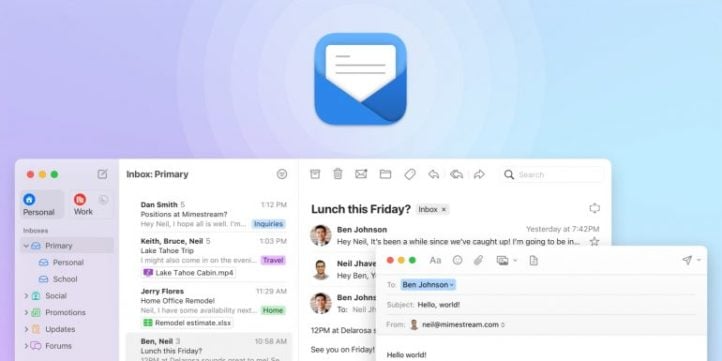
Image: Mimestream
Mimestream blends Apple Mail’s simplicity with Gmail’s power in a modern macOS email client. It’s lightning fast, beautifully designed, and provides seamless access to Gmail’s labels, categories, and advanced search capabilities. Mimestream fans love its support for Gmail keyboard shortcuts, which are all about enhancing your productivity and improving how efficiently you work.
However, the app’s exclusive focus on Gmail is both a strength and a limitation. Mimestream only works with Gmail, so if you’re tied to another provider, you might be better off exploring some of the other options on our list. On the other hand, if you’re happy to use Gmail as your base, then Mimestream comes highly recommended.
2. Apple Mail
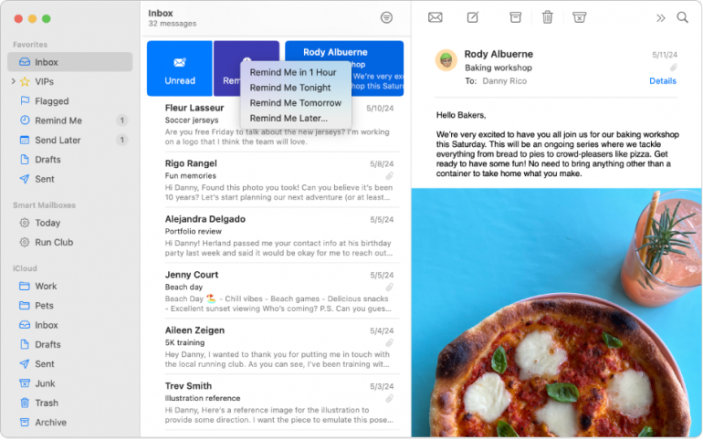
Image: Apple
Apple Mail (also known as Mail.app) is the built-in email client for Mac. This means that it integrates seamlessly with the broader Apple ecosystem, which is always a plus! Apple Mail combines a streamlined interface with robust search capabilities and smart mailboxes to help you manage your email intuitively and effectively. And it consistently delivers a polished experience that works well for everyday email needs.
There are a couple of shortcomings, though. If you’re looking for advanced features like email snoozing or sophisticated automation tools, you may find Apple Mail’s capabilities a little limited compared to specialized email clients. But if your needs are fairly routine, it’s an excellent place to start.
Want to optimize even further? Read our guide on how Apple Intelligence is changing how you interact with your emails for the better.
3. Spark
Spark stands out for two things. It’s Smart Inbox feature which automatically categorizes messages, and its excellent collaboration tools which allow you to discuss emails internally and compose messages in real time. It offers other useful features, too, including customizable swipes, email scheduling, and unified inbox support. It’s worth noting, however, that some users have raised privacy concerns about Spark’s cloud-dependent services.
For a deep dive into other email clients, including great options for both personal and professional use, refer to our article on the Best Email Apps for Mac.
Calendar and Scheduling Apps
If you’re trying to manage a busy and unpredictable schedule, you need a calendar app to keep up with you. A tool that allows you to add events on the run, view them at a glance, and reschedule them with ease. A powerful calendar app in your arsenal can transform your daily routine, helping you feel organized and in control.
Our top pick: Fantastical
4. Fantastical
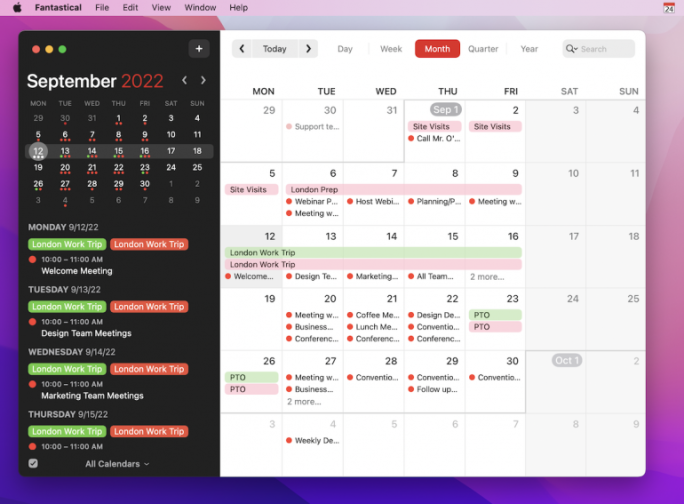
Image: Flexibits
Fantastical has earned its place as a leading Mac calendar app, winning both an Apple Design Award and Mac App of the Year for its elegant native design and powerful features. Its much-loved natural language processing functionality lets you create events in an instant.
Simply type, “Marketing meeting with Sarah at 1pm on Friday,” and Fantastical will automatically create the event for you. It also offers comprehensive weather forecasts, task management and smooth integration with other calendar services. Unlike many other calendar apps, Fantastical uses a subscription model, so it’s on the pricey side for a calendar app. But if you need an app that can handle your non-stop schedule, this one’s for you.
In addition, if you upgrade to the premium version, you’ll gain access to CardHop, a contacts app. It works seamlessly across your Mac, iPhone, iPad, and Apple Vision Pro to make sure your contacts are always up-to-date and accessible no matter which device you’re using. It’s a wonderful add-on for users who want integrated scheduling and contact management.
5. BusyCal
A veteran Mac calendar app, BusyCal may look similar to Apple Calendar initially, but probe a little deeper and you’ll uncover a host of customization options, making it ideal for users who want robust local features without relying on cloud services.
BusyCal offers personalized views, custom alerts, and color-coding, plus a built-in to-do list and multi-calendar support. It also syncs seamlessly with major calendar services and offers powerful search capabilities. Some critics feel that its design is a little cluttered, but it’s worth taking a look and deciding for yourself.
6. Apple Calendar
Apple Calendar is Apple’s default scheduling app, and it combines a clean interface with essential features like iCloud sync and Siri integration. As you might expect, it works brilliantly with other Apple services and supports multiple calendars and sharing options. It doesn’t have many advanced features or customization options, though, so if you need greater functionality, it might be worth investing in a paid app.
Looking for other options? Check out our list of the Best Calendar Apps for Mac.
Time Tracking and Productivity Apps
This section combines time tracking and productivity because, in our eyes, you simply can’t separate the two. True productivity depends on being able to understand and analyse how you spend your time, and adapt your processes so that you can use your hours optimally.
For us, time tracking isn’t about accounting for every minute. It’s about gaining insights into your work patterns and discovering opportunities for improvement. Perhaps those morning meetings are eating up your most creative hours, or maybe you’re spending too much time on so-called “shallow” tasks that could be automated. When you see where your time actually goes (rather than where you think it goes), you can make better decisions about your workflow.
Combining your time tracking and productivity tools creates a powerful feedback loop. Your time data reveals patterns and bottlenecks, while your productivity tools help you optimize and streamline those areas.
Our top picks: Timing, Focus, Arc Browser and Raycast
7. Timing
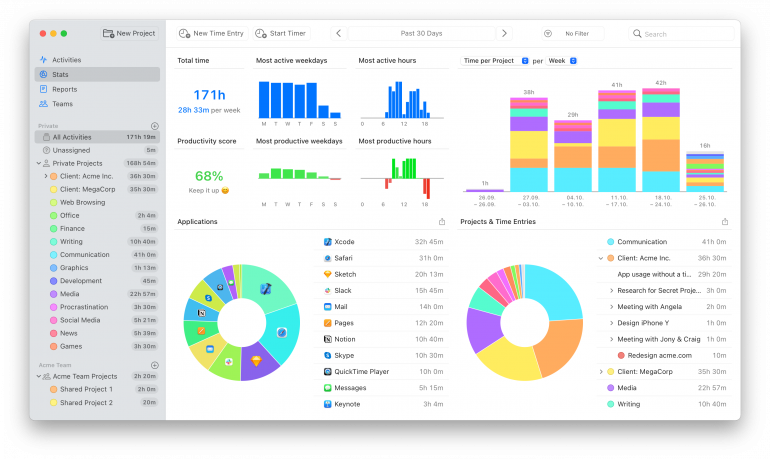
As a native Mac desktop app, Timing has earned its reputation as one of the most respected automatic time tracking apps on the market. It’s smart, easy to use, thoughtfully designed, and, most importantly of all, it’s sure to have a meaningful impact on the way you work.
Timing operates by running quietly in the background, carefully tracking every app, document, and website you open, without you having to lift a finger. With its rules functionality, it automatically assigns tasks to your clients and projects, so that at the end of every day, you have an accurate view of how you spent your time. And it detects idle time, too, so you don’t accidentally record time that you spend away from your machine. It also features additional nifty features that save you time, such as automated AI summaries of your day, as well as call tracking and a calendar integration to quickly record time spent in meetings.
That said, Timing understands that some billable hours don’t happen in front of your Mac. That’s why its web app lets you start and stop timers on the go, to e.g. record time spent on-site at a client.
Timing is the ultimate time-tracking solution, and no freelancer or small business tool stack is complete without it. It comes with a free 30-day trial so you can get a full sense of how it works before committing.
8. Focus
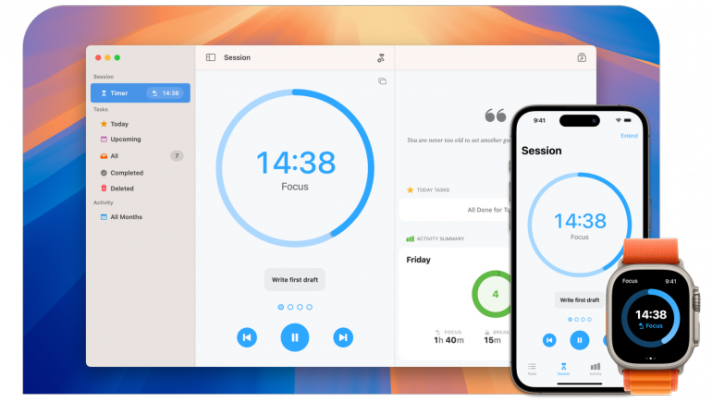
Image: Meaningful Things
For a decade, Focus from Meaningful Things has used the Pomodoro technique to help professionals establish effective work routines. It’s all about prioritizing your tasks, and then structuring your day into focused 25-minute sessions. You work through three-round cycles separated by strategic breaks: two five-minute pauses and a final 20-minute rest.
In an era where our attention spans are ever diminishing, Focus lives up to its name. It trains you to concentrate on one task at a time, so that you can achieve and maintain a state of flow. This systematic approach is all about regaining control over your attention and building sustainable, productive habits.
Read more: Time Tracking Apps & Privacy Concerns — How Can I Safely Track My Time?
9. Arc
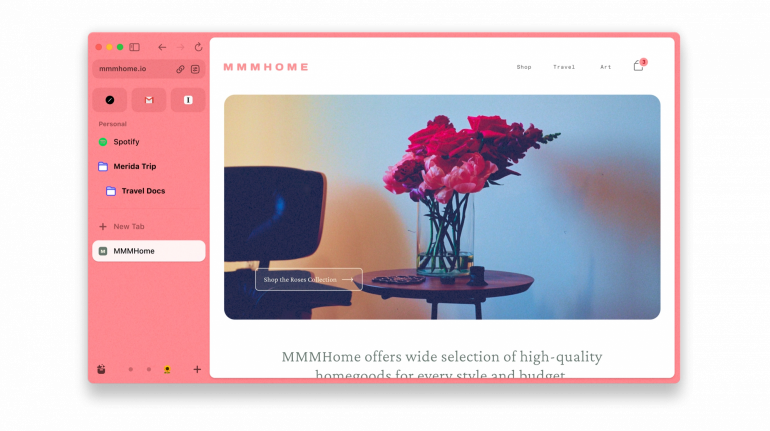
Image: Arc
With its innovative approach to organization and customization, Arc has a totally novel approach to web browsing. Unlike traditional browsers, it offers advanced features like spaces and profiles to manage different aspects of your online life within a single window. You can personalize your experience with customizable sidebars, pinned tabs, folders, split view, and themes, all while maintaining your data privacy.
The browser seamlessly transitions between work and personal modes, and includes a mobile companion if you’re on the go. With unique features like Boosts, which lets you modify and share web experiences with a broader community, Arc creates an organized, efficient browsing environment that limits your distractions.
10. Raycast
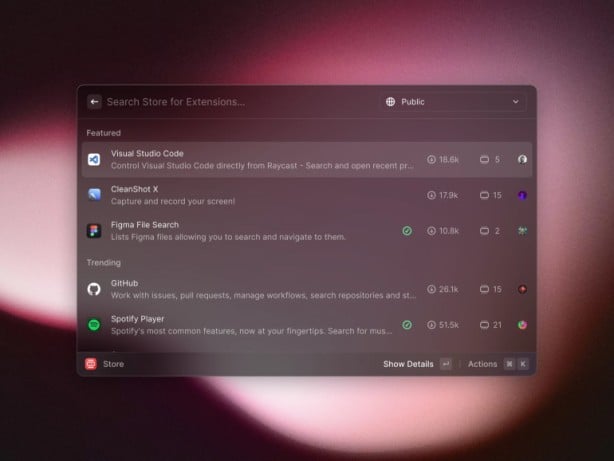
Image: Raycast
Keyboard shortcuts consistently outperform trackpad-based commands for basic operations like copy and paste, and Raycast knows this. This powerful launcher supercharges Apple’s Spotlight, offering swift access to apps, file, and system controls through customizable keyboard commands.
Its AI integration brings ChatGPT accessibility and text analysis tools to your fingertips, while window management features give you precise control over your workspace. Perfect for both individual users and teams, Raycast lets you share commands and snippets, streamlining workflows across your business.
11. RescueTime
RescueTime is more than just an activity monitoring tool. This intelligent companion helps you build better work habits by providing clear insights into your digital behavior across apps and websites. Some users have found that its automatic activity categorization can occasionally be inaccurate, though. And you may have to recategorize certain activities to maintain accurate time tracking.
12. Things
Things is an award-winning task manager that helps transform overwhelming to-do lists into manageable plans. Following Getting Things Done (GTD) principles, it combines a clean interface with powerful features like project organization, time-based sorting, and native Apple integrations. Its lack of collaboration features might be limiting if you want to share your tasks with others. But this won’t be an issue if you mostly work on your own.
13. Toggl Track
Although Toggl Track is a manual, timer-based app, it’s widely regarded as one of the easiest apps to use. It asks for very little information from you when you start a task. You don’t even need to insert the client or project straight away — you can just get to work and fill in the details later. This, combined with its simple, straightforward, and intuitive interface, has made it a much-loved app among its fans.
We take time management and productivity seriously and have a number of additional articles you can refer to if you’re looking for more information. Read our roundups of the Best Time Tracking Apps for Mac, the Best Mac Productivity Apps for Mac and the Best Freelance Apps.
Here are a few final ideas:
14. Hookmark
A unique productivity app that creates bidirectional links between files, folders, emails, and browser tabs, allowing you to quickly connect and access related content across your Mac.
15. Moom
A flexible window management tool that lets you precisely position and resize windows using keyboard shortcuts, custom grid layouts, or by hovering over the green zoom button.
16. Bunch
A clever automation app that lets you create “bunches” of apps, documents and scripts that launch together, essentially creating different workspaces for different tasks or projects.
17. LaunchBar
A lightning-fast keyboard launcher that combines app launching, text expansion, clipboard history and file navigation into one elegant interface.
Project Management Apps
There’s no shortage of project management tools on the market, and finding the right one might take a little digging. As you go about your search, make sure you keep an eye out for Mac apps that have strong integration capabilities, robust customization options, and smooth scalability.
It’s also worth experimenting with a few different options. Your project management app needs to be able to work the way you do. And the only way you’ll know if this is the case is if you try it. Start by sampling a couple of the best Mac apps below.
Our top pick: ClickUp
18. ClickUp
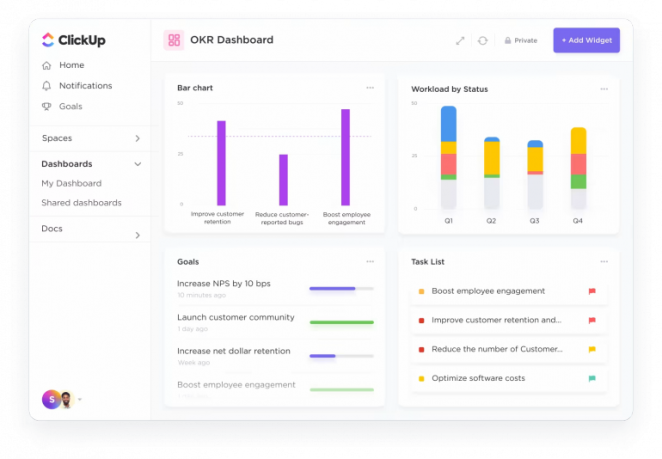
Image: ClickUp
ClickUp, aptly known as “the everything app”, is a comprehensive project management platform that puts all your work essentials in one place. It includes task management, document collaboration, goal tracking, and time management. And it adapts to your unique workflow through its highly customizable interface, whether you prefer to work in lists, boards, calendars or Gantt charts. ClickUp also works exceptionally well with third-party apps.
By integrating ClickUp with Timing, for example, you can see exactly when you completed your tasks on your timeline and suggest task titles when creating time entries. This helps you maintain accurate records of both your tasks and the time they take. The sheer number of features ClickUp offers can be a little overwhelming for new users. But if you take the time to familiarize yourself with it, you’ll likely find that your project management processes quickly improve.
19. Merlin Project
A totally Mac-native solution, Merlin Project is both sophisticated and intuitive. It has excellent critical path analysis and resource leveling, and its highly customizable Gantt charts are ideal for visual planning. With support for multiple project methodologies and powerful resource management tools, Merlin is a great cross-sector app. It does come at a higher price point than some of its competitors, though, and familiarizing yourself with its full suite of features might take some time.
20. Basecamp
Basecamp offers a refreshingly simple approach to project management. This app’s all about effective communication rather than complex features. It prioritizes organized spaces for messages, tasks, schedules and files. And its innovative Hill Charts and asynchronous-friendly functionality support focused, deep work while keeping you and your colleagues on the same page. It’s especially good for small and medium-sized teams. Larger organizations might find that it lacks some advanced features.
Still on the hunt? You can find the perfect project management solution in our roundup of the 14 Best Project Management Software for Mac.
21. Notion
Notion is a flexible workspace that combines notes, databases, wikis, and project management into one tool. Its building-block approach lets you create everything from simple notes to complex organizational systems and even landing pages. It has a devoted following that loves its collaborative features and customizable templates, but it can feel overwhelming to new users at first.
One of its newest features is Notion AI. It assists users with writing, summarizing, and content generation to help speed up workflows.
File Management and Backup Apps
Data loss just isn’t an option. For many knowledge-based businesses, your data is all you have. And even if you sell products or offer different kinds of services, you simply can’t afford to lose the information you have stored on your computers, hard drive, and servers. These file management and Mac backup apps are here to help.
Our top pick: Backblaze
22. Backblaze
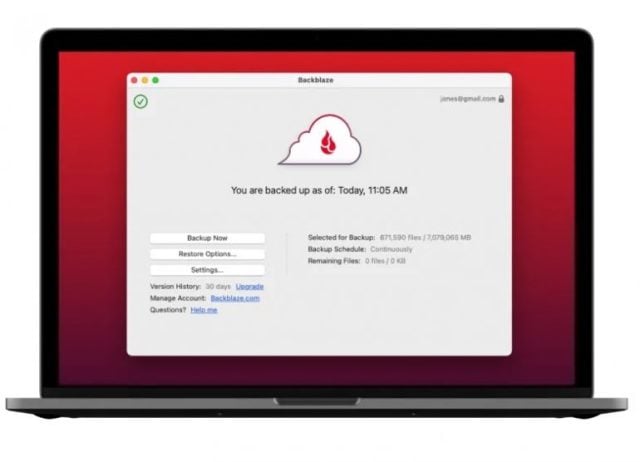 Image: Backblaze
Image: Backblaze
Backblaze is a straightforward but powerful cloud backup solution that takes the worry out of data protection. With unlimited storage and automatic backups of both your computer and external drives, it handles everything from family photos to massive work files without breaking a sweat.
Need to recover files? Backblaze makes it painless, offering both quick downloads and physical hard drive delivery for larger restores. It lacks some additional functionality — you can’t edit files directly in the cloud, for example — but it is still exceptionally good at keeping your digital life protected.
23. Carbon Copy Cloner
Carbon Copy Cloner (CCC) elevates Mac backup capabilities beyond Time Machine’s standard features. This smart and simple-to-use tool allows you to create complete system clones, including your operating system, apps, and settings. While bootable backups have become more challenging with newer Mac systems, CCC is still a trusted solution for comprehensive data protection and customizable backup scheduling.
24. Disk Drill
Disk Drill is a fantastic data recovery tool that makes saving your digital life simple and painless. It recovers deleted files from nearly any storage device, offers a preview before recovery, and includes bonus features like disk health monitoring. The interface is wonderfully intuitive, though its deep scan speeds can be sluggish.
There are other choices available to you if none of these feel quite right. Simply take a look at our guide on How to Backup Your MacBook. Perhaps one of the following options could help, too:
25. iBackUp
A Mac-native backup solution that focuses on selective backup tasks, allowing you to create multiple backup profiles and schedule automated backups of specific files and folders.
26. ForkLift
A robust dual-pane file manager that excels at handling local and remote files. It offers advanced features like remote server connections, file comparison, batch renaming, and synchronization capabilities.
27. Path Finder
As a complete Finder replacement, Path Finder transforms how you interact with files on your Mac by providing advanced sorting, tagging, file previews, terminal integration, and customizable workflows.
28. CleanMyMac
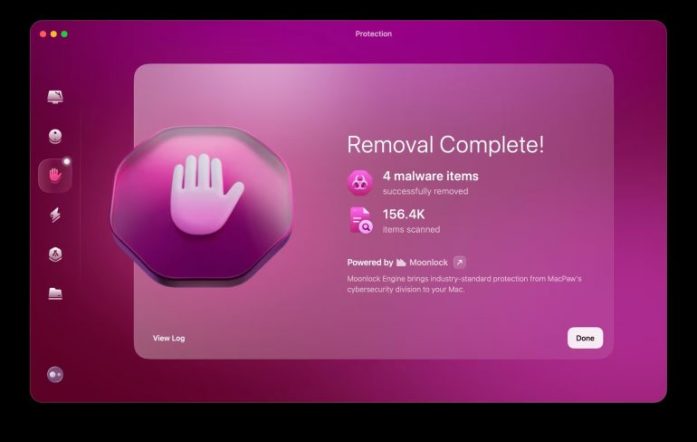
Image: CleanMyMac
CleanMyMac uses a 360-degree approach to find hidden large files, clear system junk, remove threats, and spot duplicates clogging up your drive.
For Mac users who value a clean, efficient system and don’t want to deal with a manual clean-up, CleanMyMac is an excellent value for money and one of the most reliable Mac maintenance tools available.
Invoicing and Financing Apps
It probably goes without saying, but the right quoting, invoicing, and financing app is critical for your business’s success. If you’re struggling with an app that’s cumbersome, time-consuming, and error-prone, it’s time to switch. The right invoicing app should make it easy to create and send accurate quotes and invoices with minimal fuss.
It should also integrate smoothly with other tools, offer value for money, and be customizable to suit your unique business needs. Consider the following Mac apps before making your decision.
Our top pick: GrandTotal
29. GrandTotal
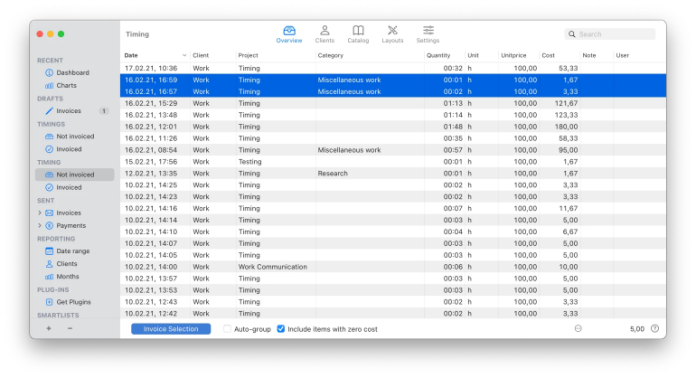
When it comes to invoicing on Mac, GrandTotal stands head and shoulders above the competition. This powerhouse solution combines sleek design, customizable templates, and smart automation to make billing a breeze. What really sets it apart is its brilliant integration with Timing.
Together, they form a dynamic duo that transforms your activity logs into precise hours you can bill for with ease. No more guesswork. Instead, with just a few clicks, your tracked time flows seamlessly into professional invoices ready to send to your clients. Beyond its invoicing functionality, GrandTotal offers comprehensive business tools, including estimate creation, template customization, and detailed financial reporting.
30. QuickBooks Online
QuickBooks Online is a leading accounting platform offering comprehensive invoicing for small businesses. Create custom and recurring invoices, track your billable hours, enable progress payments, and manage payment disputes. While feature-rich, QuickBooks Online may feel quite expensive if you’re only looking for an invoicing solution.
31. Zoho Invoice
If you’re a small business looking for a cost-effective option, Zoho Invoice might be the tool you’re after. It’s a comprehensive cloud-based app that creates custom invoices, tracks expenses, manages payments, and automates reminders — all at no cost. Its payment gateway integrations are quite limited, however. So if you regularly work with international clients who prefer local payment method options, Zoho Invoice might fall short.
Of course, there are more options out there. Our article on the Best Invoice Software for Mac includes a comprehensive list of other tools.
Faster Typing and Autocomplete Apps
Everyone loves a keyboard shortcut that saves precious seconds, but what about tools that can save you hours of typing time? Mac’s productivity landscape is packed with clever apps that anticipate what you’re about to type, expand snippets into full sentences, and even complete your code in real time. Whether you’re a copywriter, developer, or simply a busy professional, these apps will transform your typing from a chore into a superpower.
Our top picks: Cotypist and Grammarly
32. Cotypist

Cotypist is your intelligent writing companion, offering real-time auto-completions in any Mac text field. Unlike ChatGPT and similar AI tools that often produce generic content requiring heavy editing, Cotypist learns from and improves your personal writing style.
It doesn’t replace your voice. Instead, it amplifies, suggesting words and phrases that sound authentically like you, whether crafting emails, social posts, or customer responses. Cotypist seamlessly integrates to speed up your writing while keeping your unique tone intact.
For Mac users looking to harness the power of GPT-based assistance within their existing environment, Cotypist is a thoughtful, privacy-conscious choice.
33. Grammarly
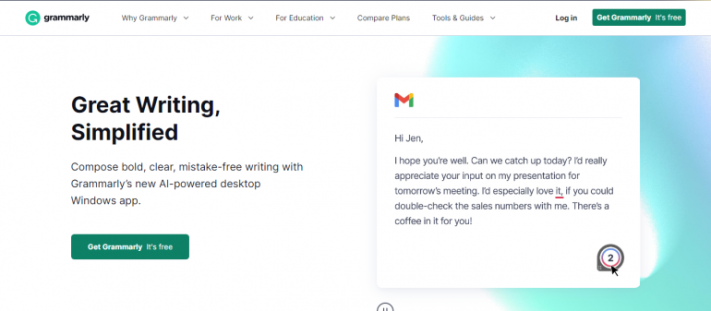
Image: Single Grain
Grammarly is an AI-powered writing assistant that checks grammar, spelling, punctuation, style, and tone in real-time. It easily integrates with browsers, word processors, and email platforms to help create polished, error-free content. And its advanced suggestions help improve clarity and writing quality across platforms. While particularly valuable for writing professionals, Grammarly’s premium subscription cost may be a little steep for occasional users.
34. TextExpander
TextExpander transforms how you type by replacing short abbreviations with full text snippets. From email signatures to complex code blocks, it’s a time-saving gem. In fact, its built-in statistics show exactly how many hours you’ve saved. Some users claim that TextExpander’s sync service occasionally experiences delays or conflicts when syncing snippets across multiple devices, which can be frustrating if you frequently switch between platforms.
35. Typinator
Typinator shines as a text expansion powerhouse for Mac users, turning brief shortcuts into frequently-used phrases, emails, or code. It handles formatted text beautifully and offers smart case corrections. The fill-in-the-blank snippets are particularly clever. However, the lack of a mobile app makes it less useful if you regularly work on the run.
Looking for a few more ideas? Read our full guide on Mac Keyboard Shortcuts.
Notes and Note-Taking Apps
Note-taking has evolved far beyond the humble notepad and pen. Today’s digital note-taking apps have become powerful knowledge management systems, capable of organizing everything from quick thoughts to extensive research projects. These digital notebooks serve as your second brain, offering smart organization, instant search, and seamless syncing across devices.
Our top picks: Apple Notes, Ulysses and Bear
36. Apple Notes
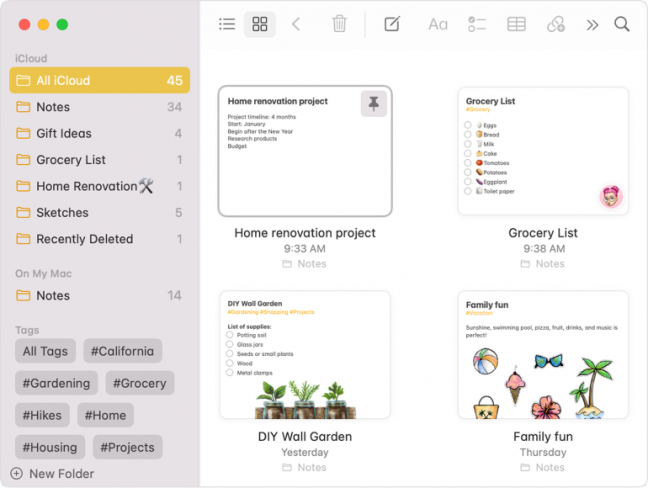
Image: Apple
If you haven’t used Apple Notes recently, it’s worth a revisit. Apple has done some serious upgrades, and today’s version is a versatile note-taking app that you will surely find valuable. Its standout features include real-time syncing across devices, rich formatting options, and the ability to scan documents and annotate PDFs.
Apple Notes handles everything from quick thoughts to detailed research, supporting checklists, tables, and collaborative sharing. Users particularly love its instant search and Apple Pencil support. One limitation: the folder organization system is relatively basic compared to competing apps, making it challenging to manage large collections of notes.
37. Ulysses
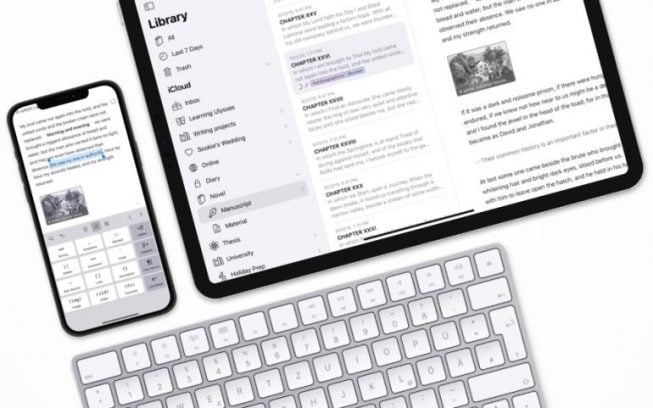
Image: Ulysses
For many, Ulysses feels like a beloved writing sanctuary: a clean, distraction-free environment that begs to hold your every creative thought. It includes a great Markdown-based editor, seamless syncing across devices, and flexible organization through groups and filters.
Writers love its customizable export options, writing goals tracking, and built-in proofreading functionality. Its library keeps everything in place with smart folders and tags, while its publishing integration lets you post directly to WordPress or Medium. Ulysses is a subscription-only app, which may deter you if you’re a casual writer looking for a one-time purchase solution.
38. Bear
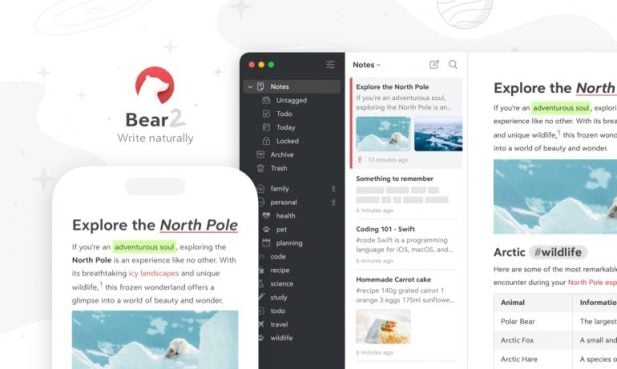
Image: Bear
Bear brings elegance to note-taking with its beautiful Markdown editor and tag-based organization system. It excels at keeping your writing clutter-free while offering powerful features like cross-note linking, syntax highlighting for code, and seamless export options. Its responsive search and customizable themes make daily note-taking a pleasure, while Apple Pencil support adds versatility for iPad users. One drawback: Bear’s web clipper can be finicky, sometimes struggling to capture complex web pages accurately.
39. Obsidian
A powerful note-taking app, Obsidian features bidirectional links between Markdown files stored locally on your device. It offers a plugin ecosystem, graph visualization of connections, and daily notes functionality. While highly customizable, its initial learning curve can be steep.
40. Craft
Craft offers an elegant document and note-taking experience with native apps across Apple devices. It combines powerful formatting tools with a minimalist interface, featuring real-time collaboration, rich media support, and backlinks between pages.
A final few options:
41. Coppice
Coppice is a Mac app for creating visual knowledge maps that link your notes and thoughts together, similar to how a mind map works, but with more flexibility in organizing connections.
42. Mindnode
MindNode is a polished mind-mapping app for Apple devices that makes brainstorming visual and intuitive, with a focus on beautiful design and seamless cross-platform syncing.
43. Bike
Bike is a delightful outliner for Mac that combines simplicity with thoughtful design. Its fluid keyboard navigation, seamless folding, and super-fast performance make organizing thoughts effortless. While it lacks built-in task management features, its clean interface and excellent Markdown support make it perfect for writers and note-takers who love structured thinking.
AI-Powered Productivity Apps

Image generated by ChatGPT
Generating ideas, refining writing, and streamlining complex tasks become easier when you stack the right AI tools into your workflow. It automatically improves the quality of your work, keeping you in your zone of genius and removing “busy” work from your plate.
The following Mac apps show how intelligent, well-integrated tools can bring depth and efficiency to your workflow.
Our top picks: ChatGPT and Cotypist
44. ChatGPT
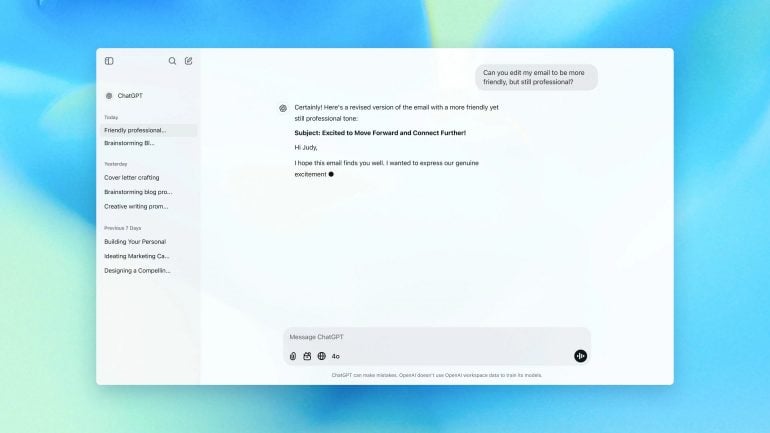
Image by: ChatGPT
ChatGPT brings advanced AI assistance to your Mac workspace. Using the native Mac app or browser, Chat can help draft emails, research topics, or quickly find and analyze patterns.For anyone managing complex tasks or needing to save time on repetitive tasks, it’s one of the most versatile AI tools available.
Cotypist was mentioned earlier in this article, but it’s worth mentioning again here, as it’s an AI-powered auto-completion app. This means that it augments your writing, suggesting words or sentences that you would write anyway, just faster.
Find more of the best AI apps for Mac in our curated list in our article: The Best AI Apps for Mac: 21 AI Tools for Productivity and Creativity
45. Elephas
Elephas is a Mac-first AI writing assistant. Unlike browser-based tools, Elephas lives on your desktop, allows you to draft emails, summarize PDFs, rephrase text, and set your tone from within native macOS apps like Notes or Mail. It’s a valuable Mac app for professionals working with large volumes of information, offering contextual AI support without disrupting focus.
46. Superwhisper
Superwhisper is a powerful AI tool for Mac for transcribing voice notes, meetings, or spontaneous thoughts, and then distilling them into summaries. Built with Whisper from OpenAI, the app runs locally on your Mac, giving you peace of mind that your recordings will never leave your device.
Security and Privacy Apps

Image generated by ChatGPT
Protecting your digital life requires more than strong passwords. A well-rounded security setup on your Mac should help you manage credentials, control network access, and stay aware of how your system is being used.
The best security and privacy Mac apps work in the background, give you greater control over your data, and respect the macOS environment. Here are some carefully selected tools help you maintain trust in your system.
Our top picks: 1Password and Lulu
47. 1Password
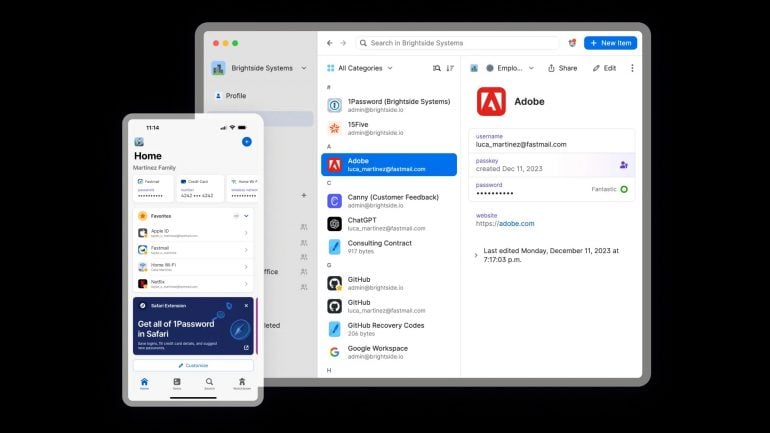
Image: 1Password
1Password is a trusted password manager built with the Mac experience in mind. With support for Touch ID, Apple Watch unlock, and native Safari integration, users have security and convenience.
Beyond storing passwords, the app can manage sensitive data like credit cards, secure notes, and two-factor authentication codes. With strong encryption and privacy-focused syncing options, it ticks all the boxes for digital security.
48. Little Snitch
Little Snitch gives a detailed overview of your Mac’s outgoing networking connections. Instead of hoping your privacy is secure, the app tells you in real-time which apps are connecting to the internet.
Using customizable rules, you have complete control over your network traffic and the ability to reduce unnecessary data sharing. With an intuitive UI built for macOS, Little Snitch makes complex network activity understandable and manageable.
49. LuLu by Objective-See
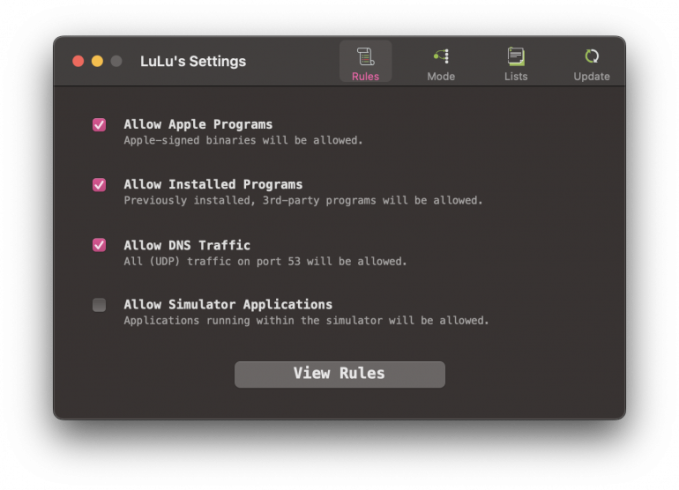
LuLu is a free, open-source firewall built for macOS by former NSA employee Patrick Wardle. The app blocks unauthorized connections, safeguarding your privacy and your Mac.
It monitors network activity and alerts you when a program tries to initiate an outgoing connection. Then, you can permit or deny it, giving you a simple yet effective firewall without the need for commercial software.
Read more: Protect Your Privacy Online: A Complete Guide to Apps and Best Practices
50. Micro Snitch
Developed by the same team behind Little Snitch, Micro Snitch monitors your Mac’s camera and microphone. As soon as one or both is active, you’ll see a menu bar icon activate to indicate activity, or you can configure notifications in settings, adding another layer of security to your Mac without heavy resource usage.
Bonus Apps for Power Users
If, at this point in our best Mac apps list, you’re still looking for a few more apps to supercharge your Mac, you’ve got to be a power user. Mac power users are a breed apart — always hunting for tools that can squeeze even more functionality out of their machines.
Whether you’re a developer, a creative professional, or someone who loves to tinker under the hood, these specialized Mac apps will help you unlock capabilities you might not have known existed. Think of them as the secret weapons in your Mac productivity arsenal.
Our top picks: Alfred, Bartender and BetterTouchTool
51. Alfred
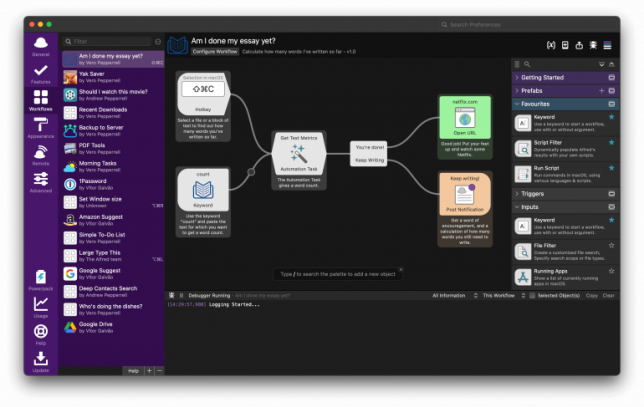
Image: Alfred
Alfred is the Swiss Army knife of Mac productivity and is sure to transform the way you interact with your computer. At its heart, it’s a lightning-fast app launcher and search tool, but that barely scratches the surface. With its Powerpack upgrade, Alfred becomes a powerful command center for your Mac. You can control music playback, manage clipboard history, search through files with intricate parameters, and create custom workflows that automate complex tasks.
The real magic lies in its flexibility. Practically anything you can imagine doing on your Mac can be triggered from Alfred’s simple search bar. Perhaps understandably, its greatest shortcoming is that it can be tough to get your head around its full offering initially, especially if you aren’t comfortable with basic scripting.
52. Bartender
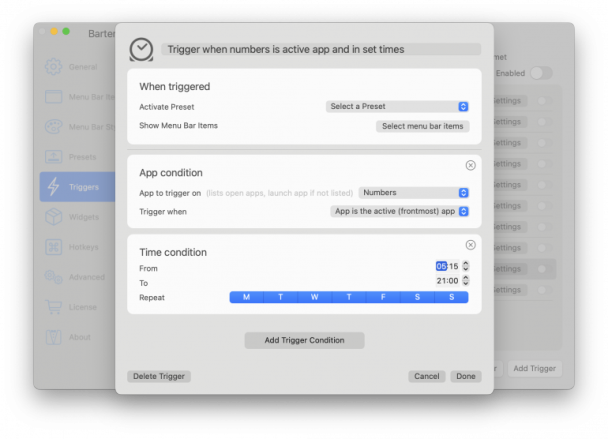
Image: Bartender
Bartender helps declutter your Mac’s menu bar by letting you hide, rearrange, and show icons on demand. This means you can maintain a squeaky clean workspace by keeping only your most essential icons visible, with hidden items accessible through customizable triggers.
Perfect for small screens or minimalist setups, Bartender lets you control exactly what appears in your menu bar. The initial setup can be a little time-consuming, as you have to configure your visibility preferences according to your needs, but after that, you’re sure to get a ton of use from this clutter eliminator.
53. BetterTouchTool
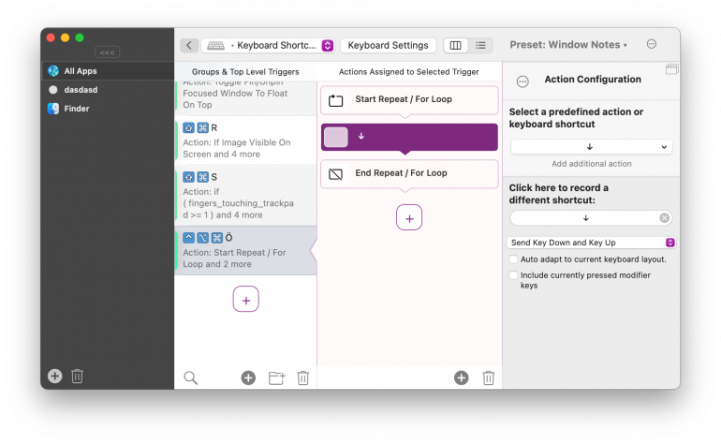
Image: BetterTouchTool
BetterTouchTool uses extensive customization options to transform how you work. Add it to your tool stack, and you can create custom trackpad gestures, keyboard shortcuts, and Touch Bar presets for any workflow. Its window management features shine, allowing you to snap windows into place with gestures or hotkeys. And you can automate routine tasks, design app-specific shortcuts, and even create complex multi-touch commands with just a few clicks.
If you’re feeling daunted by the sheer number of options it offers, there’s an active community forum that’s always willing to help with preset sharing and troubleshooting support if you need it.
54. Keyboard Maestro
Keyboard Maestro is a Mac automation powerhouse that turns complex tasks into single keystrokes. From launching apps to resizing windows, it’s like having a virtual assistant at your fingertips. The macro recorder makes automation accessible to beginners. The main drawback is its interface, which can feel a little overwhelming at first glance.
If you’re heavily invested in using your Mac to its full potential, you can find more great tools in our article 12 Best Mac Apps for Power Users.
The apps below might prove useful, too:
55. Hammerspoon
A powerful automation tool that lets you write Lua scripts to control nearly every aspect of your Mac, from window management to custom keyboard shortcuts.
56. CheatSheet
A simple but invaluable utility that shows all available keyboard shortcuts for your current app when you hold down the Command key.
The Final Word on the Best Apps for Mac

Image: Cottonbro Studio
The right combination of Mac apps can transform your machine and your working life. The apps we’ve covered represent the cream of the crop, each offering unique solutions to common challenges. But remember, the goal isn’t to download every app on this list. Instead, focus on identifying the areas where you need the most support and go from there.
If you’re looking for a good place to start, we recommend understanding how you spend your time. After all, you can’t improve what you don’t measure. This is where Timing comes in.
By understanding your current work patterns through Timing’s sophisticated analytics, you can make informed decisions about which other apps from this list would benefit you most. Are you spending too much time on your email? Perhaps Mimestream or Spark should be your next download. Losing track of your creative ideas? It might be time to explore Ulysses or Bear.
Ready to start optimizing your Mac experience? Download Timing’s free 30-day trial and discover exactly where your time goes each day. This understanding will serve as your foundation for building a more productive, efficient, and enjoyable Mac workflow.
If you have your eye on multiple apps, check out Setapp. You can get over 240 applications with a single monthly subscription, including Timing.
