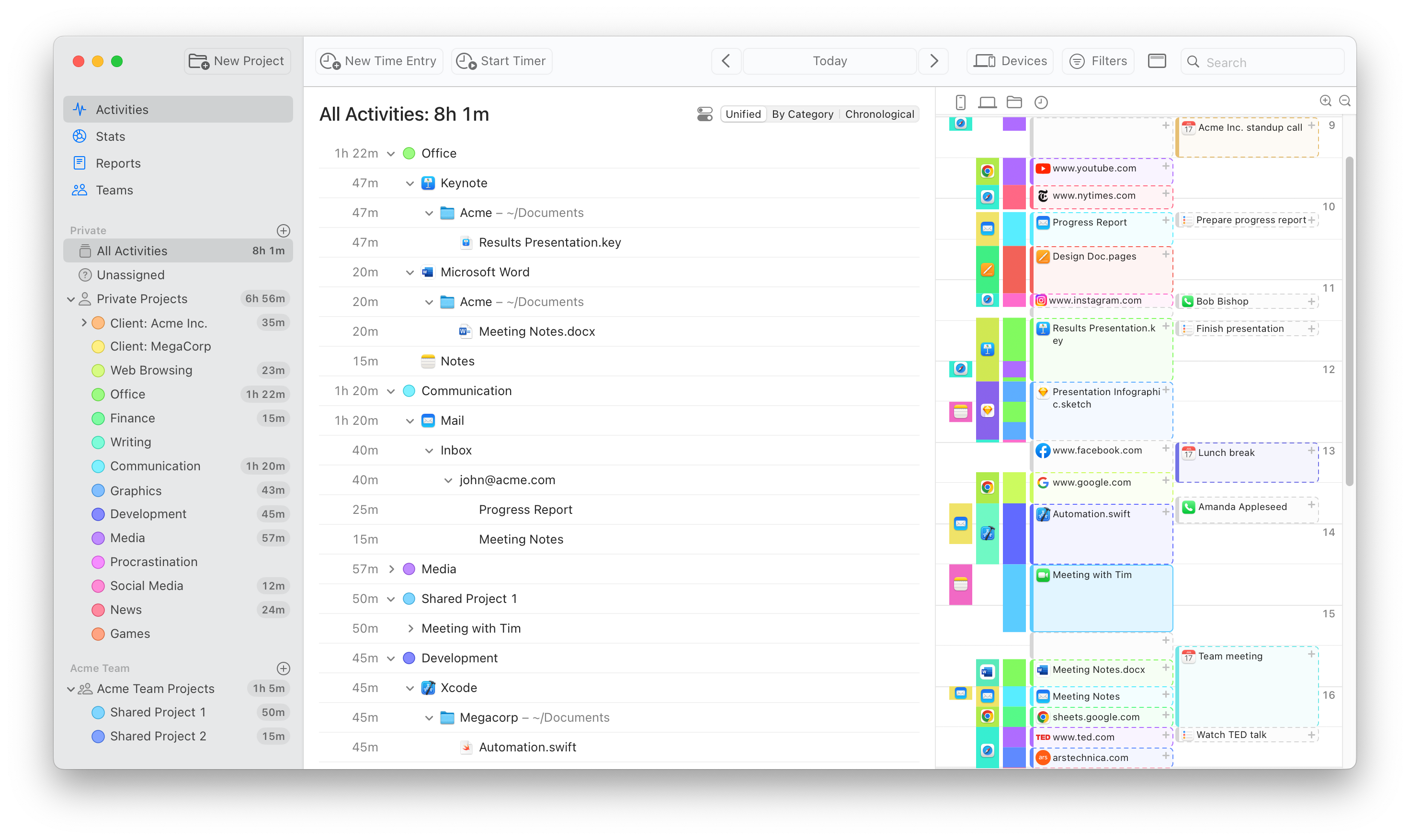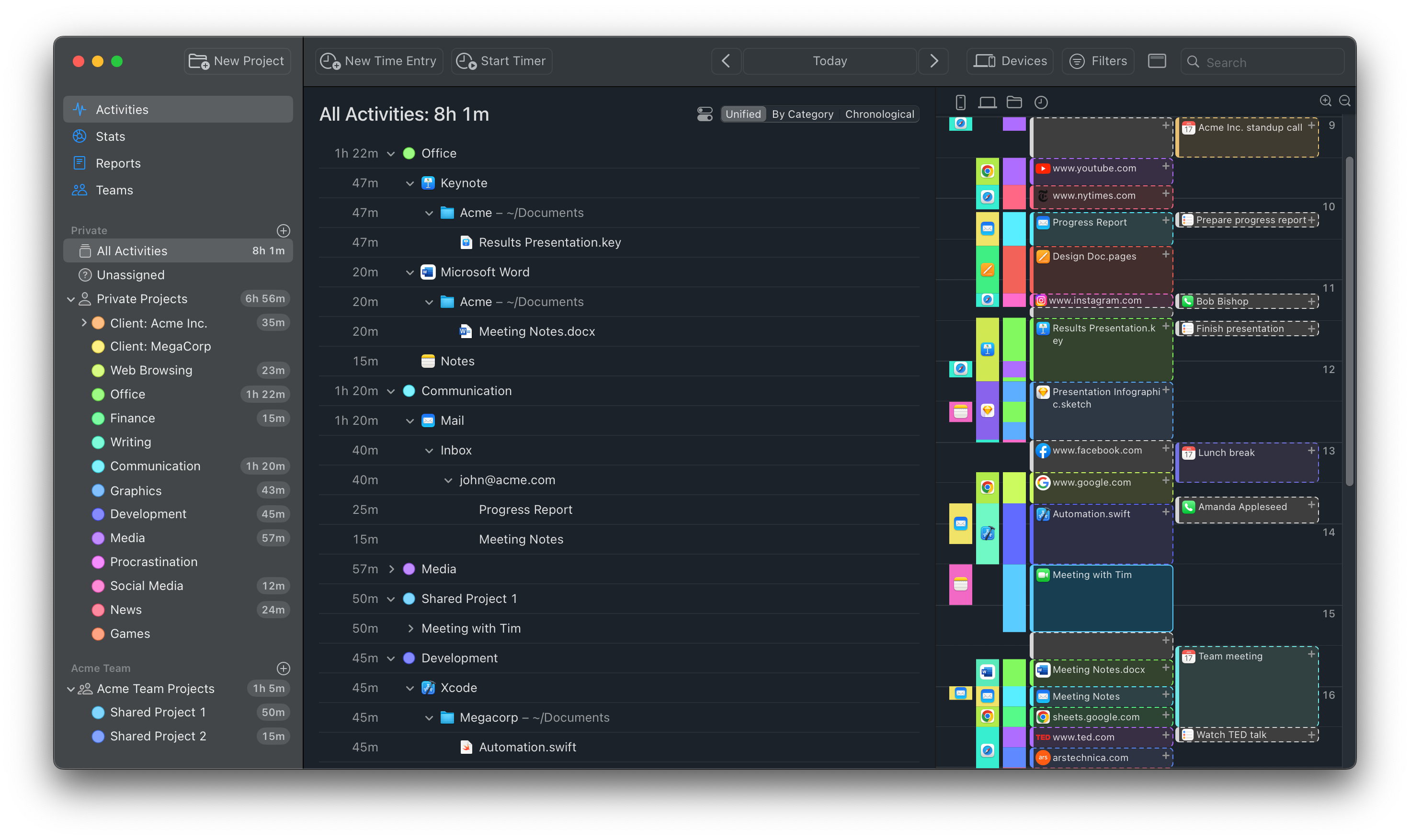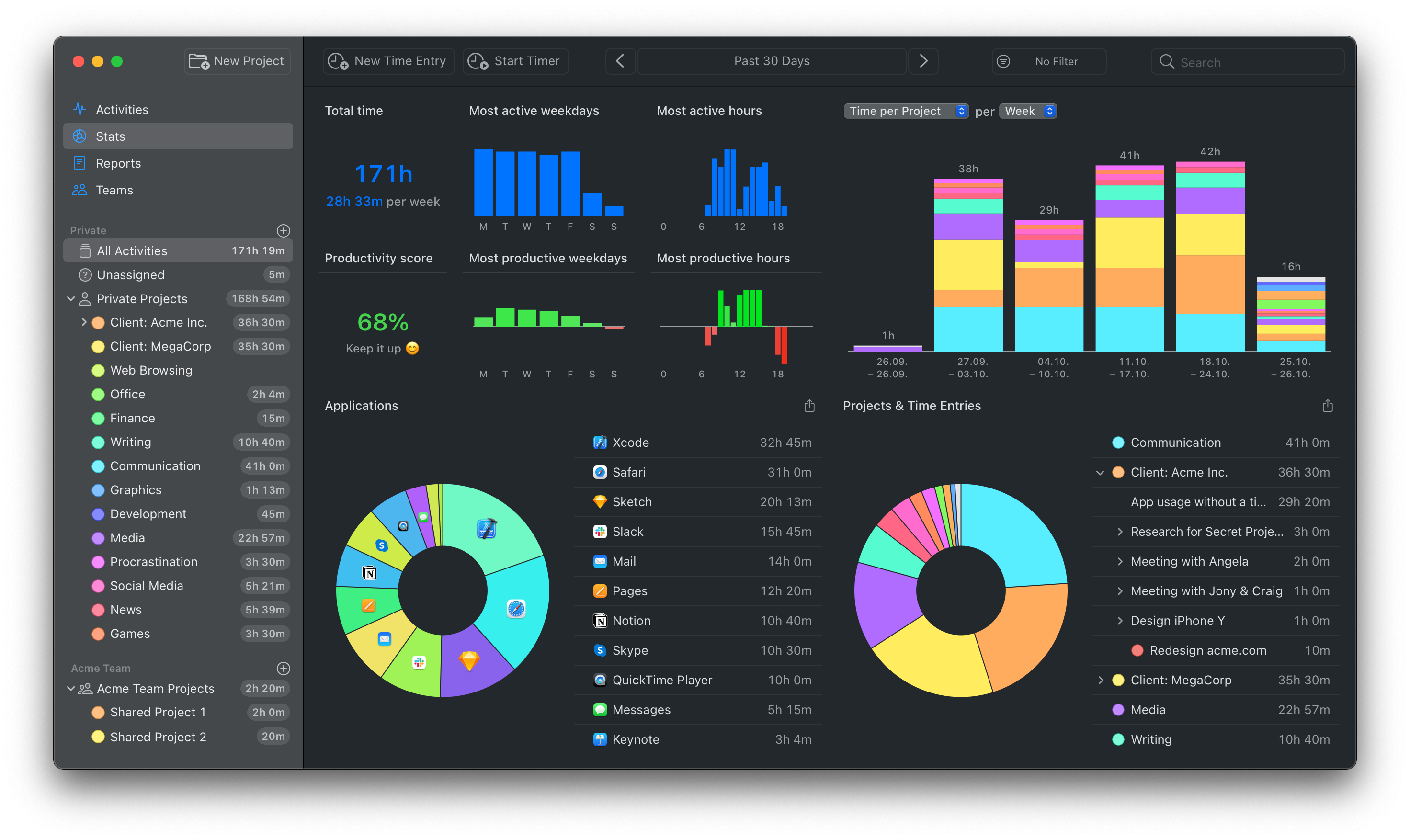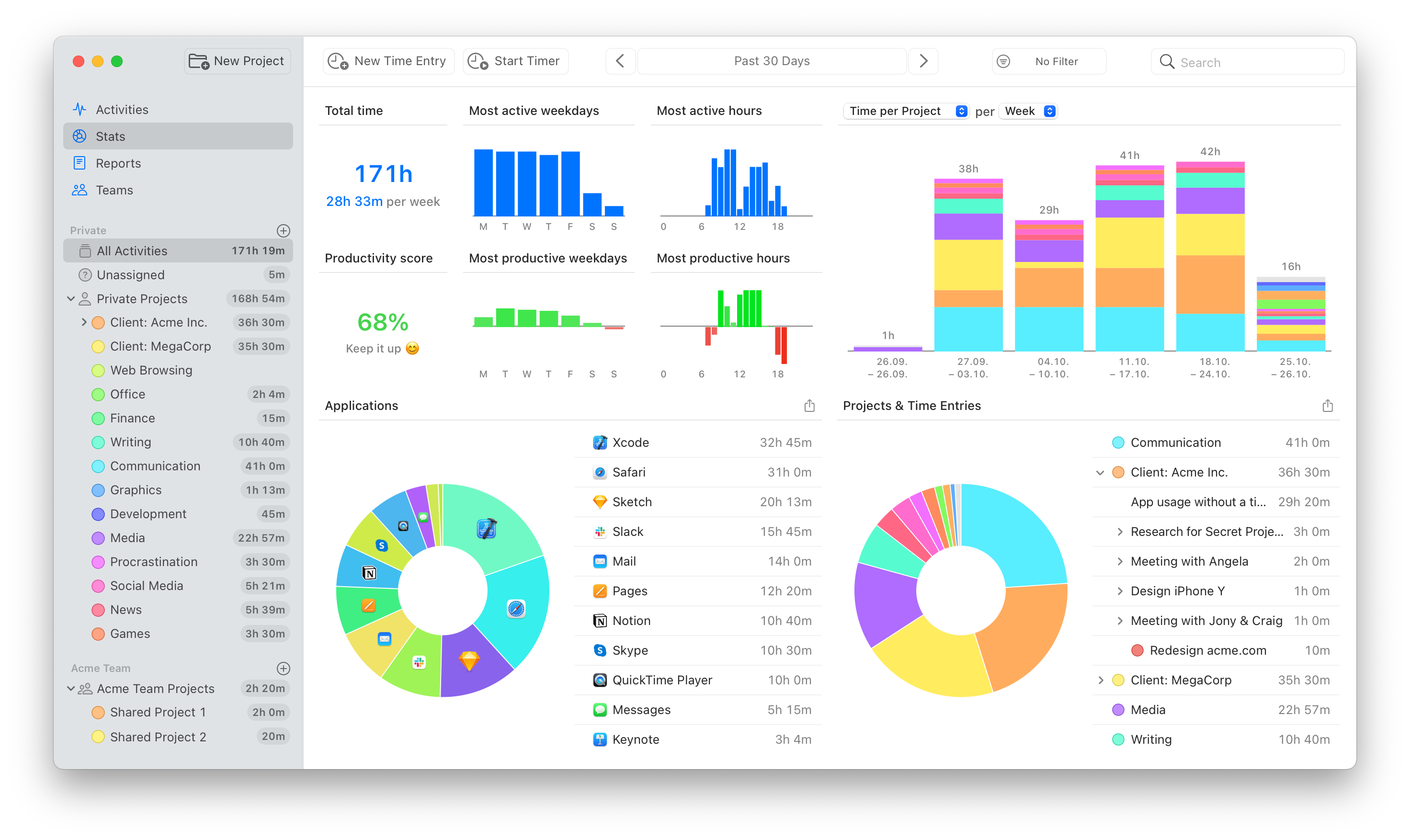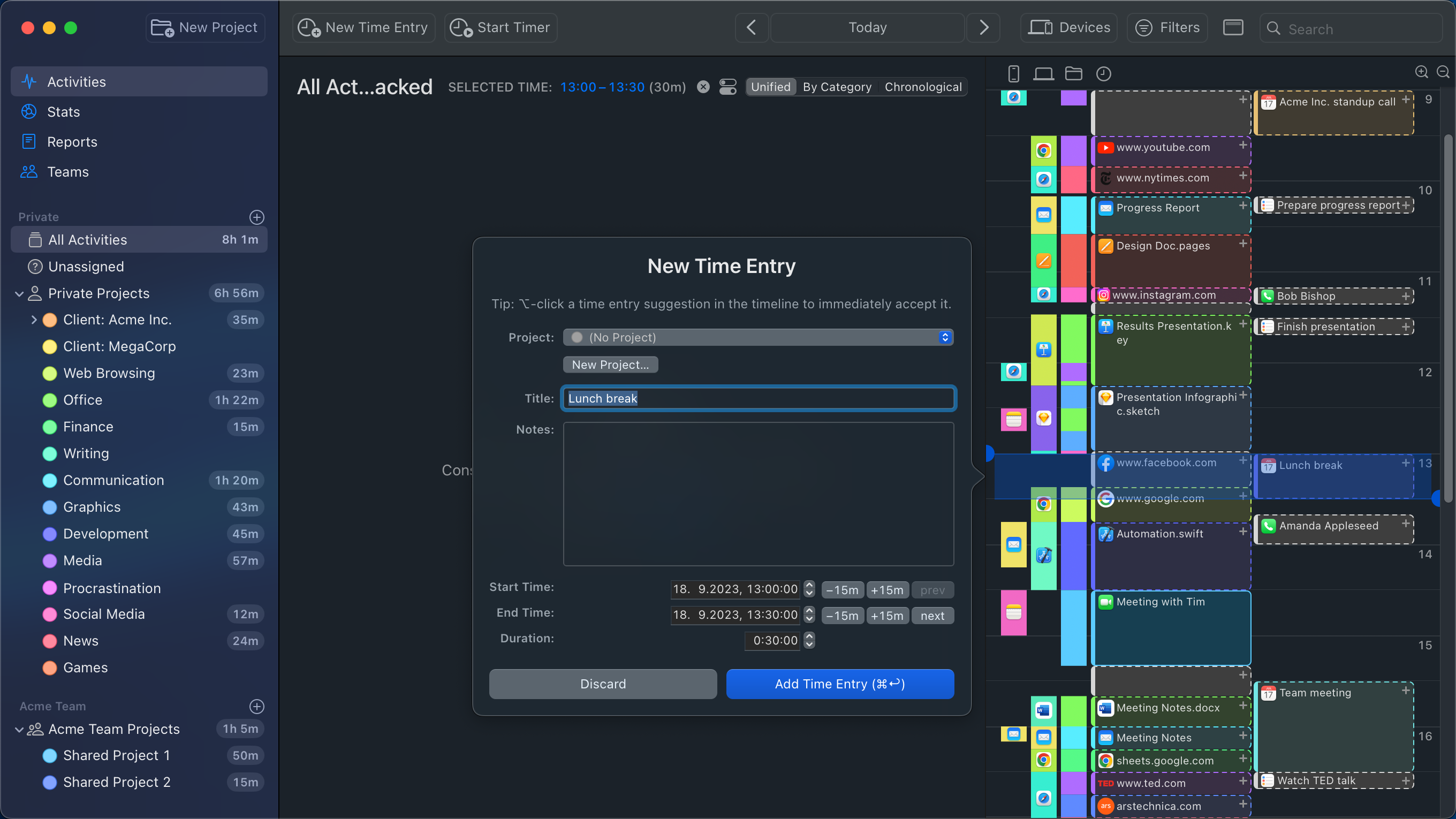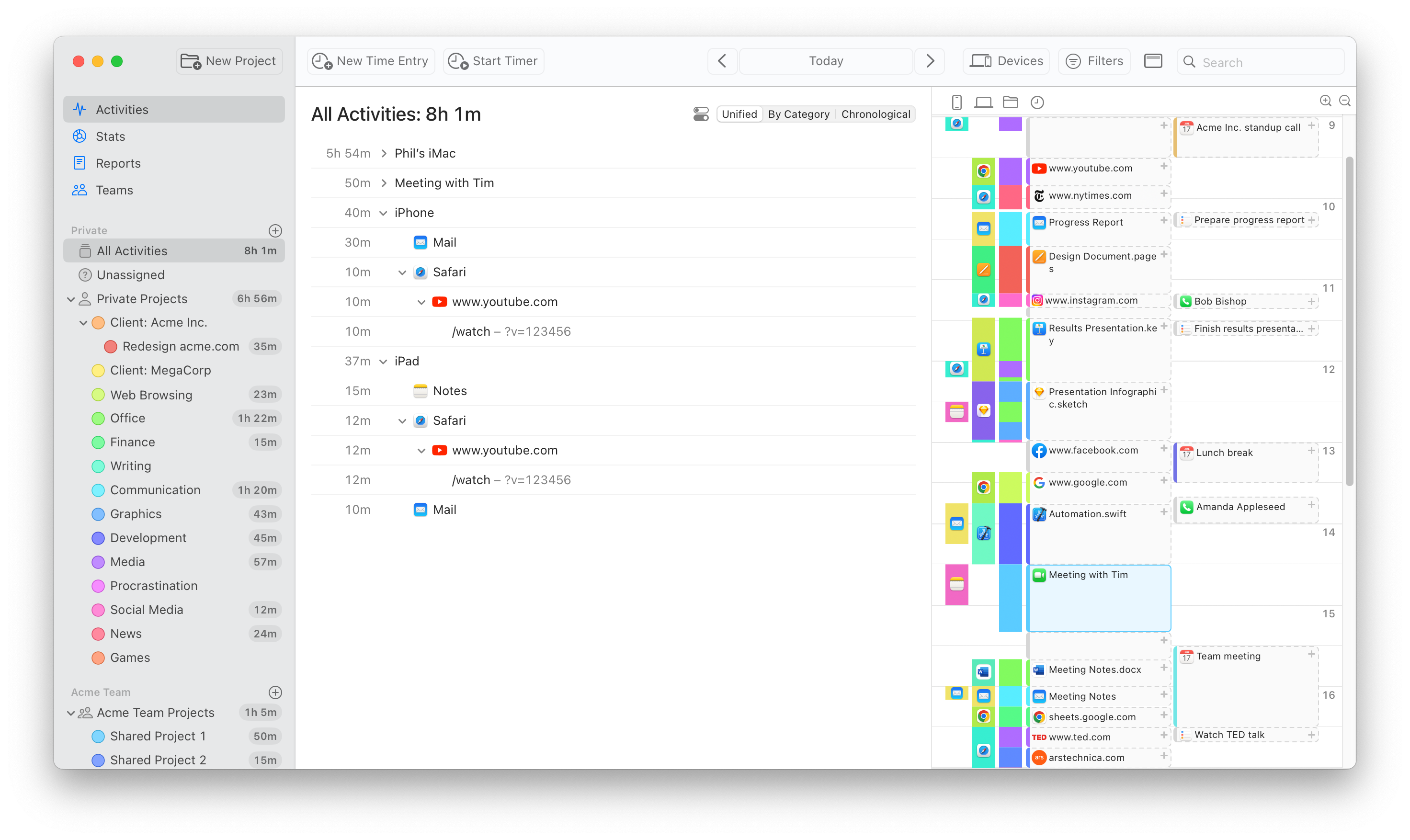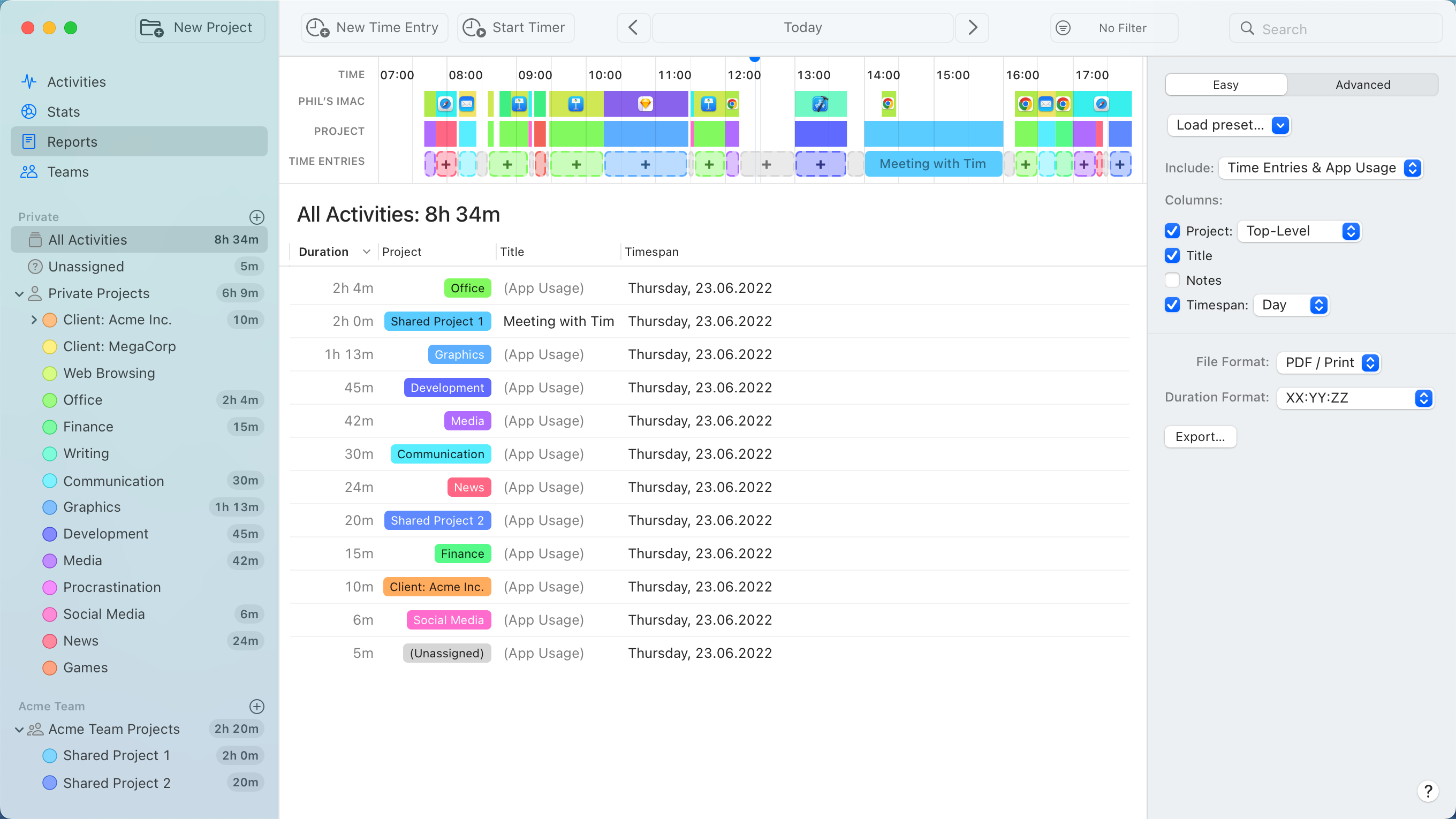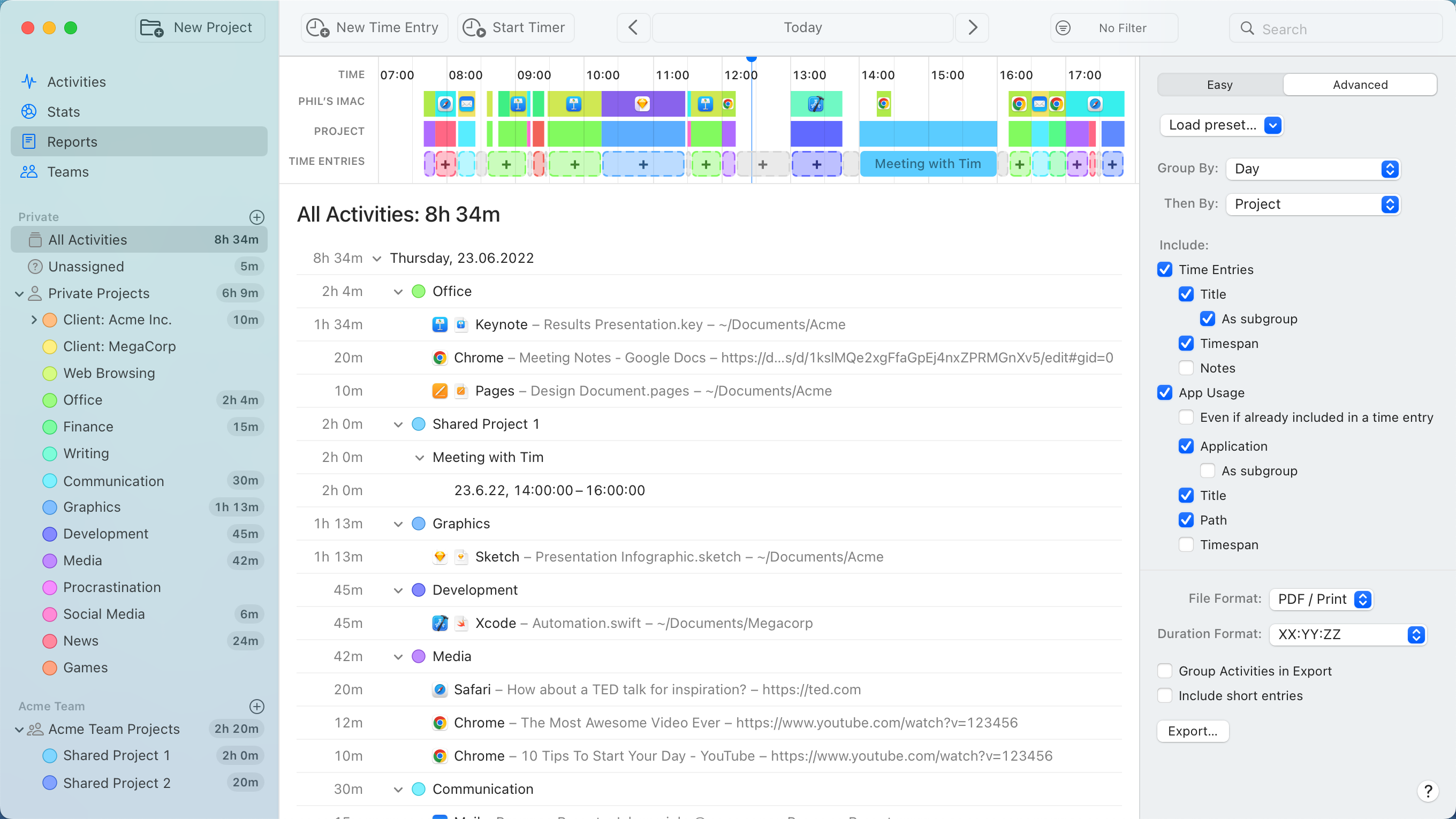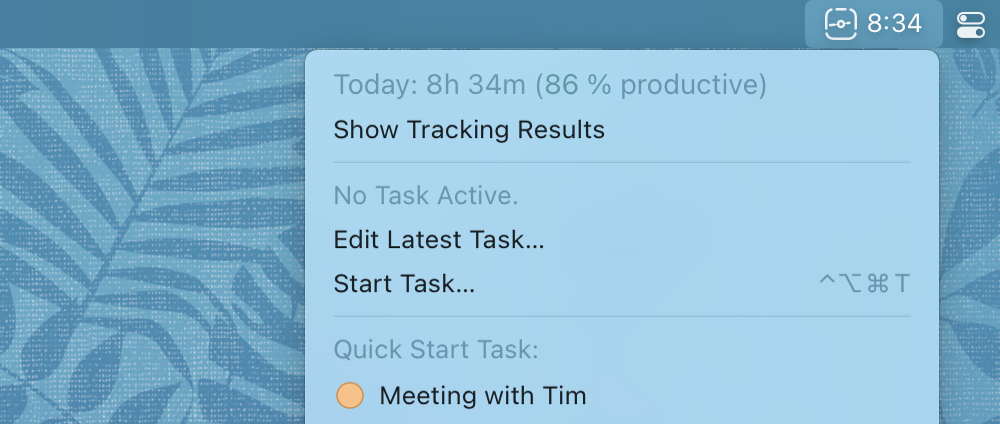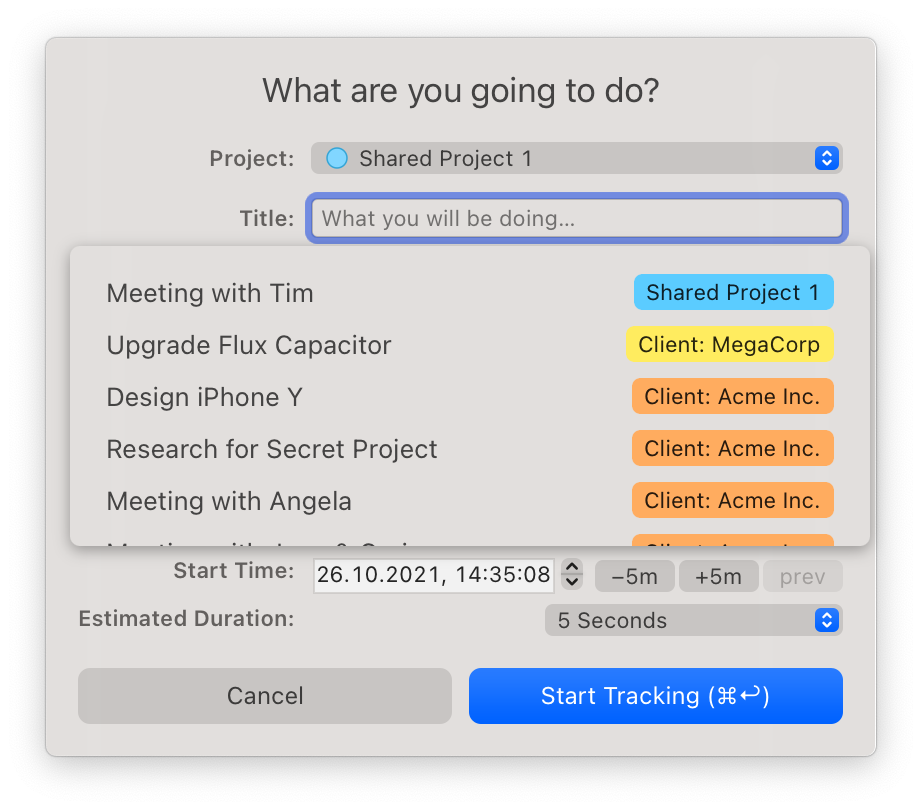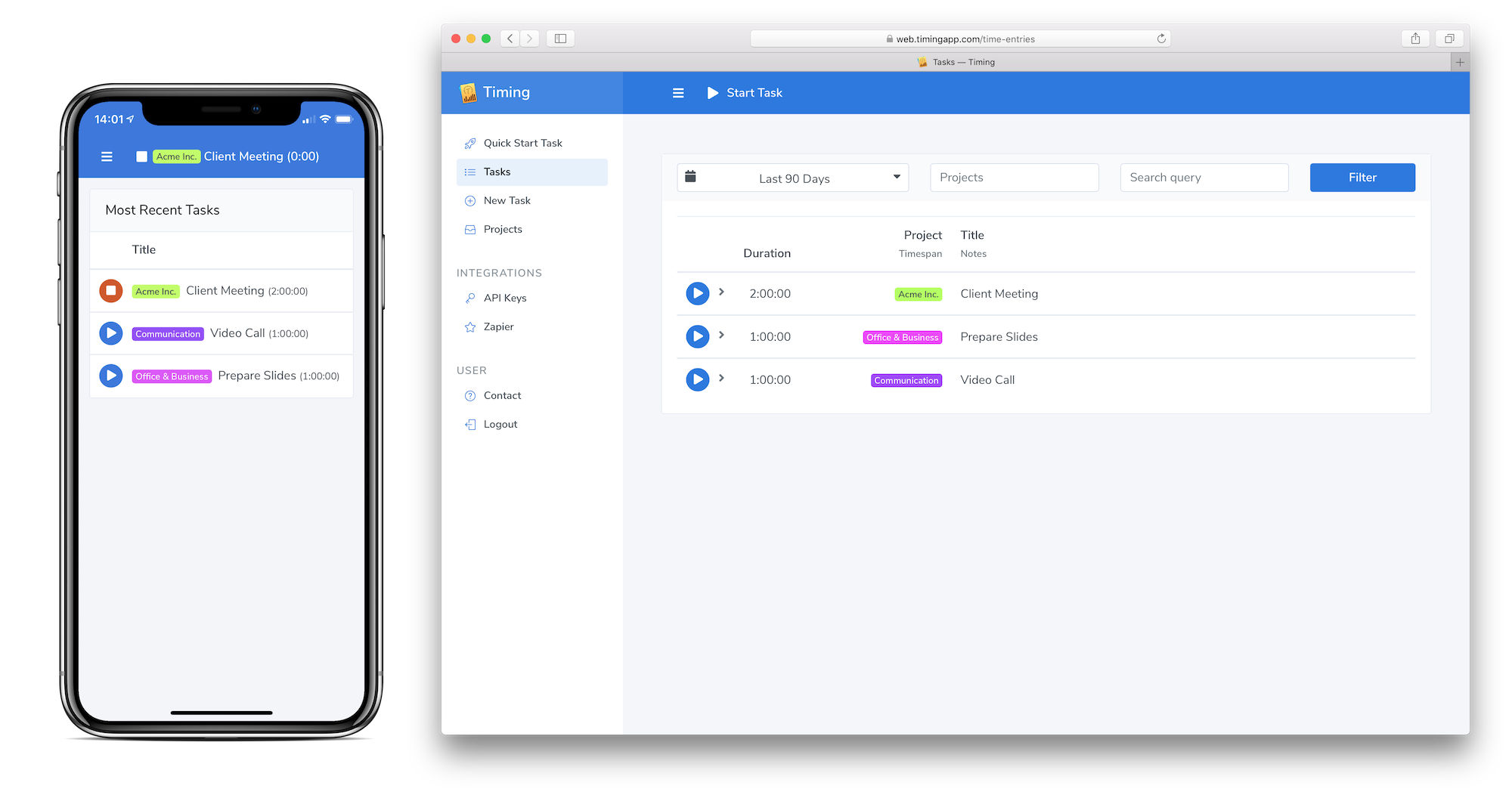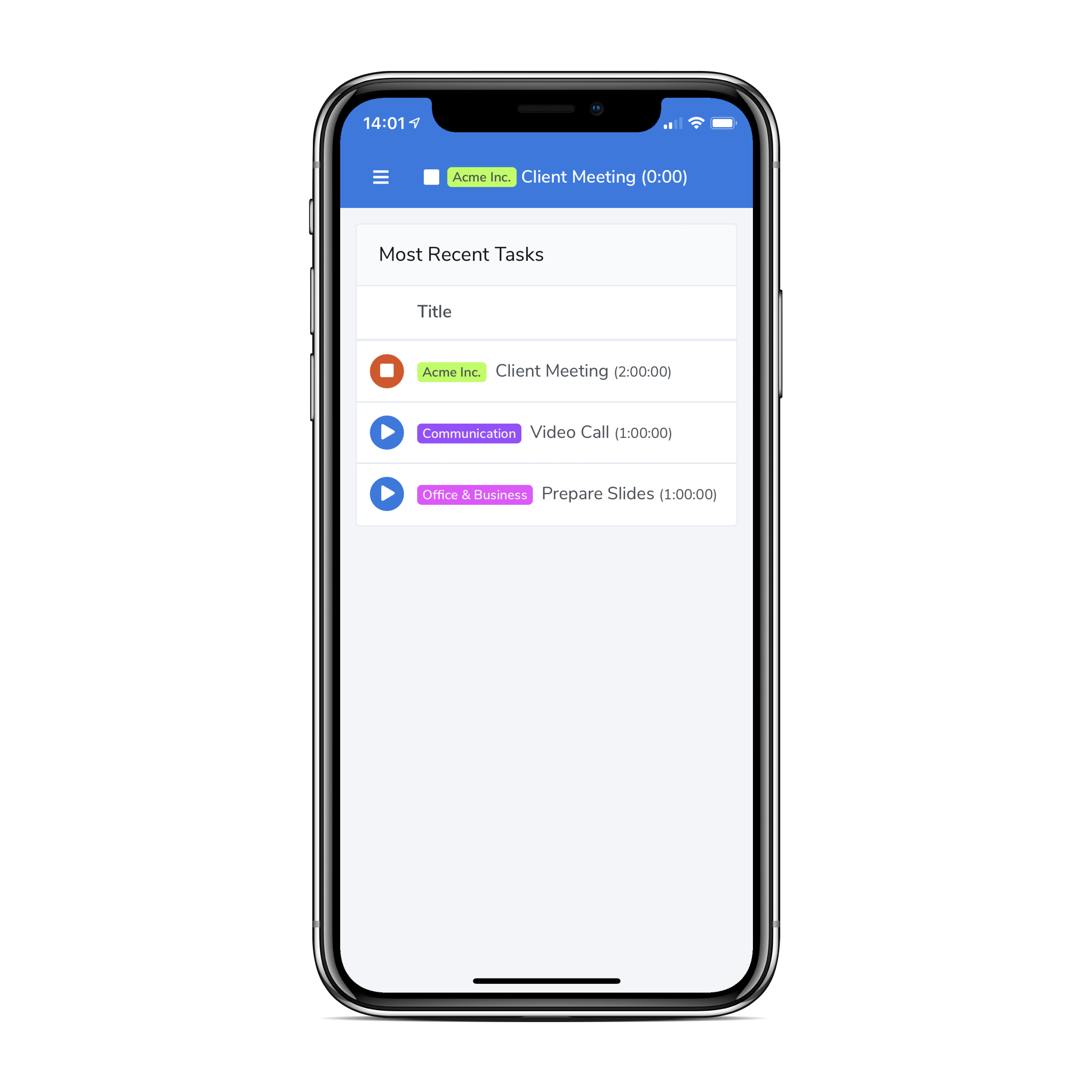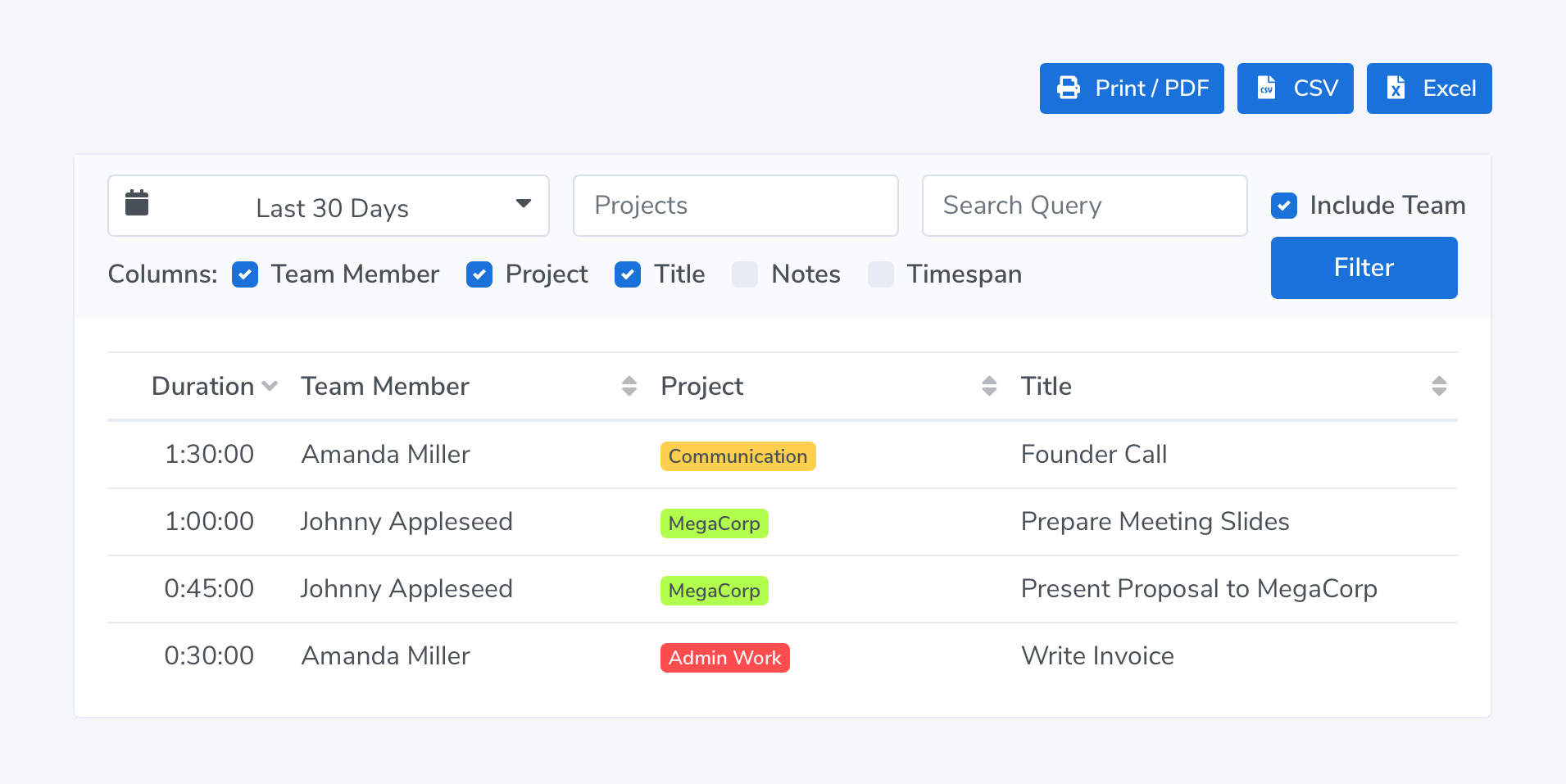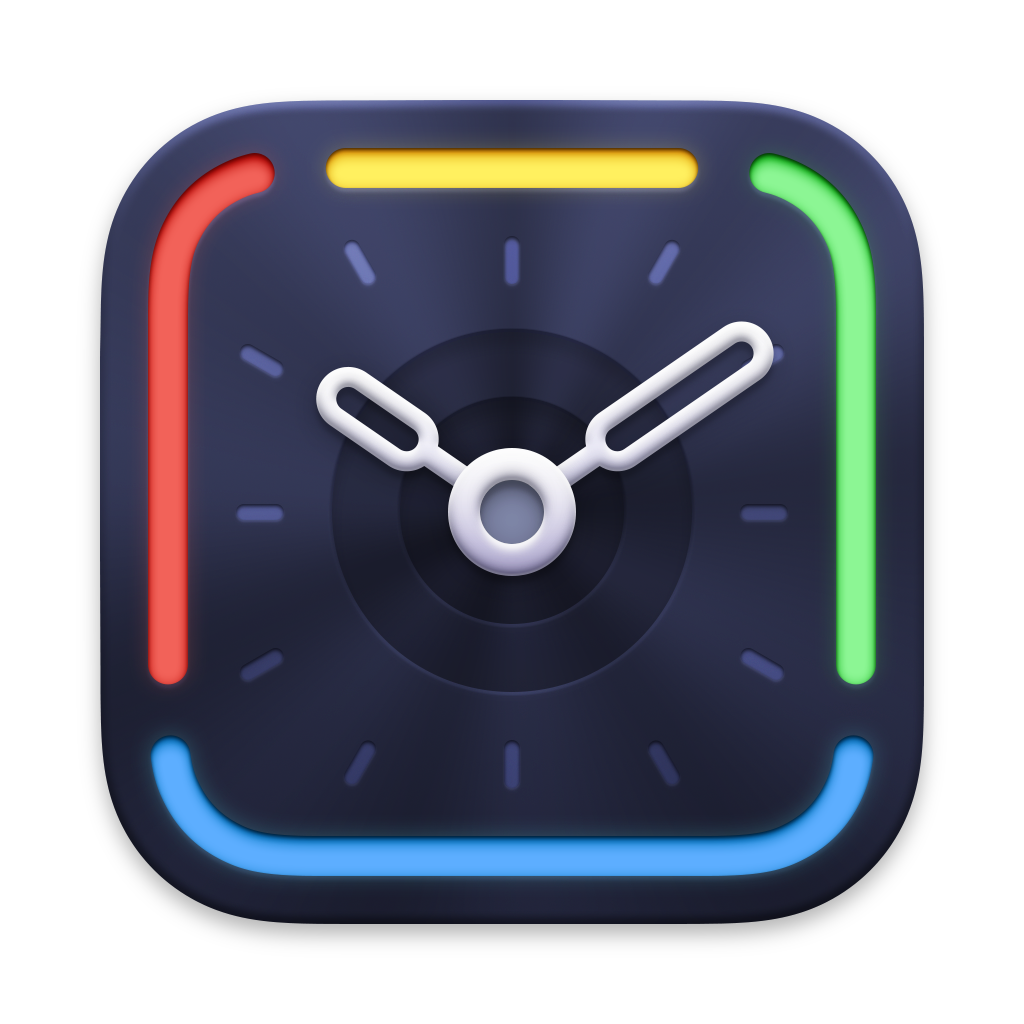Description
Timing is an automatic time and productivity tracking app for macOS.
Most time tracking apps force you to manually start and stop timers.
Timing is different — it automatically tracks which apps, documents and websites you use.
It lets you see exactly when you did what, and how long you spent on each activity.
In the default configuration, this data can already be tremendously useful, but power users will love the extensive customization options Timing offers.
This makes Timing an essential tool for every Mac user trying to get more productive, not to mention freelancers!
If you would like to try out Timing with a pre-made data set, run the following Terminal command to temporarily use a data set we prepared for you:
open /Applications/Timing.app --args --useSampleData
Your personal Timing data will not be affected.
This is also a great way to take pretty screenshots of Timing!
What makes Timing unique?
- Automatic time tracking with extremely high accuracy:
Timing tracks apps, document paths, website URLs, titles of read emails, conversation partners in Messages, and more. - Screen Time Integration: Imports your iPhone and iPad usage from Screen Time. To our knowledge, no other time tracking app for Mac can do this!
- iPhone Call Integration: Imports your iPhone calls into Timing, including the name of the caller when available. Another unique feature!
- Automatic meeting detection: Timing can automatically detect when a video or voice call has ended, and ask you to record time for it.
- Automatic suggestions for blocks of time that belong together. This lets you assign hours of time at once,
combining the accuracy of manual time tracking with the convenience of automatic tracking. - Timing combines automatic and manual time tracking, for both easier and more accurate tracking.
- An interactive timeline that shows you exactly when you did what. This lets you manually record offline time and calendar events with just one click.
- The option to create sophisticated rules to further automate categorization of activities.
- Timing can automatically ask you what you did whenever you return to your Mac.
- To summarize, the combination of all these (and more) special automation features makes for a product that really makes time tracking much easier than before.
- Timing respects your privacy. In contrast to a lot of other time tracking services, Timing only uploads your data to the cloud when you want it to.
We even figured out a way to avoid tracking your incognito browser windows to further protect your privacy!
Why should you write about Timing?
- Our users love it. And your readers will, too. Try it, and you'll see why. 😉
- Instead of reviewing yet another vanilla start/stop timer app, why not review an app that does things differently?
- Timing's automatic time tracking approach is so much more convenient than manual time tracking.
- Timing's automatic block suggestions are a unique and useful feature —
they let you assign a whole day's worth of work in a few seconds.
This is the first time that time tracking can actually be fun! - More and more users are becoming aware of protecting their privacy — Timing fully embraces that.
Additional features
- Productivity Score: Timing automatically calculates how productive you were.
Each project can be assigned a custom productivity rating. - The Stats screen lets you quickly get an overview on:
- How much time you spent in total, on different projects, and in which apps.
- When you are most productive.
- How your time is spent across hours, days, weeks or months.
- Extensive report generation and exporting capabilities (Excel, CSV, PDF, HTML, JSON).
- Option to automatically get asked how you spent time off the computer.
- Start/stop timers.
Release Date
Latest major version (2023.5): Thursday, Sep 7th, 2023.
Original app: Tuesday, May 9th, 2017.
Pricing
Timing comes in three variants:
- Professional, $96 per year. Tracks the user's detailed app usage and productivity score. Also supports manual task creation (to categorize blocks of time), start/stop timers, reporting capabilities, and work-related features such as restricting tracking to specific hours.
- Expert, $120 per year Includes the Screen Time, Phone Calls and Calendar integrations. Plus, advanced filtering options, fully customizable reports, and more.
- Connect, $168 per year. Includes support for managing your team's projects and viewing their times in a privacy-preserving fashion. Also includes advanced AppleScript and Web API support for reporting purposes.
For more details please refer to our pricing page.
Available Languages
- English
- German
- Chinese
- French
System Requirements
- macOS 10.15 Catalina or above.
- About 300 MB free disk space.