Billing Time with GrandTotal and Timing
(Please note that our GrandTotal integration requires a Timing Connect subscription.)
We often get asked about invoicing solutions that work well with Timing. Our go-to recommendation for billing your time is GrandTotal: it has a very comprehensive feature set and features a plugin for easily importing Timing time entries into your GrandTotal bills.
Table of Contents
Adding Time Entries via the Plugin
Once you install the Timing plugin for GrandTotal, if you are using the Connect edition of Timing, all your Timing time entries will automatically show up in GrandTotal:
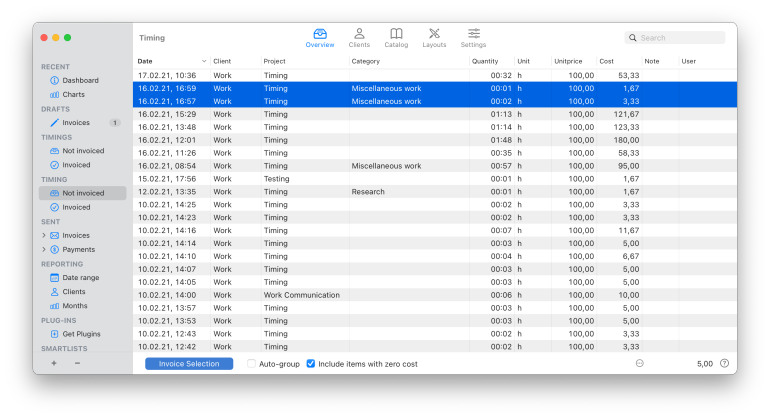
You can then add those time entries to a GrandTotal invoice by pressing the blue "Invoice Selection" button at the bottom of the GrandTotal window.
Project Structure
GrandTotal has concepts for both clients and projects. As Timing only supports projects, the GrandTotal plugin automatically imports the root-level project of a given time entry as its "Client", while the second-level project in Timing will be used as the "Project" in GrandTotal. The time entry's title in Timing shows up in GrandTotal's "Category" column.
Custom Hourly Rates
If you'd like to use different hourly rates in GrandTotal for different Timing projects, add the desired hourly rate in parentheses to the name of your Timing project. For example, a root-level project called "Acme Inc. (50)" in Timing will be shown as a client "Acme Inc." with an hourly rate of 50 €/$/etc. in GrandTotal.
You can also add a hourly rate in parentheses to the name of a Timing time entry; that value would then override any hourly rate set at the project level.
Adding Team Members' Times
If you use Timing's team functionality, you can also use the plugin to import your team members' time entries into your GrandTotal invoices. In order to accomplish that, the plugin needs to use Timing's Web API to retrieve the team members' time entries. To set that up, please generate an API key in the Timing web app, then enter that key into the "API Token" field of the plugin's settings in GrandTotal.
Limitations
Please note that Timing can only export time entries to GrandTotal, but not app usage. You can find various options for quickly creating time entries in the corresponding knowledge base article.
Adding Time Entries via Drag & Drop or Copy & Paste
If you do not want to use GrandTotal's Timing plugin, you can also select time entries in Timing's activity list, then drag those onto an invoice in GrandTotal.
Alternatively, you can copy those time entries by pressing ⌘-C in Timing, then paste them into a GrandTotal invoice with ⌘-V.