Timing for Teams: Overview
Interested in trying Timing with your team? Contact us and get a free 30-day trial!
Timing for Mac is great to track your time as an individual.
But what if you need to view your team
members' time entries, or share time with your manager?
That's where Timing for Teams comes in. It lets you share projects with team members and view their times in the Timing web app.
First, open the Timing web app and set up a team and invite team members.
Once you have done that, you will see your team in the sidebar of Timing for Mac.
There, you can create projects that are then shared with all other team members:
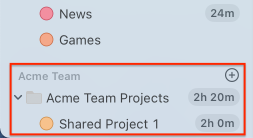
After your colleagues have joined the team, they can record time towards the projects you shared with them.
You can then view the times they logged in the Timing web app:
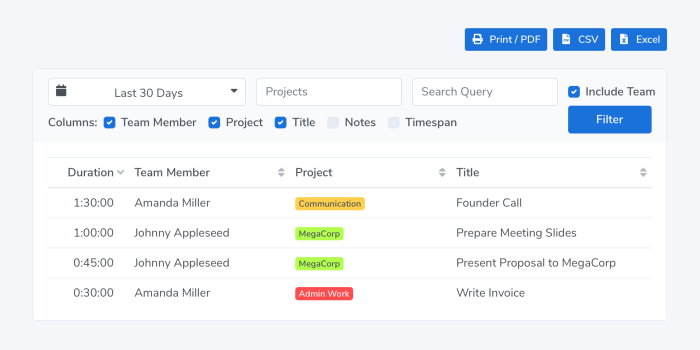
Limitations
Please note that you can only view your team members' times via the Timing web app, not in the Timing Mac app.
In addition, to protect your team members' privacy, you will not be able to view which apps, documents and websites they used. However, you can see the total time they spent on each team project.
Also, your team members' non-team projects are also private to them and not visible to you.
Next Steps
- If you would like to learn more about using Timing for Teams as a manager, please have a look at our detailed guide on the topic.
- If you are a team member and want to learn how to effectively report times to your manager, we also have a guide for you.
- If you would like to import existing Timing projects into your team, please have a look at this FAQ entry.
- You can also open the "Teams" tab in Timing for Mac; it will show you the first steps to get started.
-
Our Frequently Asked Questions page answers many questions about Timing for Teams.
Please check if your question is answered there, or contact us if you have a specific inquiry.