AI Summaries on the Timeline
Timing can provide AI-generated summaries of your day on the vertical timeline. This feature provides quick insights into your activities, making it easier to understand how you've spent your time without having to manually review each app, document and website you've used.
AI summaries group related activities together and highlight key projects or tasks you've worked on. This can help you quickly identify patterns in your work habits and create more accurate time entries.
This feature is available in Timing Expert and up and requires a Mac running macOS 12 or later.
Table of Contents
How It Works
Once enabled, these summaries will automatically be added to Timing's time entry suggestions on the vertical timeline. AI-generated summaries are indicated by the "sparkle" icons in the top right of the dashed blocks on the timeline:
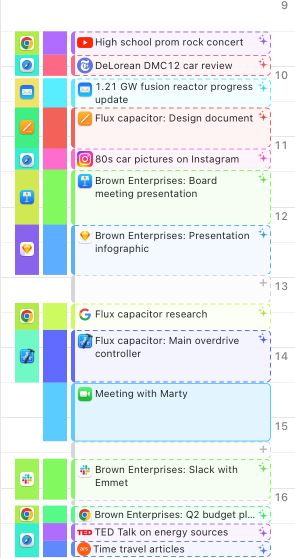
You can interact with them just like regular suggestions, using them to create more accurate time entries or to get a quick overview of your day.
When you click one of these suggestions, a time entry editor will open, allowing you to adjust the suggested time entry before saving it. On that editor, Timing will offer an auto-complete suggestion to use the AI summary as a title for the time entry; simply double-click that suggestion to accept it. As an alternative, if you double-click that suggestion with the ⌥ key pressed, Timing will use the summary for the notes field of the time entry instead. This is particularly useful when you e.g. want to include the summary on your time entry, but still want to use your own title for it.
Or, if you'd like to bypass the time entry editor entirely, try clicking the time entry suggestion on the timeline while holding the ⌥ key pressed. That will instantly create a new time entry with the AI summary as its title. That way, you can quickly group your entire day into time entries with meaningful titles!
Setup and Usage
To enable AI summaries, first make sure that you have signed up for a Timing Sync account. During signup, you will already be given the option to enable this feature. If you have already signed up for Timing Sync, you can always enable or disable AI summaries in Timing's sync preferences.
Once enabled, you'll see AI-generated summaries appear on your vertical timeline shortly after switching to any given day via the toolbar. Do keep in mind that these AI summaries are only available on the vertical variant of the timeline; if you are using the timeline in horizontal mode, you will not see them.
Privacy Considerations
We take your privacy seriously. When using the AI summaries feature, some data about your Mac usage is processed by OpenAI to generate the summaries. This data is used solely for creating the summaries and is automatically deleted after 30 days. Neither we nor OpenAI use this data for training AI models.
In addition, this functionality is entirely optional: It can only be activated if you have a Timing Sync account, and upon launching this new version for the first time, you will be asked whether you want to enable it. You can also enable or disable it at any time in Timing’s sync preferences.
For more detailed information about data handling and privacy, please refer to our Privacy Policy.