Professional
- Automatic time tracking,
including window title and path - Manual time tracking
- Visual timeline of your day
- Configurable project rules
- Sync your data
across all your devices - Access to the Web app
- 7 report presets
(Timesheets, Snippets, etc.),
Excel & PDF Export - Usable by one person
on up to one Mac
Expert
- すべてはここから Professional,
plus: - AI summaries of your activity on the timeline
- Track iPhone/iPad usage through Screen Time as well as Phone Calls
- Track time spent in meetings with call tracking
- Record time for calendar events and Reminders tasks
- Billing status tracking
- Fully customizable reports
- Round durations in reports for cleaner timesheets
- Categorize your time with filters
- Automatically create time entries with the Entry-O-Matic
- Aggregate app usage in the Web app in addition to the Mac app
- Basic scripting support
(e.g. for starting timers) - Import tasks from ClickUp and show them in Timing
(Connect edition required for syncing time entries back to ClickUp)
- Usable by one person
on up to 2 Macs
Connect
- すべてはここから Expert,
plus: - Create teams and invite users
- Share projects with your team members
- View team members' times via the Web app
- Web API
& Zapier integration - Advanced scripting support
(e.g. for generating reports) - GrandTotal plugin for invoicing
- Usable on 3 Macs
per user
Frequently Asked Questions
Is this a subscription?
Yes. Depending on whether you choose an annual or a monthly plan, you will be billed up front for the first year or month, then again after that period has elapsed. You will be shown the exact amounts you will be billed (and the billing frequency) during the checkout process, before you are asked to enter your payment information.
Why is this a subscription?
We've been building Timing since 2011 and continue to ship meaningful updates and personal support—have a look at our release notes to see the journey.
Subscriptions let us reinvest directly into development, keep the team available when you need help, and ensure Timing sticks around for the long haul without selling data or chasing ads.
How can I cancel my subscription?
When you subscribe, you will receive an email with a link that lets you manage and cancel your subscription.
Once Timing has been activated, you can also find an entry to manage your subscription in the Timing app's menu.
Finally, you can also enter your email address into our license activation page; if we can find a subscription with that email address, we will email you the subscription management link again.
If you still can't find your subscription management link, simply contact support and we'll help you out.
What happens when I cancel my subscription?
When you cancel your subscription, you will continue to have full access to Timing until the end of your current billing period. After that, you can still view data up to the day your subscription has ended, but no data tracked after that.
Please note that annual plans offer a discount for committing to a full year of using Timing, so we can not provide pro-rated refunds for annual plans.
How can I order multiple seats and/or order a subscription seat for someone else?
During the checkout process, you can change the number of seats to order. Once checkout has finished, follow these steps to add your remaining team members.
- Sign up for a subscription at the top of this page using your own email address.
- Click the subscription management link you receive via email.
- On the subscription management page, click "Add Seat" and add a new seat for each team member.
You can also use the same process to create a subscription for someone else; simply remove the seat with your own email address before adding the seat for the other person.
Do you offer a referral program?
Yes! You can find your personal referral link on your subscription management page. If someone signs up via that link, both they and you will receive an extra free month of service.
Please note that each new customer can only be referred once. In addition, each subscription can receive at most six months of free credit per calendar year through referrals.
Which version should I choose?
Timing 2 comes in three editions.
- Timing Professional lets you track your time automatically as well as start and stop timers.
It also lets you generate reports suitable for sending to your clients.
It does not contain the additional integrations and automation features of Timing Expert/Connect, though. - If you are a heavy power user or want maximum control over your time tracking, the Expert edition is for you.
It adds the option to save filters (in addition to projects) to further analyze how you spend your time.
It also offers additional options for customizing reports. - If you want to automatically export data and/or use Timing with your team, go for the Connect edition.
It lets you automatically extract data from Timing via AppleScript. In addition, its team functionality allows you to create teams that share a common set of projects. Plus, you can review your team members' times in the Timing web app.
You can also upgrade to a higher edition (or from a monthly to an annual plan) at any time with a pro-rated discount.
Can I upgrade to a different edition of Timing later?
Yes, you can upgrade at any time via the subscription management link you receive with your order. The upgrade fee is the difference between the plan prices pro-rated for the portion of your billing period that has already elapsed.
How many Macs is one Timing subscription seat good for?
You can use Timing on up to one, two or three (for Timing Professional, Expert and Connect, respectively) personal Macs belonging to you personally. Each subscription seat can be used by one person; if you plan to use Timing in a family, each family member will need their own subscription seat.
Similarly, if you are using Timing in a business, each employee needs their own Timing subscription seat. For example, you can not use the same Timing Expert subscription seat on two Macs used by different employees.
Is Timing available on the Mac App Store?
No, and we have no plans right now to change that.
The Mac App Store's sandboxing rules would restrict the details Timing can track for you, resulting in a worse experience.
I am a European business customer. How can I have VAT deducted from my purchase?
First, enter your email address, country and Zip code, then click "Continue":
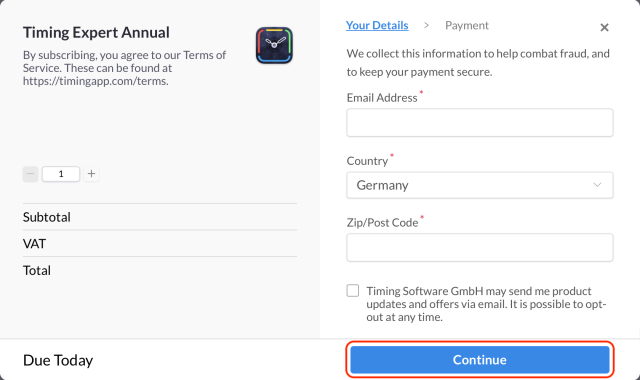
Then, click "Add VAT" and enter your company details:
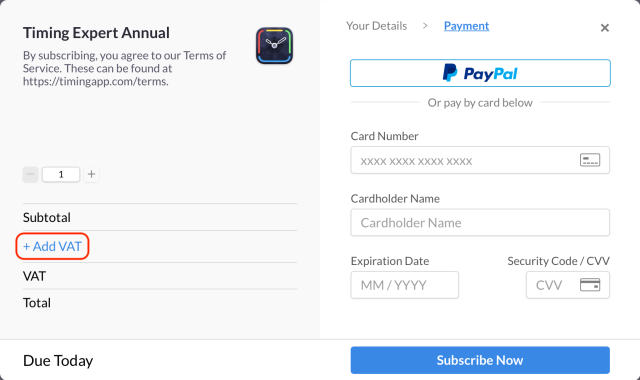
That way, your invoices will automatically contain your company information and have VAT deducted if the "reverse charge" rule applies (e.g. for all EU countries).
If you haven't added your company info during the checkout process, you can still do so later:
Your receipt email contains a link to e.g. customize your address in the receipt and enter your VAT ID if present.
Once you have entered your VAT ID there, you should automatically receive a VAT refund within a few days if you are based
outside the United Kingdom. If the VAT refund does not arrive, please contact help *at* paddle.com with your VAT information and receipt number so that our payment provider can refund the VAT for you.
Note that our payment provider is based in the UK. Thus, UK-based businesses can't have VAT deducted this way but can get it refunded from the UK tax authorities instead.