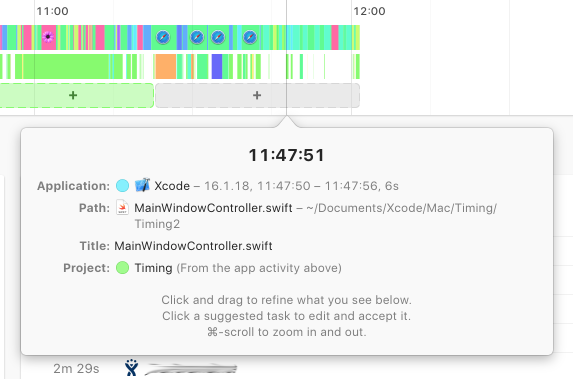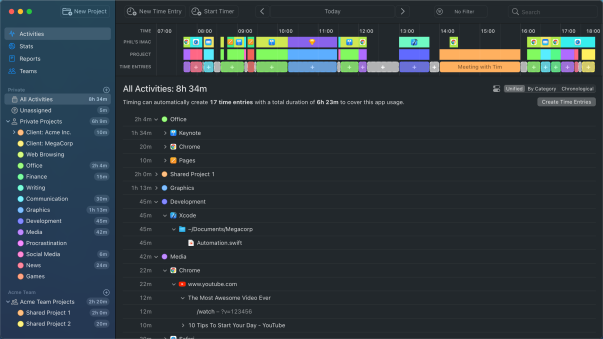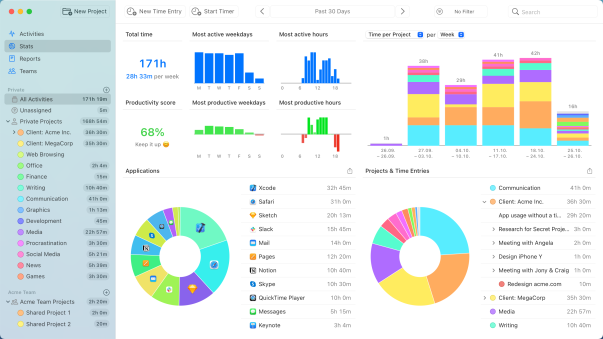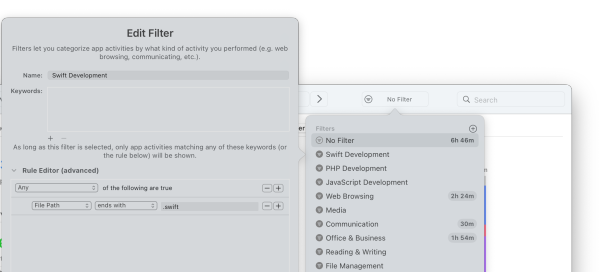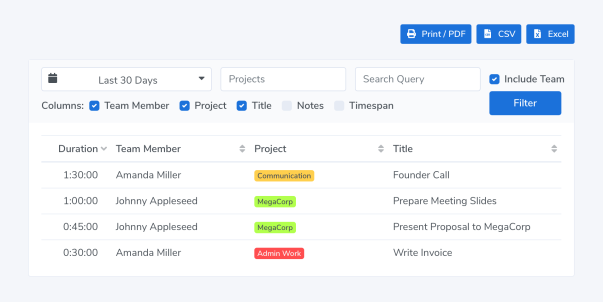Automatic Time Tracking for Xcode…
…and all other apps!
Timing tracks every second you spend making apps, without having to start and stop timers.
You see exactly how much time was spent on each individual individual code file, and can easily categorize
that time using drag-and-drop.
Download the Timing app and start tracking your time in Apple Xcode today!
Download Free TrialTry Timing free for 30 days. No credit card required.
Track time in Apple Xcode
Here's an example of the information Timing records for Apple Xcode. Notice how Timing tracks how much time you spend on each individual code file, without having to install a plugin.
Other software development tools such as Visual Studio Code and Terminal.app or iTerm2 are also supported. And all of this information is only visible to you, of course.
In fact, we have a dedicated page on why Timing is the ideal time-tracking app for developers!
Get the free 30-day trial and try it yourself!
Assign your time to projects.
Simply assign your time via drag and drop, then use the timeline's smart suggestions to combine blocks of time that belong together.
You have never accounted for so much time with so few clicks!
Manual time entries: Giving you full control.
Not all your work happens in front of the computer. Timing’s interactive timeline makes it easy to add “offline time” such as meetings with just a few clicks.
And when you want to focus on a specific task, Timing lets you start and stop timers just like any other time tracking app.
Save time with advanced automation capabilities.
As a programmer, you probably are very keen on optimizing your workflow with automation.
Besides its time tracking already being automatic, Timing supports this by offering various automation facilities, integrations and APIs. Here are a few examples:
- Automate your time categorization using rules.
- Generate dozens of time entries at once using the Entry-O-Matic.
- Start and stop timers via AppleScript.
- Send time entries to your billing software with our Zapier integration.
- Export data for further processing with our Web API.
Stats for all your programming languages.
Timing's built-in filters let you slice and dice your data as needed, for example to find out how much time you spend programming in different languages.
Privacy-friendly time tracking for teams.
Timing also supports working in groups. Your team members can report time towards shared projects; you view their reports in the Timing web app. No personal times or private details are shared.
How much time did I spend in Xcode?
To learn how much time you spent in Apple Xcode, you can install the Timing app. This app will then automatically track how much time you spend making apps in Xcode and all other apps, so you see exactly where your Xcode time went.
How do I track time in Xcode?
Tracking time in Apple Xcode is easy. Simply download the Timing app and install it. Timing will then run in the background, automatically tracking in the background how much time you spend making apps in Xcode. No start/stop timers required!
Do I need any Xcode time tracking plugins?
You do not need any plugins or extensions to track time in Apple Xcode. Instead, our app Timing periodically asks the Xcode app what you are working on and records time for that — without the need to install a plugin!
How does time tracking for Xcode work?
Timing tracks Apple Xcode times by frequently checking what you do in that app. It will then record those times towards the open individual code file. This works without having to install any extension or plugin; simply download and install the Timing app. The rest works automatically!
Try the leading Xcode time tracker!
Stop stressing about time. Focus on your best work.
Download Free TrialTry Timing free for 30 days. No credit card required.