Work From Anywhere: Top Remote Work Tools for Mac Users in 2026

Image: Tima Miroshnichenko
Does your office regularly shift between your kitchen table, your local coworking space and your favorite coffee shop? If so, it’s likely that your external working environment matters less to you than the technology at your fingertips. In teaching yourself to work from anywhere, in other words, you’ve realised the importance of creating a private digital space that feels familiar and intuitive. You’ve learnt that all you really need to do your work is the right remote work tools.
But what are the best remote work apps you should have in your arsenal? How do you find the exact tools you need to work productively, autonomously, and asynchronously with your colleagues and clients? How do you ensure you have all the support you need? We’re here to help.
We’ve drawn up a practical guide to Mac-friendly software that specifically caters to freelancers and small teams who regularly (or always) work remotely. All of our suggested remote work tools are macOS optimized, so they integrate seamlessly across the Apple ecosystem. And they’re designed to help you be more intentional in how you work — no matter where you are.
Let’s get started.
Table of Contents
TOC
Why Remote Work Tools Matter — and What Criteria Your Tools Should Meet
The so-called “Great Return” to the office has had middling results in the years since the pandemic. In fact, some researchers at Stanford University have gone so far as to refer to its fallout as the Great Resistance. Many employees are simply refusing to go back to the office full time, and companies that are enforcing this return risk damaging their culture and reputation. The Chartered Institute of Personal Development has found that hybrid solutions remain widespread, with more than 40% of companies having formalized hybrid policies in place today.
The bottom line is that remote working is likely here to stay. This is true not only among freelancers, but also among companies seeking to cater to the freedom and flexibility employees currently demand. Whether you work for yourself or manage a small team, it’s in your interest to equip yourself with the right remote work software.
As you evaluate the options available to you, bear in mind that the best apps need to meet some or all of the following criteria. They should:
- Adapt to your unique way of working: Working remotely is all about designing a digital environment that caters to your particular thinking and behavioral patterns. Opt for tools that feel easy to use and intuitive. As a Mac user, always look for Mac-native (or, at the very least, Mac-friendly) solutions.
- Eliminate friction in your workflow: The time you spend searching for information, switching contexts, or battling with incompatible software compounds over time. The right remote work tool should make transitioning between tasks effortless. Make sure you’re monitoring how much time you spend on every app by using an automatic time tracking solution.
- Maintain communication without constant interruptions: Quality remote work tools allow you to stay connected without distracting you from the task at hand. Be protective over the time you’ve set aside for focused work, while ensuring that your time is flexible enough to collaborate with your colleagues and clients as well.
- Create boundaries between your work and personal life: According to the World Health Organization, working from home has an increased risk of blurring the lines between your work and personal life. Look out for tools that help you compartmentalize your professional responsibilities.
No matter how you configure your own or your team’s working schedule, factoring in the right remote work apps is a no brainer. And the investment you make now in building your ideal software environment will pay dividends in terms of your focus, flexibility and fulfilled potential.
Image: Anastasia Shuraeva
Which Tools are Best for Remote Work?
We’ve divided our list of the best remote work apps into categories that reflect how freelancers and remote teams work in real life. From time tracking, communication and email solutions, to scheduling and project management tools, we’ve got recommendations for you. Mitigating distractions? Getting the most out of AI? Not to worry — we’ve got that covered, too.
Automatic Time Tracking Tools
Let’s start with what matters most. Where does your time go? How do you spend your hours and minutes every day? Having an accurate time tracking solution on hand should be the foundation of your remote work tool stack. Timing offers everything you need.
Timing
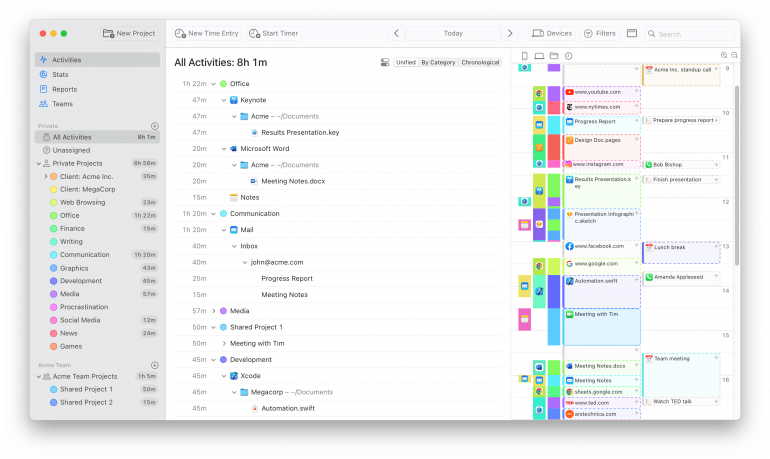
An automatic time tracking solution that runs in the background while you work, Timing is the remote work tool you can’t do without. It tracks every app, website, document, and tool you use without disrupting your workflow. It goes beyond tracking by offering critical insights into your behavior patterns and productivity. With powerful AI summaries, Timing transforms raw activity data into intelligent, actionable takeaways, automatically grouping related activities and highlighting key topics to help you understand how you work best. Use it consistently, and incorporate these insights into your workflow. You’ll not only feel more in control of your time but also watch your focus and productivity soar.
Freelancers and remote work teams can benefit from Timing in a number of critical ways:
- Ensuring accurate project tracking: How much time are you spending on your clients and projects? Is there an imbalance you need to be aware of? If one client is taking up too much time, do you need to diversify your client base a little? Are certain projects taking so long they’re no longer profitable? Only with accurate data on hand will you know for sure.
- Providing evidence-based productivity insights: Timing reveals when you’re most productive during the day and which activities consume unexpected amounts of time. Take a look at your stats page for details on the hours and days you work best, and adjust your schedule accordingly.
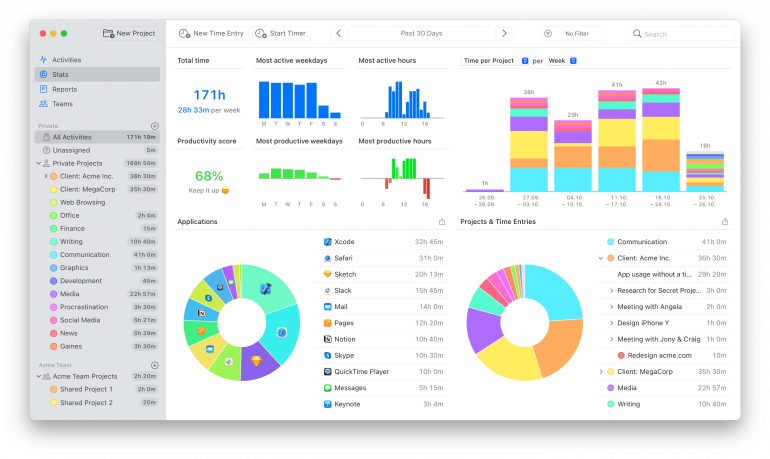
- Improving quoting and billing processes: Are you quoting enough time for every project? And your invoicing? Did that task really take two hours to do, or was it closer to four? Timing’s detailed activity tracking and project assignment capabilities (you can automatically assign projects to clients using the rules feature) ensure accurate quoting and invoicing.
- Managing the boundaries between work and life: By revealing actual work patterns, Timing helps remote workers establish healthy boundaries between professional and personal time. This makes it easier to avoid burnout, especially in remote work environments where personal life and work are just so much more difficult to separate.
- Identifying and addressing distractions: By tracking every tool you use, Timing shines a spotlight on time sinks and productivity-draining apps and websites. Being aware of these patterns can help to empower you to make informed adjustments to your digital space.
- Seamless multi-device tracking: With Screen Time and calendar integration, Timing captures a complete picture of your workday across your devices.
If you’re wondering, “How do I monitor my employees working remotely?” Timing offers a neat solution. Its teams functionality helps you to track the time your team members are spending on your projects, even if they’re working from home. Use this data to see how your projects are progressing, keep track of who is overloaded and who has capacity, and optimize your workflow. It’s important to note that Timing doesn’t invade your team’s privacy in the process. You won’t be able to view the specific apps, documents and websites they open — just the total time they spend on each project.
Read more: 11 Best Time Tracking Apps for Mac in 2026
Communication and Collaboration Tools
As a remote or nomadic worker, it’s likely that you regularly work asynchronously with your colleagues or clients. You might be in different parts of the same city or country. Or you could be working across the world, with multiple time zones between you. Whatever your situation, being able to communicate and collaborate effectively is non-negotiable.
In this environment, a video conferencing tool like Zoom, Microsoft Teams or Google Meet is essential. And adding an instant messaging tool like Slack can further enhance your communication processes.
Zoom, Microsoft Teams and Google Meet
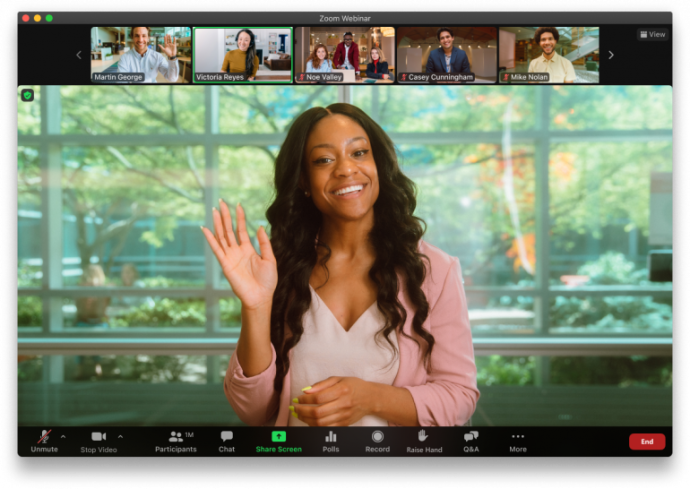
Image: Zoom
Video conferencing tools like Zoom, Microsoft Teams and Google Meet are the digital backbone of remote work. They offer reliable video meetings, screen sharing, chat functionality and transcripts that help to move projects forward and maintain team cohesion no matter where you are. (And if you’d prefer your client not to know that you’re currently working from a Greek island, there are handy corporate backgrounds to help you.)
Zoom stands out for its user-friendly interface and robust meeting management. Teams is handy if you or your clients regularly use Office products. And Google Meet is great for small organizations, especially if you’re integrated with Google Workspace. While occasional connectivity hiccups and the tools’ varying subscription requirements present minor challenges, these platforms have undeniably revolutionized remote collaboration.
Slack
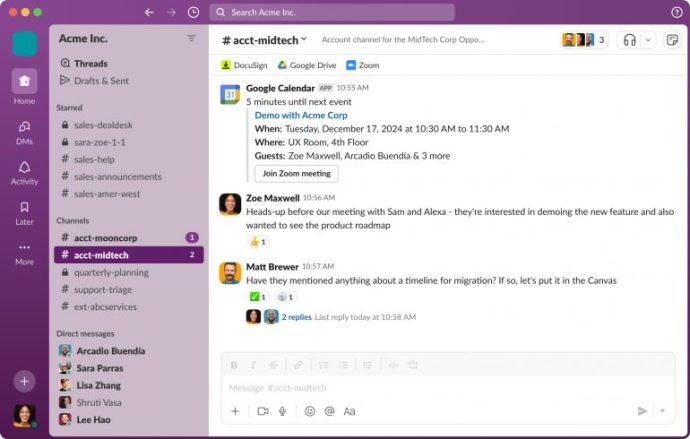
Image: Slack
Move your professional messages away from other limited instant messaging (IM) platforms and onto a solution that’s specifically designed with professional communication in mind. Smart, polished and intuitive, Slack organizes conversations into channels, automates processes, offers customizable notifications, and makes it easy for you to find the information you need. It’s all about creating a transparent virtual workspace where remote and hybrid teams can share information easily.
If you work in a larger team that neglects channel management, conversation threads can become a little overwhelming. But generally, Slack consistently proves itself among remote Mac teams seeking to connect, collaborate and stay culturally aligned.
Loom
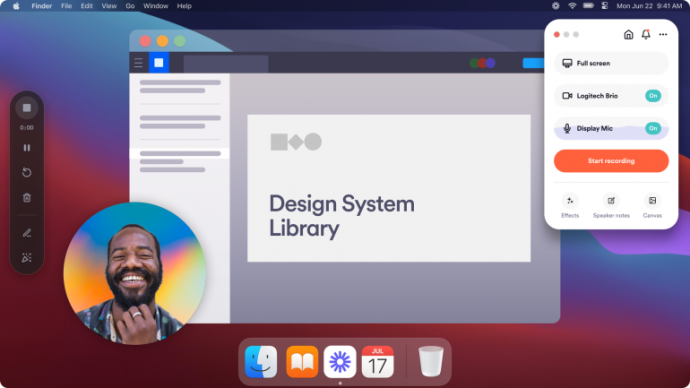
Image: Loom
Ever wanted to show someone how something works without setting aside time in your diary, coordinating a call, and working through it in person? For remote, asynchronous teams, Loom makes it easy to record and send quick, engaging and useful video messages. And since it not only records the information on your screen, but also your voice and facial expressions, it makes the whole interaction more personal and effective. Mac users tend to love Loom’s desktop app that delivers quality recordings without taxing system resources. Be aware that the free version restricts your video length and storage capacity, though.
Email Clients
Despite the rise of video conferencing and IM platforms, email remains a cornerstone of professional communication. The right email client is not only a critical comms tool, but also helps you organize your workflow, manage your priorities, and enforce your boundaries. Spark gets our number one vote, but Apple Mail is an excellent built-in alternative if you’re looking for a totally free, Mac-native option.
Looking for more advice on email apps? Take a look at our review of The Best Email Apps for Mac.
Spark
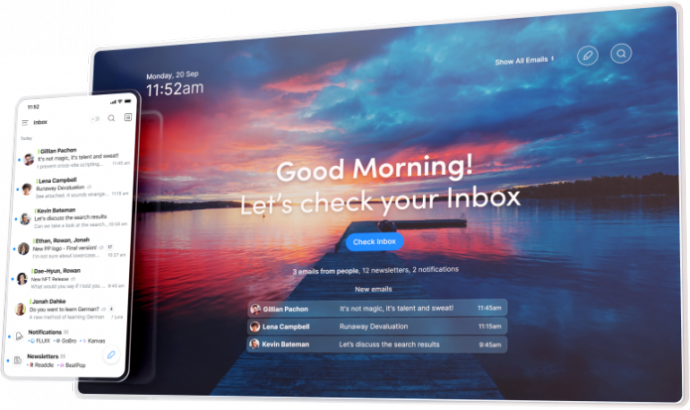
Image: Spark
It’s Spark’s Smart Inbox that we (along with other Mac users) tend to love the most. Spark automatically sorts messages by importance, keeping the noise at bay while ensuring you’re on top of what truly matters. Its thoughtfully designed collaboration features also make team communication seamless. You can discuss emails privately with your colleagues and craft responses together in real-time, eliminating confusing email chains. Add to this customizable swipe gestures, scheduled sending options, and the ability to manage multiple accounts in one unified view, and you have an essential app remote workers can’t live without.
While Spark can be a little overwhelming if you’re after a simpler experience, it’s ideal for hybrid workers and small teams who need a seriously robust email client.
Apple Mail
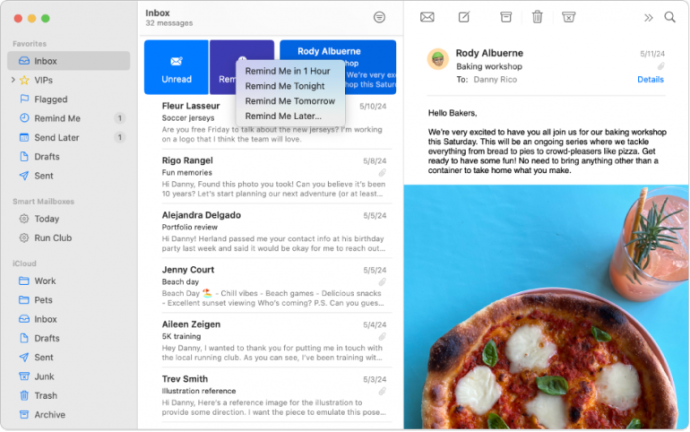
Image: Apple
Apple’s built-in email solution, Apple Mail or Mail.app is free, clean, intuitive and (it probably goes without saying) Mac native. Its elegantly minimalist design follows Apple’s signature aesthetic without compromising on functionality. We love how seamlessly it synchronizes across Apple devices. Its thoughtfully implemented mailboxes and robust search capabilities make organizing and finding important messages simple and straightforward. If you’re a power user, you might notice Apple Mail’s lack of trendy features, like message snoozing or advanced automation. But if all you need is an easy-to-use and reliable experience, this default app is likely to fit the bill perfectly.
Calendar and Scheduling Tools
The right calendar and scheduling tool doesn’t just track your meetings and appointments. It creates a space for focused work, collaborative sessions and necessary work breaks. If you’re working across multiple time zones, make sure you go for a powerful calendar app that simplifies your scheduling process while integrating with your broader productivity system.
We’ve always been fans of Fantastical, though it’s quite a robust app that isn’t for everyone. As a result, we’ve also provided a few alternatives. More in-depth reviews are available in our article on The 9 Best Calendar Apps for Mac.
Fantastical
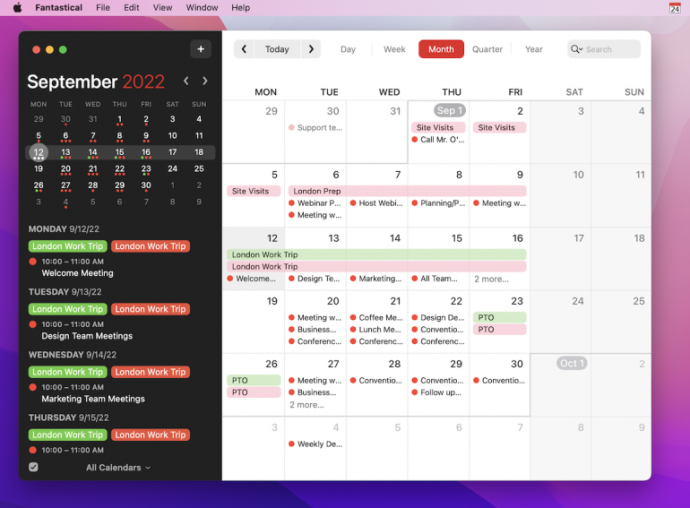
Image: Flexibits
Fantastical has earned its place as a Mac favorite app with its award-winning design and powerful features — the most beloved of which is arguably its exceptional natural language processing feature. Simply say, “Team lunch Tuesday noon”, and Fantastical will enter it into your calendar with no tedious form-filling. And its new scheduling feature makes it easy to coordinate calls, too. Share your Fantastical link and your colleagues will be able to view your availability immediately. You can also propose multiple times so that a large group can come to a common consensus.
Fantastical can involve a fairly steep learning curve, but if your remote work lifestyle depends on a robust and easy to use calendar, look no further.
SavvyCal
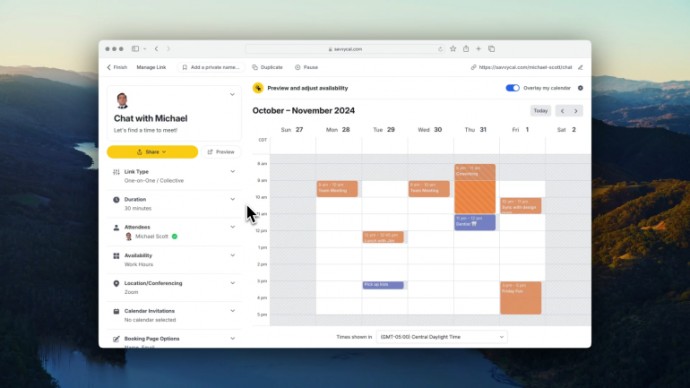
Image: SavvyCal
SavvyCal is all about helping you schedule calls quickly and easily. It allows recipients to overlay their own calendar directly onto your SavvyCal scheduling page. This eliminates any frustrating back-and-forth between apps and helps everyone agree on a time quickly and easily. What’s more, its ability to show your preferred times and customize your meeting limits helps you protect your deep work hours. SavvyCal fans describe it as a superior version of Calendly. Its most common criticism is that it can be a little slow to load and perform.
Apple Calendar
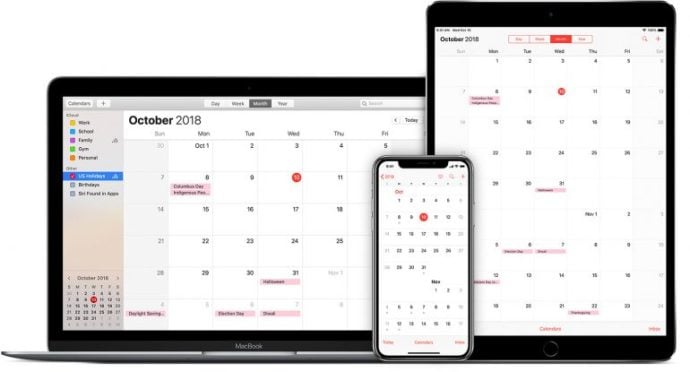
Image: Apple
Looking for Apple’s reliable default calendar app with seamless system integration? Apple Calendar is likely all you need. This pre-installed calendar app syncs across all Apple devices, and comes with a clean interface, multiple calendar management, share capabilities and cross-device notifications. It also works perfectly with Apple Maps, FaceTime, iMessage and Mail — and it integrates beautifully with Timing. It doesn’t have many advanced features or customization options, though. So if you’re looking for something with greater functionality, you’re better off opting for a third-party app.
Project and Task Management Tools
How do you coordinate, manage and centralize your projects? If you aren’t using a project and task management tool (especially if you have remote workers the world over), you’re asking for organizational chaos. The right project management tool creates a shared reality for remote teams, making workflows visible, deadlines clearer and collaboration seamless. We love Asana for its team functionality and ClickUp for its easy integration with Timing.
More info: The 14 Best Project Management Software for Mac
Asana
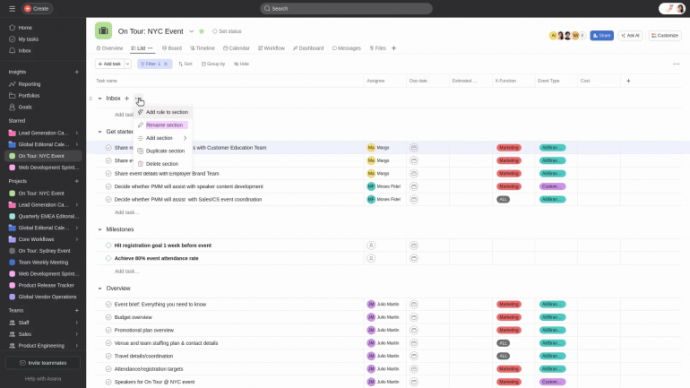
Image: Asana
It’s Asana’s team task boards that elevate it at the top spot for us. Asana’s brilliant workload feature helps to balance what your team is working on, and its clever rule builder lets you create custom automations to keep work flowing smoothly. It’s like having an intelligent assistant that understands exactly how to support your team as they collaborate. Asana’s native desktop app and comprehensive keyboard shortcuts are also well loved — especially among Mac users who appreciate any feature that helps maintain momentum.
Some users can find its robust feature set a little overwhelming initially. But take the time to orientate yourself, and you’ll find that Asana’s customizable workspaces and intuitive task dependencies create clarity even in complex projects. Remote teams simply can’t do without it.
ClickUp
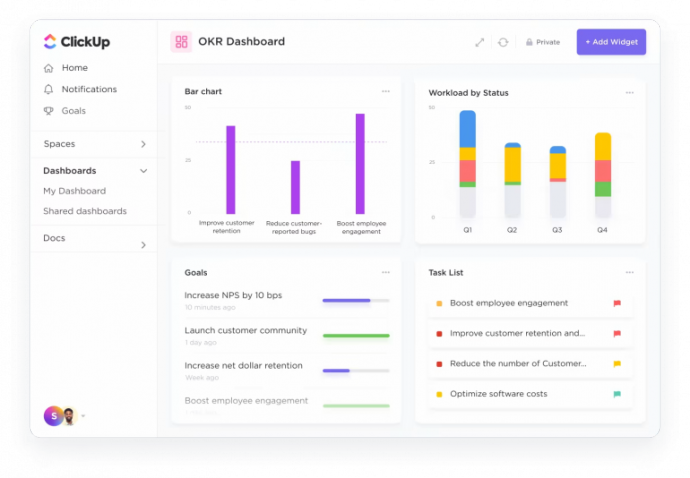
Image: ClickUp
ClickUp deserves its reputation as the “everything app”. It places all your work essentials — from task management and document collaboration to goal tracking and time management — in one clever platform. With the option to view your projects as lists, boards, calendars or Gantt charts, it’s easy to adapt to your unique workflow and industry. ClickUp also integrates easily with Timing, so you can automate time tracking without disrupting your workflow, while keeping your tasks aligned with your project management system.
Distraction Management Tools
Emails, calls, notifications, social media, news, household chores, family interruptions, deliveries. No one is immune from daily life’s constant barrage of distractions, which can sometimes be even more difficult to manage if you’re working remotely. Fortunately, there are digital guardrails you can use to create the mental space you need for deep, focused work.
Extra tips: Easily Distracted? Here’s How to Limit Distractions
Focus
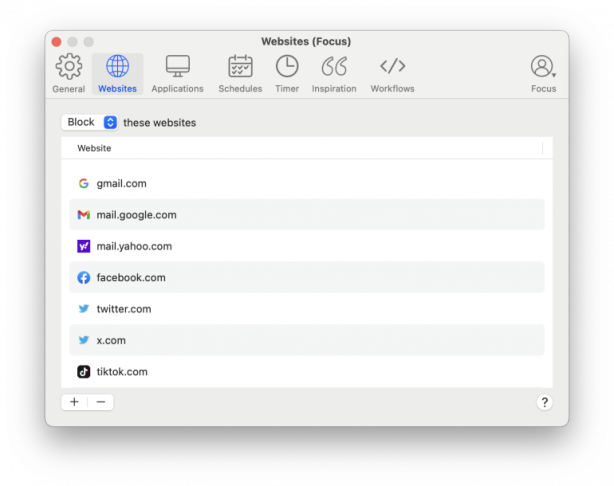
Image: Focus
Focus is designed to help you create a more intentional working environment. Unlike pure Pomodoro timers, this specialized tool excels at blocking distracting websites and apps — or even the whole internet — during focused periods. And if your willpower is flagging, its lockable focus session will keep you committed to the task at hand.
For remote workers struggling with digital boundaries, Focus offers the environmental control you need to get your head down and get things done (even if those Greek island views are calling).
General Purpose and Office Suite Tools
The foundation of any remote work setup includes versatile productivity tools that handle everyday tasks with minimal friction. No matter what line of work you’re in, the options below are an excellent place to start.
Notion
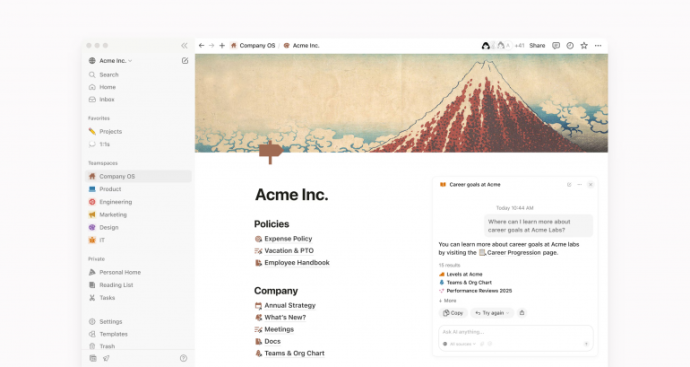
Image: Notion
If you regularly work on collaborative wikis and projects, Notion is an excellent productivity tool. It combines documents, wikis, databases and task management into one elegant platform. Its block-based architecture allows you to build anything from simple notes to complex project management systems. Customizable templates adapt to any workflow, making it easy for you to tailor it to your working style. While its incredible flexibility can initially feel overwhelming, its collaborative solutions for remote teams mean that the effort is more than worthwhile.
Google Workspace
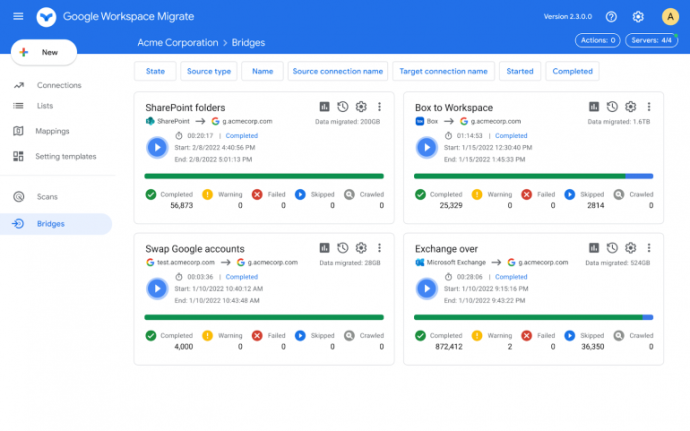
Image: Google Workspace
A powerhouse in team collaboration, Google Workspace gives Mac users cloud-based essentials that elegantly bridge any gaps in remote working you might have. Its thoughtfully integrated suite — Gmail, Calendar, Drive, Docs and Meet — works flawlessly in Safari and Chrome, and synchronizes effortlessly across devices. We love its real-time document collaboration, integrated video meetings, and generous cloud storage. While Google Workspace does lack some Mac-native design touches, its accessibility, reliability and sharing capabilities make it ideal for teams scattered all over the world.
AI-Powered Productivity Tools
What was once a novelty is now a non-negotiable ally. AI-powered remote work software is now indispensable in automating routine tasks and supercharging productivity. The AI app we can’t live without is easily Cotypist — it works everywhere you type and saves you hours in writing time. We’ve included Superwhisper and Granola on the list below, too.
We’re so passionate about this evolving technology, we’ve put a review together of The Best AI Apps for Mac.
Cotypist

Cotypist is an AI-powered auto-completion app that augments your writing, suggesting words or sentences that you would write anyway. It works in any text field on your Mac, including emails, social media posts, documents, customer support platforms and even other AI tools. By generating copy in real-time as you type, it helps you work faster and more efficiently, while reducing the risk of typos and errors. Most importantly of all, it’s designed to enhance your unique style and tone, amplifying your voice so that you always sound like you.
Cotypist isn’t meant to replace other chatbot or writing AI apps. Instead, it’s designed to continuously save you time by suggesting the words you were just about to type.
Superwhisper
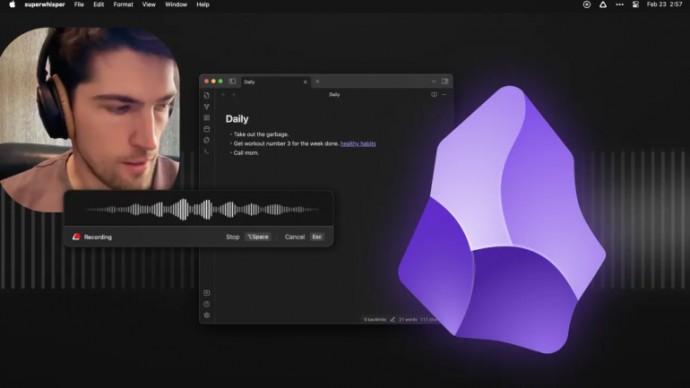
Image: superwhisper
Trying to keep track of everything that gets said in your many remote meetings can be tedious. Surely there’s an app for that? Superwhisper transcribes and summarizes meetings and voice memos into accurate text quickly and easily. It intelligently distinguishes between multiple speakers, navigates diverse accents, correctly interprets specialized terminology and jargon, and automatically inserts punctuation. Its lightweight interface makes transcribing recordings straightforward, though the standard version has limitations. The accuracy of its premium version is a lot better, but does require a bit of a financial investment.
Granola
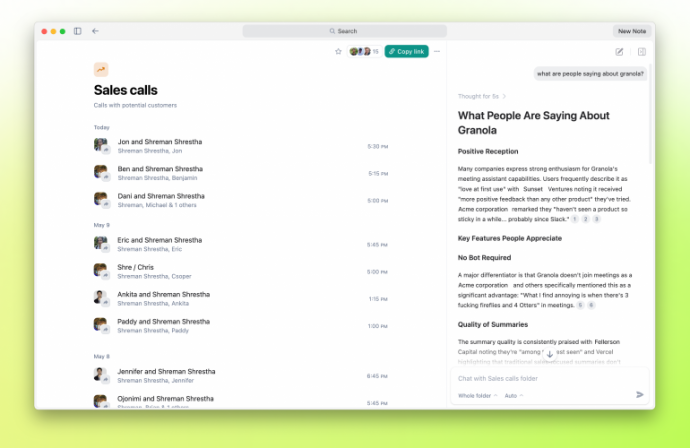
Image: Granola
An AI notepad for meetings, Granola is a note-taking tool that transcribes your Mac’s audio directly, without the need for a meeting bot to join your call. Its thoughtfully designed interface distinguishes your original notes in black from AI-generated enhancements in gray, maintaining your voice while adding structure. And it easily recognizes different meeting contexts (interviews vs sales calls vs team huddles) to create appropriately formatted summaries. Granola is not only Mac native — it’s only available for macOS.
Backup and Data Safety Tools
Your data is everything. Everything. Protecting it is non-negotiable. Our go-to backup tool is Backblaze — we love its set-and-forget approach to cloud storage.
More tips: How to Back Up Your MacBook
Backblaze
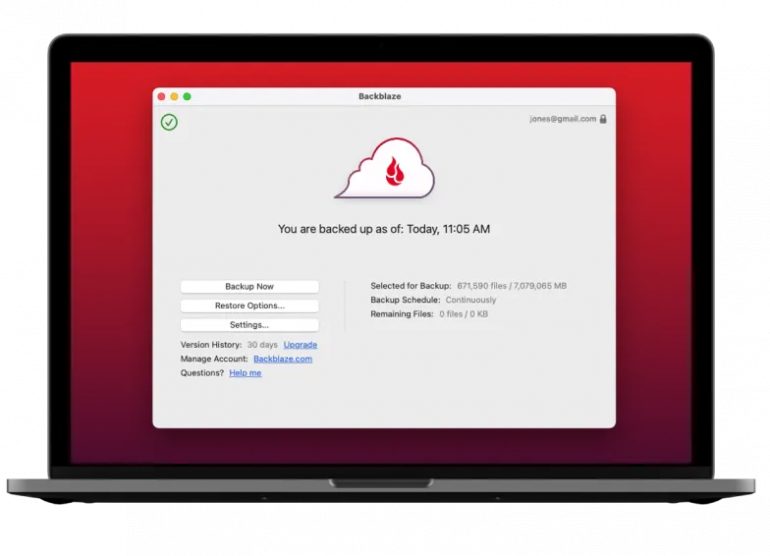
Image: Backblaze
Backblaze is a streamlined backup solution that removes the complexity from data protection by automatically safeguarding your Mac’s contents in secure cloud storage. Unlike external drive solutions, which are vulnerable to physical threats (and a pain to lug around if you work remotely), Backblaze creates digital fortresses for your files that are accessible no matter what happens to your Mac. We love its thoughtfully simple setup process and transparent unlimited storage model. And how its background operation ensures continuous protection without affecting your system performance.
Pro Tips for Power Users
If you’re already comfortable navigating macOS, there are a few ways to take your remote productivity to the next level. Refine your setup, automate repetitive tasks, and embrace some of Apple’s newer features.
- Master Stage Manager for Window Focus: Stage Manager is one of the most underrated tools for remote work. It allows you to group related windows and switch between tasks seamlessly. This keeps your workspace clutter-free and helping you stay focused. It’s perfect for juggling meetings, research and documents in one clean view.
- Use Apple Intelligence for Smart Automation: Apple Intelligence brings contextual awareness to your workflow. From automatically summarizing documents to suggesting replies in emails or messages, it can reduce friction and save valuable time. Learn more about Apple Intelligence on Mac.
- Tweak Your System Settings: Customize your System Settings by adjusting your keyboard shortcuts, notification preferences and startup apps and your Mac will truly feel like your own. BetterTouchTool can help extend this customization with advanced gesture support.
- Automate the Boring Stuff: Build routines around automation tools so that your brain stays focused on what really matters. For example, set up Hazel for smart file management and use Timing to track how you actually spend your hours.
- Supplement with AI Tools: Add Cotypist or ChatGPT into your workflow to help draft content, summarize notes or brainstorm ideas on the fly.
Want a curated list of top tools that help streamline and optimize your workflow? See our article for advanced users: Mac Power Users: 12 Best Apps to Supercharge Your Productivity
In Summary: Building Your Ideal Remote Mac Setup
So, what tools or software are most useful for remote work? That answer depends on your unique needs and your particular way of working. Take the time to look at your responsibilities, your industry and your lifestyle. Once you’re clear on the challenges you’re trying to solve, read through our list again to identify those most useful to you.
Building an efficient remote work tool stack takes time — and a little experimentation. Sample both Asana and ClickUp to decide which you prefer. Try Cotypist to see how much time you save. And install Focus to block out distractions. By thoughtfully building your remote work arsenal around these Mac-optimized solutions, you’ll create a digital home that makes it easy to work from anywhere.
If you’re looking for the best place to start — give Timing a try. With its automatic tracking, detailed productivity insights, and seamless Mac integration, you’ll finally understand where your hours go and how to make the most of them. Download Timing’s free 30-day trial today and discover the difference that truly understanding your time can make for your remote work life.
