Burned Out? Improve Your Work-Life Balance with Timing
Can something as simple as a time tracking application on your desktop change your mental, physical, and emotional health and well-being? Used creatively, yes! Here, we show you how.

If you were born in the 80s or 90s, you’re a millennial. And if you’re a millennial, then you’re probably stressed. It is official — we are the most stressed generation. This time of year doesn’t help either: The days are much shorter, meaning that by the time you look up from your laptop it’s dark, and the holiday season is approaching, pushing up your deadlines so you can take time off to be with your family. Don’t even get me started on the stress of being around your family, buying gifts, preparing for everything! By the time January comes, you need a holiday — but unfortunately, January is the worst month for mental health, so no chance of that, either…
If you’re feeling tired just reading this, then you’re definitely at least one step too close to burning out. It’s time to put off making excuses, and start looking after yourself by recalibrating your work-life balance. Using Timing, we’re going to show you exactly how you can do this. After all, without your health you have nothing — so why use a time-tracking tool that doesn’t help you stay in the best health possible, to do your best work possible?
Organise Your Work Into Projects
How’s your time management? If you’re a freelancer, you probably serve multiple clients at the same time. Remember that organisation isn’t the same as procrastination, and as tempting as it may be to deal with tasks as they come in, it’s going to result in some long working days as you struggle to keep on top of everything. Your clients don’t expect you to reply within two minutes, and if they do… they’re more stress than they’re worth!
So how do you organise things? To start with, empty your brain of everything you need to do today. How you do this is up to you — either an old-school planner/notes, or my personal favourite, a tool like OmniFocus — which is the best for Mac users — that allows you to dump out all those thoughts in your brain, organise them, and set up repeating tasks.
Once you know how much time you’re spending on things, set up projects in Timing to make sure you’re keeping to time. Properly organized, this will happen in the background while you work. Look at my day when I was planning this article:

You can see that I have everything color-coded, so I know I’m not working on any one client too long. To track your projects and make sure you’re not spending too long on any one client, set the timer before you start, and commit to only spending that long on it, like so:
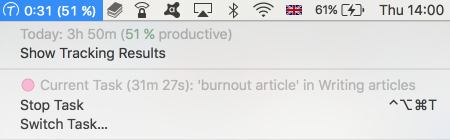
By contrast, it’s also important to make sure that you’re not hopping to tasks too often — so no multitasking, however tempting it is. Multitasking is a quick way to raise your stress levels, as it releases cortisol in the brain. Commit to a task, but break larger, longer ones down if necessary.
Finally, plan in some non-work things to make sure you’re taking time away. What are your goals in your personal life? Again, take a look at my time log. You can see a workout in the morning, because running sets me up for the day, and a dog walk mid-afternoon. Both of these get me away from my desk, help me focus more, and release endorphins because they’re exercise — making sure I stay happy.
Use the Pomodoro Feature to Break Up Your Time
If you’re not familiar with it already, the Pomodoro method is a productivity technique designed to help you hyper focus by working in 25 minutes bursts. Work for 25 minutes, then take 5 minutes off. Repeat three times then take a longer break. It’s not hard — so if you have the habit of sitting down at your desk and not looking up till it’s dark, give it a try. To do so with Timing is simple.
- Set yourself a project to work on manually, as we talked about in the previous section. Select ‘25 minutes’, which has Pomodoro next to it.
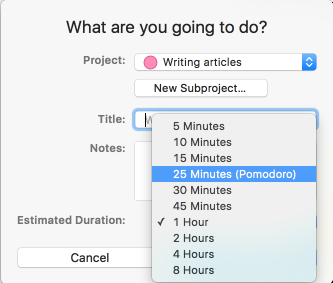
- Once your 25 minutes is over, take a break… and time this too! Otherwise you’ll get distracted and start talking in the kitchen, we’ve all done it.
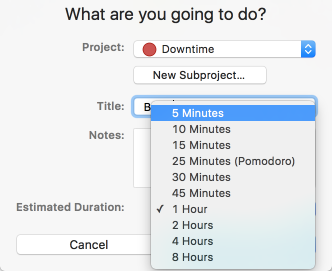
- Repeat steps one and two. They’ll now be saved into Timing and will auto-fill, or suggest these projects, so it’s really no more complicated than having a tomato timer next to you on your desk, except that they’ll automatically be added to your day.
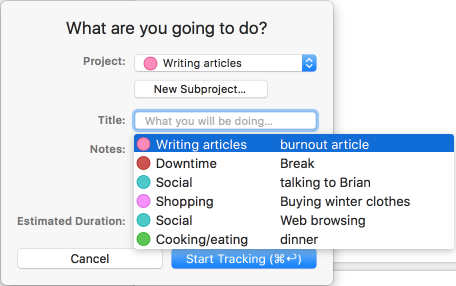
Plan Out Your Days the Night Before
Planning out your day the night before is a real stress buster, and it’s vital if you’re someone who struggles to sleep. While Timing itself doesn’t have a functionality to help you do this, it’s fantastic when used in conjunction with something else — like Omnifocus — to optimize your day. Take a look at your day in review. Let’s go back to a screenshot of mine.

During my day above, I got to bed early enough — but I work best in the mornings, so starting earlier would have helped me do more. By being honest with yourself about where you’re falling down, not only can you plan more efficiently, but also know where you can maximise your time during the day.
Seeing your whole day in review is amazing for helping you understand your stress levels. You just worked? Plan some more downtime in tomorrow! Didn’t work enough? Make sure you’re maximising your time!
Make Sure You Log Your Time Away From Your Desk
On your menu, you have the option for Timing to ask you what you were up to whenever you return to your desk. This isn’t just nosiness, honest. Keep the box checked to keep you accountable, and log everything you did while you were gone.
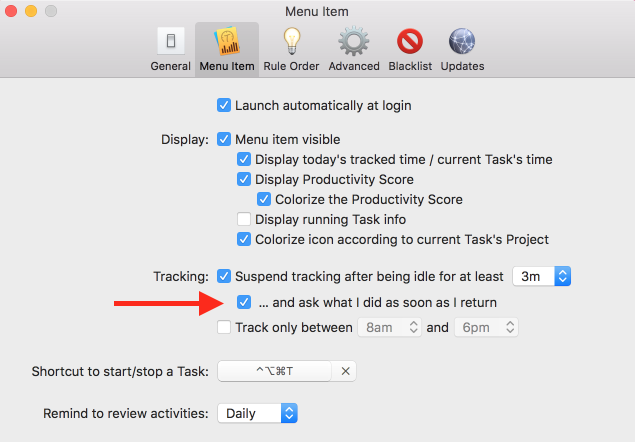
Track anything you’re doing work related, whether it be phone-calls, meetings, iPad work, or anything offline. Are you checking notifications or replying to emails on your phone when you’re out? Stop it! By tracking your time away from your desk, you’ll see how much you’re really working. Track anything you’re doing that isn’t work, but isn’t enjoyable, too. Household chores, paying bills, running errands… they’re all part of our daily life, but they’re not hobbies or time for yourself.
Finally, track your leisure time. To be happy, we’re supposed to have 7 hours a day. If that sounds like a lot to you, you’re definitely not getting enough downtime… meaning you should definitely be tracking it to find where you can get more.
Harness Your Most Productive Hours
If you’re freelancing, then you have far more flexibility to create a schedule which works for your body. Timing means that you can use the overview page to see your most productive hours and days. If you have a lull time where you’re clearly not productive — 11am or after lunch for many people — then use it to do something fun and for you instead.
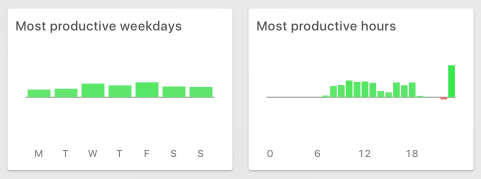
Unlike the 9-5, my day is broken up. I walk the dog before it gets dark, and I also know that if I start early, then I need a break to exercise at around 11am. As you can see from the screenshot, I’m less productive from 1-3pm, so I avoid scheduling any important work at this time. Knowing that I’m less productive means it’s a great time to make use of daylight hours, without feeling bad about not working.This is me personalising my working day for efficiency. It also looks like I’m more productive on Wednesdays and Fridays, so if I’m meeting a friend or going out — I make sure to avoid scheduling anything on those days. Don’t just guess when you are and aren’t productive — use Timing and restructure your days accordingly, meaning you can maximise both your work and play.
Play With Your Productivity Ratings
Why should only your paid work be considered productive? What are your other goals? To have balance in your life, you need to be working towards more achievements than just ones for your business. Timing automatically sets 50% productivity to all your projects, so take some time going through and working manually editing it to suit you.
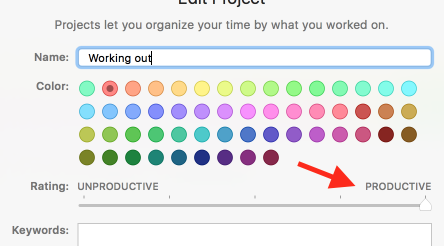
If you want to get fitter, set time exercising to 100% productivity. If you want to spend more time cooking and eating, to get into a routine, then set that high. In contrast, if you want to spend less time on social media, then set it to 0% productivity. Add keywords, so that every time you go on Twitter or Facebook Timing logs you as being unproductive.
No one is impervious to burnout. No matter how much we love what we do, we’re all susceptible to it, especially at this time of year when we’re not getting enough sun. If you’re feeling tired, anxious, stressed, or even just like you’re not being productive enough, take some time to put the ideas above into action. When we’re expected to be available and switched on to work 24/7, switching off and taking time for yourself can be hard, and hard to justify when you’re feeling the stresses building up. Through careful planning, time management, and habit building, you’ll see your productivity, energy, and happiness levels start to rise. No more excuses, it’s time to start getting your work-life balance into order!
If you haven’t already done so, download a trial of Timing here and start putting this advice into action immediately.
