11 Best Time Tracking Apps for Mac in 2026: A Comprehensive Market Overview
![]()
Background image: César Couto; Icons: respective app developers
Do you really know how you spend your time? As you look back on a project you’ve just completed, did it take you the three hours you think it did, or was it probably two? Plus, an hour of responding to emails? The only way to know for sure is to track your time by using one of the eleven best Mac time tracking apps we’ve identified below.
Choosing the right app for you depends on what you need — every app is slightly different. While some tally your activities automatically, carefully keeping track of which web pages and documents you spend the most time on, others allow you to log your time manually. Some are ideally suited for freelancers and small businesses, while others are tailored to larger companies.
Read the rest of this buyer’s guide for an overview of the entire Mac time tracking apps in 2026!
Table of Contents
TOC
Market Overview: What Makes Each Candidate Unique, and Why Did We Pick Them?
If you don’t have time for a deep dive, here’s a quick overview of what makes each candidate stand out:
- Timing: Saves you time by automating your time tracking as much as possible.
- Tyme: Great for keeping track of your tasks manually.
- Toggl and Timery: A generous free manual time tracking service with an excellent third-party client for Mac.
- Daily: Unique approach that periodically asks you what you do.
- Screen Time: Your Mac’s built-in rudimentary time tracking feature.
- Orbit: A time tracking and invoicing app for people who want to get paid.
- RescueTime: Helps you optimize how you spend your time so that you can be more productive.
- Timely: Gives you a high-level overview of your day and offers features for planning your tasks ahead of time.
- Rize: Automatic time-tracking with AI-driven insights and time management.
- Timemator: A manual Mac time tracking app with limited automatic tracking.
This list is by no means exhaustive, and there are other options you might consider using, such as:
Our picks, however, are what we believe to be the best on the Mac time tracking app market. And we’ve been in the Mac time tracking app market for over 10 years, so we know what we are talking about!
Qbserve, for example, doesn’t get regular updates (unlike Timing, which is a subscription-based app with frequent updates). And Clockify, while popular, doesn’t quite cut it in terms of design and Mac-native UI. We think discerning Mac users are likely to be disappointed. Hubstaff, on the other hand, seems to be more about employee monitoring – for example, it regularly takes screenshots of employees’ desktops for managers to review. We do not believe that such methods are conducive to a positive work environment, so we have decided not to include them. Harvest is very similar to Toggl without the added benefit of a great native Mac application like Timery. And Klokki is very similar to Timemator. Finally, our concerns about Time Sink are very similar to Qbserve – it no longer appears to be in active development. We recommend sticking with one of the options below.
Why Should You Use a Time Tracking App?
Whether you’re self-employed, managing a small team, or working as a consultant, keeping track of how you and your team use your time is critical to the success of your business.
In many instances, the minutes, hours or days you spend on a project directly influence how much you quote and, as a result, how much you invoice. If you’re not using a Mac app to record working hours, you may underestimate how long a project takes to complete. Make this mistake repeatedly, and your business’s bottom line will start to suffer.
Even if you don’t bill by the hour, using a time tracker for Mac can help you get a sense of how productively and efficiently you and your colleagues are using their time. In this era of quiet quitting, having a sense of these metrics (without violating their privacy) can help you identify team members who may be feeling apathetic and disengaged. Armed with this knowledge, you can step in and try to find solutions to help them.
We also have specific articles on Mac time tracking apps for lawyers and architects if you’re looking for tailored advice.
What Are The Benefits of Using an App to Track Your Time?
Why use an app? Surely just keeping an eye on the clock, and jotting down a rough estimate on a piece of paper or a spreadsheet is sufficient? While that’s one way of doing it, you’re missing out on some of the key advantages that using an app affords. Let’s take a look at some of these benefits:
Greater Accuracy
Your own manual estimates will never be as accurate as an app that’s designed specifically to keep track of what you’re doing. Automatic Mac time tracking apps, rather than manual ones, are particularly useful in this regard – they simply run in the background while you work making it easy to export accurate timesheets.
Improved Reliability
How much time did you spend on a project yesterday? What about last week? Realizing that you didn’t note down the final tally in your spreadsheet can be frustrating. You might undercharge and lose income, or overcharge and erode the trust of your client. With the right app, you can simply go back in time and draw on accurate data as you put your invoice together.
Useful Reporting Functionality
Some of the best macOS time trackers offer useful insight on a daily, weekly or monthly basis. Study these reports and you might identify opportunities that help your business grow.
Business Success
A study conducted by McKinsey states that the average employee spends 28% of their workweek checking their email. By carefully tracking work hours on your Mac and knowing exactly where you’re whiling away the minutes, you can start to make informed decisions about how you work so that you can minimize distractions and improve your productivity. Of course, knowing which emails are related to specific projects means you can accurately bill for the time it takes to compose them, too.
What Should You Look for in a Time Tracker?
![]()
Image by: Dall-E
As you start to refine your selection, here are some of the most important characteristics you should keep in mind.
Automatic Versus Manual Mac Time Tracking Apps
Mac time tracking software typically works in one of two ways: it either tracks your time automatically or prompts you to log your tasks manually.
Automatic applications use intelligent tracking features that can detect when you switch between email, documents, web pages, or meetings. They simply run in the background and provide a detailed report when you are done for the day. Manual time management systems, on the other hand, typically require you to click a timer on your Mac when you start or finish a task, but they are more prone to human error. What if you forget? And what if you work on something else in between?
While manual functionality can be useful, automatic Mac time tracking apps are certainly the way to go.
Is there one automatic time tracker that stands out from the rest? There is! Take a look below.
Apps That Are Mac Native
If you’re a Mac user, make sure you’re opting for apps that are native to the Mac, and have been designed specifically for macOS. Native Mac apps offer a better user experience and design. They’re also likely to integrate better across all your Apple devices. We’ve been developing apps for Mac and optimizing them for the macOS user interface for more than ten years, so we know what we’re talking about!
(Want to become a Mac power user? Let us show you how.)
Team Functionality
Your needs might be a little different if you’re working alone or in a team, but not every application is designed or best suited for the needs of small, medium, or large groups of people. Think carefully about your needs and who will need to access the software before you choose the one that’s right for you.
AI Features
AI-powered time-tracking apps transform passive logs into active assistants, helping you understand and optimize how you work. Instead of requiring constant manual input, AI detects the apps, documents, and websites you use, automatically categorizing them with increasing accuracy over time.
Rather than sifting through raw data, Timing’s AI Summaries feature distills your activities into clear, natural-language recaps, making it easy to see where your time goes at a glance. AI also highlights inefficiencies, identifies productivity trends, and uncovers hidden distractions, helping refine your workflow.
By eliminating tedious tracking and providing sharper insights, AI-powered tools help you work smarter, not harder.
The 11 Best Mac Time Tracking Apps
Here are the best Mac time tracking apps currently on the market.
1. Timing
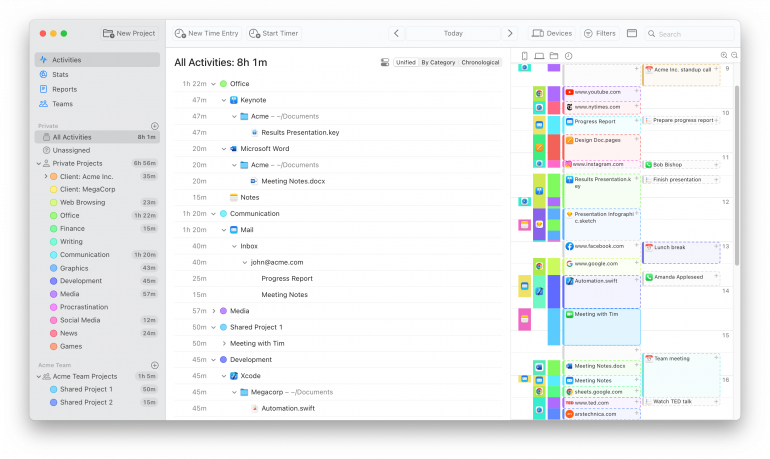
Automatic or manual: Automatic.
Best for: Keeping track of your time automatically on Mac.
Price: Free 30-day trial. The three-tiered pricing plan comes with a 20%+ discount on annual billing. The Professional, Expert, and Connect plans cost $9, $11, and $16 per month, billed annually.
Capterra rating: 4.8 out of 5.
Timing is one of the most respected Mac time tracking apps, and for good reason. It’s a native Mac desktop application that automatically tracks all activity on your Mac, keeping a complete record of every app, document, and web page you use – without you having to do a thing!
Timing simply keeps track of what you do while staying in the background. You can also tell it which projects your activities belong to so it can automate those assignments for you with rules. And when you leave your Mac, Timing automatically detects that idle time, so you don’t overcount your time.
In addition, Timing offers several other automation features that ensure your time records are accurate without costing you time. For example, its automatic call detection offers to record time spent in a meeting as soon as the voice or video call ends. After all, meetings are often billable hours. Similarly, Timing can integrate with your calendar to show appointments on its timeline, so you can easily track time for those as well.
And if you do a lot of work on your iPhone and iPad, you’ll love Timing’s innovative Screen Time integration: It is the first time-tracking app to import your mobile app usage from Screen Time, giving you a comprehensive overview of your work time across all your devices!
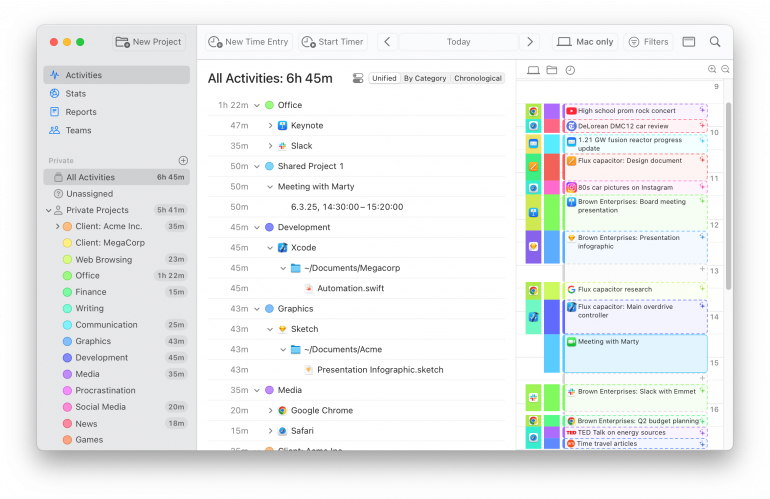
To make reviewing your time entries effortless, Timing’s AI Summaries feature generates concise, natural-language summaries of your workday. Instead of manually piecing together how you spent your time, AI Summaries analyzes your activity and presents an easy-to-read breakdown of your work, highlighting key tasks and projects. You save time and gain valuable insights into your productivity without a meticulous review. You can also use these summaries for the titles of time entries that you manually create, or adapt them as needed.
Of course, Timing gives you full control over how your time is tracked. This means you can manually start and stop timers at any time, and intuitively edit your time using the visual timeline. For freelancers and consultants, Timing also includes billing status tracking, allowing you to mark time entries as Not Billable, Billable, Billed, or Paid – making it easy to see which work still needs to be invoiced and track outstanding payments at a glance.
If you’re on the go, Timing’s web app lets you start and stop timers directly from your phone. The data you record is automatically synced with your other devices, so you have a holistic and accurate timekeeping record.
Curious to find out more? Download Timing’s free 30-day trial today.
Pros
- Timing automates most of your time tracking: it automatically records how much time you spend on each app, document, and website.
- It comes with other handy automation features, such as the automatic assignment of times via rules, call tracking, calendar integration, and idle detection, among others.
- AI Summaries transform raw data into insights, making it easy to review your workday at a glance.
- Manual time entries, including start and stop timers, let you retain full control over your time tracking.
- Built-in billing status tracking helps freelancers and consultants manage their invoicing workflow by tracking which time entries are billable, billed, or paid.
- Strong history of innovation in the time-tracking space — for example, it is the first Mac app to automatically offer to record time spent in video calls or import your mobile device usage from Screen Time.
- The privacy-preserving team functionality option allows you to see how much your team has worked on a particular project, but not which specific apps, documents, or websites they’ve used.
Cons
- Timing can be a bit on the expensive side (but you get what you pay for).
- It doesn’t include native invoicing support, but integrates well with a variety of billing apps that can help you with that.
What users say
“I love that this software tracks all I do, and when, while using any applications on my computer. I do not always remember to start the timer when I am working between clients, but I can go back and see what I was doing and on what application, along with for how long, afterwards. I use it for multiple clients to track my time, and the time clock is great, too, because you can add in what you are doing. I also like that you can set shortcuts for starting and stopping the clock and edit any entry if needed, and even add an entry after the fact.” – Management consulting, small business
2. Tyme
![]()
Image by: Tyme
Automatic or manual: Manual.
Best for: Tracking time manually.
Price: 14-day trial, followed by $4.99 per user per month, billed monthly.
Mac App Store rating: 4.6 out of 5.
Tyme is a timer-based tracker with a friendly and intuitive interface, offering a vast selection of shortcuts, minimizing the need for mouse interactions once familiarized. Users can start a timer quickly and access extensive reporting options for evaluating time-tracking data.
While Tyme is not an automatic time tracking app, it offers over 20 actions for the Shortcuts app on macOS and iOS, enabling automation of tasks such as creating tasks, completing projects, or exporting time tracking data.
Pros
- Tyme is available on all Apple platforms, which is great if you’re a Mac user.
- The app supports plugins for integration with tools like Lexware Office, sevdesk, and GrandTotal, facilitating tasks like invoicing and data import/export.
- An easy-to-use dashboard that visualises the data of your personal workload.
- Using the calendar integration, users can view recorded times as calendar entries and manually make adjustments.
- Users can plan recurring budgets for projects or tasks on a daily, weekly, monthly, or yearly basis.
- It also has a Teams edition available if you work with others.
Cons
- Tyme doesn’t offer any automatic time-tracking features. All of your entries have to be made manually using a start-stop timer.
- The dashboard can feel cluttered if you have lots of projects going on.
- No AI features.
What users say
“I literally couldn’t be happier with Tyme. I had no idea how useful a time tracking app could be with regards to actually making me more productive, because now I have such a clear idea of where my time is spent. I’ve used a number of other apps, but they were either overcomplicated or just kind of ugly. I keep a Tyme window up all day because it’s not only serving me up valuable information, but it’s just gorgeous to look at.” — Mac App Store review
3. & 4. Toggl & Timery
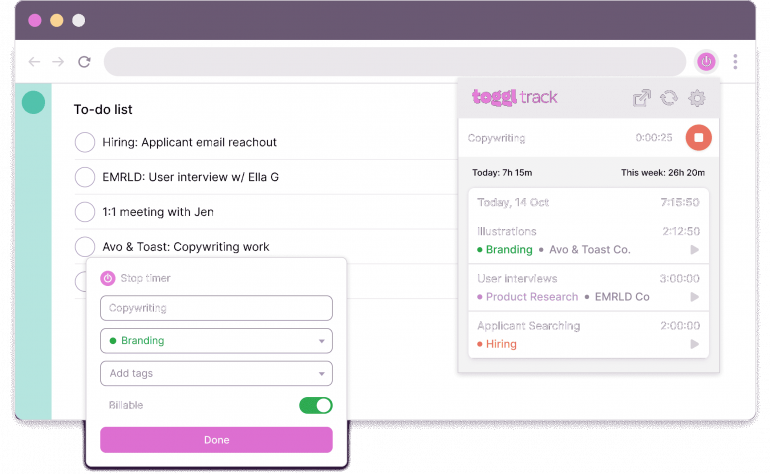
Image by: Toggl
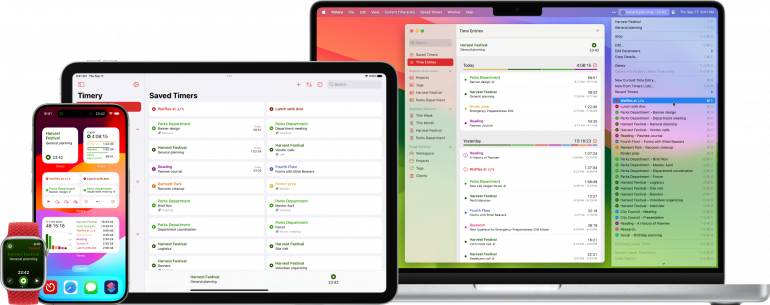
Image by: Timery
Automatic or manual: Manual, though with some automatic functionality.
Best for: Users looking for a generous free app that offers excellent manual time tracking.
Price: Free tier, followed by starter and premier plans at $9/user/month and $18/user/month billed annually. Enterprise plan prices are available on request.
G2 rating: 4.6 out of 5.
Although Toggl is a manual, timer-based app, it’s widely regarded as one of the easiest apps to use. Most importantly, it asks for very little information from you when you start a task — you don’t even need to insert the client or project straight away, you can just get to work and fill in the details later. This, combined with its simple, straightforward, and intuitive interface, has earned it its easy-to-use reputation.
Using the Toggl Chrome extension, Toggl’s timer button appears in almost every web app you use, so you won’t forget to start or stop your timer. Its idle detection is also excellent and helps you to correct your time quickly and easily if you step away from your computer but forget to stop your timer.
On Mac, Toggl works best if you combine it with Timery, an independent app that helps to streamline your time tracking processes on Mac.
Pros
- Toggl Track offers background tracking for any app or website. Team members can convert this activity into time entries for reporting without manual input.
- Timery is available on iPhone, iPad, Mac, and Apple Watch, allowing users to track time seamlessly across Apple devices.
Cons
- Toggl’s Mac app isn’t very user friendly. To get around this, use Timery as a Toggl client on your Mac and iOS devices.
- Toggl’s automated time tracking option isn’t very detailed and can be quite cumbersome to use.
What users say
“Toggl Track is so easy to use, and it has every feature I could possibly want to ensure I’m accounting for and billing for every bit of my time appropriately.” – President, small business
5. Daily
![]()
Image source: Daily
Automatic or manual: Neither — Daily uses sampling.
Best for: Unique approach uses sampling rather than automatic or manual tracking.
Price: Free seven-day trial. Monthly, yearly and lifetime licenses cost $5.99, $29.9,9 and $59.99.
Mac App Store rating: 4.6 out of 5.
Daily is a user-friendly app for macOS that employs sampling, a common statistical method, to calculate how you’re spending your time. By periodically asking you what you’re working on at 20-minute intervals, Daily monitors your activities without requiring manual start or stop of timers. In addition, this provides a frequent reminder for you to stay on the task that you set out to accomplish.
With the results of Daily’s sampling, you can view and export your timesheets to create reports and issue invoices. Keyboard shortcuts allow you to control Daily without needing to open the app, and cloud-based synchronization means that all your data is available on all your devices and securely backed up.
Pros
- Daily’s sampling approach keeps you on track and makes sure you don’t forget to record time.
- Allows users to specify when Daily should track time, accommodating different working schedules.
- Supports exporting hours in various formats (CSV, JSON) and automating the process using AppleScript, facilitating integration with invoicing or HR systems.
- Allows users to view and edit timesheets on-the-go, ensuring synchronization across devices via iCloud.
- Daily emphasizes user privacy by not monitoring or storing information about the apps used, documents worked on, or websites visited.
- Daily has been built natively for Mac.
Cons
- Some users might find the frequent check-ins irritating and distracting.
- No specific AI time-tracking features.
- Not a 100% automatic time tracking app for Mac.
What users say
“This is such an easy tool, I’ve been using it for almost probably about 5 years now and really don’t know how I lived without it. When you deal with work timesheets, you don’t want to be in there constantly, and with this, I go about my normal day and track easily as the day goes on. And it’s great for keeping track of my side project time too.” — Mac App Store reviewer
6. Screen Time
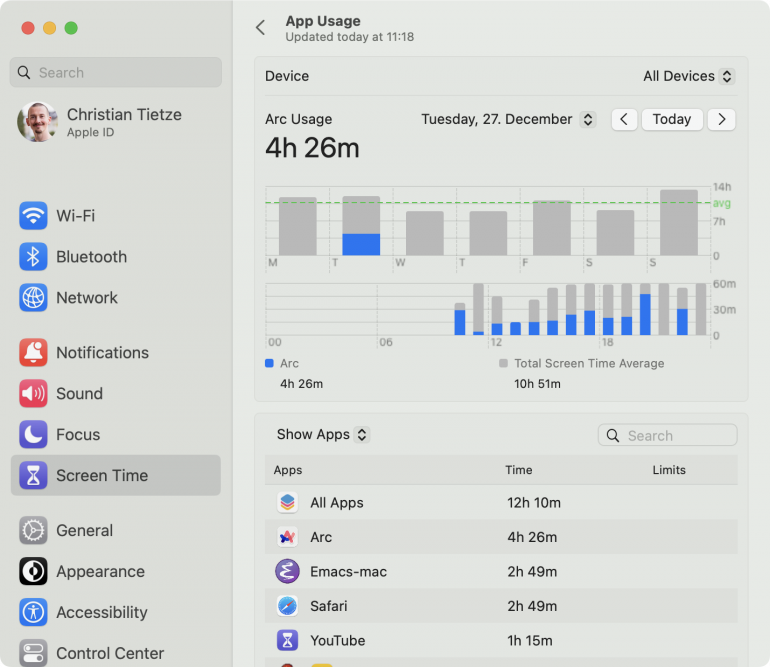
Automatic or manual: Automatic.
Best for: Built-in feature that requires no intervention, but has very limited accuracy.
Price: Free, standard on all Apple devices.
Rating: Since it’s not an independent app, Screen Time is not rated either on G2 or the Mac App Store.
Screen Time is built into all Mac devices and is designed to give you a high-level overview of how long you use your device every day, and which apps you use the most. With this information on hand, you can use Screen Time to schedule time away from your device, and limit time on apps that can be distracting.
While Screen Time is a Mac-native feature, it offers serious limitations as a time tracking tool, particularly if you need to use this data professionally — to quote and invoice, for example. The detail it provides simply isn’t granular enough. It might identify that you’re on a browser, for example, but not the precise content of what you’re researching.
Pros
- Available on all Apple devices.
- Built-in and free.
Cons
- Screen Time can be very unreliable and data may be inaccurate.
- Data is often not correctly synced between devices.
- It’s not exactly clear how the time is calculated.
Screen Time certainly has its place, but more as a means of adjusting your behavior than as a professional time tracking tool. For more information on Screen Time, take a look at our definitive guide.
7. Orbit
![]()
Image by: Orbit
Automatic or manual: Manual.
Best for: Anyone looking for basic invoicing functionality integrated into their time-tracking app.
Price: $7.99 per month, $79.99 per year.
Rating: 4.6 out of 5 stars
Orbit is a time-tracking and invoicing app that offers features like automatic idle detection, easy setup, custom invoice creation, and plans for small teams. It can give you an overview of how you spend your time and offers automatic invoice generation from logged time entries.
If you prefer not to have separate apps for tracking time and creating invoices, Orbit is a good option. However, if you’re looking for more advanced time-tracking features, Orbit might not be the best choice for you.
Pros
- Available for all Apple platforms: Mac, iPhone, iPad, and Apple Watch
- Comes with basic time-tracking and invoicing functionality, so you don’t need two separate apps.
- Orbit includes automatic idle detection, which helps users maintain accurate time logs by identifying periods of inactivity.
- Available on macOS, iOS, and watchOS, allowing users to track time across Mac, iPhone, iPad, and Apple Watch devices.
Cons
- Does not have many advanced time-tracking features; it seems like Orbit gives you the basics for everything but not much more than that.
- Development of new features has slowed down considerably in recent months.
- No use of AI to improve time tracking features.
What users say
“Great for individuals and contractors alike: If you want to keep track of time and have intelligent pausing, this is perfect. As a bonus you can generate invoices for your hard work that you spend your time tracking :)” — Review from user “Schemetrical” on the Mac App Store
8. RescueTime
![]()
Image by: RescueTime
Automatic or manual: Automatic.
Best for: Optimizing how you spend your time so that you can be more productive.
Price: 14-day free trial with individual payment plans starting at $12 per month or $78 for an annual subscription.
G2 rating: 4.1 out of 5.
RescueTime does more than simply track your time. It guides you on how to optimize your work hours, overcome distractions, and improve your productivity.
It defines itself as habit-building software, which emphasizes the importance it places on work boundaries and strengthening focus. With this time tracker, Mac users can see in broad strokes which apps and websites they used.
Pros
- The free plan comes with basic automatic time tracking.
- The paid version can block distractions for you.
- The platform offers detailed reports, allowing users to set goals, track progress, and receive insights into their productivity patterns.
Cons
- RescueTime is mostly intended to offer a broad overview of how you spend your time, so its project management and customization options are limited.
- Manual time entries are fairly cumbersome and aren’t integrated all that well.
- RescueTime doesn’t allow you to export your hours or create an invoice.
- No specific AI features to improve productivity.
What users say
“By far, the best part of RescueTime is how streamlined and easy it is to use. Painless. Install it, install the browser extensions, then it runs quietly in the background, tracking and capturing data.” — Clinical director, mid-market
9. Timely
![]()
Image by: Timely
Automatic or manual: Automatic.
Best for: Gives you a high-level overview of your day and offers features for planning your tasks ahead of time.
Price: 14-day trial period. The starter, premium and unlimited plan go for $9/user/month, $16/user/month and $22/user/month if billed annually.
G2 rating: 4.8 out of 5.
An automatic time tracking tool, Timely closely records and analyzes your work by tracking the specifics of your meetings, documents, web pages and emails. While Timely is very accurate, it’s still a good idea to go through the reports it generates to ensure that everything has been allocated properly.
Timely offers comprehensive features that help you allocate and manage projects, and budget for them. If you’re starting to go over your budget, Timely will notify you ahead of time, so that you can either rein in the hours you’re spending on it or speak to your client about extending the budget. Teams will find it useful, too.
Pros
- Compatible with macOS as well as other platforms and operating systems.
- Also offers other functionality, including project tracking and team management features.
- Users can set what data is available to employers.
- Timely’s AI-driven Timesheet Assistant learns user habits to streamline the time-tracking process.
- Flexible billable rates allow teams to tailor time tracking to optimize revenue, project management, and billing.
Cons
- At times, Timely’s AI algorithm can make the wrong call and allocate time incorrectly.
What users say
“I began using Timely when I started my job as an analyst. I work with many applications on my laptop, and Timely helps me track how much time I spend on any application. It means so much to me that I can manage my time very well and measure how I improve in working on many tasks efficiently.” — Brand protection analyst, mid-market
10. Rize
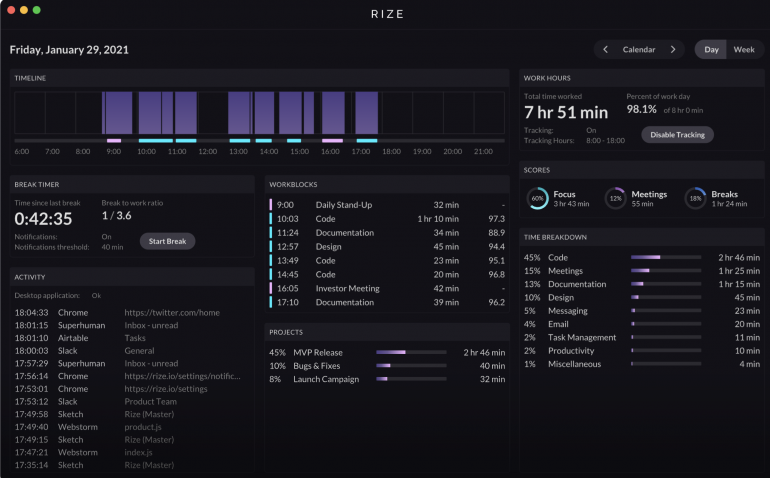
Image by: Rize.io
Automatic or manual: Automatic
Best for: Individuals and professionals aiming to enhance productivity through AI-driven insights and time management.
Price: There is a freemium version with paid plans starting at $12.99 and $23.99 per month, billed annually. (Pricing may differ based on location.)
Product Hunt rating: 4.7 out of 5
Rize.io is an AI-powered time-tracking tool designed to improve productivity without manual input. It runs in the background, automatically tracking time spent on your computer and categorizing activities.
With features like an AI productivity coach, distraction warnings, and break notifications, it helps users maintain focus and balance. Daily and weekly reports provide insights into time usage, while customizable categories and goal tracking offer deeper analysis.
Rize.io also includes focus music to enhance concentration and automatic tagging for projects, clients, and tasks.
Pros:
- AI-driven insights to improve focus and productivity.
- Comprehensive tracking across projects, clients, and tasks.
- Flexible pricing plans, including a free tier for basic tracking.
- Desktop widget offering real-time insights into your productivity without an active internet connection.
Cons:
- Some advanced features are limited to higher-priced plans.
- It may require time to customize and fully utilize all features.
- The interface can be a bit cluttered.
What users say
“Rize offers a solid foundation for productivity, but falls short of greatness. While its features are useful, the interface can be clunky at times, hindering seamless workflow. With some refinement, Rize has the potential to become a top contender in the productivity software market.” – Abdur Rahman
11. Timemator
![]()
Image by: Timemator
Automatic or manual: Manual.
Best for: Manual time tracking with limited automatic tracking.
Price: 14-day free trial, followed by a one-time fee of $39.
Capterra rating: 4.5 out of 5.
Timemator is a native Mac app that automates time tracking but remains a manual-first tool. While it can track apps, documents, and websites in the background, automation relies on user-defined rules that must be set up in advance to trigger the timer.
This balance of automation and control makes Timemator a flexible solution for freelancers and professionals. Custom rules enable precise tracking of projects, clients, and tasks, while detailed reports provide insights into productivity. Users can also switch to manual tracking when needed.
With an offline-first approach and a one-time purchase model, Timemator offers a privacy-friendly alternative to subscription-based tracking tools.
Pros
- Monitors apps, documents, and websites without manual timers.
- Optimized for macOS, providing smooth performance and integration.
- No recurring subscription fees, making it cost-effective in the long run.
Cons
- No AI functionality to streamline workflows.
- Requires installation, unlike cloud-based time-tracking tools.
- Setting up automation requires initial effort to configure it properly.
- The version on the Mac App Store doesn’t support automated toggling, as the store doesn’t allow screen and activity recording.
What users say
“I love this app because not only does it track the time, but creates a report for each day based on time spent and on which project. Clear, very easy to use and I’m sure will make my boss happy to have accurate time calculated!” — Mac App Store reviewer
Which of The Best Mac Time Tracking Apps Should You Use?
Which macOS time tracker is right for you depends on your particular needs. While there is some overlap between the 11 best apps we’ve listed above, each has its own unique characteristics.
If you’re unsure where to start, Timing’s 30-day free trial gives you plenty of time to see what it’s all about. Simply download it now, obligation-free, to see how well it works for you. If you have any questions, you can also contact us so that we can help you directly.
Frequently Asked Questions
Still have a few questions? Let’s get them answered for you:
Does The Mac Have a Built-In Time Tracking App?
macOS has its own time tracking feature, called “Screen Time”, but it is not detailed enough for many people. Other apps like Timing provide way more details, without having to start and stop timers.
How Can I See How Much Time I Spent on My Mac?
Using a time tracking app like Timing can help you understand how much time you spend on your Mac and which apps and programs you use. Best of all, you don’t have to do anything, it will do all the time recording for you!
How Do I Track The Time on My Laptop?
Mac time tracking apps can be used to manually enter tasks or track activities automatically. Automatic tracking tools, like Timing, work in the background to monitor your activities.
How Does AI Improve Time Tracking Compared to Traditional Methods?
Traditional Mac time tracking apps often rely on manual input, which can be time-consuming and prone to inaccuracies. AI-powered time tracking automates the process by recognizing your activities, categorising them intelligently, and even generating AI Summaries to provide a clear breakdown of your work. This means less effort, fewer errors, and deeper insights into how you spend your time.
Can AI Help Me Become More Productive?
Absolutely. AI does more than just track your time—it helps you understand how you work. By identifying patterns such as context-switching, distractions, and deep-focus periods, AI-powered insights can guide you toward better work habits. Timing’s AI Summaries allow you to see where your time is going at a glance, helping you make informed adjustments to improve efficiency.
