The 14 Best Project Management Software for Mac

Image: fauxels
What’s the best project management software for Mac? Unfortunately, there’s no one-size-fits-all answer here. Everyone you speak to is likely to have a preference for the solution that meets their unique requirements.
To help you find the option that works best for you, we’ve put together a detailed list of the 14 best Mac project management tools. Our review provides all the information you need to make the right choice. Whether you’re a freelancer, a manager of a small team, or a business owner looking to scale, our picks will ensure you stay on track and meet your goals.
Table of Contents
TOC
What Should You Look for in a Project Management Tool?
There’s no shortage of project management tools on the market. Finding the right one for you is likely to take a little bit of sifting — but it’s not impossible. Here are a few criteria to keep in mind as you go about your search.
Native to Mac
As a Mac user, we recommend choosing a native Mac solution if you can. Since they’re designed with Mac users in mind, these tools are easy and intuitive to use. They have interfaces that align with Mac’s design principles and they integrate seamlessly across the Apple ecosystem. In our list below, we’ve prioritized Mac native software, but have included a few alternatives that are Mac-friendly, too.
Strong Integration Capabilities
Your tool should be able to work well with other third-party apps you’re already using. A project management software that integrates seamlessly with an automatic time tracking solution like Timing, for example, will give you a firm handle on how long it’s taking you to complete your tasks and projects. This helps you stay on top of your progress, identify time-consuming activities, distinguish billable from non-billable hours. It also influences your quoting and invoicing, ensuring that you estimate how long a project is likely to take to complete accurately and invoice accordingly.
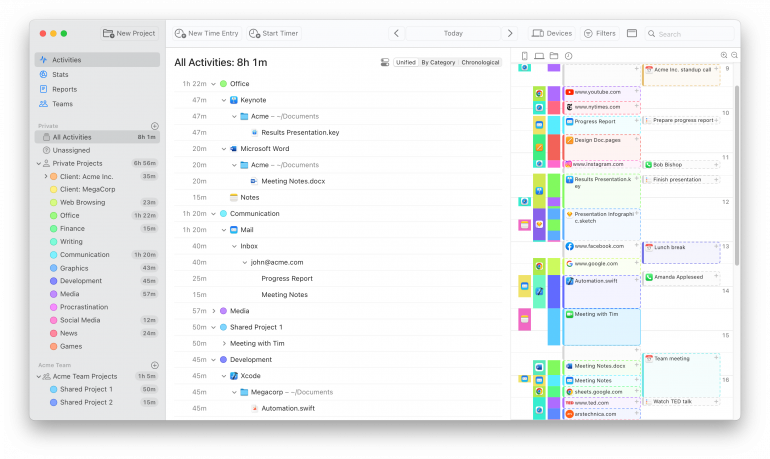
Customization Options
The more intuitive, visually appealing and customizable the solution you choose, the more likely you are to benefit from it. Opt for a tool that allows you to personalize your dashboard, your views and your workflows. It should also easily permit different team members to view the information that’s most relevant to them, whether that’s timescales, progress, costs or dependencies.
Pricing
There’s no denying it: the cost matters. But price shouldn’t be your only or even your primary decision-making factor. Take a moment to weigh up what the solution you’re considering offers for the price it charges. Sometimes, paying a little bit more — either for a more appropriate tool, or for an additional tier of functionality — can be well worth the investment.
Scalability
Can your tool scale as your projects do? How about as your business grows? Make sure your software can evolve as small projects become large and complex. And that you can easily add additional users as you introduce new roles into your team.
The 14 Best Project Management Software for Mac
Our guide features 14 of the best project management tools currently on the market. Before we dive into them in detail, here’s a high-level snapshot of who they’re best suited for:
- Merlin Project: Mac-centric businesses and professionals managing complex projects.
- ClickUp: Teams seeking a highly customizable, all-in-one workspace for various project types.
- OmniPlan: Project managers who need advanced scheduling and resource management capabilities.
- Linear: Software development teams prioritizing speed and simplicity in issue tracking.
- Wrike: Large organizations requiring versatile project management across multiple departments.
- Basecamp: Small to medium-sized teams favoring straightforward communication and collaboration.
- Teamwork.com: Businesses managing multiple projects and client relationships simultaneously.
- Monday.com: Visual-oriented teams across various industries seeking high customization.
- Hive: Organizations looking for an AI-enhanced, all-in-one project management and collaboration solution.
Our secondary list features additional apps you might want to consider. While none of these solutions are truly Mac-native, they all offer ways to use their services on Macs. They’re best suited for:
- Jira: Software development teams and large-scale, complex projects requiring detailed tracking and reporting.
- Trello: Visual thinkers and teams needing a simple, flexible Kanban-style board for task management.
- Asana: Mid-sized teams and organizations looking for a versatile, feature-rich project management solution.
- Todoist: Individuals and small teams focusing on personal productivity and straightforward task management.
- Notion: Creative teams and knowledge workers who need a highly customizable workspace.
1. Merlin Project
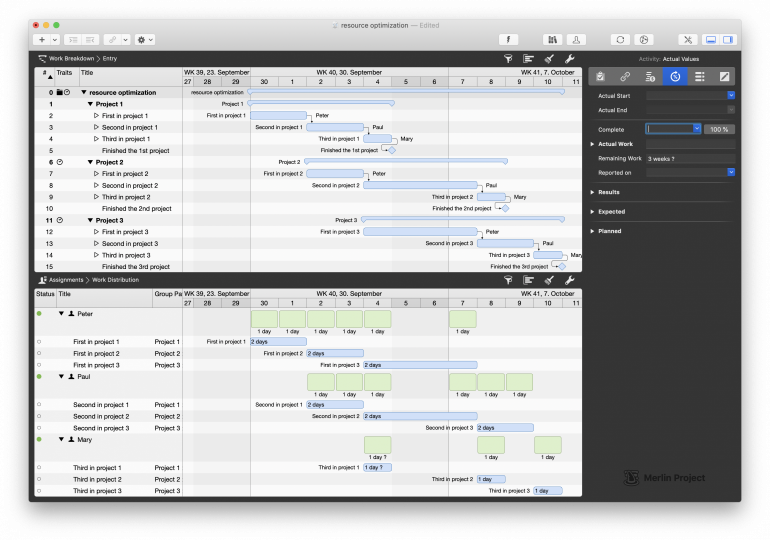
Image: Merlin Project
Best for: Mac-centric businesses and professionals managing complex projects.
Merlin Project is a powerful project management software designed specifically for Mac users. Its Mac-native interface is intuitive and easy to use. And it integrates seamlessly across the entire Apple ecosystem.
Some of its stand-out features include its critical path analysis, resource leveling, and especially its customizable Gantt charts. In fact, its Gantt charts are often its most-loved feature, as they allow for detailed task management and visual planning. Merlin Project’s mind-mapping feature also allows you to brainstorm and organize your ideas visually before converting them into structured project plans.
Merlin Project is highly flexible, supporting various project management methodologies such as Agile, Scrum and traditional waterfall approaches. This makes it easy to adapt to different types of teams or projects.
It offers powerful resource management capabilities, including workload balancing and cost tracking. This gives you a comprehensive view of your projects as they progress. And its reports are fully customizable with a range of export options. Merlin Project is widely used in architecture and construction, media and agencies, research and development, and education.
Pros:
- A Mac-native interface and seamless integration across the Apple ecosystem
- Advanced features like Gantt charts, mind-mapping and critical path analysis
- Supports multiple project management methodologies
Cons:
- Extensive and at times complex features can be overwhelming and confusing for new users
- A higher price point than some of its some competitors
- Since it’s primarily focused on Mac, Merlin Project has limited cross-platform compatibility — this might prove challenging if you want to share your work with PC users
Mac App Store rating: 4.3 out of 5
Pricing: Merlin Project for Mac costs $169.99/user/year, and Merlin Project for iPad costs $99.99/user/year. There is also a small version for the private project manager on Mac for $49.99/user/year. Merlin Project has a 30-day free trial.
What users say:
“I primarily use Merlin Project to manage our catalog production projects. These are large, lengthy projects involving many stages and individuals across multiple departments. Merlin Project allows me to plan and adjust easily to ensure the productions are on time and within budget. It has all the functionality I need to set and adjust dependencies and manage workloads as a project progresses and is a great solution for project management on Mac.” — Creative Director, medium-sized business
2. ClickUp
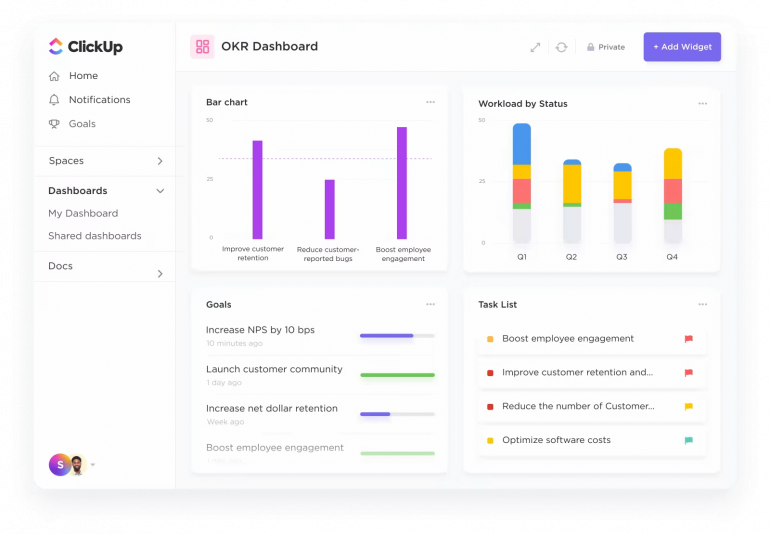
Image: ClickUp
Best for: Teams seeking a highly customizable, all-in-one workspace for various project types.
ClickUp markets itself as “the everything app” — and for good reason. This versatile project management software houses everything you need to work in a single platform. It includes tools for task management, document collaboration, goal tracking, and manual time management.
ClickUp is fully flexible and customizable, and makes it easy for you to tailor it to your specific workflow. You can also view and manage your work in multiple formats, such as lists, boards, calendars, Gantt charts and timelines. This adaptability makes ClickUp suitable for a variety of different industries and teams.
ClickUp works well with other third-party apps that can help you achieve your goals. By integrating ClickUp with the automatic time tracking solution, Timing, for example, you can see exactly when you completed your tasks on your timeline and suggest task titles when creating time entries.
This integration provides you with additional context for when you worked on specific tasks throughout your day, enabling more accurate time tracking. What’s more, with Timing’s Connect edition, you can also sync your time entries back to ClickUp, ensuring that ClickUp gives you the complete picture of both your tasks and the time you spent on them.
You can read more about Timing’s ClickUp integration here.
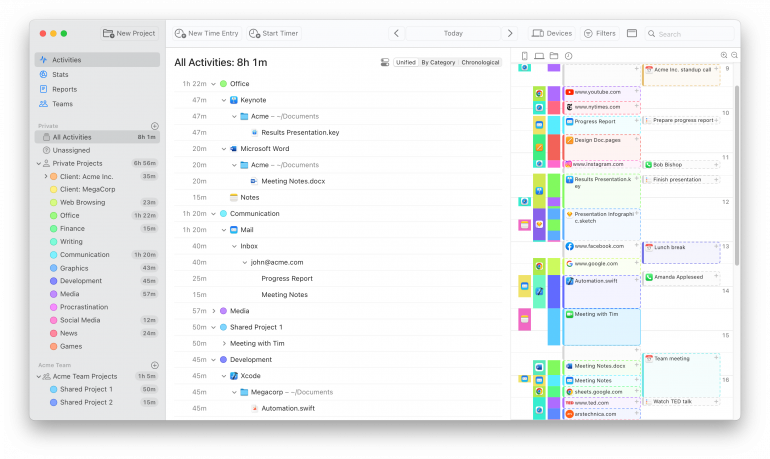
ClickUp also excels in automation, offering a wide range of customizable workflows to streamline repetitive tasks.
Pros:
- Highly customizable with a wide range of views and features
- Extensive integration capabilities
- Affordable pricing
Cons:
- Can be overwhelming for new users due to the abundance of features
- Some advanced features are only available in higher-tier plans
- Performance can slow down with large amounts of data
Mac App Store rating: 4.6 out of 5
Pricing: ClickUp offers a Free Forever plan for personal users. Its Unlimited plan costs $7/user/month, billed annually, and is best suited for small teams. And its Business plan costs $12/user/month, billed annually, and caters for mid-sized teams. You can contact ClickUp directly for an Enterprise plan quote.
What users say:
“ClickUp truly does replace multiple tools with one. We manage our content creation, marketing, product development, company documents, and more in one place thanks to ClickUp. Departments in our company are able to understand and stay up to date on what other teams are working on much easier since we can keep everything in one place.” — Product Director, small business
3. OmniPlan
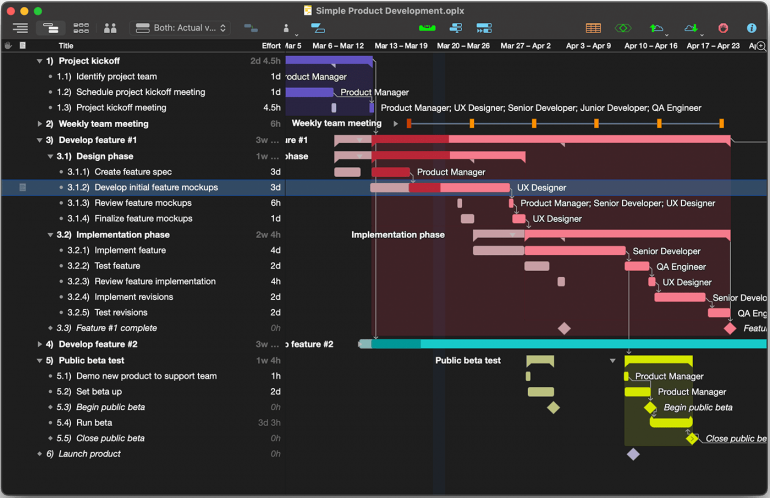
Image: Omniplan
Best for: Project managers who need advanced scheduling and resource management capabilities.
OmniPlan, a Mac native tool, is a robust project management software that’s suitable for both novice users and experienced project managers. Its planning and scheduling capabilities are powerful but simple to use. And its comprehensive features are easy to access through its user-friendly interface.
One of OmniPlan’s distinguishing features is its advanced resource management system. This allows you to allocate personnel, equipment and materials carefully, with resources distributed optimally across tasks. Features like hammock tasks and effort-driven scheduling make it easy to handle complex dependencies and constraints.
OmniPlan’s multi-project dashboard allows you to manage and track a number of projects simultaneously. And its Monte Carlo simulations for risk analysis provide a sophisticated tool for assessing project uncertainties and potential outcomes.
OmniPlan also offers excellent customization options for Gantt charts and reporting, so that you can create project views that work for you. And it integrates well with other apps in the Omni family, such as OmniOutliner and OmniGraffle, which are also Mac-native.
Pros:
- Powerful resource management and leveling capabilities
- Advanced features like Monte Carlo simulations and critical chain support
- Native Mac software
Cons:
- Its advanced features come with a steep learning curve
- Higher price point compared to some competitors
- Limited built-in collaboration tools compared to more team-oriented solutions
Capterra rating: 4.3 out of 5
Pricing: OmniPlan costs $19.99/month as a subscription service. Alternatively, a v4 Standard License and v4 Pro License cost $199.99 and $399.99 respectively, one-off. OmniPlan comes with a free 14-day trial.
What users say:
“The app is perfect for planning timelines of your project before the implementation starts. It allows you to define milestones and tasks in a nice ‘bubble’ view. Then you can set project details like resources and resource costs. Using the tasks assignment page, you are allowed to automatically create timelines for every task in the project.” — Web app developer, medium-sized business
4. Linear
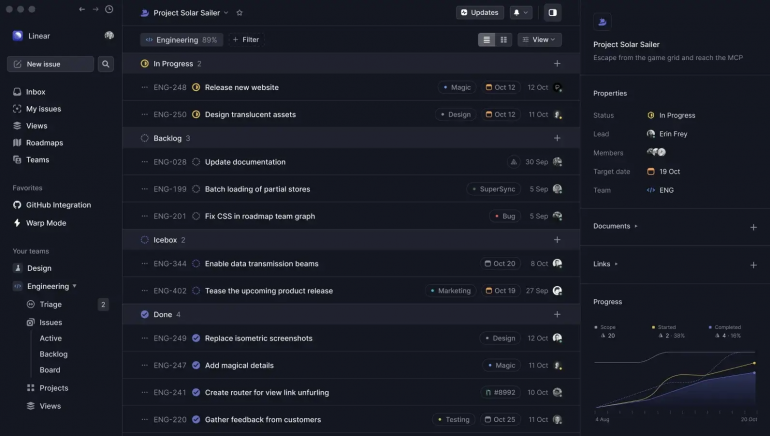
Image: StackRadar
Best for: Software development teams prioritizing speed and simplicity in issue tracking.
Linear is a modern project management tool with a sleek, minimalist design and a focus on speed and efficiency. It’s dedicated to creating streamlined workflows for software development teams, though it’s versatile enough for other teams and projects, too.
A key feature of Linear is its keyboard-centric interface, which allows you to navigate and perform actions quickly without relying on a mouse. For tech-savvy teams, this approach is a great productivity hack. Linear also excels in its issue-tracking capabilities, providing a clean and intuitive system for managing bugs, feature requests, and tasks.
Linear’s unique selling point is its emphasis on simplicity without sacrificing power. While it lacks some of the extensive feature sets of larger tools, it offers a streamlined experience tailored to agile teams. It also integrates well with popular development tools like GitHub and Slack, which helps you to track issues across platforms.
Pros:
- Lightning-fast performance and keyboard-centric interface
- Mac native
- Strong Git integration and developer-friendly features
Cons:
- May be too minimalist for teams requiring extensive customization
- Primarily focused on software development workflows
- Limited built-in reporting and analytics compared to some competitors
G2 rating: 4.5 out of 5
Pricing: Linear has a free plan with limited functionality. Its Basic plan costs $8/user/month and its Business plan costs $12/user/month, billed annually. Customized pricing applies to the Enterprise plan.
What users say:
“Linear is the perfect tool to plan and track your software development process. It’s very well designed and allows you to customize the tool based on your business needs by providing essential features and configurations like cycles, cool-down periods, integrations, issues management, and more.” — Graphic designer, small business
5. Wrike
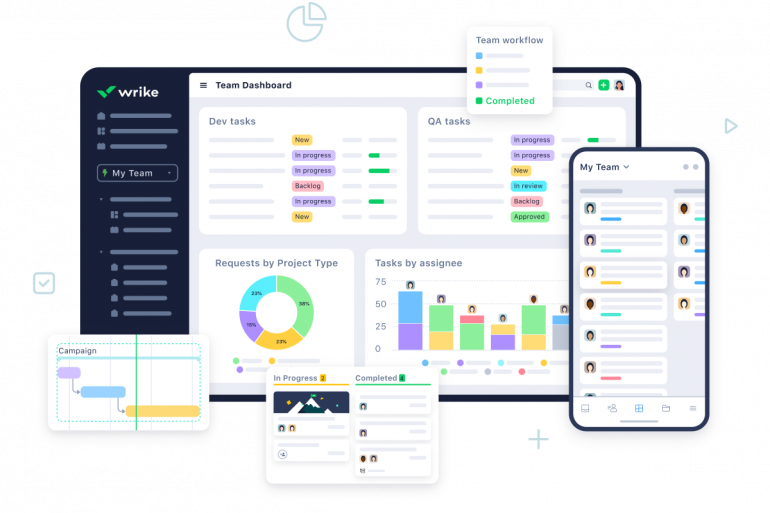
Image: Wrike
Best for: Large organizations requiring versatile project management across multiple departments.
Wrike is known for its versatility and scalability, making it suitable for teams of all sizes across various industries.
Its customizable workflow builder is among its most well-known features. It allows teams to create tailored processes that match their specific needs. And the entire workflow is automated from the moment of intake. This means that it sets up a workflow, including dependencies and triggers, the moment you request an asset.
Wrike’s interface is just as flexible, and includes multiple views, including Gantt charts, Kanban boards and calendars.
Another distinguishing feature is Wrike’s strong emphasis on collaboration. Its real-time editing, task commenting and file sharing make it easy for teams to work together. And its integration with popular apps like Salesforce, Slack, and Adobe Creative Cloud facilitates seamless workflows across different tools.
Like Linear, Wrike isn’t a native Mac app. But as a web app, it works just as well on Mac as it does on PC.
Pros:
- Highly customizable workflows and views to suit various team needs
- Strong work intake and request management features
- Since it’s suitable for both small and large teams, it can easily scale with your business
Cons:
- Can be complex to set up and configure initially
- Some users may find the interface busy or overwhelming
- Not a native Mac app
Mac App Store rating: 4.6 out of 5
Pricing: Wrike has a free plan for teams getting started. Its Team plan costs $9.80/user/month, billed annually, and is for growing teams. Its Business plan costs $24.80/user/month, billed annually, and is for teams across an organization. Enterprise and Pinnacle plans are also available with customized pricing. Wrike has a free 14-day trial.
What users say:
“Different views enable tasks to be seen by project, person, folder etc. Being able to track time on each task is also really useful and easy for everyone. New features are being rolled out frequently and Wrike is fast catching up on the areas I thought were lacking initially.” — Founder, small business
6. Basecamp
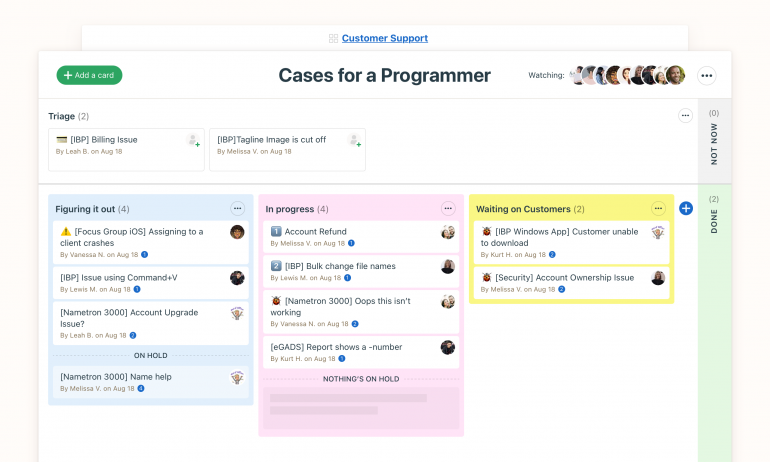
Image: Basecamp
Best for: Small to medium-sized teams favoring straightforward communication and collaboration.
Basecamp’s simplicity and unique approach to project organization has made it a popular project management tool. Rather than bombard its users with overly complex features, it adopts an easy, no-frills approach.
Basecamp prioritizes communication. Its centralized communication system organizes projects into distinct areas, including message boards, to-do lists, schedules, and file storage. In this way, it creates a single source of truth for all project-related information. This structure helps reduce email clutter and keeps conversations contextual.
It’s also designed to reduce the need for constant real-time interactions so that you focus on deep work. The check-in feature prompts you to provide regular updates at times that are convenient to you. This is particularly useful if you prefer to work asynchronously.
Basecamp sets itself apart with its Hill Charts, a visual tool that helps teams track progress across complex projects. With this feature, you can indicate to others where you’re at, so that everyone is in the know.
Pros:
- Clean, intuitive interface that’s easy for anyone to use
- Excellent for centralizing communication and reducing email overload
- Unique Hill Charts for visualizing project progress
Cons:
- May lack advanced features needed by larger or more complex projects
- Limited customization options compared to some competitors
- No native time tracking or advanced reporting features
Mac App Store rating: 4.7 out of 5
Pricing: Basecamp has a plan for freelancers, start-ups and small teams that costs $15/user/month. Its Pro Unlimited plan, which is better suited for growing businesses or larger groups and companies, costs $299/month if billed annually. The Pro Unlimited plan is for an unlimited number of users. Both have a free 30-day trial.
What users say:
“Setting up Basecamp was almost effortless. The Ul is so intuitive and helpful. Integrating Basecamp with other services is supported and may be done quickly without a complicated setup. Guest accounts are available and they add flexibility. Basecamp keeps all team members updated on events, deadlines, announcements, approvals, etc. Teams can manage projects, tasks, and ideas in one platform. It’s looking to be the best collaboration app I’ve had.” — Product manager, medium-sized business
7. Teamwork.com
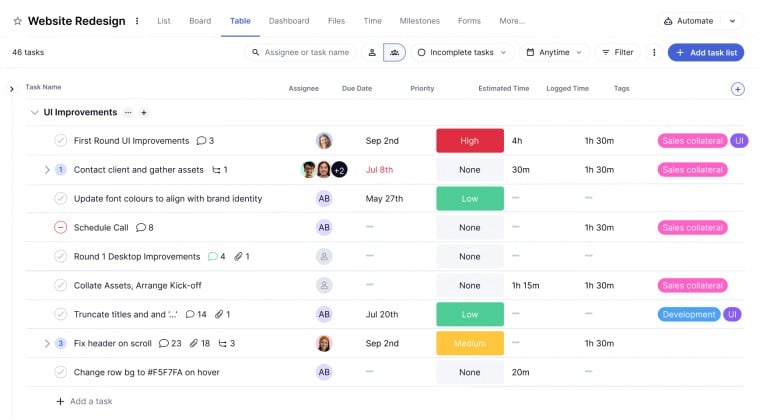
Image: Teamwork.com
Best for: Businesses managing multiple projects and client relationships simultaneously.
Teamwork.com’s key selling point is its ability to scale from small teams to large enterprises quickly and easily. And it does this while maintaining flexibility across various project management methodologies.
Teamwork.com boasts a robust task management system, which includes advanced options like task dependencies, recurring tasks and subtasks. This granular control allows you to plan and execute your projects so carefully that nothing gets missed.
Teamwork.com’s portfolio management capabilities are another stand-out feature. They allow you to oversee multiple projects and assess their status at a glance. Its resource management tools are also particularly strong, enabling efficient allocation and workload balancing across team members and projects.
Teamwork.com is big on client collaboration, too. By creating client portals, you can grant your clients access to view project progress and communicate with the team directly, without compromising sensitive information. Team chat, file sharing and real-time updates also come standard. With Teamwork.com, everyone’s on the same page all the time.
Pros:
- Comprehensive feature set suitable for various project sizes and types
- Strong time tracking and resource management capabilities
- Excellent client collaboration tools
Cons:
- The abundance of features may be overwhelming for small teams or simple projects
- Some users report a steeper learning curve compared to more minimalist tools
- Useful features are often restricted to higher-tier plans
Capterra rating: 4.5 out of 5
Pricing: Teamwork.com offers a free plan for small teams of up to five users. Its Deliver, Grow and Scale plans cost $10.99, $19.99 and $54.99/user/month respectively, billed annually. Enterprise plans are available at customized prices. It also offers a free trial.
What users say:
“I have had a great overall experience with Teamwork. It is an incredibly versatile and user-friendly software that has helped our team be more organized and productive. The ability to assign tasks, collaborate on projects, and track progress has been a huge help for our team.” — Chief online strategist, small business
8. Monday.com
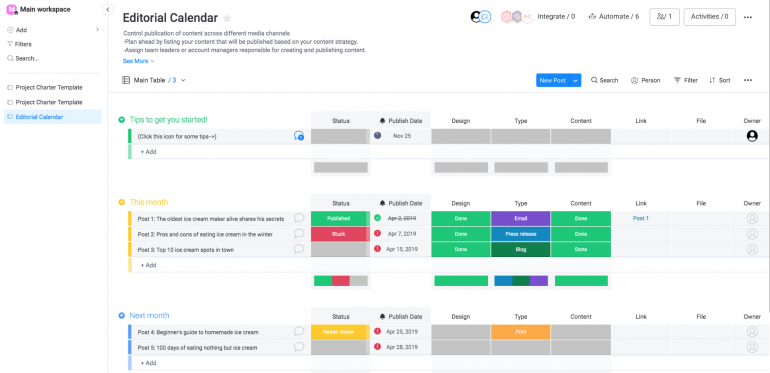
Image: Monday.com
Best for: Visual-oriented teams across various industries seeking high customization.
Monday.com is all about beautiful visual boards and a high degree of customizability. Its colorful, intuitive interface can be adapted to virtually any workflow or project type.
You can also switch easily between various visualizations, including Kanban boards, Gantt charts, calendars, and timelines. And you can add custom fields to your boards using the column system. This helps you interact with each task or project in the way that is most meaningful to you.
Monday.com also boasts robust automation capabilities. You can create complex automated workflows with just a few clicks. And its emphasis on collaboration keeps teams connected through in-context communication tools, real-time notifications, and @mentions. The Workdocs feature provides a collaborative space for creating and editing documents directly within the platform.
Monday.com also offers excellent reporting and analytics. Its customizable dashboards provide real-time insights into project progress, team performance and resource allocation.
When exploring various project management tools that can optimize different aspects of team workflows, it’s also valuable to investigate comprehensive solutions specifically tailored for managing client relationships. Tools like client management software for your company can bridge the gap between project management and seamless client interaction, providing suites of features that cater to organizing, tracking, and perfecting client service – a vital component in agency operations.
Pros:
- Highly customizable and adaptable to various workflows and industries
- Strong automation capabilities to streamline repetitive tasks
- Visually appealing and intuitive interface
Cons:
- Some users find the layout confusing and hard to follow
- Can become complex to manage with numerous boards and workflows
- Some users report a learning curve in using all features
Capterra rating: 4.6 out of 5
Pricing: Monday.com has a free plan for up to two users. Its Basic, Standard and Pro plans cost $9, $12 and $19/user/month respectively, billed annually. An Enterprise plan is also available.
What users say:
“We have utilized Monday for the past nine months and have seen a significant increase in productivity. I work at a mid-sized local non-profit, and our Development and Marketing team has been able to increase efficiency and see tasks as other team members are completing them.” — Community outreach director, medium-sized business
9. Hive
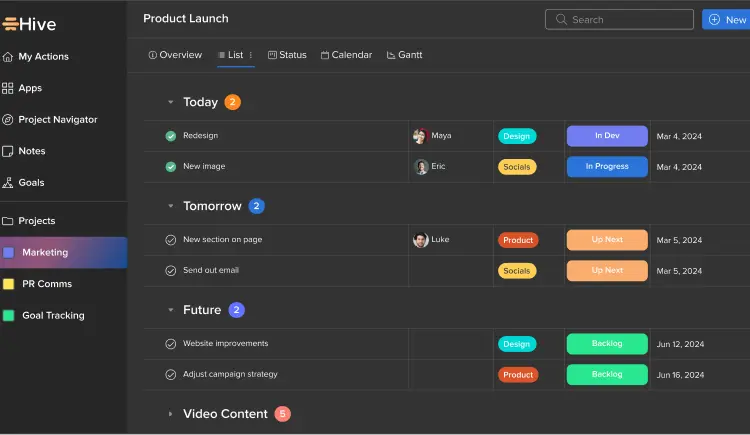
Image: Hive
Best for: Organizations looking for an AI-enhanced, all-in-one project management and collaboration solution.
Hive’s focus is on providing an all-in-one solution for project management, team collaboration and productivity enhancement. It’s fully flexible, allowing you to seamlessly switch between Gantt charts, Kanban boards, calendars and table views.
Hive also prioritizes AI-powered productivity. The Hive AI assistant can help with task creation, summarization and even generating project plans. Use it wisely and you can automate routine tasks while focusing your attention on more strategic and creative activities.
Hive offers native integration of time tracking and resource management. This allows you to easily track billable hours and offers useful insight into team capacity and workload distribution. Its proofing and approval workflows are excellent for reviewing creative projects.
Hive’s collaborative features are also excellent. It offers real-time messaging, file sharing and integration with popular email clients. Its action cards system allows for detailed task management, including subtasks, dependencies and attachments, all in one place.
Pros:
- Versatile project views catering to different work styles
- Strong integration of time tracking and resource management
- AI-powered features to enhance productivity
Cons:
- Some users find the communications tools can be confusing, with chats getting lost and images failing to load
- The wide variety of features can carry a steep learning curve
- Mobile app functionality is sometimes reported as limited compared to the desktop version
Capterra rating: 4.5 out of 5
Pricing: Hive has a free forever plan for light project management. Its Start and Teams plans cost $5/user/month and $12/user/month respectively, billed annually. Enterprise plans are also available.
What users say:
“Hive is the only project management software that is cloud collaborative, has infinite sub tasks, and Gantt charts so it was an easy choice . . . Chatting inside tasks or letting task owners turn sub tasks into their own projects is great. Everyone can keep up with who is working on what and who needs help or what is holding up the project. Sign in and billing is super easy. Support is extremely reactive when I have questions.” — Project manager, small business
Other Project Management Software to Consider
Still looking for other options? These popular tools also made our list.

Image: fauxels
10. Jira
Best for: Software development teams and large-scale, complex projects requiring detailed tracking and reporting.
Jira is primarily designed for software development teams and excels in Agile project management. Its issue tracking, customization options, and reporting features are extensive. And its flexibility in supporting various Agile methodologies like Scrum and Kanban sets it apart.
11. Trello
Best for: Visual thinkers and teams needing a simple, flexible Kanban-style board for task management.
Trello is known for its simplicity, its intuitive drag-and-drop interface, and its versatility for both personal and professional use. Its power-ups feature allows you to introduce additional features to your boards. You can also integrate your favorite apps right into Trello.
12. Asana
Best for: Mid-sized teams and organizations looking for a versatile, feature-rich project management solution.
Asana users love its flexible project views and its ability to handle both simple tasks and complex projects. Its unique workload feature for resource management and its custom rule builder for workflow automation are key differentiators.
13. Todoist
Best for: Individuals and small teams focusing on personal productivity and straightforward task management.
Todoist excels as a personal task management tool that scales well for small teams. Its standout features include natural language processing for quick task entry, cross-platform synchronization, and a minimalist interface. Todoist’s focus on individual productivity, while still being collaborative, sets it apart from more complex project management tools.
14. Notion
Best for: Creative teams and knowledge workers who need a highly customizable workspace.
Notion is an all-in-one workspace that combines note-taking, databases, wikis and project management. Its extreme flexibility is a big plus. You can create custom workflows and information systems, and it also serves as a comprehensive knowledge management platform as well as a project management tool.
Enhance Your Project Management with a Time Tracking Solution
Perhaps the most integral component of any project management solution is time. How much time did a particular project take you? Is it more or less than what you quoted? Does the final tally include any non-billable hours that you can’t invoice for?
And what about your productivity and efficiency? Did you do the most complex work when you’re most likely to be productive? Were you time efficient?
Most project management software doesn’t include automatic time tracking. With an automatic time tracking solution, you don’t have to start or stop a timer, and you receive accurate and detailed information for billing, productivity and efficiency improvements. When considering project management software for Mac, look for one that has a seamless integration with a native Mac time tracking app.
Timing, for example, is an automatic time tracking solution that ensures you’re fully aware of the time implications of each project. It runs in the background while you work, so it doesn’t detract from the task at hand. Instead, it documents every app, website or document you work on and — once you’ve set up rules — automatically categorizes your activity to the right client or project.
With Timing, you can add an unlimited number of projects, and generate comprehensive stats and reports to share with your clients. Its team functionality also helps you collaborate well with other people as your projects evolve and grow.
The best project management software will take time tracking seriously. And will integrate seamlessly with your time tracking solution of choice.
![]()
Read more: The Complete Guide to Project Time Tracking
In Summary: The Best Project Management Software for Mac
The project management software you choose is ultimately a very personal decision. It’s got to align with your industry, your way of working, and your goals.
Many of the solutions we’ve recommended offer free trials or free introductory tiers. Try sampling two or three of the best suited options before making your final decision. While this may be a little time consuming in the short term, the long-term benefits of having the right project management tool in your arsenal makes it well worth it.
And speaking of time, no project management app is complete without also knowing how you spend your hours and minutes. Start managing your time better by trying Timing’s free 30-day trial today. Get a firm handle on your time, and you’ll find it that much easier to manage your projects effectively.
Best Project Management Software: Frequently Asked Questions
What is The Best Project Management Software for Mac?
Every project management software is slightly different to its competitors, and caters to different needs. Some excellent options include ClickUp (which integrates seamlessly with Timing), Wrike and Basecamp.
Is There a Project Management Tool That Offers a Native Mac App?
Merlin Project and OmniPlan are Mac-native, and all of the options we’ve listed above work well on Mac devices. Combining Mac-native project management tools with Mac-native time tracking solutions ensures you get the best out of every project.
What is The Cost of the Best Project Management Software for Mac?
Every project management solution comes with a different price. Bear in mind that price shouldn’t be your only or even your primary decision-making factor. Take a moment to weigh up what the solution you’re considering offers for the price it charges. Sometimes, paying a little bit more is worth the investment. Look for solutions that offer a free trial.
Which Project Management Software Integrates Well With Other Mac Applications?
Many of the solutions listed above will integrate with other third-party apps. ClickUp integrates seamlessly with Timing so that you can account for every hour and minute that goes into your projects.
