The 12 Best Apps Mac Power Users Leverage to Supercharge Their Productivity

Image generated by Dall-E
Your Mac is a powerful machine — are you using it to its full potential? Mac power users are aware of the force beneath their fingertips. They know that by understanding the deeper capabilities of their system and leveraging the right tools, they can supercharge their workflow and boost their productivity. While casual users might be content with basic functionality, power users seek to optimize every action so that they can work quicker and smarter.
The key difference often lies in an arsenal of specialized apps. These tools aren’t just nice-to-have additions; they’re game-changing solutions that fundamentally alter how you interact with your machine. They include everything from automatic time management tools to lightning-fast app launchers and powerful automation software.
Here, we define what a Mac power user is, outline some of their key character traits, and explore 12 apps designed to elevate your computing experience.
Table of Contents
TOC
What is a Mac Power User?
A Mac power user is someone who seeks to understand and master their Mac’s advanced capabilities, going beyond the basic features that everyday users employ. They actively leverage their machine’s potential by integrating powerful third-party apps and customizing certain settings. Mac power users try to maximize the control and efficiency they have over their system. In doing so, they optimize their workflow, boost their productivity and efficiency, use the best Mac apps available, and hone their focus.
Mac power users exist on a spectrum. At one end, you’re likely to find workflow optimizers — professionals who use specialized tools and automation features to streamline their daily tasks. They’re into productivity tools like Timing, AI-powered solutions like Raycast, and scheduling software like Fantastical. While they might create their own Automator shortcuts and Quick Actions, they won’t necessarily dive into the Terminal commands. The Mac Terminal allows users and developers to communicate with the Mac operating system, and requires advanced technical know-how.
The power users who do engage with their Macs on this level sit on the other end of the power user spectrum. They’re highly skilled users who are comfortable engaging with the UNIX operating system, writing shell scripts, and even creating their own tools. These users often customize their Mac at a system level by tweaking hidden macOS settings.
For the purposes of this piece, we’re focusing mostly on the power users who are interested in coming to grips with and making the most of their Mac’s full capabilities, without necessarily altering the code.
Does this sound like you? If so, skip ahead to a list of the top apps that will take your skills and abilities to the next level. If this definition sounds like someone you aspire to be, take a look at some of the key habits of Mac power users first, so that you can start nurturing a power user mindset.

Image generated by Dall-E
The Key Character Traits of Mac Power Users
What sets Mac power users apart? In what ways do they differ from users who accept the Mac status quo? Let’s take a look at some of the most common character traits you’re likely to see among power users:
- They’re inherently inquisitive and knowledge-hungry. What unifies all power users is their curious nature. They’re never satisfied with the default way of doing things and are constantly looking for new and better ways to perform the task at hand. Part of this involves staying up to date with the latest tools and techniques through online communities and forums such as the Mac Power Users Podcast’s Forums. Speaking of which, the Mac Power Users Podcast is a particularly well-loved resource.
- They prioritize automation: Repetitive tasks should be a thing of the past. There’s simply no reason to allow them to swallow valuable hours anymore. Apps like Hazel, Automator and Siri Shortcuts complete mundane tasks with a simple click. They free up your mind and your time for the deep work you need to focus on.
- They’re obsessed with efficiency: Power users understand that it’s worth spending an hour setting up an automation that will save them time whenever they use it.
- They understand their own working behavior: Mac power users are self-aware. They know how they like to work and have explored ways to make this process more efficient. By analyzing when they’re most productive, for example, they can choose when to focus on specific tasks. Timing’s Stats tab provides this valuable information, indicating which days and which times of the day users are most productive. Power users will analyze this data and time block certain periods so that they get the most out of their time.
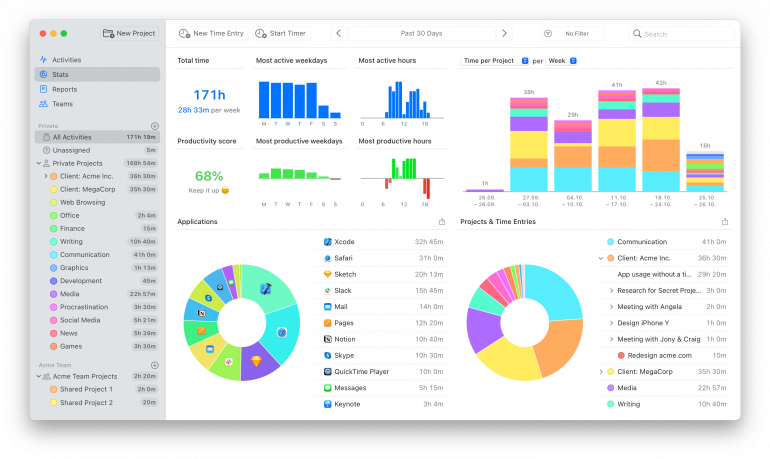
- They love solving problems: For power users, any obstacle or limitation is an opportunity to learn and develop a solution. They view their Macs as remarkably powerful and infinitely customizable. There’s an answer to everything.
- They’re ruthless in their tool selection: Mac power users carefully select and maintain their suite of utilities, regularly evaluating new tools and refining their setup. Their app choices are deliberate, and they’re likely to quickly weed out those they find ineffective.
And with that, let’s get into the top 12 apps that Mac power users love.
12 Top Apps for Mac Power Users
Each of the apps we’ve outlined below helps with a particular task. Here’s a high-level overview of their primary benefit before we dive into the detail:
- Timing: Know where your time goes to boost productivity
- Raycast: Launch apps and commands faster with your keyboard
- Hazel: Keep files organized automatically with custom rules
- BetterTouchTool: Create gestures and shortcuts for a faster workflow
- iStat Menus: Monitor system health for smoother performance
- Bartender: Keep your menu bar clean and organized
- Fantastical: Add events easily with natural language input
- Backblaze: Keep your data safe with automated cloud backups
- ChatGPT: Get quick content and ideas from an AI assistant
- Cotypist: Type faster with personalized auto-completions
- DaisyDisk: Visualize and free up disk space
- Gemini: Find and delete duplicate files to clear storage
1. Timing
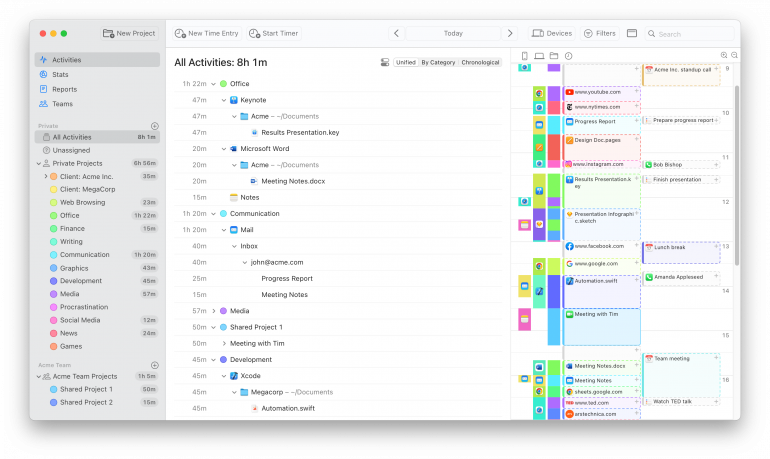
If there’s one tool every Mac power user needs to use, it’s Timing. How you spend your time influences how efficiently you work, how accurately you quote and invoice for projects, and ultimately how successful your business is over the long term.
Unlike manual time tracking solutions, Timing runs in the background while you work, gathering data on every app, web page and document you open. Its rules functionality enables you to automatically assign tasks to certain clients or projects, so that, at the end of the day, you can immediately see how much time you’ve spent on a particular piece of work. Its useful AI summaries augment this data, providing quick insights into your activities. Once enabled, these summaries group related activities together so that it’s easier to identify patterns and create more accurate time entries. Of course, you still have full control over these time entries, and can adjust them before saving them.
Timing’s powerful reporting engine also offers useful productivity analytics. And its seamless calendar and Screen Time integration means that even work done away from your machine, or on other devices, is properly logged. Between its ability to track time across multiple projects simultaneously, quick menu bar access, handy keyboard shortcuts, and useful online resources, Timing is an indispensable tool for power users.
2. Raycast
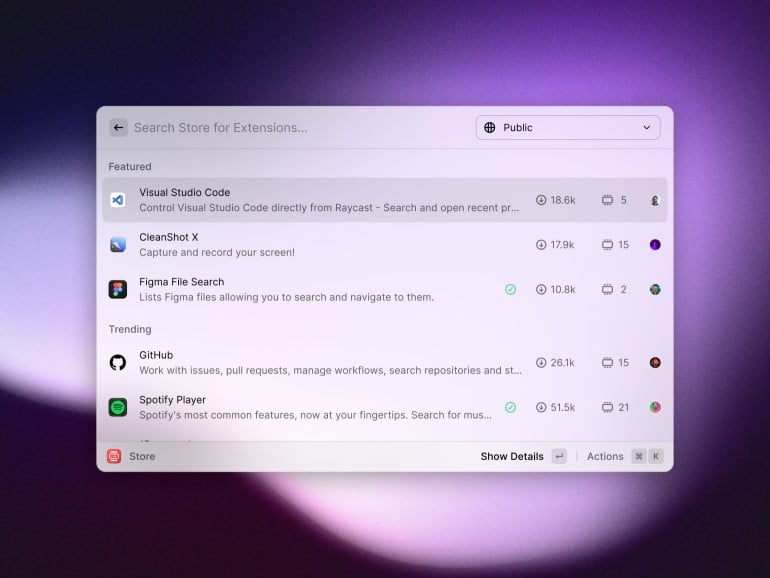
Image: Raycast
Keyboard shortcuts are a critical power user tool, and Raycast knows this. It’s a Spotlight alternative that offers a blazingly fast command center that can launch apps, search for files, convert currencies, and deliver immediate answers through its always-on ChatGPT functionality. You can even build, save and share AI commands to reduce your manual tasks.
Power users particularly love Raycast’s scriptable workflows, clipboard history, snippet management, and native integrations with tools like GitHub and Jira. Its clean, modern interface and customizable hotkeys make common tasks lightning-fast, while its low resource usage ensures it never slows down your system.
Read more: The 14 Best Productivity Apps for Mac
3. Hazel
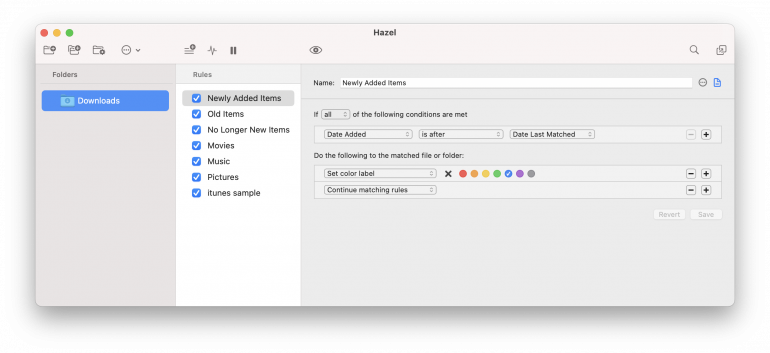
Image: Hazel
Hazel is the silent guardian of your Mac’s file system, automating organization tasks that could otherwise eat up hours of your time. This intelligent productivity tool watches your designated folders and automatically performs actions based on your custom rules. (In this regard, it’s not dissimilar from the rules that Timing uses.) You can trigger actions based on any combination of file attributes, from name patterns to content types, and can even run shell scripts.
Hazel can also sort downloads, rename files, organize photos by date and metadata, and automatically clean up old or redundant files. With Hazel, you have a Mac that’s constantly organizing itself just the way you like it.
4. BetterTouchTool
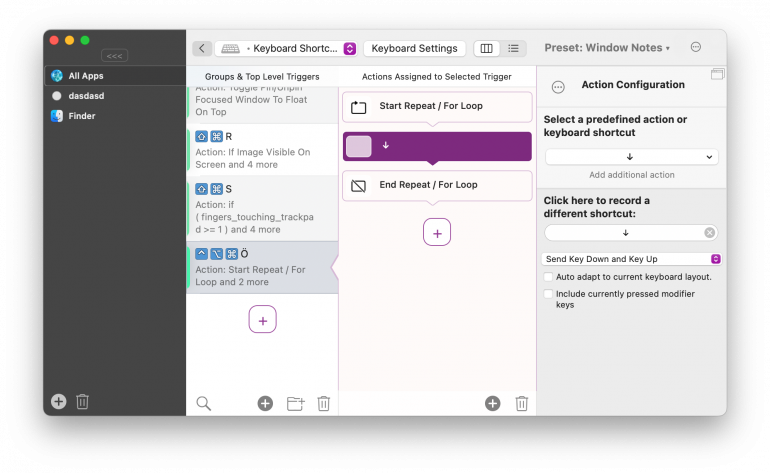
Image: BetterTouchTool
What shortcuts would help you work quickly and more intuitively? BetterTouchTool is a highly customizable solution that lets power users create sophisticated gesture controls for trackpads, map complex actions to mouse buttons, and unlock the full potential of the Touch Bar.
While BetterTouchTool is best known for its gesture and Touch Bar features, power users particularly love its advanced window management system. With it, you can enable pixel-perfect window snapping and custom window layouts across multiple displays. And if the options available to you feel a little overwhelming, there’s a new AI-powered suggestion feature that helps you spot opportunities you might have missed.
Read more: The 17 Best Freelance Apps for Mac
5. iStat Menus
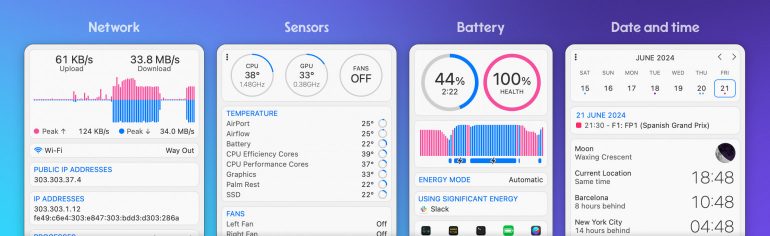
Image: iStat Menus
iStat Menus turns your Mac’s menu bar into a command center for system monitoring and control. It provides detailed real-time insights into every aspect of your machine: from CPU usage and network activity, to battery health and sensor temperatures.
Customizable “menulets” deliver critical information at a glance, without cluttering your precious screen real estate. The weather module integrates seamlessly with calendar appointments, while the network tools provide deep insights into connectivity issues. iStat Menus balances comprehensive data with an elegant design that makes complex system monitoring easy and accessible. And it does all this without draining your CPU in the process.
6. Bartender
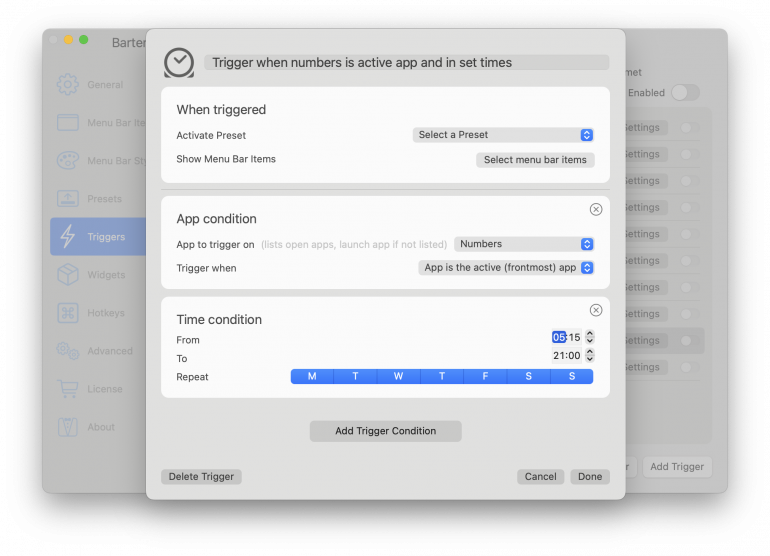
Image: Bartender
Bartender is another menu-related tool, but it works differently to iStat Menus. This solution is all about bringing order to your menu bar icons by letting you create a perfectly organized secondary menu bar. Here, you can save icons you don’t use as often, so that they’re tucked away but still easily accessible.
If you’re running multiple displays or numerous utilities, Bartender is capable of transforming an overwhelming mess of icons into a clean, professional interface that adapts to your needs. Fans also love its intelligent activation triggers, which automatically reveal themselves based on updates, system status or custom rules. The latest version of Bartender adds powerful features like keyboard navigation, icon spacing control and menu bar scripting.
Read more: The 14 Best Productivity Apps for Mac
7. Fantastical
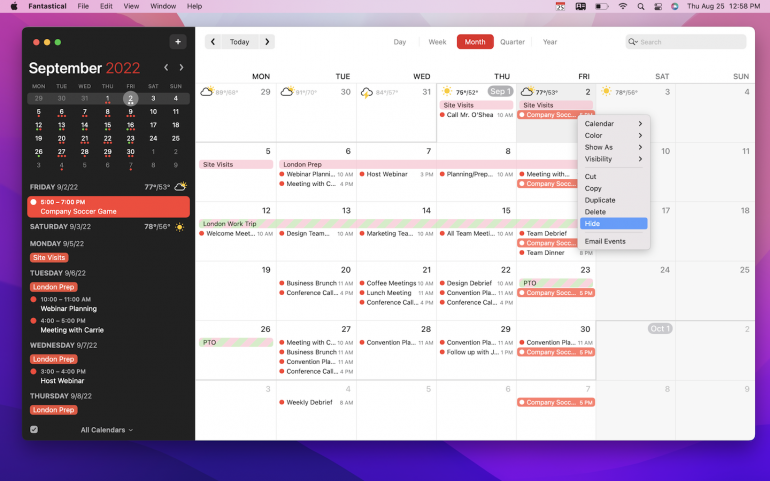
Image: Fantastical
We can’t talk about workflow optimization without diving into calendar management. A disorganized and overwhelming schedule is a surefire way to disrupt your productivity goals. With Fantastical, however, you can take control of your time. Its natural language processing and intelligent scheduling capabilities means that it can create an event from plain English inputs, such as, “Virtual marketing meeting with John on Wednesday at 2pm.” And its unified calendar seamlessly blends events, reminders and tasks across multiple accounts.
Fantastical’s menu bar-first design provides instant access to your schedule, while features like calendar sets, weather integration and conference call detection are designed to streamline your daily planning.
Read more: The 9 Best Calendar Apps for Mac
8. Backblaze
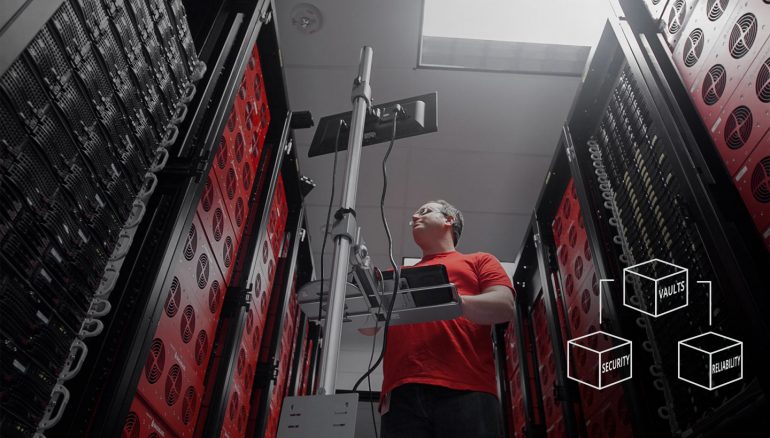
Image: Backblaze
Backblaze offers a straightforward, unlimited cloud solution to help you backup your data. In fact, it’s the ultimate set-and-forget tool that power users trust to safeguard their digital life. Unlike traditional backup offerings, Backblaze provides unlimited cloud storage for a flat fee and automatically backs up everything except system files and apps.
What sets it apart is its seamless operation. After setup, Backblaze works continuously in the background, using minimal system resources while ensuring every file is protected. It’s loved for its version history, rapid restore options, and its ability to inherit backup states when you migrate to a new Mac.
Read more: How to Backup Your MacBook: Top 7 App Reviews and Tips
9. ChatGPT
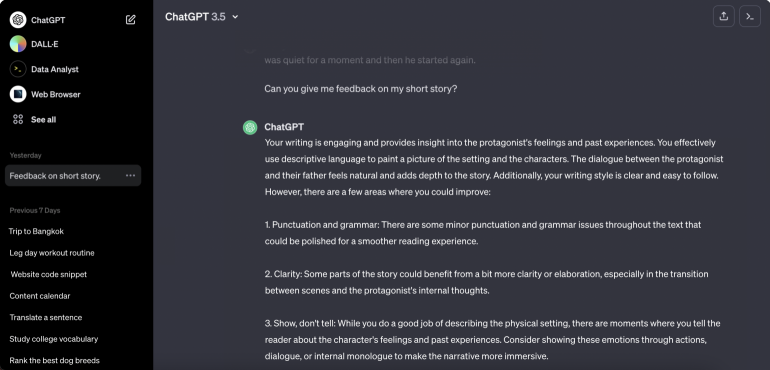
Image: OpenAI
In recent years, ChatGPT has transformed how professionals approach research and content creation, solidifying its role as an always-available intelligent assistant. Whether you need to debug code, explain complex concepts, draft emails or brainstorm ideas, ChatGPT is on hand to help with just a few prompts.
Power users particularly value its API integration capabilities, which allow them to build custom workflows that combine ChatGPT’s intelligence with other productivity tools. Its ability to maintain context across conversations, while handling multiple chat threads, is also useful. Although ChatGPT is accessible through any browser, savvy users leverage dedicated Mac apps that integrate ChatGPT directly into their workflow through handy keyboard shortcuts.
10. Cotypist

Cotypist is an AI-powered auto-completion app that works in any text field on your Mac. Completions are generated in real time as you type, allowing you to write faster and more efficiently, while reducing the risk of errors and typos.
While ChatGPT and other generative AI tools are useful, they often replace your writing with content that doesn’t really sound like you, and usually needs to be substantially edited. Cotypist is a response to this. It augments your writing rather than replacing it, suggesting words or phrases that you would likely write anyway. It’s designed to enhance your unique style and tone, but save you hours in the process. Cotypist can be used in any text-based app, including emails, social media posts, documents, customer support platforms and even other AI tools.
11. DaisyDisk
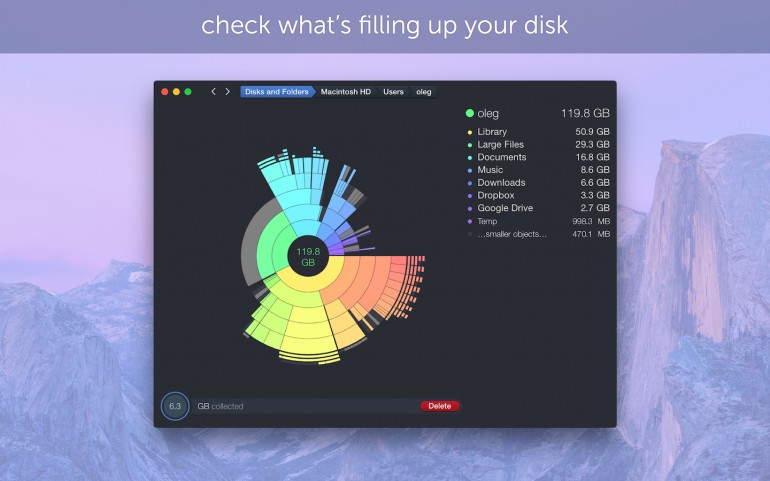
Image: DaisyDisk
DaisyDisk transforms disk space management into a visually intuitive experience with its signature sunburst diagram interface. With it, you can scan multiple disks simultaneously, quickly identifying storage-hogging files and folders, and detecting hidden storage consumed by system files.
DaisyDisk’s quick preview feature and ability to clean up large files through its drag-and-drop functionality make bulk file management effortless. For users with multiple drives or complex storage setups, its scanning engine provides lightning-fast results while revealing hard-to-find space wasters like cache files and forgotten downloads.
12. Gemini
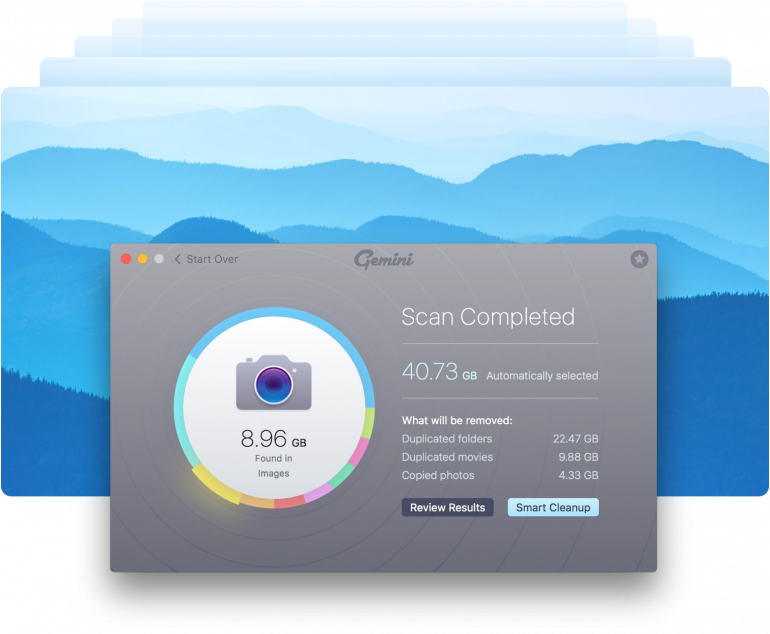
Image: Gemini
An intelligent duplicate file hunter, Gemini goes beyond simple filename matching to find duplicate files. Instead, it uses advanced algorithms to identify duplicates based on content, even when files have different names or are scattered across multiple drives.
Power users love its smart selection tools that automatically preserve the best version of each duplicate, while its byte-by-byte comparison ensures 100% accuracy. With customizable filtering options, batch processing capabilities, and support for external drives, Gemini helps maintain a lean, organized system while protecting you from accidentally deleting unique files.
Mastering Your Mac’s Power Settings
Of course, Mac power users are also interested in getting the most out of the features and tools that come pre-installed on a Mac. Before we go, here are some macOS system settings that are worth exploring — click on the links for direct access to the corresponding System Preferences section:
- Activate hot corners: Hot corners allows you to set actions for every corner of your screen. You can choose to show your desktop, for example, or quickly activate your screensaver, simply by moving your cursor into a particular corner. Go to: System Settings > Desktop & Dock > Hot Corners. You may also choose to enable gestures for navigation and app control by adjusting your trackpad gestures. Go to: System Settings > Trackpad.
- Make the most of your keyboard shortcuts: This may seem like a fairly obvious feature, but it’s often vastly underutilized. You can customize your Mac to create tailor-made keyboard shortcuts for apps and system functions, or to modify existing ones. Go to: System Settings > Keyboard > Keyboard Shortcuts.
- Manage your startup items: Manage which apps and background processes start automatically when you log in. Do you want to launch your email straight away? Perhaps there’s a go-to tool that always starts your day? This hack can save precious minutes. Go to: System Settings > General > Login Items.
- Adjust your Mission Control: Customize how you organize and switch between different desktops and apps. This is particularly useful if you tend to have several complex projects running simultaneously. Go to: System Settings > Desktop & Dock > Mission Control.
- Save on energy: Mac power users often tweak their power settings to strike the right balance between battery longevity and system performance. Is yours working as well as it should? Go to: System Settings > Battery.
- Change your Finder view options: You can customize how your folders display their contents, including showing hidden files. In Finder, go to: View > Show View Options.
- Refine your text replacements: Are there phrases or symbols you regularly use in your work. Setting up custom text shortcuts can be an excellent time saver. Go to: System Settings > Keyboard > Text Input > Text Replacements.
- Tweak your Spotlight preferences: Customize your search categories and keyboard shortcuts for Spotlight so that everything you need is right at your fingertips. Go to: System Settings > Siri & Spotlight.
Mac Power Users: The Final Word
Becoming a Mac power user isn’t about mastering every available tool or memorizing endless keyboard shortcuts. It’s about developing an efficiency mindset and building a personalized toolkit — one that helps your Mac reach its potential and, most importantly of all, works for you.
The tools we’ve explored here are just the beginning. Assess what your unique needs and goals are, evaluate our list to see which ones apply, and sample them. If you like a particular tool, master it, and let your curiosity guide you to others that will further your abilities as a power user.
Whether you’re at the beginning of your power user journey or you’re well on your way, Timing is a critical tool in managing your time and enhancing your productivity. Download Timing’s free 30-day trial today to set yourself up for success.
