The Best Writing Apps: Mac Tools That Make Writing Easier

Image: William Fortunato
Writers write, so the saying goes. It’s overused advice, but if you’ve ever tried to produce an original piece of writing of any length, you’ll be familiar with its accuracy. While it can be tempting to focus on researching and planning your work, or exploring your publishing options, ultimately, the most important thing you can do is put pen to paper — or rather, fingertips to keyboard. Writers write: without the writing, none of the other pursuits matter. Fortunately, there are several tools designed to help you do exactly that. And our review of the best writing apps is here to help.
If you’ve only ever used word processors like Word and Google Docs, you may think that they’re sufficient. And they certainly have their place for day-to-day tasks and short pieces of work. However, if you’re venturing into the land of long-form fiction or non-fiction, you’ll quickly find that you need a more comprehensive solution. Something that helps you store and access your research. That allows you to plot out your narrative and character development. That gives you a place to jot down useful ideas. And helps you structure your story into easy-to-navigate chapters or scenes.
You need a proper writing tool. Not a word processor or a research or note-taking app. But rather a Mac-native solution that is designed to help you bring your creative vision to life.
Table of Contents
TOC
What Makes a Great Writing App on Mac?
In many of our app review articles, we encourage users to choose the app that best suits their unique way of thinking and working. This is especially true of apps for creative work, where personal preferences can vary dramatically. Are you a visual thinker who likes to outline your work on planning features like virtual corkboards and timelines, or do you allow the story to unfold as you write? Would you rather set aside time for big uninterrupted writing sessions or write during stolen moments throughout the day? (How you manage your time is an important part of the writing process, we’ll get into it a bit later.)
Your chosen tool should support and supplement your creative flow, providing everything you need intuitively and accessibly. Your job is to write; your app should be thinking of everything else.
As you go about making your decision, keep the following criteria in mind:
- Distraction-free drafting: Look for apps that offer clean, minimal interfaces with customizable themes, full-screen modes, and the option to hide unnecessary functionality. Your tool should help you focus if you’re easily distracted. Notifications and busy interfaces usually aren’t welcome here.
- Revision and versioning features: You never know when you might want to return to a sentence you phrased differently in a former draft. You might even want to use that draft in its entirety. Your app’s revision processes and version control options need to be secure, easy to use and reliable.
- Superior organization: Long-form projects need more than a single document. Opt for a solution that offers customizable templates to jumpstart your project’s structure. Try visual tools like corkboards to arrange index cards full of ideas. And use digital binders, character sheets and plot notes to keep your thoughts organized.
- Reliable sync and offline availability: The best Mac writing apps sync seamlessly across your devices. You should be able to work on your Mac in a coffee shop and jot down notes on your iPhone on the commute home. You also shouldn’t be held hostage by your Wi-Fi availability. In fact, you might want to turn Wi-Fi off completely so that you’re less likely to be distracted. Wherever you’re working and whatever your online/offline status, your work should always be safely stored.
- Export flexibility: Format requirements vary across the publishing world. Your writing app should be able to export cleanly to standard formats like DOCX for traditional publishing, PDF for sharing drafts, EPUB for self-publishing, and specialized formats like FDX or Fountain if you’re a screenwriter. The last thing you want to do is spend hours reformatting your script.
- Apple Intelligence integration: macOS now includes system-level writing assistance through Apple Intelligence. Apple’s Writing Tools feature, for example, can summarize key information, pick up errors and refine your tone. Consider how your chosen writing app integrates with these tools. Some apps may duplicate functionality, while others enhance it.
Read more: Apple Intelligence on Mac: Everything You Need to Know About Apple’s AI Features
Mac-native vs cross-platform writing apps
A final word needs to be said about native Mac-native versus cross-platform writing apps.
Native Mac apps (like Scrivener, Ulysses and iA Writer, which we’ll explore in a moment) tend to look and feel smoother. They follow Apple’s design guidelines, so the interface feels at home on your Mac. And they integrate better with iCloud Drive, Spotlight search, and macOS features like Mission Control and text-to-speech. Native Mac apps are usually optimized for local performance and can handle large manuscripts without lag.
Cross-platform or web-based alternatives (like Atticus or LivingWriter) have their place, however. They provide flexibility if you work across different operating systems, or collaborate with writers, editors or beta readers on other platforms. The con, however, is that they often rely on internet access and can perform slower when navigating large files. They also often store data in proprietary formats, which can make it difficult to switch apps in the future. Be aware of these shortcomings as you make your decision.
The Best Writing Apps for Mac
Okay, let’s take a look at apps you should be considering. We’ve divided our list into two primary categories:
- Apps for long-form writers, like novelists, screenwriters and playwrights: These apps primarily help writers with structure and organization
- Apps for other writers, like creative writers, copywriters and content writers: These apps prioritize minimalism and flow
A few other solutions that you might find useful have also been included.
Best Writing Tools for Novelists, Screenwriters and Playwrights
Scrivener
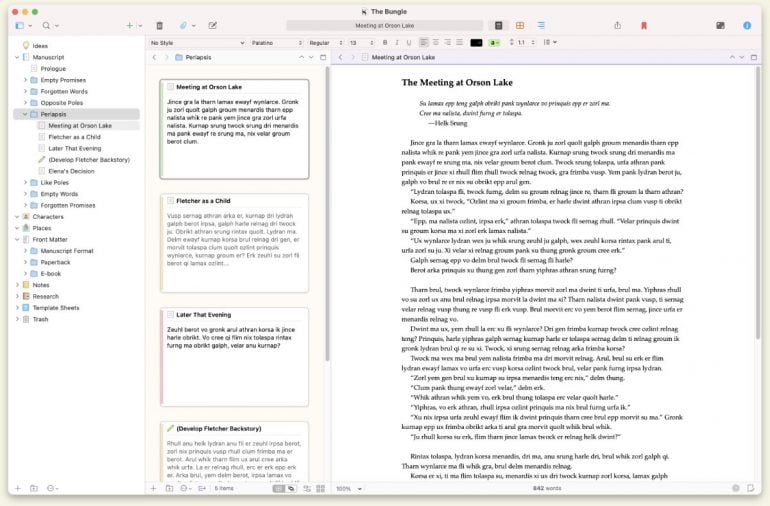
Image: Scrivener
Scrivener is the gold standard for complex writing projects. It’s specifically designed for writers tackling novels, screenplays, dissertations, research-heavy work and long-form non-fiction. Scrivener knows that great ideas can strike at any time. As a result, it makes it easy to work non-linearly. This means you jump between your story structure on its iconic corkboard, draft scenes out of order, and store ideas for safekeeping later. Your research material can include documents, photographs, web pages and your own writing. And you can access your research in a pane right alongside your writing window. You can export your work in any required format, and even change the formatting when you do. This means you can write in your favorite font and still meet your publication’s submission guidelines when you export.
Scrivener is a powerful app — really powerful. It can take a while to get your head around its full capabilities. The interactive tutorial is likely to take a few hours to work though if you follow every step, the user manual is over 900 pages long, and there are 46 video tutorials available to help you. This isn’t meant to deter you, though. A lot of Scrivener’s features likely won’t apply to your specific needs. And those that do? Well, they’re sure to help you produce an exceptional manuscript (and turn you into a die-hard Scrivener fan).
Pros:
- Unmatched organizational capabilities for research and complex projects
- Flexible non-linear writing approach with powerful scene management
- Comprehensive export options with detailed formatting control
Cons:
- Steep learning curve that can intimidate new users
- Interface might feel overwhelming for simple writing tasks
- Mobile versions lack many desktop features, which can make cross-device writing a little frustrating
Price: Scrivener charges a one-off fee of $59.99 for a standard licence for macOS. There is also an educational licence for students and academics, which requires institutional affiliation. It costs $50.99. A free 30-day trial is available.
Ulysses
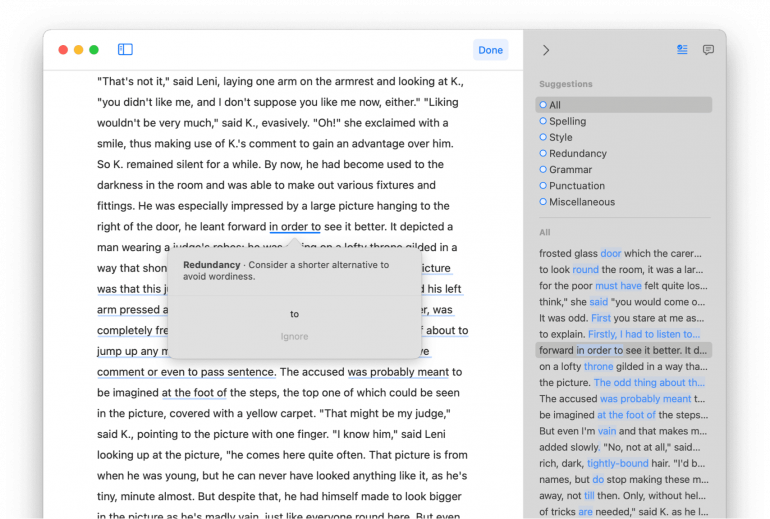
Image: Ulysses
Ulysses offers an elegant, distraction-free Mac writing solution. It’s specifically for writers who prefer a simple workspace and a seamless workflow over complex organizational features. Ulysses uses Markdown formatting to keep you focused on the words rather than their appearance. And its built-in proofreader and editing assistant ensures you avoid mistakes and maintain the right tone. Because it’s a Mac-native app that places everything in a centralized library, Ulysses makes it easy to access all your work across your devices. Its export engine also handles everything from blog posts to novels with customized formatting options.
Ulysses’ main drawback is that its subscription pricing model, although not overly expensive, can be frustrating for writers who prefer one-time purchases. This might be the case if you’re only working on your large writing project occasionally, rather than full time.
Pros:
- Clean, distraction-free interface that prioritizes writing flow
- Exceptional cross-device sync with seamless Apple ecosystem integration
- Powerful export capabilities with extensive formatting and publishing options
Cons:
- Subscription-only pricing model may not suit occasional writers
- Limited organizational features compared to research-heavy writing tools
- Markdown formatting has a learning curve if you prefer visual formatting
Price: Ulysses costs $39.99 per year or $5.99 per month. A reduced pricing plan is available for students, and the app comes with a free seven-day trial.
Specialist Tools
We’ve included a few other specialist apps in the list below. These niche recommendations are designed to fill in some of the gaps you may encounter.
Plottr
Plottr specializes in visual story planning. It’s specifically for fiction writers who need to map complex plots before they start drafting. (Fantasy, mystery and multi-book series writers find it especially useful.) Plottr helps you stay on track with its interactive timelines, character arc tracking, and series-wide continuity management. Bear in mind, however, that Plottr focuses only on planning. You’ll need another app for the actual writing process.
Final Draft 13
Final Draft is the industry standard in screenwriting software. It’s used in film schools worldwide and by seasoned Hollywood professionals, too. It’s known for its massive database of different script templates, its automatic script formatting and its real-time collaboration capabilities. Final Draft is on the pricey side, though, perhaps even prohibitively for casual or amateur screenwriters.

Image: Ron Lach
Atticus
Writers interested in self-publishing, this one’s for you. Atticus combines drafting tools and comprehensive publishing layout capabilities in one platform. It offers access to 17 different templates, the option to customize your own theme, advanced typography controls, and direct export to print-ready PDFs and ebooks. Atticus is perfect for indie authors wanting end-to-end publishing control. However, its formatting focus can feel overwhelming if you’re just looking for an app that can help you pull your manuscript together.
LivingWriter
LivingWriter is primarily for novelists and long-form writers. The platform provides a chapter-based organization system, detailed planning tools, and cloud-based collaboration capabilities for writing teams. Writers who want structured project management without a hugely complicated platform often find it appealing. However, the software doesn’t offer as many third-party integrations, though, and has a smaller community if you’re looking for support.
Best Writing Apps for Focused and Creative Writing
iA Writer
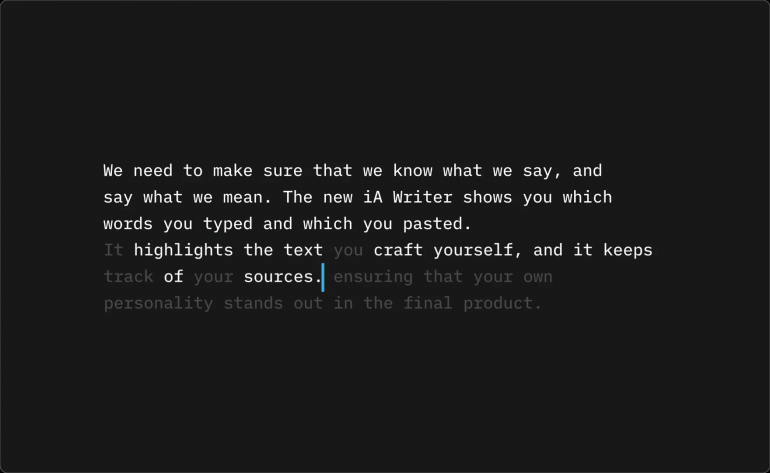
Image: iA Writer
iA Writer is the purist’s writing app. It is designed for writers who want absolute focus without any distractions getting in the way. It does this primarily through Focus Mode, a unique feature that dims everything except the current sentence, paragraph or line you’re working on, creating an almost meditative writing experience. There’s also a Typewriter option that makes your writing pane behave more like a mechanical typewriter by always vertically centering to wherever your cursor is. iA Writer also helps to improve your writing through its Style Check feature, which cuts out dull language, cliches, redundancies and filler text. Finally, you can create elegantly formatted text easily with Markdown support, and export your work in multiple formats.
One of iA Writer’s drawbacks is that its extreme minimalism might feel limiting for writers managing complex projects. If you need to manage large volumes of research or documents, you might find Scrivener or Ulysses a better fit.
Pros:
- Unparalleled focus features that eliminate distractions during writing
- Beautiful, readable typography that makes writing feel more enjoyable
- One-time purchase pricing without ongoing subscription fees
Cons:
- Limited organizational features for complex projects
- No built-in research or reference material management
- Minimal formatting options may frustrate writers needing visual styling
Price: iA Writer charges $49.99 one-off for a Mac-only purchase. iPad and iPhone usage costs an additional $19.99. A Windows solution is also available for $29.99 and iA Writer offers a two-week free trial.
Useful Companion Tools
Of course, the writing process doesn’t start and end with a great Mac writing app. You’re likely to need a couple of other complimentary tools to help you. The following options will help you to take notes, capture ideas and conduct research.
-
- Bear: A clean, tag-based note-taking app, Bear manages to walk the line between being both simple and sophisticated. It has a beautiful, easy-to-use interface and an exquisite selection of themes and fonts. Its Markdown functionality makes it easy to format your work as you go, and its Apple integration means everything synchronizes seamlessly. Be aware that some of its more advanced features are hidden behind its premium subscription.
- Craft: Craft makes digital note-taking a breeze. Its block-based editor allows you to arrange text, images and other media within a beautiful, intuitive interface that has been thoughtfully designed. Craft offers excellent export options for various formats, including PDF, Markdown and web pages. Its main shortcoming is its limited integration with third-party services. And you might find that the mobile app lags when you’re dealing with large documents.
- Obsidian: Obsidian uses knowledge graphs to connect your thoughts. This makes it easier for you to see relationships between your ideas and to build a personal knowledge network that evolves over time. Built on plain Markdown files, Obsidian stores your notes locally so that they’re totally private. And it has a number of themes and plugins for you to customize. Obsidian comes with a bit of a learning curve, but if you persevere, you’ll likely find useful ways to spark and nurture your ideas. It also integrates seamlessly with Timing.
- Notebooks: Notebooks is an all-in-one knowledge management system that combines writing, note-taking, task management and file organization. It uses a Wiki-style internal linking system called Zettelkasten, and nested organization for complex projects. While Notebook is an excellent tool for researchers and writers managing extensive reference materials, its jack-of-all-trades approach means that it lacks the specialized writing focus of dedicated apps.
Of course, there are many other additional tools you might want to have close at hand. It can be useful to know exactly where your time is going by running an automatic time tracking solution like Timing. And equipping yourself with productivity tools like BetterTouchTool, focus apps like Hey Focus, and grammar solutions like Grammarly, can ensure you get the most out of every writing stint.
Read more here: The Best Freelance Apps for Mac
AI Assistance for Writers on Mac
Cotypist

Cotypist is an AI-powered auto-completion app that works in any text field on your Mac, including the Mac writing app of your choice. It helps you type as fast as you can think by suggesting words or sentences that you’d write anyway. Completions are generated in real time as you type, which allows you to write faster and more efficiently, while reducing the risk of typos.
Experiment with other writing and AI tools, and you’ll often find that they replace your writing with words that don’t really sound like you. And getting it back to a place you’re happy with usually requires substantial editing.
Cotypist is a response to this. It augments your writing rather than replacing it, and gives you the option to reject any suggestion you don’t like. It’s designed to enhance your unique style and tone, but save you hours in the process. Cotypist can be used in any text-based app, including emails, social media posts, documents, customer support platforms and your chosen writing tool.
Pros:
- Instant completions that keep pace with your thoughts
- Cuts your typing by up to 50%, saving hours every month
- Intuitively adapts as you write
Cons:
- Limited compatibility with some apps such as Google Docs
- Requires a reasonably fast Mac in order to work smoothly
- Only provides auto-complete suggestions — doesn’t serve as a complete writing app
Price: Cotypist is currently free while in early access.
How to Choose the Right Writing App on Mac
Choosing the correct writing app depends on your specific needs and your unique way of working. Start by taking a careful look at what you want to achieve. Are you drafting your first novel? Pulling together a postgraduate dissertation? Collaborating on a screenplay? Seeking a distraction-free environment so that you can write every single day? Look for an app that has the features and workflow philosophy that best aligns with your goals.
The comparison table below provides a summary of the apps we’ve discussed above. Use this overview to quickly identify which solutions match your needs and budget. Remember, the best writing app is the one that you feel most at home using — one that lets your creativity flow with the least amount of technical friction.
| Category | Tool | Best for | Export formats | Pricing | Mac/iOS sync |
| Long-form writing | Scrivener | Complex long-form projects, novels and research-heavy work | DOCX, PDF, EPUB, RTF, TXT | One-time: $59.99 | Manual via Dropbox/iCloud |
| Ulysses | Long-form writers wanting elegant Markdown and structure | DOCX, PDF, EPUB, Markdown, HTML | Subscription: $39.99/year or $5.99/month | Seamless iCloud sync | |
| Specialist tools | Plottr | Visual story outlining, timelines, character arcs | DOCX, Scrivener | Subscription: $60/year billed annually | Not native; exports only |
| Final Draft 13 | Industry standard for screenwriting | FDX, PDF, RTF, TXT | One-time: $249.99 | No native sync (manual) | |
| Atticus | Drafting and book formatting for self-publishers | EPUB, PDF, DOCX | One time: ~$147 | Cloud-based (browser and Mac app) | |
| Living- Writer |
Guided novel writing, story templates, collaboration | DOCX, PDF, EPUB | Subscription: $12/month or $144/year | Cloud-based (Mac, web, iOS) | |
| Focused/Creative writing | iA Writer | Distraction-free, minimalism, daily creative drafts | DOCX, PDF, HTML, Markdown, RTF | One-time: $49.99 (Mac) | iCloud/Dropbox |
| Companion tools | Bear | Note-taking, Markdown research organization | PDF, DOCX, HTML, Markdown | Subscription: $2.99/month or $29.99/year | iCloud sync (Mac/iOS) |
| Craft | Notes + project management, block-based writing | PDF, Markdown, Word, Text | Subscription: from $8/month | Cross-platform (Mac, iOS, web) | |
| Obsidian | Knowledge management, bidirectional linking | Markdown | Free (with paid add-ons starting at $4/month) | Cross-platform (Mac, Win, mobile) | |
| Notebooks | Flexible notes and document management | PDF, Word, Markdown, HTML | One-time: ~$32.99 | iCloud/Dropbox sync (Mac/iOS) | |
| AI-powered autocomplete | Cotypist | AI-enhanced predictive typing, style-aware suggestions | Works alongside other apps (no export focus) | Free | Integrates with existing Mac apps |
No matter which app you choose, pair your chosen writing solution with Timing so that you can see where your time goes and when you’re most productive.
Track Your Writing Time Automatically with Timing
No matter which writing solution you choose, combining it with Timing will ensure you know exactly where your time is going every day.
Timing is a native Mac desktop app that automatically tracks all the activity on your Mac. It keeps a complete record of every app, document and web page you use, running in the background while you work. With its rules functionality, it automatically assigns tasks to your different projects, including every writing project you’re currently working on. And it detects idle time, too, so you don’t record more time than you’ve actually spent.
If you’re serious about your writing, Timing will help you:
Stay accountable to Your Daily or Weekly Writing Goals
Aiming to write for two to three hours every day, or a minimum of 15 hours a week? The only way to know if you’re really achieving your writing goals is to track your time. Are you totally focused on your efforts on your current project, or are you getting caught up in time sinks like social media? Take a close look at your Activities tab and, if necessary, use this information to improve your accountability.
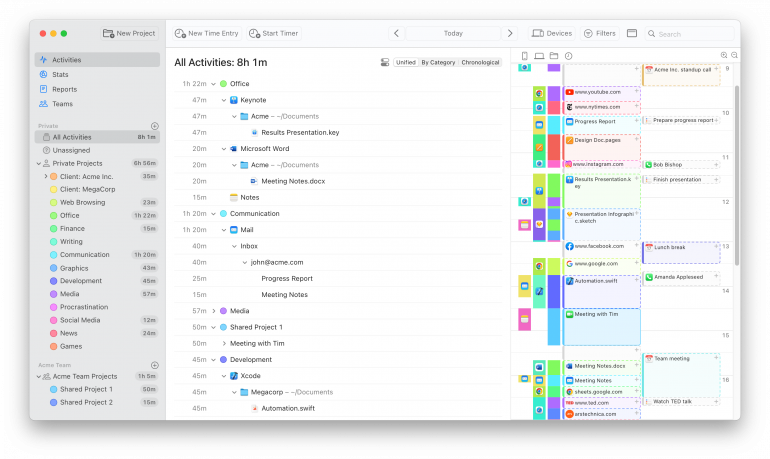
Observe your Productivity Patterns
Most of us have specific times of the day when we’re more productive than others. If you want to ensure you’re working on your most creative work when you’re focused and in flow, pay attention to what Timing’s Stats page tells you. This data reveals exactly when you’re most productive, both in terms of time of the day and days of the week. With this information, you can adjust your schedule — perhaps setting aside dedicated blocks of time — so that you’re producing your best work when you’re in the best state of mind.
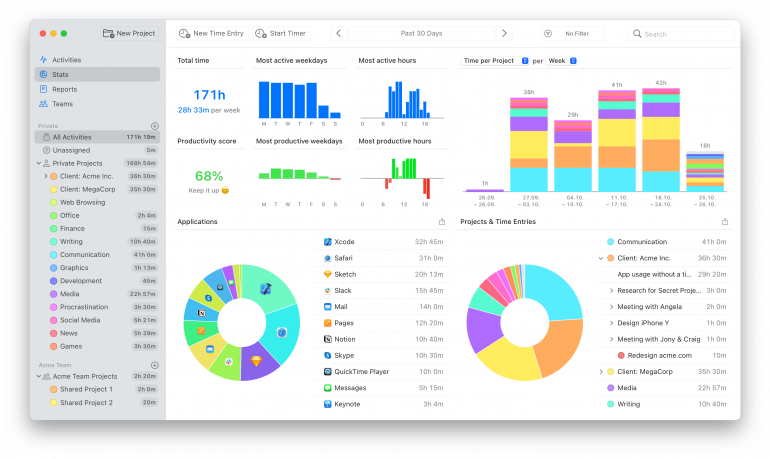
Track the Hours You Spend Drafting vs Editing
Every writer works differently when it comes to drafting and editing. Some prefer to write huge whole chapters before starting the editing process. Others prefer to edit as they go. Establish a rule so that Timing knows exactly when you’re working on which task, or manually manage your timer as you switch between writing and editing. This way, you’ll be able to see whether your writing-to-editing ratio is on track depending on where you’re at in the writing process.
In Summary
The best writing app is the one that feels like the best fit for you. Whether you’re drawn to Scrivener’s comprehensive project management, Ulysses’ elegant simplicity, or iA Writer’s laser focus on distraction-free drafting, the right choice is the one that feels intuitive. Ultimately, the actual act of writing is your responsibility. Your chosen tool should simply make that process smoother, more organized and more enjoyable.
Once you’ve selected your ideal writing companion, be sure to pair it with Timing. By automatically tracking your writing sessions, Timing reveals your most productive hours, keeps you accountable to your goals, and provides the data you need to optimize your creative schedule. Get started today by downloading Timing’s free 30-day trial.
Best Writing Apps: Frequently Asked Questions
Which App is Best for Novelists on Mac?
Scrivener is usually the top choice of Mac writing apps for most novelists. Its organizational capabilities are unmatched: it handles complex, long-form projects with a large variety of research material with ease. However, if you prefer minimal distractions and seamless cross-device writing, you may find Ulysses a better fit.
Scrivener vs Ulysses: Which Works Best for Long-form Writing?
Scrivener excels at research-heavy work requiring extensive organization, while Ulysses works better for writers who prioritize focused drafting and seamless device sync. Since Scrivener offers a 30-day free trial, perhaps start there. If you find it’s not quite the right fit, move on to Ulysses.
Which is the Most Distraction-free Writing App for Mac?
iA Writer offers the most distraction-free experience through its unique Focus Mode feature. Focus Mode dims everything except your current sentence or paragraph, creating a clean writing environment with zero interface clutter.
Which App Do Professional Screenwriters Use on Mac?
Final Draft 13 is the industry standard used by Hollywood professionals and film schools worldwide. It offers automatic script formatting, real-time collaboration, and templates that meet professional submission requirements.
Can Bear or Craft Replace Dedicated Writing Apps?
Bear and Craft are excellent note-taking apps that excel at shorter writing tasks. But they lack the specialized features, like manuscript organization, export flexibility and formatting tools, that serious writers need.
