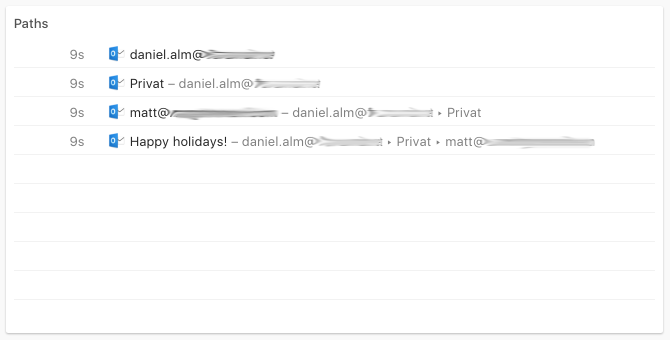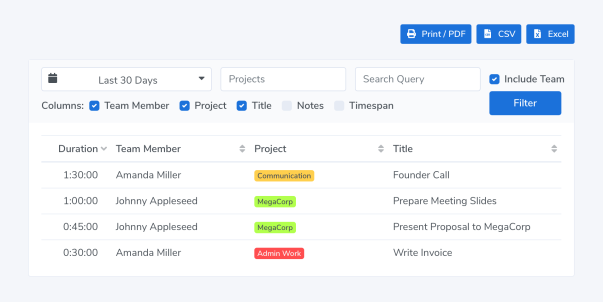Automatic Time Tracking for Microsoft Outlook…
…and all other apps!
Timing tracks every second you spend reading and writing emails, without having to start and stop timers.
You see exactly how much time was spent on each individual email, and can easily categorize
that time using drag-and-drop.
Download the Timing app and start tracking your time in Microsoft Outlook today!
Download Free TrialTry Timing free for 30 days. No credit card required.
Track time in Outlook
Here's an example of the information Timing records for Microsoft Outlook. Notice how Timing tracks how much time you spend on each individual email message, without having to install some sort of plugin.
In a similar fashion, Timing also lets you record time in meetings.
Get the free 30-day trial and try it yourself!
Assign your time to projects.
Simply assign your time via drag and drop, then use the timeline's smart suggestions to combine blocks of time that belong together.
You have never accounted for so much time with so few clicks!
Manual time entries: Giving you full control.
Not all your work happens in front of the computer. Timing’s interactive timeline makes it easy to add “offline time” such as meetings with just a few clicks.
And when you want to focus on a specific task, Timing lets you start and stop timers just like any other time tracking app.
Privacy-friendly time tracking for teams.
Timing also supports working in groups. Your team members can report time towards shared projects; you view their reports in the Timing web app. No personal times or private details are shared.
How much time did I spend in Microsoft Outlook?
To learn how much time you spent in Microsoft Outlook, you can install the Timing app. This app will then automatically track how much time you spend reading and writing emails in Outlook and all other apps, so you see exactly where your Microsoft Outlook time went.
How do I track time in Microsoft Outlook?
Tracking time in Microsoft Outlook is easy. Simply download the Timing app and install it. Timing will then run in the background, automatically tracking in the background how much time you spend reading and writing emails in Outlook. No start/stop timers required!
Do I need any Microsoft Outlook time tracking plugins?
You do not need any plugins or extensions to track time in Microsoft Outlook. Instead, our app Timing periodically asks the Outlook app what you are working on and records time for that — without the need to install a plugin!
How does time tracking for Microsoft Outlook work?
Timing tracks Microsoft Outlook times by frequently checking what you do in that app. It will then record those times towards the open email. This works without having to install any extension or plugin; simply download and install the Timing app. The rest works automatically!
Try the leading Outlook time tracker!
Stop stressing about time. Focus on your best work.
Download Free TrialTry Timing free for 30 days. No credit card required.