The Best Text Expansion Tools for Mac: Save Hours with Snippets and Smart Autocomplete

Image credit: Mikhail Nilov
Text expansion tools are designed to save you hours of typing on your Mac. They work by monitoring your keystrokes and watching for specific trigger patterns you’ve defined. When you type a particular abbreviation, the app recognizes the trigger and expands to insert your specified content. Imagine typing entire paragraphs in seconds. Sounds life-changing? It is!
If you spend your days with your fingertips on your keyboard — and especially if you repeatedly type the same words and phrases — you’ll likely find a text expansion tool forever alters the way you work.
Here, we’ll explore the advantages of text expanders. Define the sectors and roles that tend to get the most out of them. Provide detailed reviews of the text expander solutions you should consider. And help you identify where autocomplete solutions like Cotypist might be better suited instead.
Let’s dive in.
Table of Contents
TOC
What Is a Text Expansion Mac App and Why Should You Use One?
A text expansion app automatically replaces short abbreviations with larger blocks of text or formatted content. It allows you to punch in short triggers (also called abbreviations, shortcuts or keywords) and receive a required snippet (also called a phrase or template).
Some trigger examples include “/sig”, which will expand to your complete email signature. Or “;addr” which inserts your address. More complex snippets are also possible. You might type in “/refund” and your tool will insert your company’s standard refund template, which can be as long and as detailed as you wish.
While some users develop a personal trigger system, others prefer to include prefixes like a slash, semicolon, space or tab. These delimiters help to avoid accidental expansions. The key is to choose triggers that are memorable, quick to type, and unlikely to be typed by mistake.
What are the Benefits of Text Expansion Apps?
The main advantage of a text expander is the time it saves. By inserting the words, phrases, paragraphs or code snippets you regularly write, text expanders help you work more efficiently. (Of course, the only way to know exactly how much time you’re saving is to track your time. An automatic time tracking solution like Timing is essential here.)
There are other benefits beyond time saving, though. Text expanders also:
- Reduce the risk of typos
- Ensure that you write in a consistent tone of voice across your communications
- Help you stay aligned with your company’s approved messaging
- Ease repetitive strain injuries and reduce typing fatigue
- Ensure you never mistype important information like your email address or phone number
Once you’ve set up your triggers, the tool works invisibly in the background, automatically expanding your shortcuts across every application you use. That means that if you change your trigger or insert a new one in your text expander, you’ll immediately be able to use it wherever you type. Think email and communications apps like Apple Mail, Slack and LinkedIn. Writing and note-taking tools like Google Docs, Bear and Obsidian. Customer service solutions like Zendesk and Salesforce. Development and technical solutions like code editors, and terminal and command-line interfaces. And also online forms, spreadsheets and web browsers — pretty much everywhere, in fact.
What’s more, text expanders have evolved beyond the basic abbreviation replacement they once provided. Today, they’re also capable of dynamic content like automatic dates, fill-in forms for customizable templates, AI-powered text generation, and even the ability to execute scripts. In this article, however, we’re focusing on text expansion only. We’ll be covering macro automation in a future piece — stay tuned.
Where Do Snippet Expanders Work and Where Don’t They Work?
Text expanders aren’t for everyone. Sectors and roles that involve producing similar content repeatedly tend to find them more useful than others. If you work in the following positions, you’re likely to love having a text expander installed:
- Customer-facing roles like customer support and help desks, sales teams, technical support, and recruitment and HR
- Professional services like legal, medical and healthcare, and real estate
- Technology roles like software developers and programmers, IT professionals, and system administrators
- Administrative positions such as executive assistants, operations teams, and data entry specialists
However, if you rarely type exactly the same thing twice, or if the thought of creating and maintaining a snippet library feels like more trouble than it’s worth, you might find other solutions more useful. Writers and content creators who compose unique prose often find that AI-powered autocomplete tools like Cotypist offer a better approach. These solutions suggest copy as you type, helping you to write quicker while still maintaining your tone of voice. We’ll explore Cotypist in more detail a bit later.
Alternatively, you may opt for a combined approach, as many Mac power users do. You could use text expansion for the parts of your work that are truly repetitive, and use autocomplete to assist with the unique writing in between. You don’t need to have an enormous text expansion library, after all. Even just a few little triggers can help to improve your workflow. You might also consider incorporating a dictation app into your toolstack if you prefer to speak your thoughts out loud.

Image credit: Tom Swinnen
An Introduction to macOS Text Replacements
So, where do you begin? Many users start with Mac’s very own text expander, macOS Text Replacements. This solution has several key advantages:
- It’s built-in, so it comes standard on every Mac
- It’s free
- It takes a minute to set up
- It requires no learning curve at all
You can find it in System Settings > Keyboard > Text Replacements. Once you’re there, simply click on “+” and a pop-up will appear where you can choose to replace X with Y. Hitting the “-” will remove a trigger from your list.
Text Replacements is especially good at producing snippets for a handful of short, static phrases and URLs. And because it’s a Mac feature, it syncs automatically across all your Apple devices, making your shortcuts readily available wherever you work.
However, the downside is that it’s ultimately quite limited compared to dedicated text expanders. It can be clunky if you want to insert longer pieces of text or code as snippets. And there are occasional reliability quirks. You also can’t organize snippets into folders, create complex templates, or share them with a broader team.
Ultimately, Text Replacements is a great starting point if you want to get a sense of how text expansion works. But if you’re serious about productivity, you’ll probably outgrow it pretty quickly. Fortunately, there are a range of text expander alternatives to choose from.
How to Choose the Right Text Expansion Mac Tool for You
The following criteria will help you to find the text expansion app that best suits your needs. Keep them in mind as you weigh up your options:
- Snippet power and flexibility: Consider how sophisticated you would like your snippets to be. Basic tools simply replace triggers with static text (which is enough if your needs are fairly simple). But advanced options offer variables and placeholders for more dynamic content.
- Library management: As your snippet collection grows, you’ll learn the value of having an organized system. Consider whether your chosen tool has a search function. Check if you can organize snippets into folders or use tags to categorize them. And look for duplication features that prevent abbreviations from clashing with each other.
- Triggering behavior: Do your snippets expand in a way that feels intuitive? Some tools expand immediately, while others require delimiters. Case sensitivity can matter too, with “brb” and “BRB” triggering different snippets. Your triggers should be simple and easy to remember.
- Context awareness and reliability: The best text expanders don’t work all the time. You should be able to disable expansion in certain apps, and secure field detection should ensure that snippets don’t expand in password fields. It’s also worth checking that your tool runs smoothly on your current version of macOS.
- Privacy and security: Since text expanders monitor your keystrokes, privacy is important. Decide whether you prefer local-only storage or cloud synchronization for accessing snippets across devices. And look for transparency about what data, if any, your developer collects.
- Team features and pricing: If you work with a team, maintaining consistency will depend on your tool’s snippet sharing capabilities and permission controls. Large teams are also likely to need features like SSO (Single Sign-On) and SCIM (System for Cross-domain Identity Management). And finally, consider your chosen app’s pricing model. One-time purchases may be financially convenient, but lack ongoing updates. Subscriptions, on the other hand, may offer the updates you’re after but will likely be more expensive in the long run. Your final choice will depend on your specific needs and budget.
Comparison table
The table below compares some of the apps we review below. It doesn’t include the autocompletion app Cotypist or our honorable mention app, Keyboard Maestro. You’ll find those reviews at the end of our list.
| App | Best for | Platforms | Dynamic content | Cloud sync | Cost and pricing model |
|---|---|---|---|---|---|
| macOS built-in – Text Replacements | Casual users needing basic shortcuts across Apple devices | Mac and iOS | None | iCloud automatic | Free (built-in) |
| TextExpander | Teams and cross-platform power users | Mac, iOS, Windows, web | Rich fill-ins, JavaScript, date math, AppleScript, conditional logic | Built-in automatic sync | $3.33 to 10.83/mo (subscription) |
| Typinator | Complex templates and local-only setups | Mac only | Variables, date math, forms, AppleScript | Dropbox (manual setup) | ~$30 (one-time for two Macs) |
| aText | Budget-conscious users who want a one-time purchase | Mac, Windows | Date/time scripts, editable fields, mouse automation | iCloud, Dropbox, Google Drive, OneDrive | $4.99/yr or $29.99 lifetime |
| Rocket Typist | Simple, Mac-friendly snippet expansion | Mac and iOS | Date, forms, JavaScript, AI snippets (OpenAI) | iCloud automatic | $19.99 Mac / $9.99 iOS (one-time) |
| PhraseExpress | SQL/on-prem and Windows/Mac parity | Mac, iOS, Windows | Advanced macros, conditional logic, calculations, loops, variables | iCloud, Dropbox, SQL server | Free (personal) / Paid (commercial, one-time) |
| Espanso | Developers and open-source enthusiasts | Mac, Windows, Linux | Shell commands, forms, scripts, package ecosystem | Manual config file sync | Free (open-source) |
The Best Text Expansion Apps for Mac
TextExpander
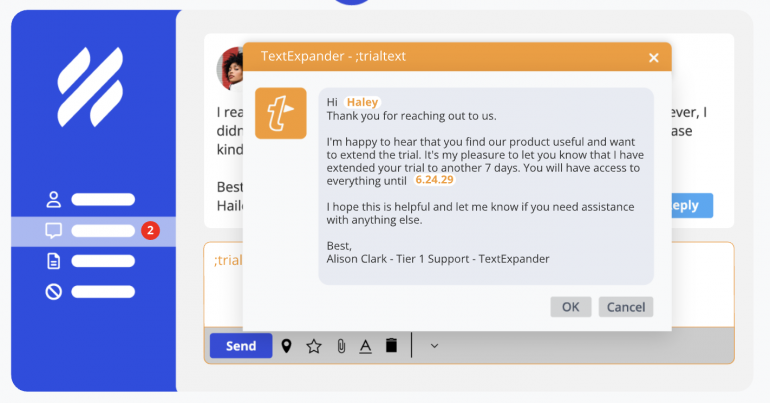
Image credit: TextExpander
Best for: Teams and cross-platform power users.
TextExpander is one of the most sophisticated text expansion solutions available, especially if you work with a team. It allows you to create sophisticated snippets with handy fill-in-the-blank fields. And its inline search function (Cmd+/) lets you quickly find snippets without memorizing every abbreviation. Administrators get granular permission controls to manage who can access, edit or share specific snippet groups. This makes it easy to ensure every one uses approved, consistent messaging. Its built-in analytics dashboard tracks usage patterns, calculating time savings per user and department, and providing concrete ROI metrics. And finally, its seamless cross-platform support with automatic cloud syncing keeps your snippets accessible wherever you work.
Pro tip: If you pair TextExpander with Cotypist, you’ll dramatically speed up your non-templated prose.
Why we love it:
- Advanced team collaboration: Share snippet libraries across your company with role-based permissions
- Powerful dynamic content: Fill-in fields let you create templates that prompt for specific information like names, dates or custom data
- Comprehensive analytics: Track team usage with detailed dashboards showing time saved per user, snippet group and across departments
TextExpander is one of the few text expanders that only offers a subscription model. It’s not hugely expensive, but might not work for you if you don’t feel you’ll get enough use of it.
Price: TextExpander comes in four main tiers. The Individual plan costs $3.33 per user per month, the Business plan costs $8.33 per user per month, and the Growth plan costs $10.83 per user per month, all billed annually. An Enterprise plan is also available on request. TextExpander offers a free trial.
Typinator
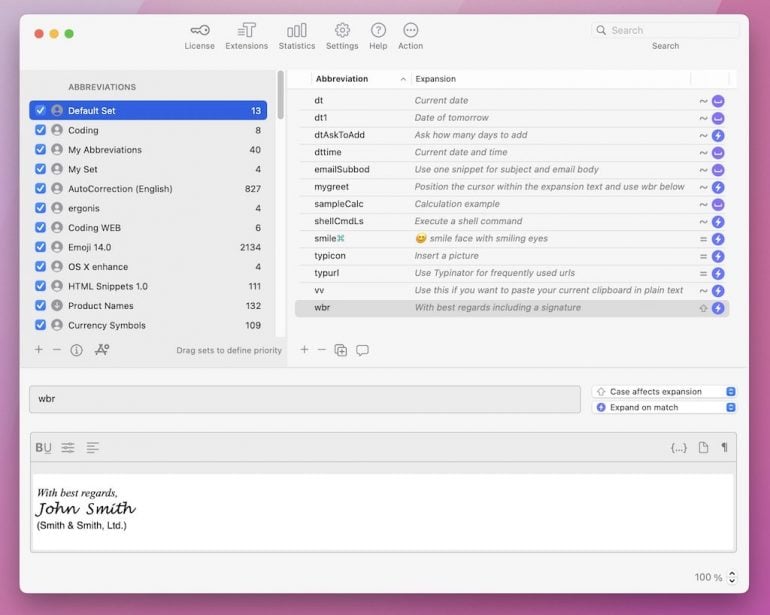
Image credit: Typinator
Best for: Complex templates and local-only setups.
Typinator’s fans love its blazingly fast text expansion, as well as its rock-solid reliability. It’s often significantly faster than its subscription-based competitors, with zero-lag performance (especially if you’re on an Apple Silicon processor). What makes Typinator special, though, is its thoughtful approach to snippet management. Its predefined snippets set you for success straight away, and it’s easy to create dynamic templates. The app stores everything locally on your Mac rather than in the cloud, giving you complete control over your data. And it works seamlessly across all Mac apps, with snippet libraries synced between devices via Dropbox. Users also praise its responsive, personalized customer support team.
Why we love it:
- Exceptional speed and reliability: Typinator is notably faster than its competitors and incredibly stable
- One-time purchase model: Pay once for a lifetime license for two Macs
- Outstanding support: It’s known for its quick and helpful customer service
Typinator’s interface is often criticized for being quite dated compared to more contemporary Mac apps. Take a look and see how you feel — you might prefer a sleeker design.
Pricing: Typinator costs $39.99, excluding tax. It also offers a “try before you buy” option, which runs in trial mode. You can test Typinator in TextEdit as long and as often as you wish.
aText
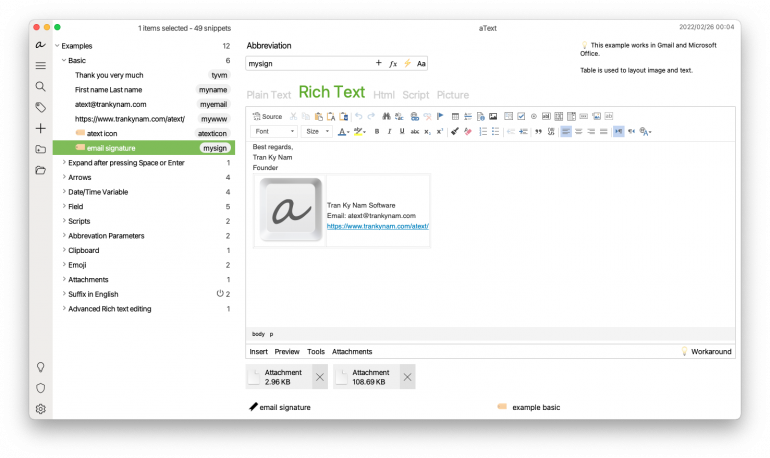
Image credit: aText
Best for: Budget-conscious users who want a one-time purchase.
aText does the basics well — and affordably, too — delivering solid text expansion functionality at a super-low price point. Its interface is clean and intuitive, making it easy to navigate through multiple snippets. What makes aText especially appealing is its flexibility. You can choose your preferred cloud service from iCloud, Dropbox, Google Drive or OneDrive, rather than being locked into a single sync solution. Built-in snippet groups for spelling corrections, HTML coding and emojis are also in place to boost your productivity. And the app even functions in virtual machines and remote desktop environments.
Why we love it:
- Unbeatable affordability: aText is the most cost-effective text expander available
- True cross-platform support: Seamlessly sync your snippets between Mac and Windows if you work in mixed-platform environments
- Flexible cloud integration: Choose your preferred sync service from iCloud, Dropbox, Google Drive or OneDrive
The one major drawback is that aText doesn’t offer native support for iOS. If you’re a mobile-heavy user, you might find this frustrating.
Pricing: aText costs $4.99 per year or $29.99 for a lifetime license. Business plans are available for $9.99, $14.99 and $29.99. A Floating license costs $9.99 and comes with certain terms and conditions. aText offers a free trial.
Rocket Typist
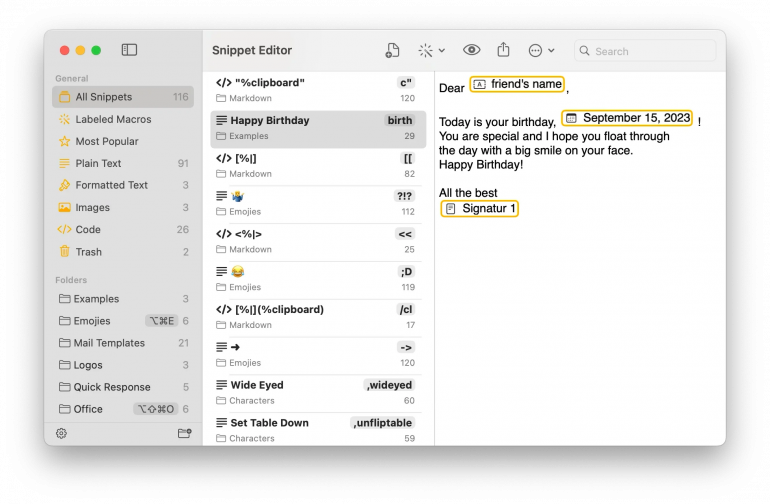
Image credit: Rocket Typist
Best for: Simple, Mac-friendly snippet expansion.
Rocket Typist is all about its AI-powered “Smart Snippets” feature. Smart Snippets uses OpenAI technology to proofread your writing, adjust your tone, and summarize content on the fly. Rocket Typist has recently been completely redesigned with a modern SwiftUI interface that shows real-time snippet previews. This lets you see exactly how your text will expand before inserting it. It also has genuine iOS integration, with native iPhone and iPad apps that come with a custom keyboard. iCloud synchronization keeps your snippets perfectly synced across all your devices.
Why we love it:
- AI-enhanced snippets: Smart Snippets leverage OpenAI to generate text dynamically
- True iOS integration: iPhone and iPad apps are available with a custom keyboard
- Exceptional value: One-time purchase pricing for Mac and iOS makes it a very budget-friendly option
Be warned that some users report occasional reliability concerns with Rocket Typist’s iCloud synchronization. It’s worth testing the free version thoroughly before committing to ensure you’re happy with its stability.
Pricing: Rocket Typist has a totally free version. Rocket Typist Pro costs $19.99 for macOS and $9.99 for iOS. It’s also available on Setapp.
PhraseExpress (Mac)
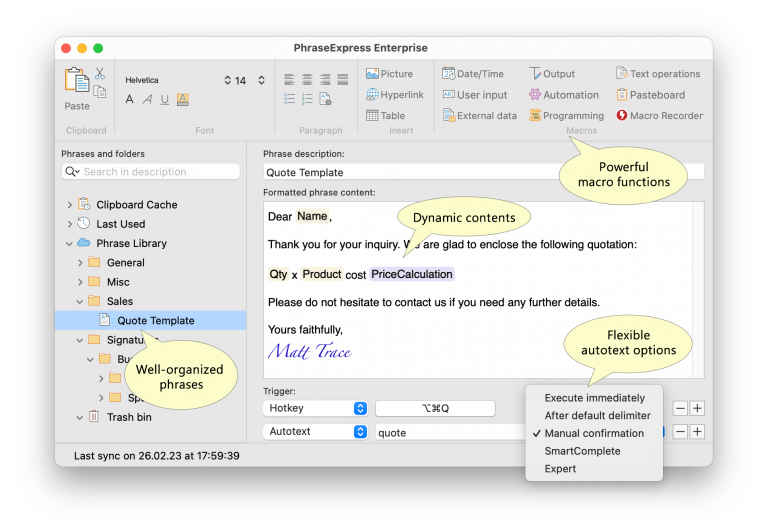
Image credit: PhraseExpress
Best for: SQL/on-prem and Windows/Mac parity.
PhraseExpress’ stand-out feature is SmartComplete, which eliminates cryptic abbreviations. Simply start typing and the app will suggest matching snippets as you go, removing the burden of having to remember your shortcuts. It’s also able to assign the same abbreviation to multiple snippets, triggering a convenient menu of options rather than forcing unique codes for everything. The Document Generator is incredibly useful, transforming snippet libraries into complete customized documents. Lawyers can assemble contracts by selecting applicable clauses, while medical professionals can generate reports from template components. Users love its generous free-for-personal-use model and seamless multi-platform support across Mac, iOS and Windows.
Why we love it:
- SmartComplete intelligence: Type naturally and let the app suggest matching snippets as you go
- Document Generator: Transform snippet libraries into complete customized documents by selecting the relevant components
- No subscription required: Free for personal use, with a lifetime license available for commercial users
PhraseExpress has a couple of shortcomings. Its wealth of advanced features come with a fairly steep learning curve, for example, and some users have reported occasional bugs and higher-than-expected resource usage. The interface also doesn’t offer a polished or modern design.
Pricing: PhraseExpress’ Standard, Professional and Enterprise plans cost $99.95, $149.95 and $249.95 respectively. Volume discounts are available.
Espanso
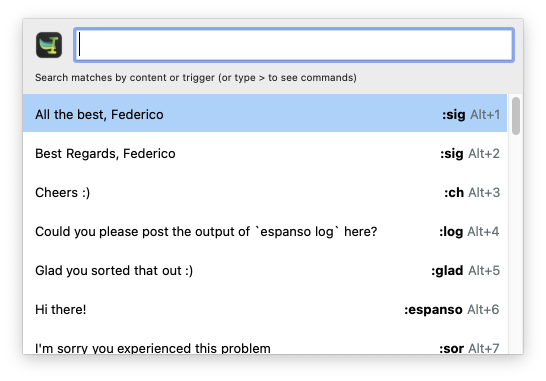
Image credit: Espanso
Best for: Developers and open-source enthusiasts.
Espanso is a completely free, open-source text expander that works across macOS, Windows and Linux with the same configuration files. Unlike traditional text expanders, Espanso follows a Unix-like configuration philosophy using simple YAML files rather than a graphical interface. (As a result, it’s not really for entry-level users.) Its advanced functionality includes integrating shell commands and custom scripts directly into snippets, eliminating the need to copy-paste from terminals. The Espanso Hub offers a vast library of pre-built packages. And its handy search bar (Alt+Space) lets you find snippets when you can’t remember the shortcut. Because it’s open-source, you get frequent updates, total transparency and a commitment to privacy.
Why we love it:
- Completely free and open-source: No paywalls, no subscriptions, no limitations
- True cross-platform support: Works across macOS, Windows and Linux — perfect for developers who switch between operating systems
- Extensible package ecosystem: The Espanso Hub provides hundreds of ready-made snippet packages for specialized needs
Bear in mind that Espanso is definitely for tech-savvy users. Espanso lacks a graphical user interface, for example, and requires you to manually edit YAML configuration files to create and manage snippets. This is likely to be a significant barrier if you’re not technically minded.
Pricing: Espanso is totally free and open-source. You can make a donation to its developer if you wish.
Cotypist

Cotypist isn’t a dedicated text expansion app, but rather an AI-powered autocomplete tool that is an essential component of your typing toolstack. It’s the solution you need for everything you can’t template.
Cotypist helps you type as fast as you can think by suggesting words or sentences that you’d write anyway. Completions are generated in real time as you type. This allows you to write faster and more efficiently, while reducing the risk of errors and typos. It works in every text-based app.
While other writing and AI tools are useful, they often replace your writing with content that doesn’t really sound like you, and usually needs to be substantially edited. Cotypist is a response to this. It augments your writing rather than replacing it, suggesting words or phrases that you would likely write anyway — and giving you the option to reject any suggestion you don’t like. It’s designed to enhance your unique style and tone, but save you hours in the process.
Cotypist works well alongside text expanders because it helps to accelerate writing that isn’t repetitive enough to program as a snippet. It’s a dream for writers and content creators who don’t want to remember triggers or maintain snippets, but still want to work faster.
Why we love it:
- Works without snippet setup: Cotypist accelerates typing automatically, without you creating or remembering snippet triggers
- Great when text isn’t truly repetitive: If your day-to-day writing varies, Cotypist still helps where a classic text expander can’t
- Complements snippet tools, doesn’t replace them: Use a snippet manager for perfect, structured templates; use Cotypist to speed up the free-form parts in between
- Learn lightly from your usage: Cotypist can track what you’ve typed and where you accepted completions, using that signal to make slightly better suggestions next time
- No “perfect snippet” promise: Because it’s predictive, suggestions won’t mirror the exactness of a hand-crafted snippet or form — think fluid speed, not rigid templates.
- Custom instructions supported: You can provide custom guidance to steer tone and behavior
Cotypist isn’t a text expander, and that’s a good thing. Unlike a snippet tool, it requires no library or triggers — it simply appears as you type and helps you write faster. Combine it with a text expander and you’ll truly supercharge your productivity.
Price: Cotypist is currently free while in early access.
Keyboard Maestro
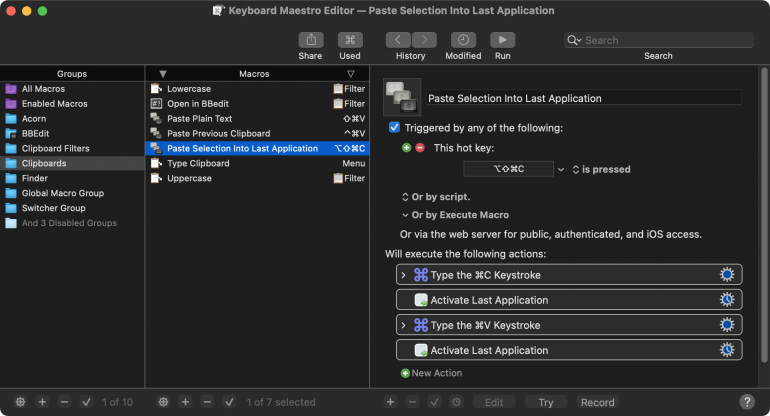
Image credit: Keyboard Maestro
Finally, Keyboard Maestro deserves an honorable mention.
Keyboard Maestro is a powerful Mac automation platform that can handle text expansion — although it’s best suited for full workflow automation. While it supports text replacement with variables and clipboards, its strength lies in comprehensive system control, including launching apps, manipulating windows, and creating complex multi-step workflows.
For text expansion specifically, you can create macros that trigger on typed strings, insert static or dynamic snippets, use variables and date/time tokens (or the clipboard) at insert time, and scope expansions to specific apps or contexts.
Bear in mind that the learning curve is steeper than dedicated text expanders, making it overkill if snippets are all you need. However, if you’re really interested in workflow automation, Keyboard Maestro’s text expansion features are a powerful addition.
Measure Your Time Savings with Timing
Text expansion tools are all about saving you time. But how much time do you really get back to focus on more important tasks? The only way to answer that question for certain is to track your time using Timing.
Timing runs quietly in the background while you work, carefully tracking every app, document and website you open, without you having to lift a finger. With its rules functionality, it automatically assigns tasks to your clients and projects, so that at the end of every day, you have an accurate view of how you spent your time. And it detects idle time, too, so you don’t accidentally record time that you spend away from your machine. It also features additional features that save you time, such as automated AI summaries of your day.
In order to get a sense of how much time you’re saving by using your chosen text expander, start by running a baseline week without snippets or Cotypist. Simply work as normal, but with Timing running in the background. Then review your Stats page to see how much time you’re spending on any given project. With a week’s worth of data under your belt, create a “Typing” project, and the rule to match it. This will help Timing to track the apps you regularly type in, so that you can see the impact your text expansion tool is having.
This information is likely to be illuminating. Are your text expansion and autocomplete tools saving you minutes or hours? What are you doing with that time? Are you losing them to time sinks like reading the news or scrolling through social media? Or are you getting down to the work that really matters — the deep work that aligns with your strategy, sets you apart from your competitors, and helps to grow your business?
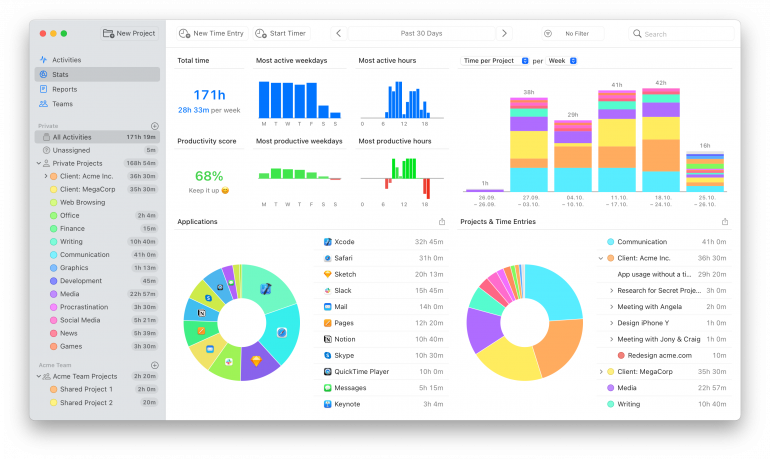
In Summary
Text expansion is that rare productivity tool that delivers immediate, measurable results. Install your chosen tool and you’ll start saving time and improving the accuracy of your typing from the very first day.
The right choice depends on your specific needs. Teams benefit from TextExpander’s collaboration features. Mac purists appreciate Typinator’s local-first approach. Budget-conscious users love aText’s pricing. Experiment with those that offer free trials to see which one works best for you.
And remember that text expansion is ideally suited for content you type repeatedly. If your work involves more unique writing with little repetition, consider pairing your text expander with Cotypist, an AI autocomplete tool that accelerates your writing rather than inserting templates. Often, combining your approach offers the best of both worlds. Beyond text expansion, building a complete productivity toolkit with other specialized Mac apps can transform your entire workflow—check out our comprehensive guide to the best Mac apps for more recommendations.
Finally, once you’ve incorporated text expansion into your workflow, use Timing to track exactly how much time you’re saving. Having concrete evidence of your productivity gains helps you to justify your tool choice and focus on the work that really matters. Download Timing’s free 30-day trial today.
Text Expansion Tools: Frequently Asked Questions
Does macOS Have Built-in Text Expansion? How Do I Turn It On?
Yes, your Mac comes with built-in text expansion. It’s called Text Replacements and you can find it in: System Settings > Keyboard > Text Replacements. This functionality is a little basic and power users might need a dedicated third-party app.
Will Text Expansion Tools Work Across My Apps?
Generally yes, most text expansion apps for Mac work across all apps. Some IDE, terminal and web editors may need toggles, but your chosen tool will be able to guide you on this.
Can Cotypist Replace Variables or Forms?
No, Cotypist is an AI autocomplete tool that predicts what you’re likely to write next. Variables and forms, on the other hand, are structured templates with specific placeholders you fill in repeatedly. They solve different problems. Cotypist helps you write faster when composing unique content, while variables and forms ensure consistency when inserting structured, repeatable information.
When Do I Need Keyboard Maestro Instead of Just Snippets?
Use Keyboard Maestro when you need to automate actions beyond typing. These actions include launching apps, moving files, simulating clicks, manipulating windows or creating multi-step workflows. If you just want to insert text, stick with a dedicated text expander.
How Do I Measure Time Saved?
To measure the time you’re saving, install an automatic time tracking solution like Timing. Then, track a baseline week without your text expander. Once you have that data, install your tool of choice and compare your data week-on-week.
