Dictation on Mac: How to Use Talk-to-Text & the Best Dictation Apps (2025)

Image: MART PRODUCTION
If efficiency and productivity are high on your list of priorities, you should be talking to your Mac, not typing on it. In recent years, dictation on Mac has evolved from a novelty feature to an essential time hack. And today everything from simple to-do notes to large emails and reports can be drafted with dictation software.
Here, we help you navigate this growing trend. How do you enable Mac dictation software? Should you use built-in or third-party solutions? And what are some of the best Mac dictation apps on the market?
Let’s get started.
Table of Contents
TOC
How to Use Dictation on Your Mac
First things first, what is dictation on Mac and why should you use it?
Dictation is a feature that converts your spoken words to text. It essentially allows you to talk to your computer instead of typing, and can be a serious time saver.
It’s pretty intuitive that we speak faster than we type. And there’s data to back this up. The average person typically types about 40 words per minute. Above average? That’s usually considered anything over 50 words per minute. You’re hitting high-speed territory if you’re able to type 70 words per minute or more. Now compare this to how quickly we speak. For most of us, it’s in the region of 100 to 150 words a minute. That means we speak at least twice as quickly as we type, sometimes up to four times as fast.
Dictating to your Mac isn’t just time efficient, however. It can also be a more natural way to capture your thoughts and ensure you maintain your authentic voice. It’s useful if you want your train of thought to stay on track, too. Hunting for keys, correcting typos, or editing as you work can distract you and delay your progress.
Finally, if you have accessibility needs or repetitive strain injuries, dictation might be an essential work tool.
How to Enable Dictation on Mac
Enabling Apple Dictation on your Mac is easy. Simply go to:
System Settings > Keyboard > Dictation
Toggle on the Dictation button and hit “Enable”. You can find more about how Apple handles your privacy by selecting “Dictation Privacy…”.
You might need to configure a few settings to ensure Dictation works correctly:
-
- Choose your language: Click “Languages” and select your preferred dictation language from the dropdown menu. You can choose more than one language if you wish. (You’ll be able to switch between your chosen languages once you start using Dictation.)
- Set up your microphone: Under “Microphone source”, choose “Automatic” to let your Mac select the best available microphone. You can also manually select a specific microphone if you prefer.
- Configure the shortcut: By default, Dictation activates when you press the microphone key. This is only available on newer Macs and is usually found on the F5 key. Alternatively, you can choose to double-tap the Globe/Function (fn) key. Or you can customize this keyboard shortcut by clicking the dropdown next to “Shortcut.”
- Toggle auto-punctuation on or off: Toggling auto-punctuation on means that Dictation will automatically insert commas or periods as you speak. If you’d prefer to say “comma”, “period”, “exclamation mark” and so on out loud, toggle it off. Your transcript is often more likely to be accurate if you choose to insert your punctuation manually.
Once you’ve configured these settings, open a document and put Dictation to the test. It might feel a little unintuitive at first — after all, you’ve likely spent years or even decades typing. But give it a shot and you’ll likely find that the long-term benefits far outweigh the initial adjustment.
Useful Tips
To get the most out of Apple Dictation, sit in a quiet room, speak clearly at a natural pace. You might also want to keep the following tips in mind:
- Formatting and punctuation: Familiarize yourself with Apple’s commands for dictating text to Mac. They’ll ensure that your content appears on your computer just as you intend.
- You can still type: If you would like to type something while you’re using Dictation, you can do so without turning Dictation off. Simply start typing.
- Differences between older and newer Macs: Bear in mind that the age of your Mac is likely to affect its dictation accuracy. Newer Macs (those with an M1 chip and above) process the dictation directly on your Mac. Older Intel Macs, however, send the audio to Apple’s servers, where it is translated before coming back to you. This reduces speed and accuracy (and can pose privacy concerns for some users).
- Track your time: The only way to know how much time you’re saving by dictating your work is by tracking your time. Your dictation app (whether built-in or third-party) is therefore best used in conjunction with an automatic time tracking solution like Timing. For example, if you typically spend 90 minutes drafting a blog post by typing, you might find dictation cuts that down to just 45 minutes. Timing gives you real data to compare these workflows side by side, so you can see exactly how much time dictation saves you over typing.
A Quick Note on Voice Control
Voice Control is another Mac feature that also uses dictation. This time, however, you’re not just dictating text, you’re using your voice to control your machine. You can find it by going to:
System Settings > Accessibility > Voice Control
Once you toggle on Voice Control, you’ll be asked to insert your Mac’s password. A Voice Control icon will then appear in the menu bar at the top of your Mac. By going to “Commands…” and “Vocabulary…” in your Voice Control settings, you can give your Mac specific instructions. Take your time to go through your options closely. Since the intention is for you to be able to use your Mac without the keyboard at all, these settings are extremely comprehensive.
For the purposes of this article, we’re going to focus on dictation rather than Voice Control. But keep Voice Control in mind. It’s enormously useful if you want to manage your machine remotely.
Looking for more System Settings tips? Take a look at our list of 17 Cool Mac System Settings to Personalize Your Mac.
Built-in vs Third-Party: Why Apple Dictation Isn’t Enough
While Apple Dictation is a great place to start, you might ultimately find its functionality a little limited. Like many built-in solutions, Apple Dictation is a multitool: great for basic tasks, but lacking in advanced or specialized features. It isn’t always as fast or as accurate as it should be, for example. And spending too much time fixing typos, inserting punctuation and adjusting jargon starts to defeat the point of using a dictation app in the first place. It’s meant to save you time, not waste it.
If you have moderate-to-high demands of your dictation app, it’s probably worth investing in a third-party solution. If you do, you’ll quickly start to notice the following key advantages:
- Superior accuracy and AI technology: Third-party apps have taken AI on board in more advanced ways. For example, OpenAI’s Whisper (which we’ll go into in more detail in a moment) consistently delivers 95 to 99% accuracy rates. This specialized engine excels at understanding accents, handling background noise and recognizing technical terminology. The result is significantly fewer errors and less time spent on corrections. You can read more on this topic in our article on the best AI apps for Mac.
- Complete privacy and offline functionality: Unlike some built-in solutions that may send voice data to servers, many third-party apps process everything locally. If you’re privacy conscious or work on confidential information, this will be a major perk. It also gives you added freedom. Offline capability means you can dictate anywhere without worrying about having a reliable internet connection.
- Advanced customization and workflow integration: Third-party dictation apps often offer features that basic solutions simply can’t match. They provide advanced editing, better formatting and improved app control. And many integrate with productivity tools, creating a tailored experience that works the way you do.
- Extended capabilities: Third-party apps are more likely to offer unlimited dictation length, real-time translation and batch audio transcription. Use them well, and they can make your working life quicker and simpler.
Comparison: Apple Dictation vs Top Third-party Dictation Apps
The table below features a comparison of some of the apps we’ll feature in the following section. For simplicity, it focuses on the main Whisper alternatives only. Additional details on other third-party apps are provided in the reviews below.
| Feature | Apple Dictation | Superwhisper | MacWhisper | Wispr Flow |
| Accuracy | Moderate — struggles with accents and background noise | 95–99% accuracy, advanced context awareness | Whisper-powered, very high accuracy | Whisper-powered with grammar/formatting clean-up |
| AI post-processing | ❌ None | ✅ Intelligent modes, screen/clipboard context, auto-formatting | ✅ Pro version integrates with ChatGPT and Claude for text refinement | ✅ Auto-removes filler words, fixes grammar, restructures text |
| Privacy | Local on Apple Silicon Macs; cloud on older Intel Macs | Local AI model for privacy, plus optional cloud processing | Fully local (offline) by default | Cloud-only (with HIPAA and SOC 2 compliance) |
| Session length | Limited (stops after 30 sec silence, may time out in long sessions) | Unlimited | Unlimited | Unlimited |
| Ease of use | Built-in, zero setup | Seamless across all apps, customizable hotkeys | Drag-and-drop audio files or system-wide dictation | One-click dictation with hotkeys |
| Best for | Casual, occasional use | Power users who need context-aware dictation across workflows | Professionals who want privacy-first, offline transcription | Teams and pros who want polished, publish-ready text |
| Price | Free (pre-installed) | Free basic; Pro from $8.49 per month | Free basic; Pro from $6.99 | Free basic; Pro from $12 per month |
- The bottom line is, if you just want to jot down quick notes, Apple Dictation works fine. But if you rely on dictation for serious work or daily productivity, a third-party app is a much better investment.
Ready to explore our list of third-party apps in detail? Jump straight to our reviews.
Dictation and Privacy on Mac
Privacy is one of the biggest considerations when choosing dictation software. You could be inserting potentially sensitive information into your computer. Where that audio is processed, and how it’s handled, makes a huge difference.
Here’s how today’s most popular dictation tools compare:
- Apple Dictation: On newer Macs (Apple Silicon), all processing happens locally on your device. But on older Intel Macs, audio is sent to Apple’s servers for processing, which means both speed and privacy can be affected.
- MacWhisper: Designed for local-first transcription. All dictation happens directly on your Mac, offline. In Pro plans, you can choose to connect to AI services like ChatGPT or Claude for post-processing, but you control when and how that data is shared.
- Superwhisper: Like MacWhisper, Superwhisper defaults to local processing for strong privacy. However, it also offers cloud-enhanced workflows, where both the audio and transcribed text can be processed in the cloud to enable more advanced AI corrections and formatting.
- Wispr Flow: Wispr Flow is fully cloud-based by design. While this raises natural concerns for privacy-minded users, Wispr Flow addresses them with enterprise-grade safeguards — including HIPAA readiness and SOC 2 Type II compliance.
If privacy is your top priority, opt for MacWhisper, Superwhisper (local mode), Spokenly or VoiceInk, which all support fully offline dictation. If your focus is collaboration and enterprise-grade compliance, Wispr Flow provides a balance of powerful cloud AI with strict security certifications.

Image: Antoni Shkraba Studio
Best Dictation Apps for Mac
Let’s explore the best dictation software on Mac. We’ve divided our list into the following categories:
- Free built-in apps
- AI-powered apps
- A brilliant app for meetings and interviews
- The best app for audio and video creators
- Other apps worth noting
- Great emerging options
Free Built-in Apps
Apple Dictation
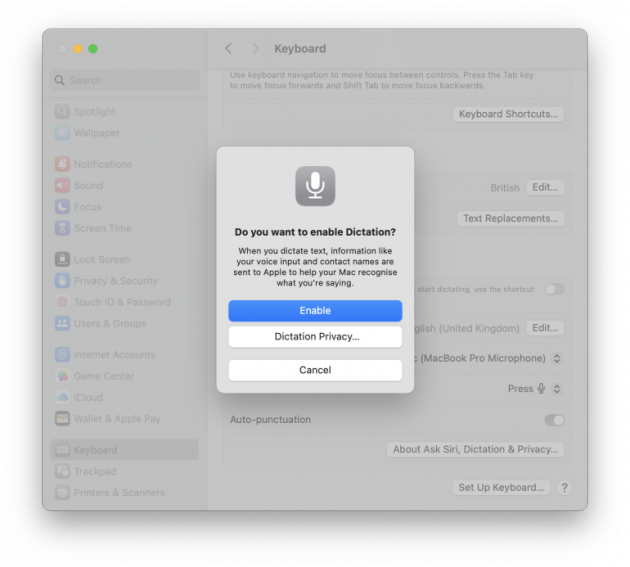
Best for: Basic dictation functionality and a simplified user experience.
Apple’s free, built-in dictation software provides a straightforward, no-frills experience that’s easily accessible through System Settings. Since it’s Mac native, it integrates seamlessly across all Mac apps without any additional downloads. And if you’re using an M1 Mac or above, it leverages Apple’s on-device processing. This means that your voice data stays local rather than being sent to external servers. It also supports multiple languages (while this list is sufficient, it isn’t as comprehensive as some users might like). Apple Dictation is ideal if you only use voice-to-text functionality occasionally and aren’t interested in committing to or investing in a third-party app.
If you’re looking for a little support on how to use it with Mac apps, Apple has developed guides on how to use Apple Dictation in Pages and in Numbers. There’s also a useful guide on how to format your text and enter punctuation.
Why we love it:
- Zero cost: Completely free with no subscription fees or premium plans
- Native integration: Works instantly in any Mac app without installation or setup
- Seamless workflow: It’s easy to switch between dictating and typing, depending on your needs
Remember that Apple Dictation’s customization options are limited compared to specialized dictation software. There are session limits, too. It automatically stops after 30 seconds of silence. And if you find yourself in a particularly long session, it may time out.
Price: Apple Dictation is free to use and comes pre-installed on all Macs.
Google Docs Voice Typing
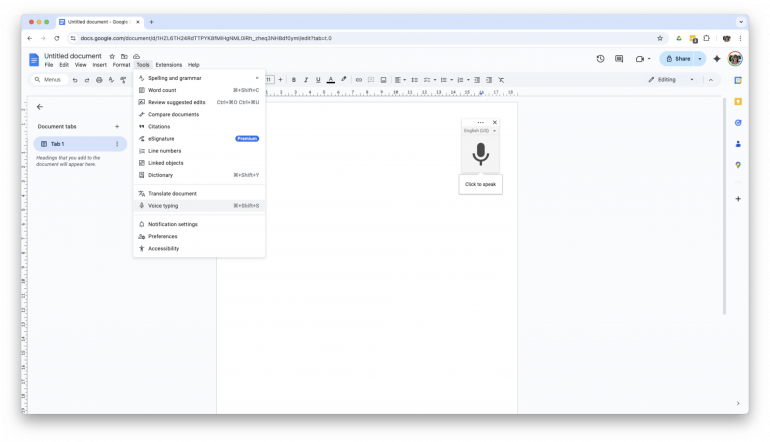
Image: Google Docs
Best for: Reliable cloud-based dictation without additional software.
If you’re a Google Doc user, you can use Google’s Voice Typing feature to convert speech into text directly in the app. Simply open Google Docs, and go to Tools > Voice typing to activate it. At the top of the pop-up microphone, you’ll be able to select your language — there are over 100 to choose from. Then, hit “Click to speak”, and you’re away. Since Voice Typing uses Google’s advanced speech recognition technology, it’s impressively accurate for a built-in solution. And it’s great at handling natural speech patterns and technical terminology.
Why we love it:
- Exceptional accuracy: Leverages Google’s industry-leading speech recognition algorithms
- Extensive language support: Works with over 100 languages
- Excellent integration: Integrates perfectly with Google Docs’ collaborative editing features
Voice Typing’s major shortcoming is that it’s exclusively limited to Google apps, like Docs and Slides. This will be a problem if you work across multiple apps or prefer other word processors. It also requires a stable internet connection to function properly.
Price: Voice Typing is free to use.
AI-powered Apps
MacWhisper
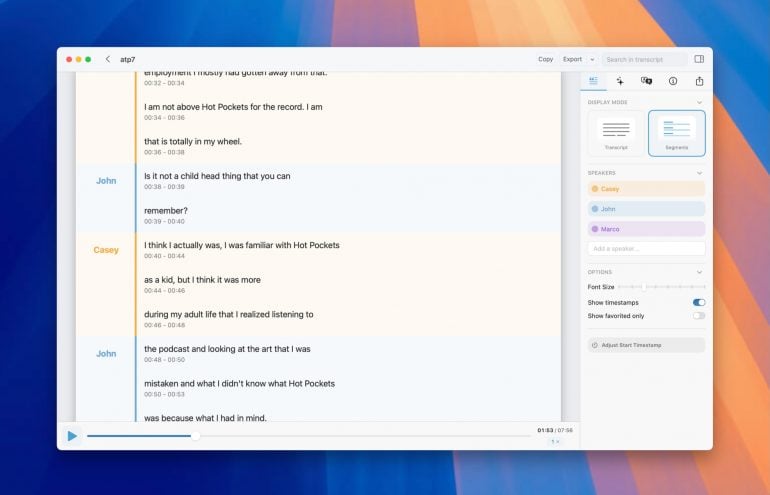
Image: MacWhisper
Best for: Highly accurate, offline dictation with AI capabilities and extensive customization options.
MacWhisper leverages OpenAI’s state-of-the-art Whisper transcription technology. This means it’s able to provide system-wide dictation that can convert audio into accurate text quickly and easily. Its Pro version is especially powerful, offering AI-powered post-processing by integrating with solutions like ChatGPT and Claude. This helps it to improve spelling, punctuation and grammar, ensuring that the final product you receive is as accurate as possible. Its simple drag-and-drop functionality means you can transcribe audio files after the fact, too, making it useful as both Mac dictation software and Mac transcription software for real-time and batch work.
Why we love it:
- AI enhancement: Integrates with ChatGPT, Claude and other AI services for intelligent text refinement
- Professional features: Supports batch processing, custom prompts and app-specific dictation
- Complete privacy: All transcription happens locally on your device with no cloud dependency
It’s worth remembering that MacWhisper’s most valuable features lie within its Pro plans (although this is not unique to MacWhisper). And its performance on Intel Macs is significantly slower than on Apple Silicon.
Price: MacWhisper is available via Gumroad with a free version and several Pro one-time purchase options. A single license costs €59.
Superwhisper
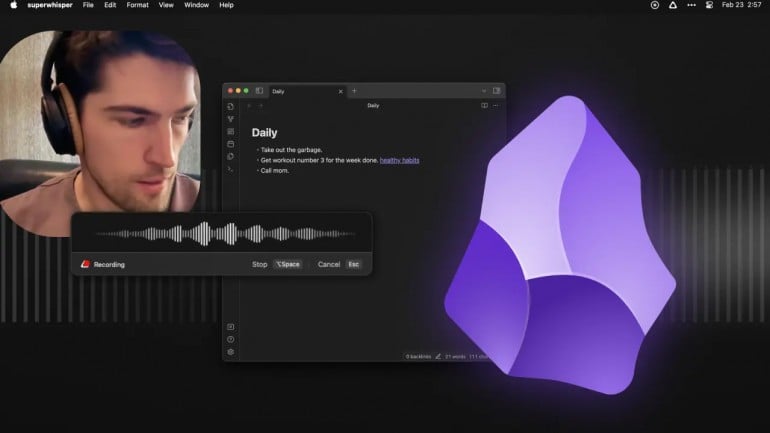
Image: Superwhisper
Best for: Advanced AI-powered dictation with intelligent modes, context awareness and seamless integration.
Superwhisper is one of the most impressive speech-to-text Mac apps on the market. Like MacWhisper, it combines dictation with advanced AI models built on OpenAI’s Whisper framework. But what makes it exceptional is its intelligent modes system. These pre-built and customizable AI workflows can automatically format your dictation for specific tasks like emails, code comments or meeting notes. And it can understand context from your screen, selected text or clipboard using accessibility APIs. This helps Superwhisper create transcription results that are more relevant and targeted than many of its competitors. While Superwhisper has a local dictation AI model, which is great for privacy, it also has options to process both audio and the transcribed text in the cloud.
Why we love it:
- Intelligent context awareness: Uses screen content and clipboard data to enhance transcription accuracy and relevance
- Flexible AI modes: Pre-built and custom workflows for different tasks, from casual notes to professional documents
- Universal compatibility: Works seamlessly across all Mac applications with customizable keyboard shortcuts
Superwhisper is a power user tool. This means that its extensive feature set can feel overwhelming if you only need basic dictation functionality.
Price: Superwhisper has a free version with some basic features. The Pro version costs $8.49 per user per month, or $84.99 per user per year. There’s also a $249.99 lifetime plan and a discount for students.
Wispr Flow
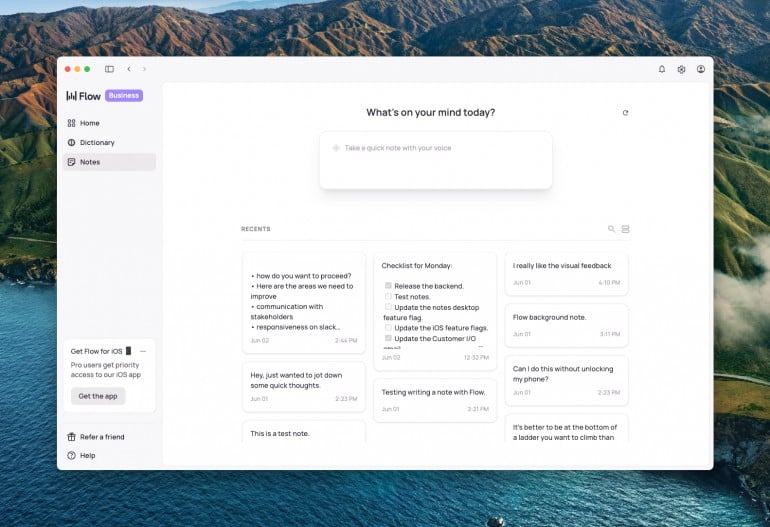
Image: Wispr Flow
Best for: Intelligent, context-aware dictation that produces text.
Wispr Flow offers seamless voice-to-text with intelligent auto-editing and formatting. Its AI capabilities clean up speech by removing filler words, fixing grammar and reformatting text based on context. In this way, it helps to turn natural speech into polished, professional writing. Wispr Flow includes advanced Command Mode functionality, which allows you to edit text with voice commands like “make this more formal” or “turn this into bullet points”. It supports over 100 languages with automatic language detection. And it’s HIPAA-ready and SOC 2 Type II compliant for enterprise use.
Why we love it:
- Intelligent text processing: Automatically fixes grammar and formats text for professional results
- Universal app integration: Works seamlessly across every Mac app simply by activating a hotkey
- Advanced editing capabilities: Command Mode allows voice-driven text editing and restructuring
Since Wispr Flow processes data in the cloud, some users have raised privacy and transparency concerns in the past. Wispr Flow has actively worked to address these points, however, and it remains a robust and reliable app.
Price: Wispr Flow’s Flow Basic plan is free to use. The Flow Pro version costs $12 per user per month, and the Flow Team plan costs $10 per user per month, billed annually. Flow Enterprise plan is available, too, and students are eligible for a discount.
Spokenly
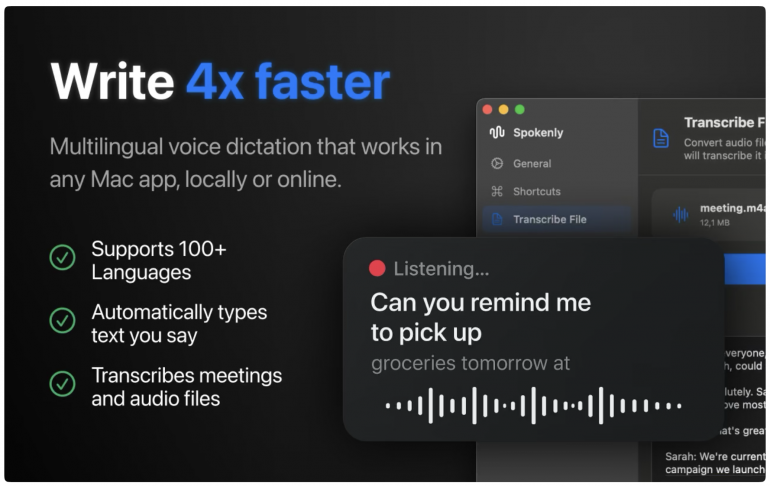
Image: Spokenly
Best for: A free, privacy-focused solution with AI enhancement options and system-wide compatibility.
Spokenly is an AI-powered, privacy-first dictation app. It uses a simple keyboard shortcut to convert speech to text across any Mac app. You don’t need to sign up for it. And it works entirely offline. This makes it ideal for users focused on simplicity and local-only processing. Like the other apps in this category, Spokenly uses Whisper-powered technology, which helps it excel at real-time transcription. It includes text processing features and smart prompts that can fix grammar, format text and adapt to context using services like GPT-4 and Claude. (These AI enhancements use a “bring your own keys” approach, which means you must supply your own GPT-4 or Claude API credentials, unless you have a Pro subscription.)
Why we love it:
- No sign-up: Spokenly has a free option that can be used without an account
- Privacy-first design: Voice data never leaves your Mac when using offline models
- Universal compatibility: Works seamlessly with any text field across all Mac applications
While Spokenly offers impressive free functionality, advanced AI features come with added complexity and costs. You’ll be required to provide your own API keys for services like OpenAI or Claude, for example.
Price: Spokenly has a free version that offers unlimited use as well as a second free version that involves using your own API keys. Spokenly Pro costs $7.99 per month.
Developers, Here’s a Note on Whisper
The Mac apps above all rely on Whisper, OpenAI’s open‑source speech engine. If you’re happy using Terminal, you can cut out the middleman and run Whisper yourself.
Whisper works by using a transformer neural network trained on 680,000 hours of multilingual audio data. This enables it to transcribe speech across over 100 languages. The original Python implementation has spawned several variants:
- whisper.cpp provides fast C++ inference that runs efficiently on consumer hardware
- faster-whisper and whisper-ctranslate2 offer significant speed improvements through optimized processing
- whisperx performs even faster, adding speaker diarization and word-level timestamps
- distill-whisper provides smaller, faster models with comparable accuracy
- large-v3 is the latest, state-of-the-art model, and delivers improved accuracy while maintaining the same computational requirements as previous versions.
If you’re looking for some useful resources here, you can visit podnews, Homebrew Formulae and Dag-Inge Aas’s blog.
A Note on Dragon
For years, Dragon Professional Individual (by Nuance) was considered the gold standard of dictation software on Mac. It offered exceptional accuracy, deep customization and powerful voice commands that went far beyond Apple’s built-in dictation.
However, in 2018 Nuance officially discontinued Dragon for Mac, shifting its focus entirely to the Windows market. As a result, there are no longer supported Mac versions, and older editions no longer keep up with modern macOS updates.
Whisper-powered apps have largely filled the gap Dragon has left.
A Brilliant App for Meetings and Interviews
Otter.ai
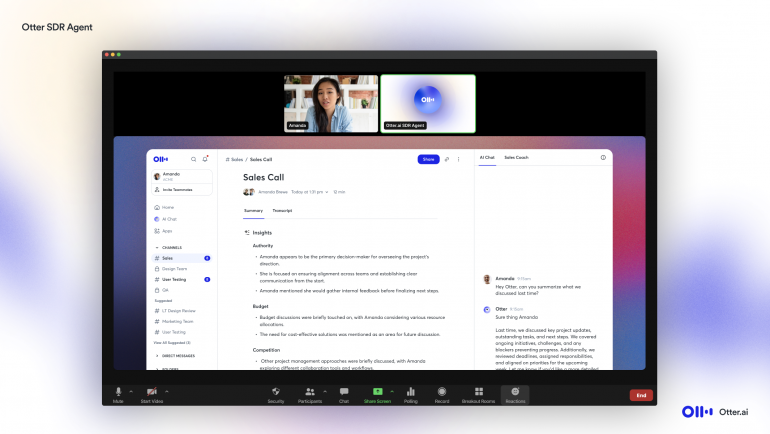
Image: Otter
Best for: Automated meeting transcription, collaborative note-taking and AI-powered meeting summaries
Otter is an intelligent meeting assistant that auto-joins Zoom, Google Meet and Microsoft Teams. As soon as it does, it automatically takes notes on your behalf, allowing you to focus on what’s being discussed. Otter offers real-time transcription with impressive accuracy in English, Spanish and French. It also generates simple and streamlined meeting summaries, and automatically captures and assigns action items with full context. If you’re part of a sales team, you’ll enjoy the fact that it integrates seamlessly with Salesforce and HubSpot.
Why we love it:
- Automated meeting integration: Joins video calls automatically and provides real-time transcription with minimal setup — just sync with your calendar and you’re ready to go
- AI-powered insights: Generates summaries, action items and allows chat-based queries about meeting content
- Collaborative features: Enables team sharing, highlighting, commenting and searchable conversation history
While Otter knocks meeting transcriptions out of the park, it’s not designed as a traditional dictation tool. If you’re specifically after dictation functionality, you may find others on this list more useful.
Price: Otter offers a free Basic plan with limited functionality. Its Pro and Business plans cost $8.33 and $20 per user per month, billed annually. An Enterprise plan is also available.
The Best App for Audio and Video Creators
Descript
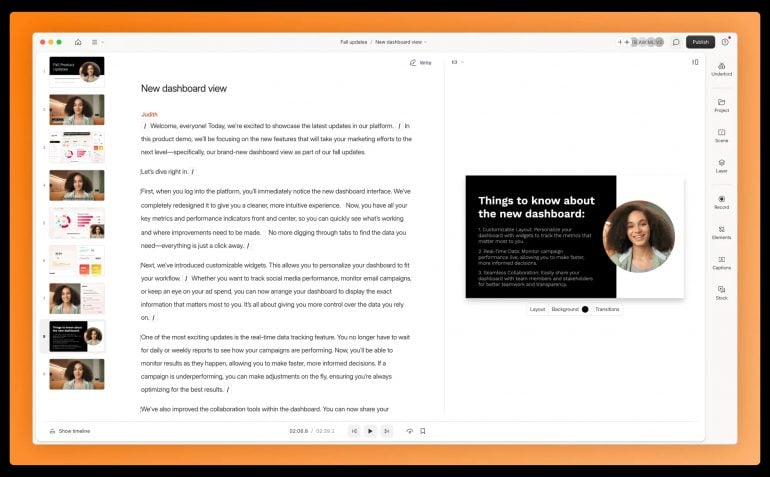
Image: Descript
Best for: Text-based editing capabilities combined with professional transcription and media editing tools.
Content creators, podcasters and video editors — this one’s for you. Descript makes it easy to edit videos and audio by editing the text transcript directly. It delivers 95% transcription accuracy across 25 languages with near-instant turnaround times. And it offers intelligent audio editing features that are powered by Google Search, giving you complete control over audio files with synced transcribed data. Descript also includes AI-powered enhancements like filler word removal, speaker identification and automatic caption generation.
Why we love it:
- Text-based editing: Edit videos and audio by simply editing the transcript, eliminating complex timeline work
- Professional features: Includes AI voice cloning, studio-quality sound enhancement and green screen capabilities
- Collaborative workflow: Built for team projects with sharing, commenting and real-time collaboration tools
Descript is primarily designed for media editing rather than pure dictation purposes. So, while it excels as a content creation platform, it’s not for everyone.
Price: Descript offers a free version for one user. Its Hobbyist, Creator and Business plans cost $16, $24 and $50 respectively, billed annually. An Enterprise plan is also available.
Others Apps Worth Noting
WhisperTranscribe
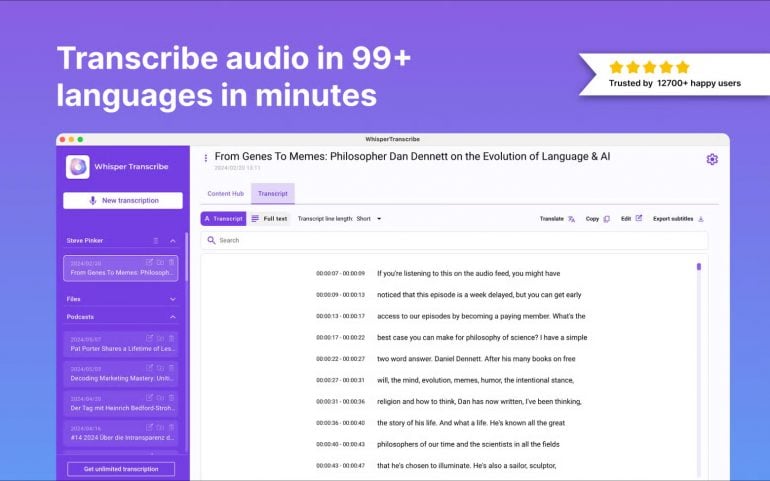
Image: WhisperTranscribe
Best for: AI-powered transcription with automatic content generation for content creators, podcasters and professionals.
WhisperTranscribe uses AI to convert audio and video content into comprehensive transcriptions, summaries, blog posts, quotes and other content. And this is what really sets it apart. With just a few simple prompts, you have your required content in front of you in seconds. Most of its audio content delivers 95% accuracy, and it handles background noise, multiple speakers and accents well. The app includes speaker recognition, timestamps and subtitle export. And it supports transcription into over 50 languages and translation into over 60 languages.
Why we love it:
- Content multiplication: Automatically generates blog posts, summaries, quotes and social media content from transcriptions
- Professional accuracy: 95% transcription accuracy with smart speaker detection and multi-language support
- Comprehensive workflow: Handles transcription, translation, content creation and subtitle generation all in one
WhisperTranscribe is primarily designed for content creators and will likely be overkill if you’re just after basic dictation functionality.
Price: Whisper Transcribe and MurmurType (below) are part of Setapp, a subscription-based Mac app portal. Setapp membership costs $8.99 per month for one Mac, $11.24 per month for one Mac and four iOS devices, and $13.49 per month for four Macs and four iOS devices, billed annually.
MurmurType

Image: MurmurType
Best for: Accurate, fast dictation with a simple, streamlined interface for quick voice-to-text tasks.
MurmurType strips dictation down to the basics: simply hit record, speak and transcribe to get immediate text conversion. It’s great at handling challenging speech conditions, and accurately captures words even when users speak quickly, mumble or have strong accents. It has built-in translation capabilities, allowing users to speak in one language and receive transcribed text in English. MurmurType automatically adds punctuation marks and its silence tracking feature stops recording once it detects quiet periods.
Why we love it:
- Exceptional accuracy: Handles fast speech, mumbling and accents well
- Instant translation: Speak in any supported language and receive your transcribed text in English
- Effortless simplicity: Clean interface with automated silence detection
MurmurType doesn’t offer the advanced editing features of dedicated transcription software. It might feel a little limited if you’re after more comprehensive transcription functionality.
Price: MurmurType and Whisper Transcribe (above) are part of Setapp, a subscription-based Mac app portal. Setapp membership costs $8.99 per month for one Mac, $11.24 per month for one Mac and four iOS devices, and $13.49 per month for four Macs and four iOS devices, billed annually.
Great Emerging Options
VoiceInk
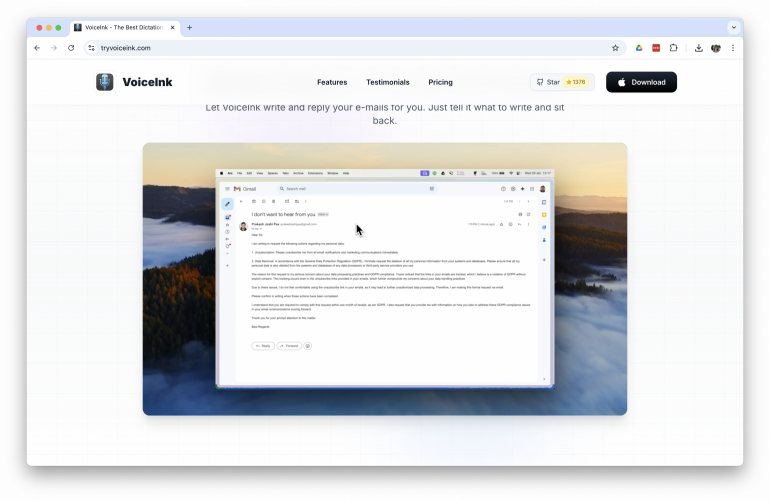
Image: VoiceInk
Best for: Completely offline, open-source dictation with intelligent contextual features.
VoiceInk is a native macOS application that transcribes speech to text almost instantly with 99% accuracy using local AI models. It puts privacy first with 100% offline processing, ensuring your data never leaves your device. What sets VoiceInk apart is its intelligent “Power Mode”, which automatically applies pre-configured settings based on the specific app or URL you’re using. It also offers screen context awareness for better transcription accuracy. As an open-source project under GPL v3.0 license, you can inspect the code, build it yourself, or buy a license for automatic updates and priority support.
Why we love it:
- Complete privacy: 100% offline processing with no data transmission or cloud dependency
- Open-source transparency: Full source code available for inspection and self-building on GitHub
- Intelligent automation: Power Mode automatically optimizes settings per application
VoiceInk requires macOS 14 (Sonoma) or newer. This means you won’t be able to use it if you’re running an older macOS. Also, while the source code is free, automatic updates and priority support require a license, which means you’ll have to handle updates manually.
Price: VoiceInk doesn’t work on a subscription model – instead, it’s a one-off payment, that’s it! The Solo plan works on one device and costs $25, the Personal plan works on two devices and costs $39, and the Extended version costs $49 and works on three devices. There’s also a Teams plan and a free trial.
Cotypist

While not technically a dictation app, Cotypist’s ability to input text into your Mac faster than you can type places it in the same stable. It’s an AI-powered auto-completion app that works in any text field on your Mac. Cotypist helps you type as fast as you can think by suggesting words or sentences that you’d write anyway. Completions are generated in real time as you type. This allows you to write faster and more efficiently, while reducing the risk of errors and typos.
While other writing and AI tools are useful, they often replace your writing with content that doesn’t really sound like you, and usually needs to be substantially edited. Cotypist is a response to this. It augments your writing rather than replacing it, suggesting words or phrases that you would likely write anyway — and giving you the option to reject any suggestion you don’t like. It’s designed to enhance your unique style and tone, but save you hours in the process. Cotypist can be used in any text-based app, including emails, social media posts, documents, customer support platforms and even other AI tools.
Why we love it:
- Fast and accurate: Instant completions that keep pace with your thoughts
- Time saver: Cuts your typing by up to 50%, saving hours every month
- User friendly: Intuitively adapts as you write
Cotypist isn’t a dictation app, though it does offer enormous benefits in terms of writing speed. It also has limited compatibility with some apps, such as Google Docs.
Cotypist also pairs well with dictation workflows. If you have a comprehensive idea of what you want to write, you can dictate it in one go. But if you’re still in a more exploratory phase of your writing, Cotypist can accelerate getting the words out by making useful suggestions. What’s more, Cotypist’s in-line suggestions can help you overcome writer’s block and foster creativity..
Price: Cotypist is currently free while in early access.
The Best Dictation Apps for Mac: A Summary
The best dictation app for Mac is the app you’ll use. Your chosen option has to meet your needs, work intuitively, and integrate easily with your workflow. This may mean that built-in solutions like Apple Dictation and Google Doc’s Voice Typing are adequate, or that you need a more robust third-party solution. Whichever option you choose: give it a chance. Dictation apps can take a little while to get used to. But once you realise how much quicker you’re able to tick off your tasks, you’ll never go back.
And if you want to maximize those gains, pairing dictation with Timing (to track exactly how much time you save) and Cotypist (to speed up polishing rough drafts) creates a powerful productivity stack.
And that’s the real advantage of dictation apps: how much time they save. To see exactly where your time is going, and how much quicker you’re working, download Timing’s free 30-day trial. Timing gives you detailed insight into every minute, so that you can get the most out of every working day.
Dictation on Mac: Frequently Asked Questions
1. What’s the Best Dictation App for Mac?
For most users, Apple’s built-in Dictation provides excellent accuracy and seamless integration at no cost. If you’re a power user looking for advanced features, we’d recommend looking into the third-party apps featured above. If you’re wondering “What’s the most accurate dictation software for Mac”, we’d likely recommend Superwhisper and Wispr Flow.
2. How Do I Use Apple Dictation on my Mac?
To enable dictation on your MacBook, go to System Settings > Keyboard > Dictation and toggle it on. Then use your chosen shortcut in any text field to start dictating. Speak clearly and use voice commands like “comma” and “period” for punctuation.
3. Does Mac Dictation Work Offline?
Yes, newer Macs with Apple Silicon (M1 and newer) process dictation locally without requiring an internet connection. Older Intel Macs may need internet connectivity as they send audio to Apple’s servers for processing. What are the best AI-powered dictation apps for privacy? MacWhisper, Spokenly, VoiceInk and Superwhisper get our vote here.
4. Why Is Dictation Not Working on My Mac?
If dictation isn’t working, check that it’s enabled under System Settings > Keyboard > Dictation. Make sure your microphone is selected under “Input Source” and that your Mac is connected to the internet (required for Intel Macs). On Apple Silicon Macs, dictation works offline, but issues can still happen if your macOS is outdated, update to the latest version of macOS to fix most errors.
5. Does Mac Have Built-in Text-to-Speech?
Yes. macOS includes text-to-speech through Spoken Content (found in System Settings > Accessibility > Spoken Content), which lets your Mac read text aloud in different voices. This is separate from Dictation, which turns speech into text, and Voice Control, which lets you operate your Mac using voice commands.
6. Is Dragon Still Available for Mac?
No, Nuance discontinued Dragon Professional Individual for Mac in 2018. Older versions no longer work reliably with modern macOS updates. If you’re looking for a Dragon alternative, today’s Whisper-powered dictation apps (like MacWhisper, Superwhisper and Wispr Flow) deliver equal or better accuracy, faster performance on Apple Silicon, and advanced AI features that Dragon never offered.
