The 14 Best Mac Productivity Apps in 2026

Image: Generated with Dall-E
As a Mac user, you’re likely tech-savvy, quality-conscious, and expect high performance from your tools. With increasing demands for efficiency, remote work, and task management, finding the best productivity apps for Mac is essential to optimizing your workflow and making the most of macOS’s seamless integration.
Mac apps aren’t just about functionality—they are designed to feel native, leveraging Apple’s robust system capabilities to deliver unmatched stability, performance, and a refined user experience. Alongside these powerful apps, mastering Mac keyboard shortcuts can further boost your efficiency, helping you execute tasks swiftly and navigate your Mac with ease.
The growing ecosystem of Mac productivity apps makes it easier than ever to build a personalized tech stack that supercharges your workflow. Innovative tools like Timing’s automatic call tracking and Screen Time tracking across devices, or BetterTouchTool’s Mac window management, allow you to customize your setup, making your workday smoother and more intuitive.
To help you navigate the best options, here’s a curated list of the best productivity apps for Mac that will elevate your efficiency and help you work smarter.
Table of Contents
TOC
The Best Productivity Apps for Mac
Ready to zip those time wasters? Here are the top apps that’ll help you improve your productivity on Mac.
1. Timing: Automate Your Time Tracking
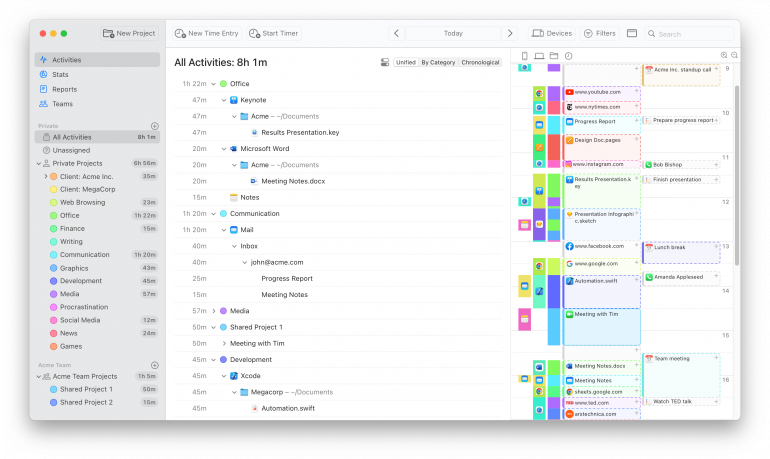
Time tracking is a straightforward process.
You turn on a timer. You turn it off. You’re done.
Except you’re not.
You’re leaving a ton of room for human error and manual input.
…Like forgetting to turn your timer off (we’ve all been there).
Or not being able to bill accurately because distractions happen and you can’t remember how much time you actually spent on that task.
That’s where Timing enters.
It’s an automatic time-tracking app for Mac, helping you stay on top of your time without timers.
As soon as you turn your laptop on, its seamless integration with macOS automatically tracks how much time you spend on specific websites, applications, and calls.
But the automation goes further than that.
You can teach Timing which websites, apps, or file paths belong to certain projects. Once you set up a rule, it will automatically categorize your computer usage, reducing the amount of time you need to put in on the next review (and the one after that, and so on).
At the end of the day, you know exactly where you’ve spent your time in detail, have a reliable timesheet to bill your clients, and can use the insights to ensure you’re focusing on high-value tasks.
Timing also helps you audit your time and give you a clear picture of your leaks. Once you know how much time you spend on certain tasks and workflows, you can assess your needs and see which of the other productivity apps for Mac actually have the biggest impact on your efficiency.
G2/Caperra Rating: 4.8/5 stars
Freemium or Free Trial: 30-day free trial
Pricing: From $9/€8 per month
Read More: The 11 Best Time Tracking Apps for Mac: A Comprehensive Market Overview
2. BetterTouchTool: Make Your Own Custom Shortcuts and Automations
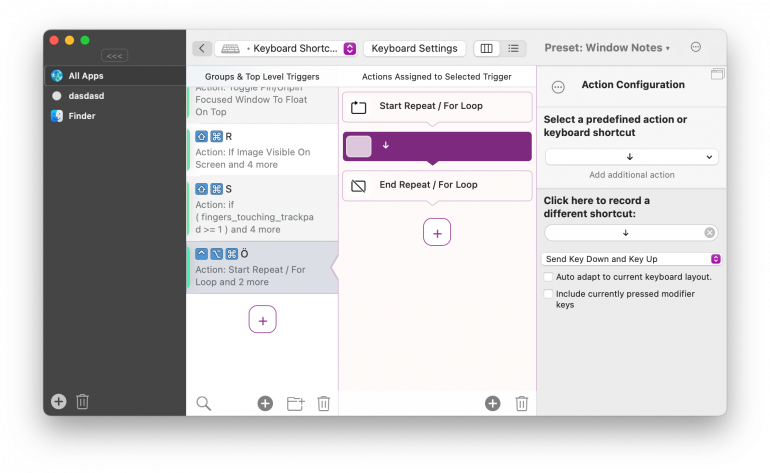 Image: BetterTouchTool
Image: BetterTouchTool
Everyone works differently.
Some people love sitting in coffee shops, while others find the constant flux of people overwhelming.
Some have desktops in a state of organized chaos, while others need a clutter-free environment and a downloads folder with zero items.
It makes sense then that how we use our Macs follows the same pattern, right?
Just because Apple wants you to use your Touch Bar, mouse, trackpad, or keyboard in a specific way doesn’t mean that’s the most productive option for you.
BetterTouchTool (aka BTT) allows you to customize macOS and fill in the missing features you need to streamline your workflow with efficient shortcuts.
Add it to your tool stack, and you can quickly build sequences to perform tasks on your Mac and perform complex automations. For example, you can have it arrange your windows just so at the press of a key or upon making a gesture on your trackpad, snap windows to your screen’s edges using the mouse or even have BetterTouchTool send text to ChatGPT for summarization or other tasks.
How far you go down the rabbit hole is up to you, but BTT does have an active community forum where users share automation presets.
SetApp Rating: 99% from 2,500+ reviews
Freemium or Free Trial: 45-day free trial
Pricing: $12 for a standard license with two years of updates, and $24 for a lifetime license with all the updates BetterTouchTool releases
3. Arc Browser: Customize Your Browser to Boost Productivity
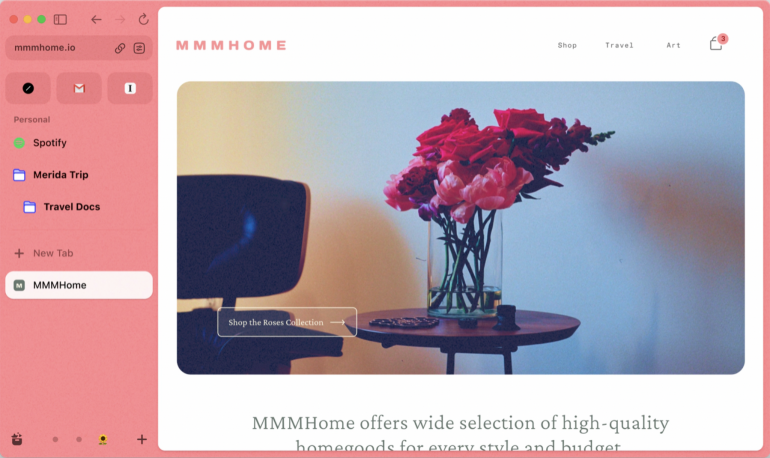
Image: The Browser Company
The Verge dubs Arc “the Chrome replacement you’ve been waiting for.”
…But what does that mean?
Unlike your average browser, Arc gives you advanced browsing features to help you create a space for all the different sides of you.
- Effortlessly organize the chaos of your online life in one window with Spaces and Profiles.
- Customize your sidebar with your top apps, pin tabs for easy access, create folders, and rename tabs to make them easier to find.
- Perfect your browser set-up with Split View and Themes.
- Never worry about Arc selling your personal data.
Unlike Chrome, where you can’t manage different accounts within the same browser, Spaces lets you easily flip between your “work” and “home” modes.
Set up each Space to speed up browsing, reduce distractions, and stay in a flow state.
There’s more.
Arc has a mobile companion. You can view all your Spaces and tabs in the palm of your hand no matter where you are.
Once you install Arc, you’ll have access to Boosts. This feature allows you to remix the Internet and share your creations with the Arch community.
In a nutshell, it’s an organizer’s paradise.
Product Hunt Rating: 4.7/5 stars
Freemium or Free Trial: Freemium
Pricing: Free
4. Raycast: Best for Customizing How Your Mac Works
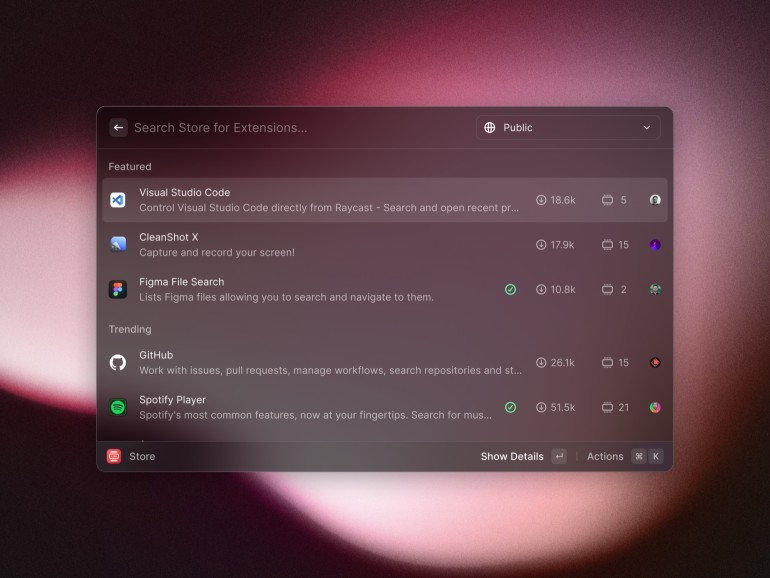
Image: Raycast
What takes longer?
Using keyboard shortcuts like Command + A, Command + C, and Command V to select, copy, and paste a piece of text.
Or pressing down on your trackpad and scrolling to select a piece of text. Selecting copy from the pop-up menu, and then repeating the process to paste it.
It’s the latter.
There are few things faster than a keyboard shortcut, and Raycast takes keyboard efficiency to the next level.
Set up your triggers to launch apps, put your computer to sleep, search for files, convert currencies on the fly, and more.
It’s faster than the built-in Spotlight, gives you better results, and more action options once you have found what you’re looking for.
Plus, it does more.
Raycast gives you near-total control over your Mac.
- You can change the shape and size of app windows.
- Ask anything, anytime, anywhere with its always-on ChatGPT.
- Use AI to summarize text or explain code.
- Build, save, and share AI commands to reduce your manual tasks.
In a way, it’s similar to BetterTouchTool from above but invoked from a sort of “command-line” interface rather than through gestures and arcane keyboard shortcuts.
And if you’re working in a team?
You can use Raycast to share commands, quicklinks, and snippets helping everyone work faster.
G2 Rating: 4.6/5 stars
Freemium or Free Trial: Freemium
Pricing: Paid plans start at $8 per month
5. Things: Create Productive To-Do Lists
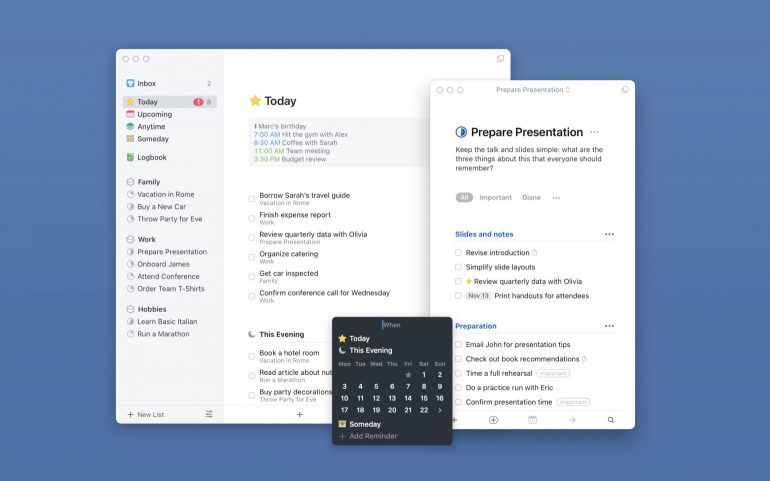
Image: Cultured Code
There’s always a never-ending list of “things” to do.
The tricky part?
Finding the time to schedule everything into your life and relying on your brain to remember all the “things.”
That’s why you need a to-do list app like Things. It’s an award-winning personal task manager for planning your day, managing your projects, and making real progress toward your goals.
Using the GTD methodology, the app encourages you to brain-dump everything into your Inbox and use features like Projects, Today, and This Evening to streamline your task tracking and prioritization.
But what makes it one of the best productivity apps for Mac?
- It’s won the prestigious Apple Design Award twice.
- It’s simple and easy to use with all the integrations you need.
- It has native support for Shortcuts.
- It has headings to help you divide and conquer your task list.
- It comes with an app-wide tag search to help you find exactly what you’re looking for in milliseconds.
- It has Touch Bar support and works with your Apple Watch and iPad.
…And that’s only the tip of this productivity iceberg.
Mac Apple Store Rating: 4.7/5 stars
Freemium or Free Trial: 15-day free trial
Pricing: $49.99 one-time purchase
6. ChatGPT: Streamline Text-Based Tasks
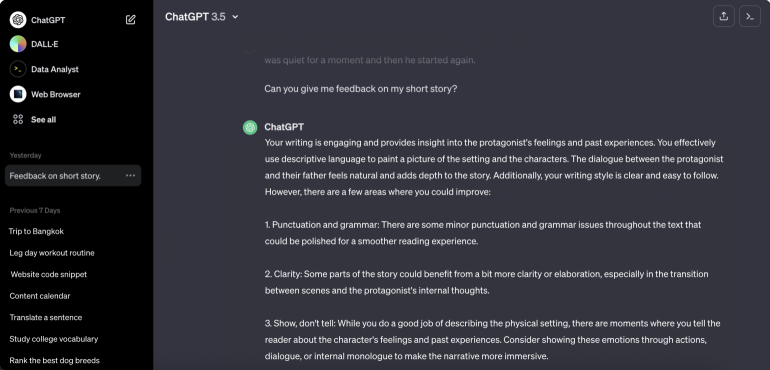
Writer’s Block.
It happens to the best of us.
Even if you’re a wordsmith, some days your brain glitches, and all you’re left with is a blinking cursor.
But ChatGPT is more than an AI writing tool. It becomes a powerful productivity tool when put to the test with the right prompts.
Here’s how.
- Drafting Emails: Draft your personalized responses quickly and easily.
- Research: Skip the Google rabbit hole and streamline your research process.
- Summarizing Documents: Upload a PDF or those documents for your next meeting and save time by reading only the summary.
- Email Marketing: Ask Chat to come up with compelling subject lines to increase your open rate.
- Social Media Marketing: Create a prompt to write your Tweets for the next month, create an Instagram content calendar, or write a month of LinkedIn captions.
- Coding: Chat can help you quickly write a piece of code and help you identify why it’s not working in minutes.
- Market Research: Go beyond writing copy and ask Chat to assist you with basic market research.
G2 Rating: 4.7/5 stars
Freemium or Free Trial: Freemium
Pricing: From $20
7. Focus: Regain Control Over Your Attention
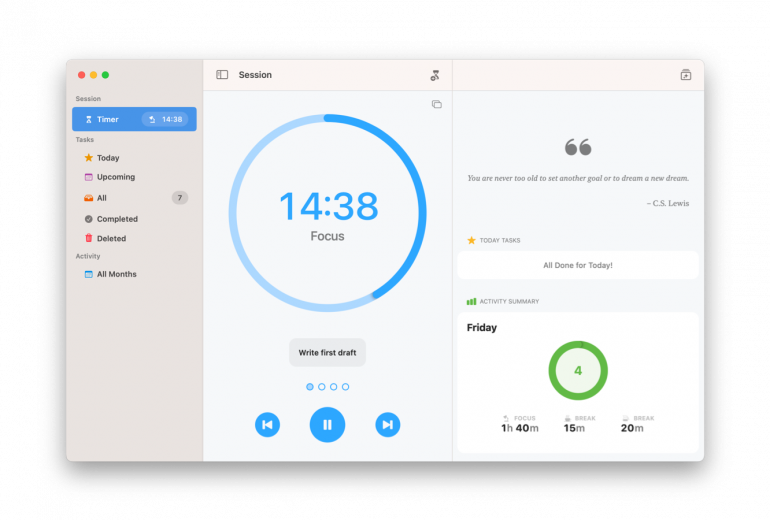 Image: Meaningful Things
Image: Meaningful Things
What’s stopping you from staying focused?
If you’re like most people, it’s building the right routine.
That’s where Focus from Meaningful Things can help.
For the last 10 years, it’s been the top focus app for professionals helping people build a productive work routine using the Pomodoro technique.
The result?
You gain control over your attention.
At the beginning of each day, prioritize what you want to do using the Task tab. When you’re ready to start work, select your first task and enter your Focus Session estimate.
Each session is 25 minutes with a full work cycle consisting of 3 rounds, separated by two 5-minute breaks and one 20-minute break at the end.
In a world where our attention span is dwindling, Focus re-trains you to focus on one thing at a time, making it one of the best productivity apps for Mac users who want help getting (and staying) into a state of flow.
Apple Store Rating: 4.4 /5 stars
Freemium or Free Trial: 7-day free trial
Pricing: $39.99 per year
Read More: Why Do I Get Easily Distracted? 8 Tips to Help You Focus
8. Bartender: Keep Your Menu Bar Clutter-Free
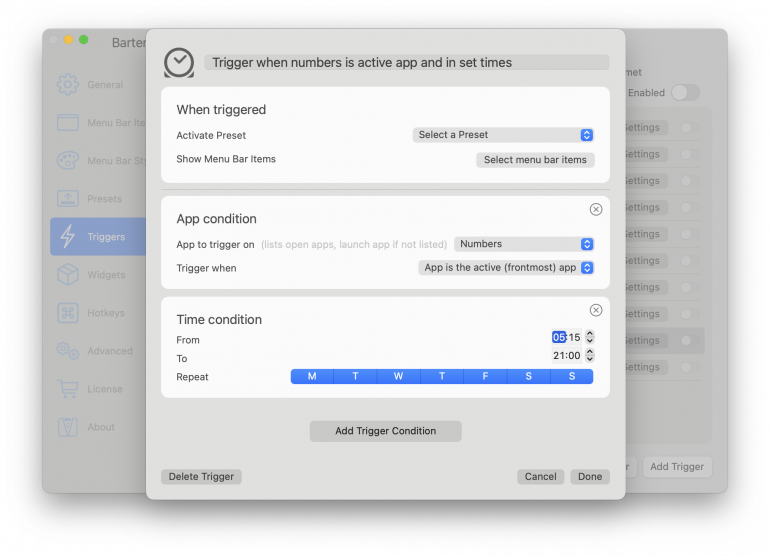 Image: Bartender
Image: Bartender
What do your desktop, bookmarks, website tabs, and menu bar all have in common?
Clutter.
While plenty of fixes are available, there’s nothing quite like Bartender for whipping your menu bar into shape. Fast.
This award-winning productivity app for Mac gives you total control over what’s displayed, when you see items, how it looks, and more.
Improve your workflow by creating custom shortcuts and triggers for any menu bar item, groups for quick access, and presets to make sure you always have the right items available for your current workflow.
For a powerful combo, combine your presets with triggers.
If you’re on a Zoom call, you probably don’t want your clients seeing information like your Spotify tracklist history. By using a trigger (e.g., when you open Zoom), Bartender will automatically only show a preset of menu bar items.
It also learns which apps you interact with less frequently and highlights the more important ones, giving your Mac a cleaner look, limiting distractions, and improving focus.
Want to kick things up a notch?
Bartender offers Apple Script support for advanced workflows.
MacUpdate Rating: 4.5/5 stars
Freemium or Free Trial: 4-week free trial
Pricing: From $16 one-off purchase
9. Carbon Copy Cloner: Create Bootable Backups
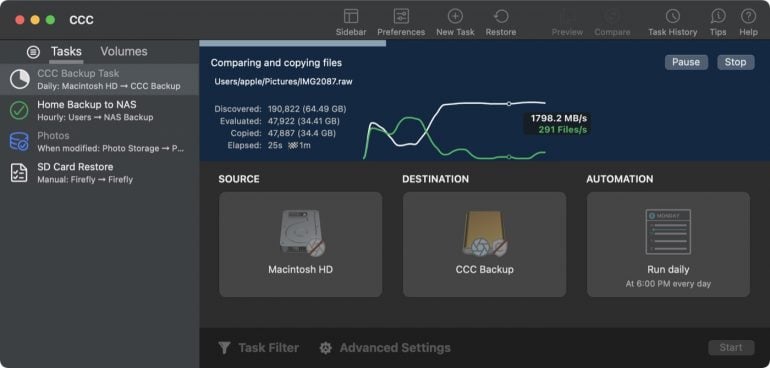
Image: Carbon Copy Cloner
On the hunt for something better than Time Machine?
Meet Carbon Copy Cloner.
It’s an advanced backup and file-copying application for macOS.
In a few clicks, you can set up the app to make daily or hourly backups of your Mac, saving you time and helping you build an extensive file version history.
Did you accidentally delete something?
No problem. CCC can help you restore it within minutes.
And security?
The app uses read-only snapshots, which gives you the protection you want against ransomware and malware.
What about when you buy a new computer?
CCC is compatible with Migration Assistant, helping you move your data to your new Mac with zero headaches.
But beyond the backup capabilities, CCC also comes with extensive auditing and verification features.
After migrating your files to a new disk, you can re-verify that all the files were copied to the new destination before you erase the source.
MacUpdate Rating: 4.3/5 stars
Freemium or Free Trial: 30-day free trial
Pricing: $49.99 one-off license purchase
10. DaisyDisk: Take Control of Your Disk Space
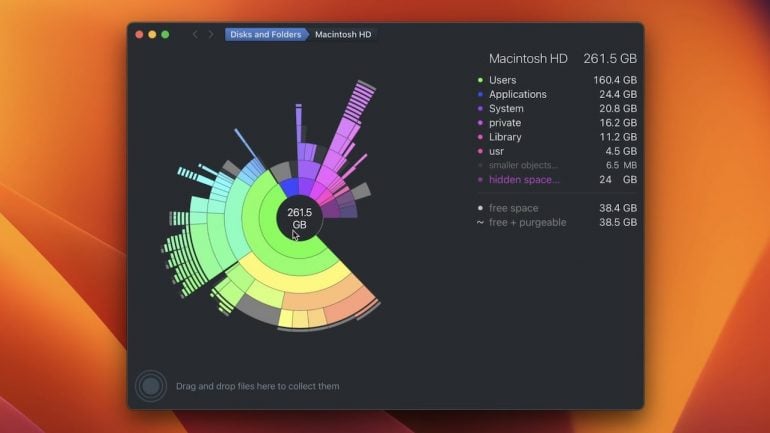
Image: DaisyDisk
Let’s face it, running out of storage on your Mac is a pain.
You have no idea why there’s always a chunk of disk space missing.
So you buy one of those “cleaner apps,” but not much happens besides you wasting precious time and money.
So what’s the solution?
Not only does the app have Apple’s stamp of approval (it’s won the App Store “Best of the Year” three times), but it makes your disk cleanup fun. It works by showing you a pie chart of the space that all the folders on your Mac take, letting you drill down sequentially until you find those pesky storage hogs. Then, you can drag them to DaisyDisk’s “Collector” area, from where you can easily delete them.
Minimalist design, a visual disk space analysis, and an easy-to-use interface are only the tipping point.
DaisyDisk helps you track down that missing disk space and recover it in seconds, not minutes.
You’re always in control of what to delete, your system files are automatically safeguarded, and the app teaches you how to identify what is safe to remove from your disk.
With a one-off purchase price of only $9.99, it’s one of the best purchases you can make for your Mac that will never outlive its use.
Apple Store Rating: 4.5/5 stars
Freemium or Free Trial: Freemium with limited functionality
Pricing: $9.99 one-off license purchase
11. TextExpander: Automate Repetitive Text Input
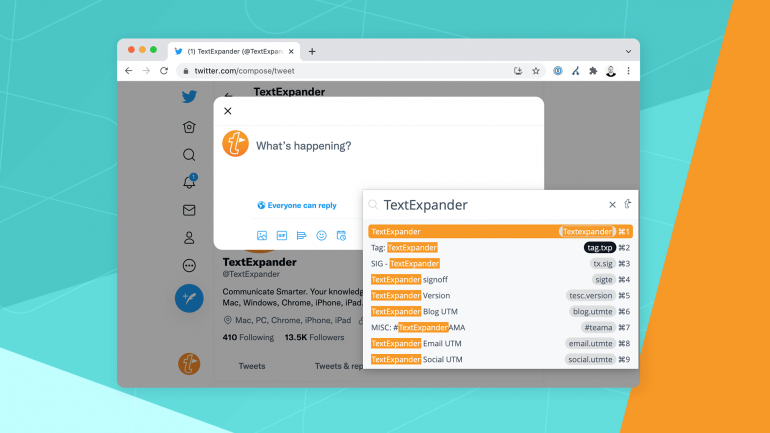
Image: TextExpander
When it comes to the best productivity apps for Mac, no roundup is complete without TextExpander.
Why?
It’s a typing productivity tool for managing recurring writing tasks, creating snippets, sharing content, and more.
It’s like saved replies on Instagram.
- Got a new team member joining the team? Instead of re-typing your welcome message with all the necessary information, use TextExpander.
- Get frequent questions from your team members or customers? TextExpander helps you quickly answer FAQs.
- Worried you’re going to lose the human touch? TextExpander lets you optimize the responses with fill-ins and optional sections.
With these customizable and shareable snippets in your toolbox, you and your team can fly through repetitive tasks and have more time to focus on the things that matter.
G2 Rating: 4.8/5 stars
Freemium or Free Trial: 30-day free trial
Pricing: Plans start at $3.33 per month
12. Soulver: Simplify Calculations and Conversions
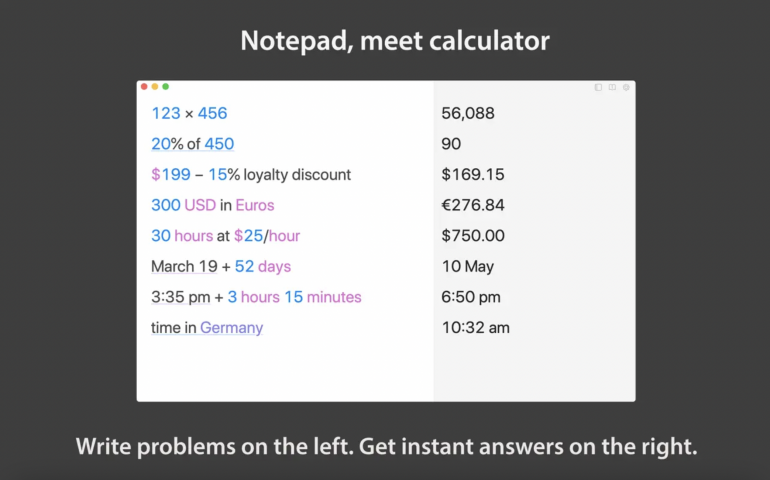
Image: Mac App Store
Love it or hate it; math is something you can’t avoid.
Every day, we use it to work out how much to tip a waiter, the exchange rate, or convert a recipe with imperial measurements.
And your built-in calculator isn’t intuitive enough for day-to-day calculations.
Unlike Soulver.
The app makes math personable again and streamlines numerical problem-solving with its ability to contextualize numbers and text.
For example, if you need to work out 10% of 100, that’s exactly what you’d type into Soulver 3.
The same goes for conversions.
All you need to do is type 10ml in teaspoons, and voila! You’ll have your answer.
Soulver’s features keep getting better.
You can reference previous lines’ answers, it integrates with macOS, and it lets you organize all your calculations with folders and markdown headings.
With Solver’s intuitive calculations in your tool kit, you’ll never need to use a traditional calculator again.
Apple Store Rating: 4.8/5 stars
Freemium or Free Trial: 30-day free trial
Pricing: $34.95 one-off purchase
13. CleanShot X: Take Smarter Screenshots
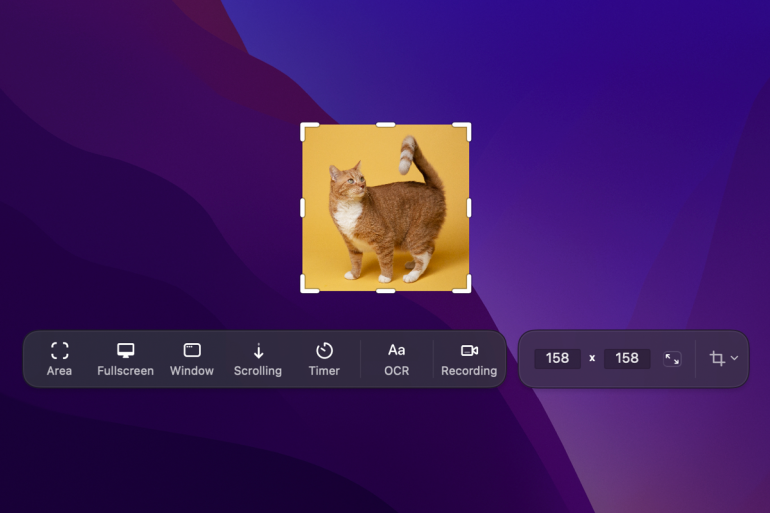
Image: CleanShot X
Sure, you can Command + Shift + 4 and take a screenshot.
But the built-in macOS tool is limiting.
CleanShot X, on the other hand? It’s a powerful screen-capturing tool replacement with over 50 features.
Here are some things you can do with it:
- Use the built-in editor to highlight or hide parts of your screenshots and add annotations.
- Combine multiple screenshots into one image.
- Save your screenshots as editable CleanShot project files.
- Turn your screenshots into social media posts with the background tool.
- Grab your entire screen, a scrolling capture, a specific area, or set a timer to screenshot the perfect moment.
- Freeze your screen to capture moving objects.
- Use the screen recording feature to create GIFs, hide clutter on your desktop when recording, and record an MP4 H.264 video.
- Capture keystrokes, clicks, and your face while recording.
- Use the built-in editor to prepare a screen recording for sharing.
With so much capability, CleanShot X saves you time jumping between different apps, making it an incredible productivity app for Mac users.
SetApp Rating: 99% from 9,113 ratings
Freemium or Free Trial: No, but they do offer a 30-day money-back guarantee
Pricing: $29 one-off purchase or $8/month subscription with additional cloud features
14. Hey Focus: Block Distractions
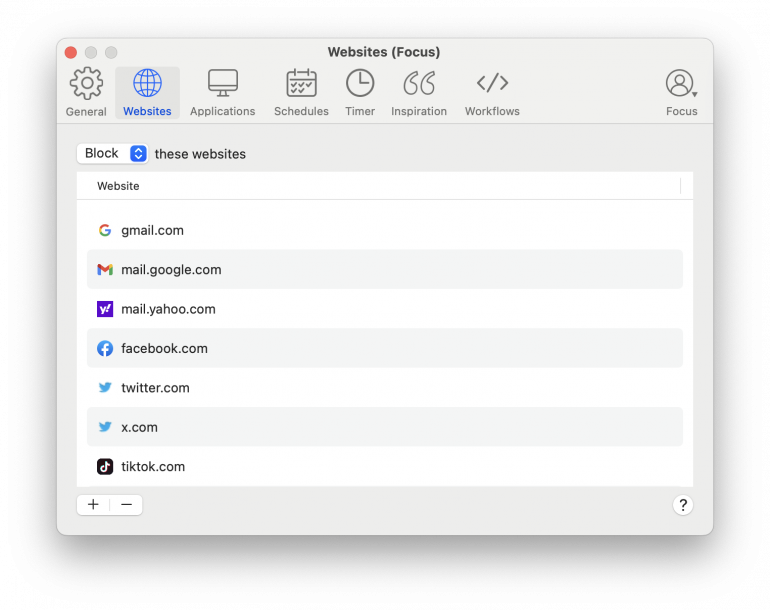 Image: Hey Focus
Image: Hey Focus
Is the Internet getting in the way of your productivity?
You’re not alone.
You need to use it to do your work, but you’re also one click away from doom scrolling through cat videos on YouTube.
That’s where Hey Focus can help.
While the app has similarities to Focus by Meaningful Things, there are key differences. Focus is a dedicated Pomodoro Timer, while Hey Focus is primarily for blocking websites while still supporting the Pomodoro technique through its Focus Timer functionality.
The app can help you take back your time by:
- Blocking distracting apps, domains, or the entire Internet.
- Locking you into a Focus session once it starts.
- Writing custom scripts to make Hey Focus work together with other Mac apps and perfect your productivity routine.
For Mac users who struggle with self-control, it’s one of the best productivity apps for Mac to help you steer clear of everything that can break your concentration.
Product Hunt Rating: 5/5 stars
Freemium or Free Trial: 7-day free trial
Pricing: Three plans: Focus 1, Focus 2 and Lifetime, which come at a one-time cost of $24, $49 and $99 respectively
Transform Your Workflow
Staying productive isn’t always easy.
We’re human. Distractions happen.
But with the right tools, you can take a step towards becoming a more efficient version of yourself.
These Mac productivity apps are invaluable for time and task management, customization and system management, collaboration and communication, content creation, and system optimization and security.
But where do you start?
With a time audit.
It’s an exercise you can do with Timing to find out which workflows take the most time. Once you know where your leaks are, you can pick the right apps to optimize these workflows and stay on top of your time.
Ready to unlock your productivity? Download Timing’s 30-day free trial.
