Ditch the Timesheet Template: Switch to Automatic Time Tracking

Image: Generated with Dall-E
Are you losing valuable billable hours because of an inefficient manual timesheet template?
Research shows that most people are only 66% accurate in logging their time once a day, and that drops to 35% if it’s done weekly.
It gets worse for meetings – 20% never track time in meetings and calls, costing professionals over $32,000 in revenue annually.
As you can see, not using timesheets or relying on manual entry can negatively impact your business’s profitability.
However, if you switch to automating your timesheet tracking, you can avoid the financial pitfalls and use technology to help you run a more efficient freelancing business.
Table of Contents
The Problems with Traditional Timesheet Templates (And How Automatic Time Tracking Solves Each One)

Image: Priscilla Du Preez
Traditional timesheet templates often lead to costly inefficiencies and inaccuracies for freelancers. Here’s how automatic time tracking can address these common issues.
Problem #1: It’s Prone to Human Error and It’s Time Consuming
Manual timesheets are prone to inaccuracies due to incorrect data entries, missing hours, or assigning time to the wrong projects.
These small errors impact the profitability and management of your freelance business. It can lead to repercussions around client billing (under or overpaying), which can strain client relationships.
A lack of accurate data can also make it challenging to allocate resources effectively and create hurdles to managing timelines efficiently for your various projects.
Another issue is the time-consuming process of entering, verifying, and correcting your entries. To complete your timesheets, you must either rely on start and stop timers or write down your work hours manually.
The problem with both options is that it’s easy to forget to turn on a timer or write down the time. The manual process also interrupts the flow state and prevents you from focusing on what matters—your work.
The Solution: Improving Efficiency and Accuracy
How can you instantly solve human error and time-consuming manual timesheet entries?
By using an automatic timesheet app like Timing. It captures every application, document, website, and online meeting, ensuring no billable time is lost.
Without having to remember to record your time manually, Timing frees up more mental capacity for work while accurately recording everything you do in real time, giving you a comprehensive and accurate log of where your time went.
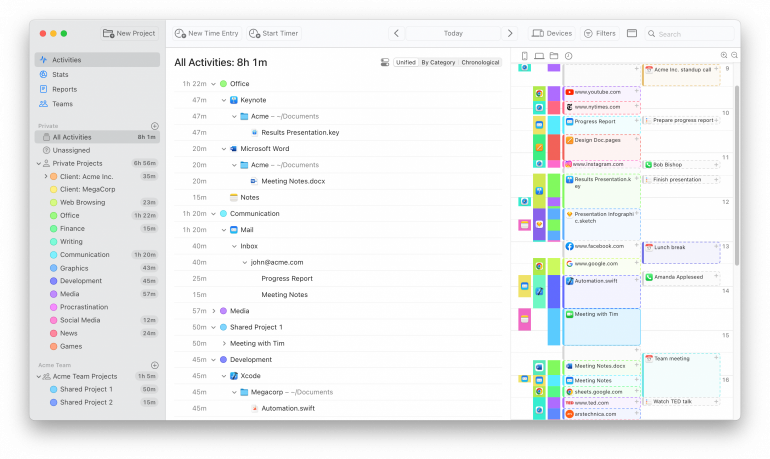
For work that happens away from the computer, Timing’s interactive timeline allows you to add “offline time,” such as meetings, with just a few clicks. This feature ensures that every minute of your work, whether online or offline, is accounted for.
If you want to set focus time for a specific task, Timing lets you create time entries by starting a timer. When you start a timer this way, Timing will ask you for a few details, then assign all subsequent activities to the corresponding time entry until you stop it. This gives you full control over your freelance time tracking, still without having to use a timesheet template.
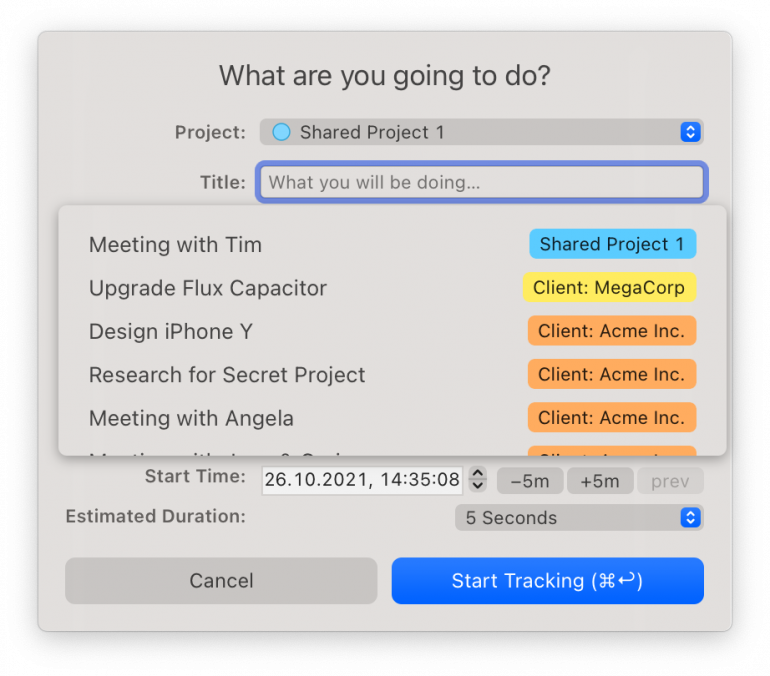
Timing also comes with innovative features to ensure you never forget to bill for meetings again.
- The call-tracking feature prompts you to record your time immediately at the end of each video or voice call.
- The calendar feature integrates with your Mac’s Calendar.app or iCloud Calendar to track all your meetings.
- The phone call integration imports your voice and FaceTime calls from your iPhone and lets you hide calls from certain numbers (like family members).
All these entries sit on your timeline with the app automatically creating time entries for each one.
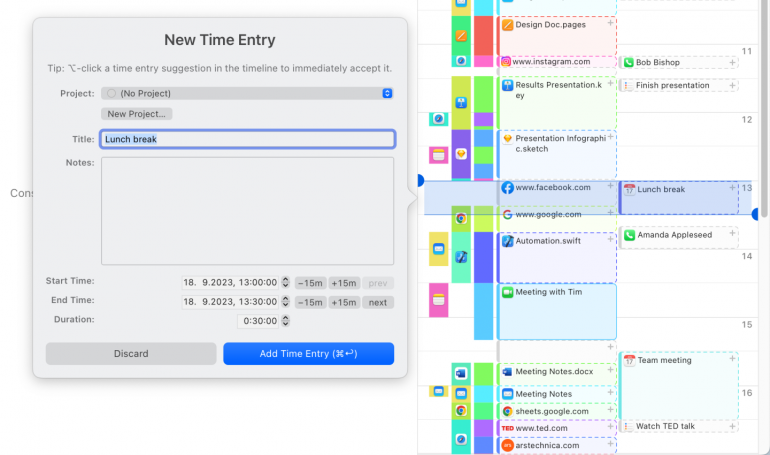
Problem #2: Difficulty Tracking Multiple Projects
Unlike a traditional 9-to-5er, freelancers rarely clock in and out at the same time for the same job every day. You’re most likely juggling multiple projects and clients simultaneously and billing your clients for time or on a per-project basis.
Due to the diverse multi-device nature of freelance work, it is difficult to track time spent on each task accurately. Manually switching between projects, categorizing tasks and maintaining an accurate logbook only adds to your workload instead of streamlining it.
The Solution: Automatic Project Tracking and Categorization
To reduce the manual effort of keeping track of your time, you need to rely on automation.
However, automatic time tracking is only one part of the solution. You still need to categorize your time entries.
Timing addresses this problem with an extensible rules system. It can automatically categorize almost all of your activities by simply holding down the ⌥ key and dragging an activity to permanently assign it to a project.
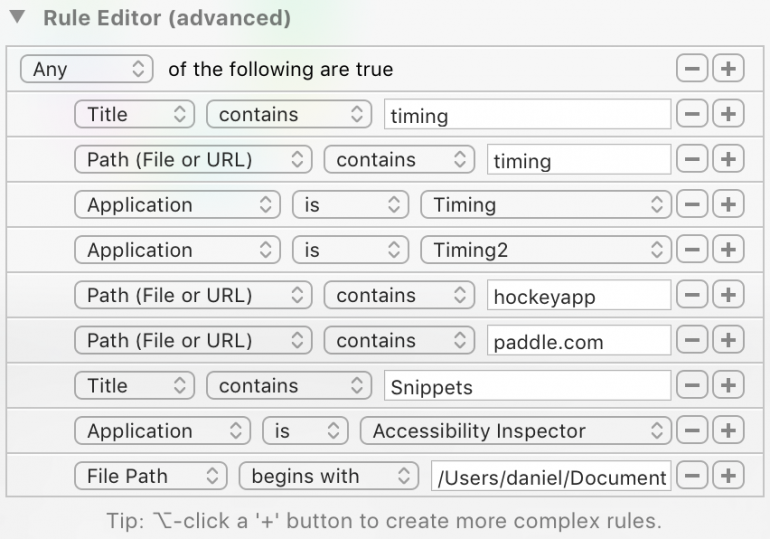
Over time, it will save you hours of manual input, reduce interruptions, help you produce accurate timesheets faster, and allow you to focus on your work instead of repetitive administrative tasks.
But what about the multi-device nature of freelance work?
Timing addresses this with features designed to capture every minute spent working, no matter where it happens.
The seamless Screen Time integration lets you track your time across your computer, phone, and tablet with the full functionality of Timing’s timeline and activity list. The rules are available on all your devices, automatically syncing and categorizing your iPhone and iPad usage.
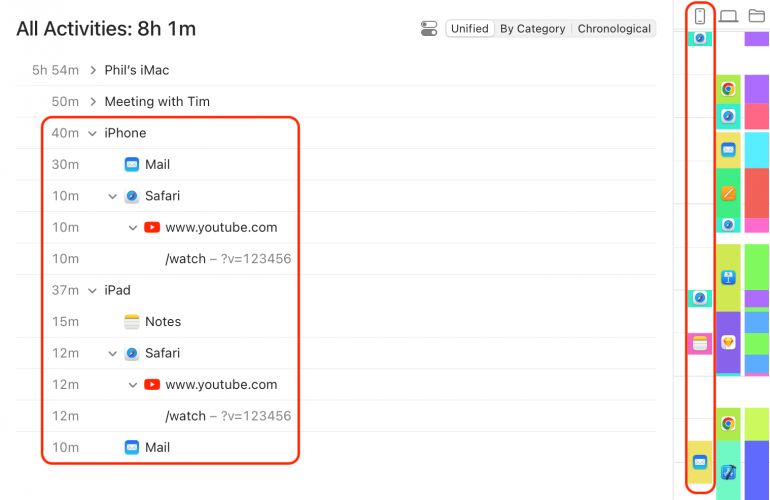
As the only automatic time tracker offering all these features, Timing eliminates the gaps in manual timesheet templates and gives you a complete and accurate record of your work.
Problem #3: Limited Productivity Insights
When working for yourself, time management is your most important resource. With a finite number of hours in each day, week, and month, there is only so much work you’re able to do.
However, if you have poor time management skills, your freelancing business’ profitability is at risk. You might have the capacity to work an additional 20 hours each month, but that available time, which you could use to increase your business’s cash flow, is consumed by inefficiencies.
Moreover, you might not even realize you have time sinks in your business.
Traditional freelance timesheet templates offer little to no insights into productivity patterns. They simply record hours worked without providing context or analysis of how time is spent.
This lack of information means bottlenecks might go unnoticed, and you won’t have the necessary data to understand your work habits better and make an informed decision to optimize your workflow.
The Solution: Personalized Productivity Data
A manual timesheet template offers little more than a space to clock in and out.
However, an automatic time tracker with built-in analytics can help you optimize your productivity and gain greater insight into your work habits.
By regularly reviewing your productivity data, you can learn how to manage your time more effectively, enabling you to make informed decisions that improve your efficiency and profitability.
For example, Timing’s Stats Screen gives a complete breakdown of where your time is going.
It tracks the following:
- Most active and productive weekdays
- Most active and productive hours
- Time per project per hour/day/week/month/year
- Overall productivity score
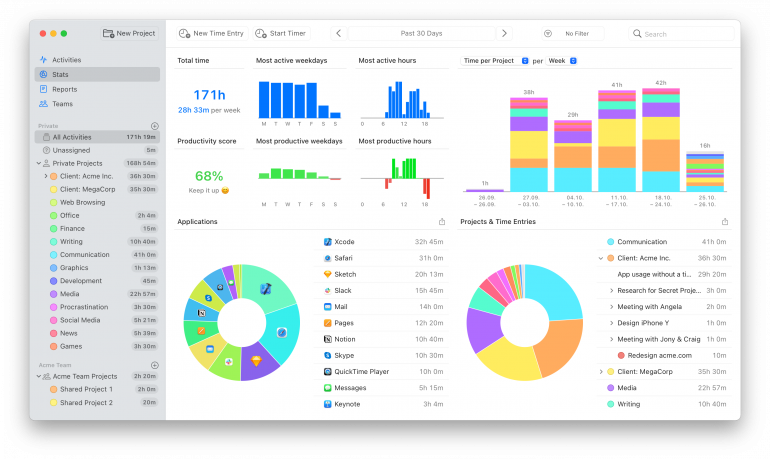
By toggling the time period, you can perform a time audit and see exactly which projects and apps are your biggest time sinks and if you’re spending more time on a freelancing project than anticipated.
With these insights, you can adjust your productivity strategy, implement techniques like block scheduling, and track how it affects your time management, ensuring you make the most of your billable work hours.
Problem #4: Inaccurate Billing and Quotations
Traditional timesheets lack the precision needed for accurate billing, resulting in overcharging or undercharging clients. These discrepancies can harm client relationships and your bottom line.
According to the Global Hourly Benchmark Report, 21.5% of billable hours are not recorded due to inaccurate manual timesheets.
What does that profitability loss look like?
Let’s say you work 40 hours a week, your hourly rate is $50, only 80% of your work week is billable, and because you track your time manually, 21% of your hours are unrecorded.
0.80 x $50 x 40 x 0.20 = $320 per week.
In a month, you’re potentially not billing $1,280.00.
The Solution: Accurate and Customizable Reports
Removing manual data entry and timesheet templates from your workflow keeps you accountable and helps your business make more money.
You’re no longer guesstimating your actual time worked, and you can create comprehensive invoices and quotes that won’t leave you out of pocket.
Timing offers customizable reports for creating timesheets and quoting, even for non-hourly projects. You can generate your timesheet in various formats, such as PDF, XLSX, CSV, or HTML, and attach it to your invoice, or you can send your time entries directly to your billing software through Zapier.
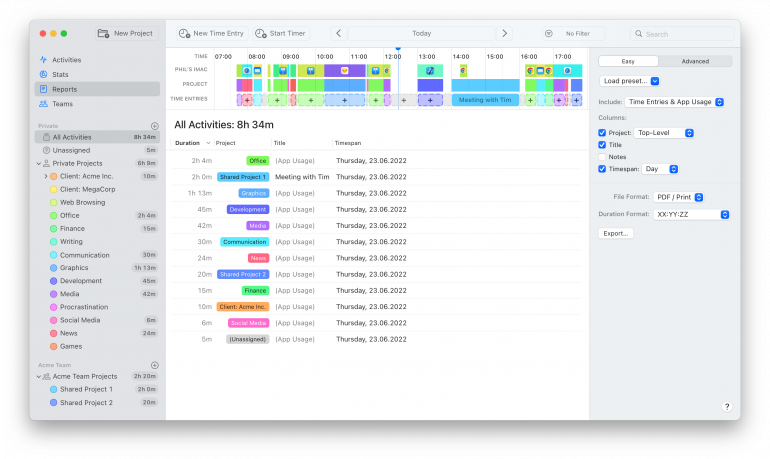
Tips for Preparing Timesheets for Freelancers
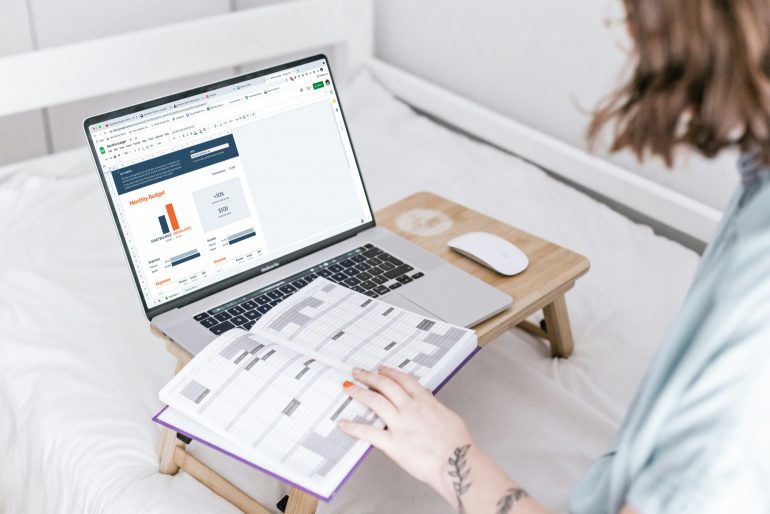
Image: Sincerely Media
Now that you understand how to solve the problems of manual timesheets with automatic time tracking let’s discuss the preparation process.
Define Your Billable Activities
Countless disputes between freelancers and clients occur when there is a disagreement over what is billable and what is not.
For example, it’s considered inappropriate to bill for the time it takes to create an invoice. So, if a client sees a line item for “account management” or “bookkeeping” on your timesheet, they will probably protest.
(To be fair, this is not always the case. Some highly sought-after freelancers can get away with charging for every service they provide. It depends on the stage of your career and your contract with your clients.)
To accurately prepare timesheets, you must define your billable activities with your clients via email or in your freelance contract. This way, there won’t be confusion or delays in paying your invoices.
Calculate Overtime Pay and Other Fees Carefully
In some cases, you might charge extra for overtime work, emergency services, or tasks outside your normal scope of services. It’s important to charge for all of the fees you list in your contract and calculate them carefully on your timesheet.
Your clients will scrutinize all the charges on your invoice. They will make sure your calculations are correct, so they only pay what they should. If you are inaccurate with these extra fees—even by just a few dollars—your clients will lose trust.
First, define the calculations in your contract. For example, if you charge a 1.5x rate when clients ask for work to be turned around in less than three days, your contract should explain what this means.
Does the timer start when you receive the request? Or does it begin when you commit to the project? What happens if a client inadvertently makes a rush request? Will you notify them of the rate increase before starting? Spell this out clearly.
Second, when you prepare timesheets, identify overtime hours or work subject to additional fees. Use some kind of visual element (like bold text, highlighting, or a separate line) to indicate hours that will be charged at a higher rate when the invoice comes at the end of the month. This ensures your client knows their bill will be higher than usual.
Include The Right Information
Suppose your timesheet is for another person (perhaps you plan to send it to a client or another freelancer you worked alongside). In that case, it’s important to include all the information they need to process your payment immediately. If you leave anything out, you may have to engage in some back-and-forth emailing before your payment is released.
What should be included on a timesheet?
- Your name or business name.
- Date or time: This refers to the period when work was performed, not the day you submit the timesheet. Your timesheets should not overlap. If you submit a timesheet for June 1-June 7, the next one should be June 8-June 14.
- The project: Identify what you’re working on. Be as clear as possible. Use a title the recipient will understand. “June Website Project” is a bad name, but “Acme Inc. Branding and Website” is better.
- Tasks: Include a list of tasks you performed each day, including the time each task took to complete with start and end times. If you need to write paragraphs of copy to update your client, consider putting them in a separate message or in a project management tool.
- Final total: Your final total for the week should be included at the end of the timesheet. Do not include your hourly rate or total price; leave that for the invoice.
- Notes: For each day and/or task, it can help to add some notes to explain a task’s progress. For instance, you might mention that you would have completed a task, but you’re waiting for someone else to submit their piece.
That said, you do not need to include all that detail if the client does not want it. Some clients just want a simple number. Communicate with your clients about their expectations for timesheets so that you can give them the correct information.
Request a Signature or Confirmation
The final element of your timesheet should be a request for your client to sign off. You want your client to acknowledge that your timesheet is accurate so there won’t be disagreements when sending your monthly invoice.
If there are any disputes, you want to overcome them as early as possible while the tasks are still fresh in your mind. If they agree that the timesheet is accurate, there should not be any problems with your future invoice.
Analyze Your Weekly or Monthly Performance
When most freelancers prepare timesheets, it happens over the course of the week. You may open the document a few times a day (or at least once at the end of the day) to update your time. At the end of the week, the timesheet is sent off to the client without reviewing it.
However, it is important to always double-check your timesheet. It can help you identify mistakes (did you accidentally categorize a time entry to the wrong project?) and your overall performance.
Did you complete as much work as you hoped to during those hours? Are your projects and tasks ahead of schedule or behind? Will you complete your work within the client’s budget, or will you need to have a difficult conversation with the client?
Make The Switch to Automatic Time Tracking
Prone to human error, time-consuming processes, and lack of productivity insights, these manual freelance timesheet template limitations are holding your freelance business back.
Switching to an automatic time-tracking tool instantly addresses these bottlenecks and ensures you track every billable second effortlessly.
Ready to transform your time management and boost your profitability? Start your free 30-day trial with Timing today.
Timesheet Template: Frequently Asked Questions
What Must Be on a Timesheet Template?
A timesheet template for freelancers should include your name or business name, the date, the timespan, start and end times for each task, total hours worked, project or client details, and a notes section.
How Do You Create a Timesheet?
To create a timesheet, use a spreadsheet program like Google Sheets or an automatic time-tracking tool like Timing. While you can customize both to fit your specific freelance projects and client requirements, Timing will automatically track your time and quickly generate reports detailing your hours per project. It will save you time, increase accuracy, and ensure you’re not under or overcharging for your services.
What Are The Main Advantages of Automatic Time Tracking Over Timesheet Templates?
The main advantages of automatic time tracking over timesheet templates is that the former is more accurate and efficient than a manual timesheet template. It helps freelancers reduce errors, save time, ensure precise billing, and manage multiple projects and clients more efficiently.
Does The Mac Have a Timesheet Template?
There isn’t a built-in timesheet template on the Mac, but a few options exist. You could use the “Employee Schedule” template inside the Numbers App or use a native Mac app like Timing to automatically keep track of your hours per project without needing to remember to write anything down or turn on any manual timers.
