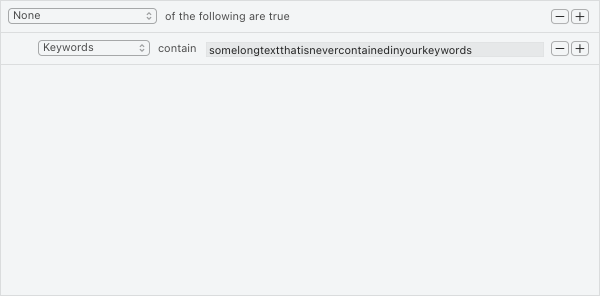Exclusions
Timing's Exclusions feature (available from the "Exclusion tab" in the Timing preferences) lets you prevent specific app activities from being tracked.
Simply specify rules for the activities you do not want to be tracked, and Timing will ignore them in the future.
The rule format is the same as for project and filter rules, so the same documentation applies for the exclusion list.
Table of Contents
Excluding incognito web browsing activity
If you are surfing with Safari or Chrome in an incognito window, Timing will discard that window's title and URL and replace them with just a title of "Private".
So if you'd like to prevent time spent in incognito windows from being tracked at all, simply add a rule like "Title is equal to 'Private'" to the exclusion list.
If you'd rather have Timing track your incognito browser windows like any other window, please click this link. To revert the setting, click this link instead.
Note: The exclusions will not apply to existing app activities — only future ones! In addition, the Exclusions screen only lists apps that Timing has tracked at least once.
Note: An improperly configured exclusion list can cause Timing to not track any activities whatsoever!
Examples
Excluding activities with a specific keyword from being tracked
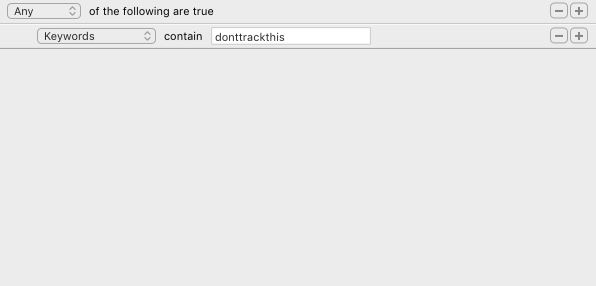
Excluding Mail and Safari from being tracked
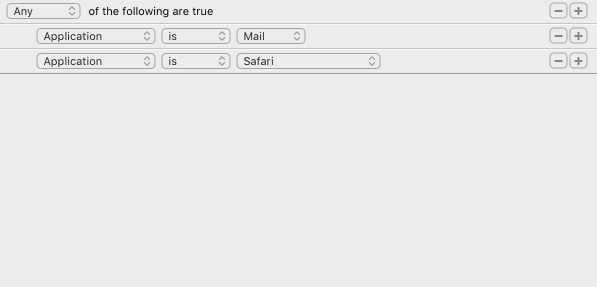
Tracking only Mail and Safari
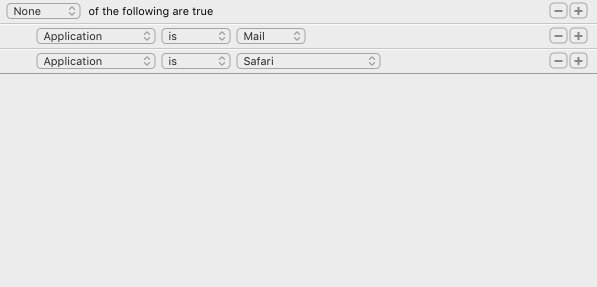
Preventing tracking on a particular device
You can use the "Device is" rule to prevent tracking on a particular device. This is useful if you have a work and a private Mac, for example.
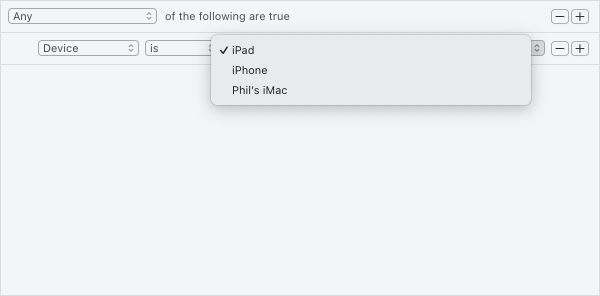
Disabling automatic tracking altogether
This is useful if you only want to manually track your activities using our Time Entries feature.