Introducing Timing for Teams: Share Projects and Time Entries with Your Entire Team!
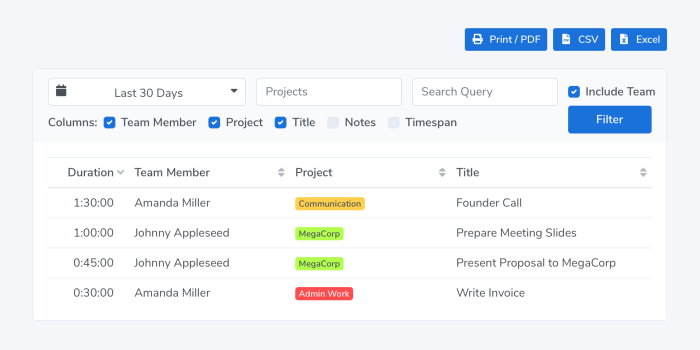
We are happy to announce the release of Timing 2021.1, featuring Timing for Teams!
Timing for Mac has always been a great way to track your time as an individual.
However, so far it has been cumbersome to coordinate your Timing projects across multiple team members.
Gathering timesheets from all team members has also been a difficult task, with a lot of emailing to collect all the needed reports.
That’s where the brand-new Timing for Teams comes in.
It lets you share projects with team members and view their time entries in the Timing web app.
And with the year having just started, now is the ideal time to get your team’s time tracking in order!
Read on for more information on how the new feature works, and how you can get the most out of it!
First, open the Timing web app and set up a team and invite team members.
Once you have done that, you will see your team in the sidebar of Timing for Mac.
There, you can create projects that are then shared with all other team members:
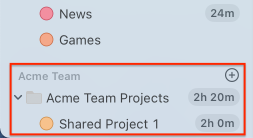
After your colleagues have joined the team, they can record time towards the projects you shared with them.
You can then view the tasks they created in the Timing Web App:
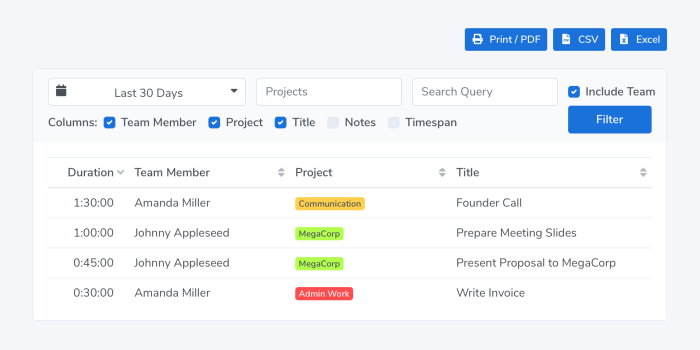
Please note that, for privacy reasons, you will not be able to view other team members’ app usage.
Instead, team members need to create tasks (i.e. manual time entries) that summarize the blocks of time during which they worked.
Luckily, Timing makes it very easy to create tasks, with features that automatically suggest or even create tasks for you, or even import your calendar entries as tasks.
Next Steps
This was just a quick introduction to our new “Teams” feature. If you would like to learn more about using Timing for Teams as a manager, please have a look at our detailed guide on the topic.
If you are a team member and want to learn how to effectively report times to your manager, we also have a guide for you.
You can also open the “Teams” tab in Timing for Mac; it will show you the first steps to get started.
And if you have further questions, our Frequently Asked Questions might answer them. Alternatively, you can contact us with your inquiry.
Timing 2021.1 also includes a few smaller improvements and fixes. Head over to the Release Notes for Timing 2021.1 for an extensive list of all the changes.
Availability
Timing for Teams requires a subscription to our new “Teams” plan. If you already have a Timing subscription and are interested in upgrading, let us know; we’ll be happy to set you up with a free trial and make you an upgrade offer!
That’s it for today! Feel free to let us know what you think of the new feature, and stay safe!
