The 9 Best Calendar Apps for Mac

Image: Generated with Dall-E
Whether you’re arranging work meetings or personal engagements, having the best calendar app for Mac is critical to managing your time effectively. The right calendar app can help you organize your schedule, improve your productivity, and collaborate well with others. It’s an essential value-add in maintaining control of your time and spending it wisely.
But with so many calendar apps on the market, how do you find the one that’s right for you? We’ve drawn up a list of the nine best calendar apps for Mac. Each app has a few important characteristics that we recommend you look out for, as well as a couple of defining features that separate them from the rest.
Table of Contents
TOC
What Are The Benefits of Using a Calendar App?
By and large, schedules today are busy and unpredictable. Many of us feel pulled between a number of different priorities that need to be planned for and diarized. Whether we’re slotting in performance reviews or our kids’ piano lessons, we need to be able to add these events on the run, view them at a glance, and reschedule them with ease.
Using a calendar app can transform your daily routine, making life simpler and more streamlined. Here are a few key benefits you can expect.
Improved Organization
Calendar apps centralize your appointments, meetings and deadlines. By having them all in one place, you’re less likely to miss something important. Having a full view of your daily, weekly and monthly commitments can also help you see whether you’re running at capacity, or whether you have space to take on more work. It can ensure you stay conscious of maintaining a good work-life balance.
Using a calendar app you enjoy and which you’re likely to use regularly — ideally every day — is critical.
Enhanced Productivity
By integrating your calendar with an automatic time tracking tool (like Timing), you can schedule your working time around your most productive hours. In Timing’s Stats tab below, for example, it’s clear that this person is most productive between 12 and 4pm. It might be worthwhile for them to time block or block schedule these hours in their calendar app to ensure that they’re undertaking deep work during their most productive periods.
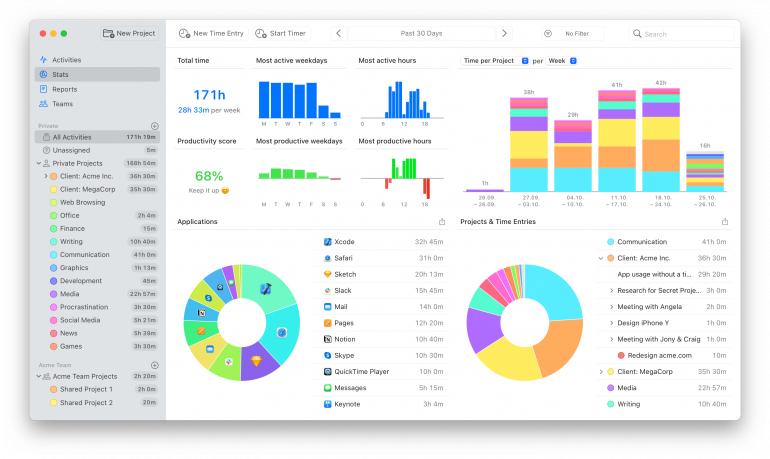
Calendar apps also often come with features like reminders and task lists. Use these tools well, and you’re more likely to prioritize the right work at the right time.
Effortless Collaboration
Many calendar apps allow you to share your schedule with colleagues, family or friends. This makes it easier to coordinate meetings and events at mutually convenient times, and helps to keep everyone on the same page.
Flexibility and Accessibility
Our professional and personal lives aren’t confined to a particular time and place. Work meetings can creep into our diaries while we’re enjoying a family meal. And an emergency doctor’s appointment might need to be squeezed into the middle of a workday. By accessing your calendar at any time, and from any device, you can make real-time updates to your schedule as it evolves.
What’s more, if you integrate your calendar with your time tracking solution, you can ensure that every meeting you attend is automatically categorized to the right client or project. Timing even picks up meetings that you schedule on your iPhone or iPad. And it automatically recognizes when you start a video or audio call in many popular meeting apps. Once your call has ended, you will receive a notification to open a time entry editor where you can enter the meeting’s details. This way, nothing billable ever gets missed.
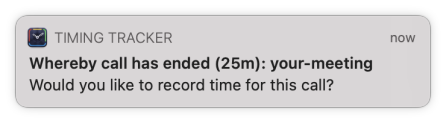
Read more: The 11 Best Time Tracking Apps for Mac: A Comprehensive Market Overview
The right calendar apps should make your life smoother and more manageable, helping you to stay on top of your commitments and find time for what truly matters.
What Should You Look for in a Good Calendar App?
Everyone uses their calendar in different ways, and what makes one calendar app better than another will vary from person to person. But there are a few criteria you should keep in mind as you sift through your options. The best calendar apps for Mac will all have the following characteristics. Those that don’t should be filtered out of your shortlist. They’re only likely to frustrate you and waste your time.
Intuitive and Easy to Use
Your calendar is meant to make your time management processes easier, not harder. A good calendar app should have an accessible interface that allows you to add, edit, and view events quickly and intuitively. Apps that require a steep learning curve are likely to irritate you and slow you down — unless their features are worth the time invested.
Native to macOS
If you’re a Mac user, it’s important that you use solutions that have been designed with Mac in mind. Your calendar app should abide by Apple’s design language and offer native keyboard shortcuts. In addition, native Mac apps are also often faster and consume fewer system resources than web apps.
Advanced Features
Consider additional features like natural language processing to create events, as well as weather forecast and to-do list integrations. These can make managing your schedule more efficient. If you regularly work with others, choose an app that supports shared calendars and allows you to easily schedule meetings for everyone involved.
Seamless Syncing
Does your calendar app sync well between devices? If you add a meeting to the app on your iPhone, for example, does it automatically reflect on your Mac, too? Ensure the app shows the updates you make across your devices in real-time.
Easy Integration
Look for an app that integrates seamlessly with other tools and services you use, such as email, time tracking software, task managers, and virtual meeting platforms.
Timing integrates well with all calendars that are stored in Apple’s Calendar app. Even if you’re using a third-party tool, it often just stores your events in Apple’s Calendar app, which means that it can be integrated into Timing. Once you have set up the calendar integration in Timing, your calendar events will start showing up on Timing’s timeline as colored blocks. You can then click an event to create a time entry.
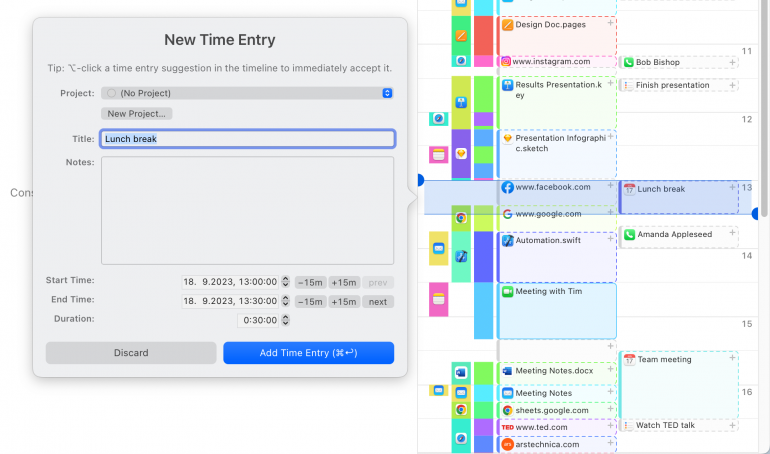
Clever Customization
Tailor your calendar app with color-coded meetings and personalized alerts to suit your unique way of working. These customization options can make your app easier and more fun to use, which can make you more likely to stick to it over the long term.
The 9 Best Calendar Apps for Mac
These are the nine best calendar apps for Mac that made it onto our list. If you don’t have time to go into them in detail, here’s a quick summary of what sets them apart from one another.
- Apple Calendar: Apple’s built-in calendar. It works seamlessly across all Mac devices.
- Fantastical: A well-regarded app, known for its beautiful and user-friendly design.
- BusyCal: BusyCal is all about customization and flexibility. It’s easy to make it your own.
- Calendar 366 II: It’s the menu bar functionality that stands out for this useful calendar app.
- Google Calendar: Google Calendar comes free with a Google account. It’s well known and very intuitive.
- Outlook Calendar: A Microsoft product, Outlook integrates well across the entire Microsoft ecosystem.
We’ve also listed three other common calendar apps you might want to consider. Bear in mind that these apps aren’t necessarily Mac-specific.
1. Apple Calendar
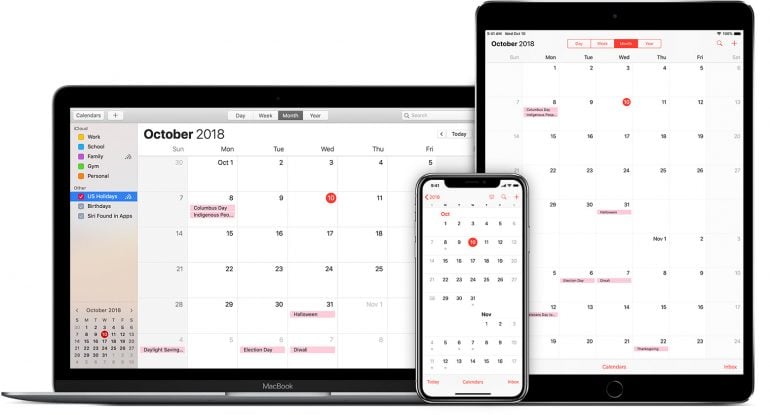
Image: Apple
As a Mac user, this is likely to be the very first calendar app you come across. It comes preinstalled on every Apple device and, as a result, integrates seamlessly.
Its unique features include iCloud synchronization, Siri integration for voice-controlled event creation, and a clean, intuitive interface. You can easily manage multiple calendars, set up shared calendars, and receive notifications across your devices. It works especially well with other Apple apps, including Apple Maps, FaceTime, iMessage and Mail.
Apple Calendar was originally called iCal, and is still referred to by this name from time to time.
When it comes to automatic time tracking, Timing integrates seamlessly with Apple Calendar. Though other apps that use Apple Calendar’s database, including many of those listed below, will integrate just as well.
Pros:
- Seamless Apple ecosystem integration
- Offers all the basic features you’re likely to need in a user-friendly interface
- Free with macOS
Cons:
- Apple Calendar doesn’t have many advanced features or customization options — if you’re looking for something with greater functionality, you’re better off installing (and probably paying for) a third-party app
Mac App Store rating: 4.9 out of 5
Pricing: Apple Calendar comes free with any Apple device.
What users say:
“One thing I like about iCal is its seamless integration across Apple devices. I have an iPhone and MacBook Air, and the ability to automatically sync meetings and reminders wherever I am has allowed me to stay organized and prompt on my daily tasks.” — Production coordinator, small business
2. Fantastical
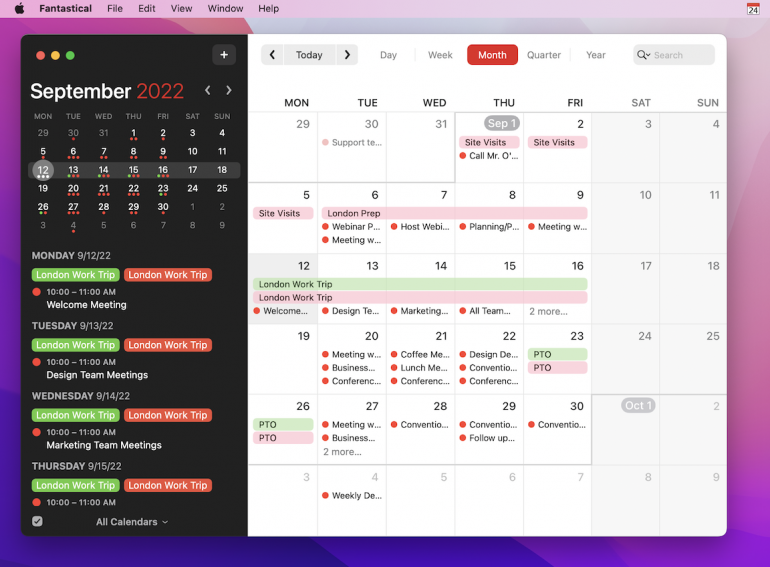
Image: Flexibits
Fantastical regularly makes the list of best calendar apps for Mac. It’s a market leader in the space, known for its beautiful, sleek design and powerful features. And you can rest assured that it’s Mac native. In the past, Fantastical has won both an Apple Design Award and Mac App of the Year Award.
One of Fantastical’s best-loved features is its natural language processing capability. You can type in phrases like, “Marketing meeting with Sarah at 1pm on Friday”, and it’ll automatically create an event for you. It also integrates well with other calendar services, offers a comprehensive weather forecast, and supports task management.
Pros:
- Exquisitely designed and easy to use, with a customizable interface
- Jam-packed full of features — some users say it offers the same features as three or four other apps combined
- Strong integration with other apps
Cons:
- Slightly steeper learning curve for beginners
- Since it uses a subscription model, Fantastical is on the expensive side for a calendar app
Mac App Store rating: 3.9 out of 5
Pricing: Fantastical is part of the Flexibits Premium subscription, which comprises Fantastical and a contacts app called Cardhop. There is a free 14-day trial. The Premium subscription is $4.75 for individuals and team members per month, billed annually. Families up to five people pay $7.50 per month, billed annually.
What users say:
“I don’t know another calendar app that is packed with functionality while being well designed. New features are continually added. Apart from the natural language entry for appointments, there are very well-designed views (monthly, weekly and daily, and brand-new quarterly views are available) and basic necessities (syncs with calendar providers such as MS Outlook, Exchange, iCloud, Google Calendar, etc.). — Professional training and coaching, self-employed
3. BusyCal
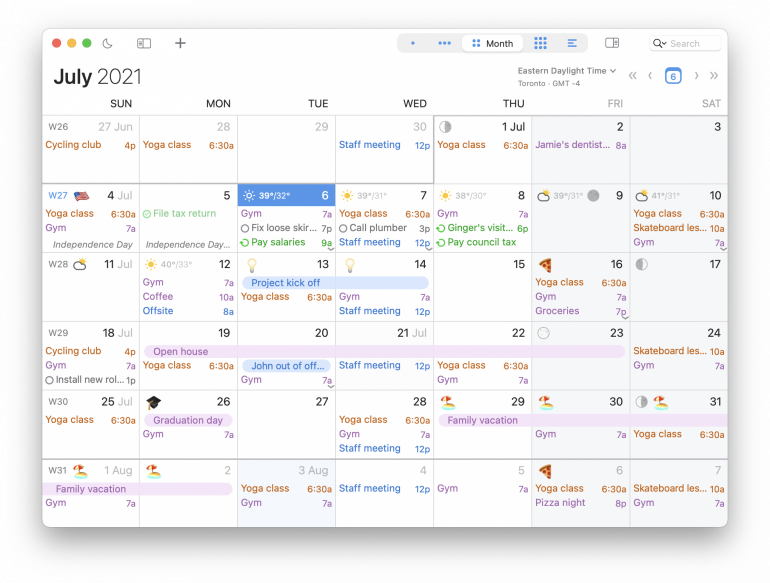
Image: BusyCal
BusyCal is one of the longest-standing calendar apps for Mac, loved for its flexibility and extensive customization options. It may look a lot like Apple Calendar initially, but dig a little deeper and you’ll soon realize that you can personalize views, set custom alerts, and color-code events to your liking.
Unique features include a built-in to-do list, which can either be pulled in from apps like Reminders or Todoist or added manually, and support for multiple calendars and time zones. BusyCal also offers robust syncing with iCloud, Google Calendar, and other services, ensuring your schedules are always up-to-date across devices. And its powerful search functionality and menu bar integration make it easy to find appointments quickly.
Pros:
- BusyCal is highly customizable — you can truly make it your own
- It integrates to-do lists well
- It has excellent syncing capabilities
Cons:
- Ironically, the interface can feel a bit cluttered and has been criticized for appearing a bit dated
- It’s on the pricey side
Mac App Store rating: 4.5 out of 5
Pricing: BusyCal has a free 30-day trial. Its single user or multi-user perpetual license comes at a cost of $49.99.
What users say:
“BusyCal has all the time-saving features and is compatible with all leading cloud services, which includes Reminders, iCloud, Google, Exchange, Office 365, Yahoo, Fastmail, Kerio, Nextcloud and many more integrations. I like how it also integrates with online conference solutions from Google Meet to Zoom, Webex, GoToMeeting and many more.” — Team lead manager, mid-market
4. Calendar 366 II
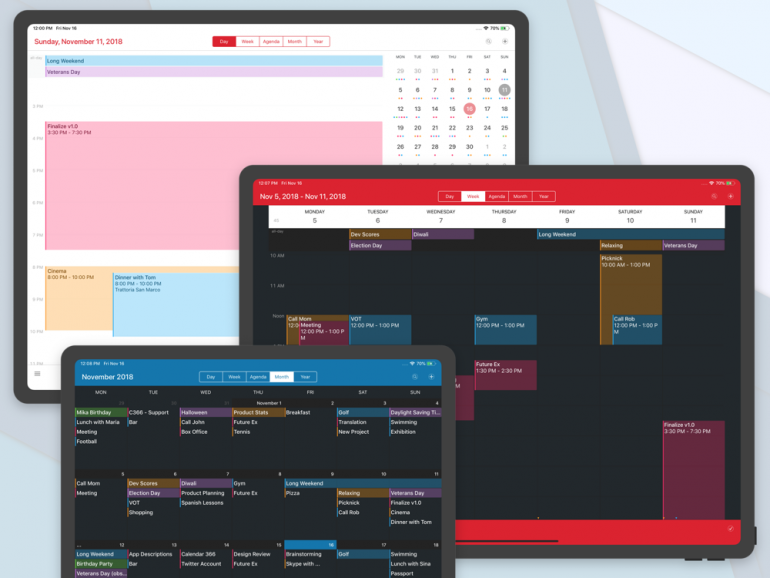
Image: Calendar 366 II
It’s the menu bar functionality that sets Calendar 366 II apart. A simple click on the menu bar icon (or a quick keyboard shortcut) opens the calendar and you’re off. It also uses natural language processing to create events, which makes adding, editing and removing events nice and simple.
Calendar 366 II is also easy to customize. And it supports multiple calendar services and offers detailed event views and calendar widgets. The drag-and-drop appointment rescheduling makes handling shifts in your schedule a breeze.
Calendar 366 II is also available in nine different languages.
Pros:
- Convenient menu bar access, which makes using and navigating the app incredibly easy
- Extensive customization options
Cons:
- The interface might be a little bit overwhelming for new users
Mac App Store rating: 4.6 out of 5
Pricing: Calendar 366 II comes with a free 30-day trial. After that, it comes at a one-time cost of $14.99.
What users say:
“I have used Calendar 366 II for so long that it’s just a part of my life now . . . I really can’t live without it anymore. It handles multiple calendars better than any other app and I can quickly get into my online meetings when I’m running late by 3 clicks: one to open Calendar 366, one to click on the event in question (because today’s events are already showing for me), and one to click from the event description to open the meeting. Wonderful.” — Mac App Store reviewer
5. Google Calendar
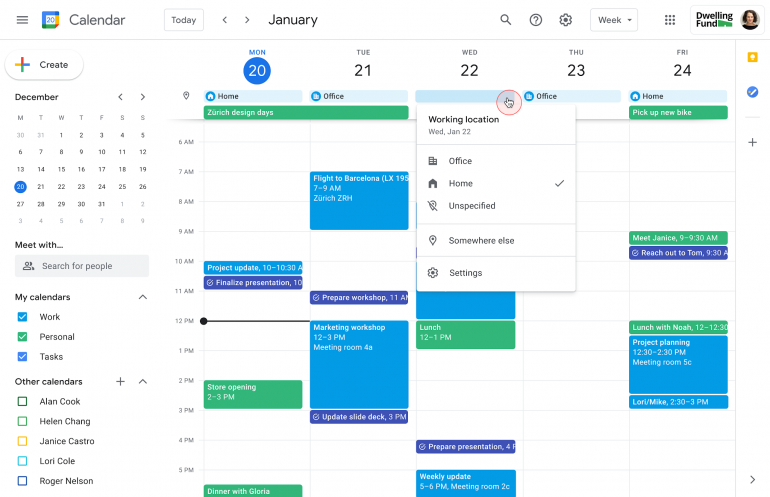
Image: Google Workspace Updates
If you’re a Gmail user, you’re likely familiar with Google Calendar. Unsurprisingly, Google Calendar integrates well with other Google services. It can add events from Gmail and automatically provides Google Meet links to streamline scheduling.
Google Calendar’s distinguishing features include smart event suggestions, color-coded calendars, and shared calendar capabilities. If you’re part of a team, viewing other people’s calendars to find a convenient meeting time is quick and painless.
While most people use Google Calendar in their browser, it can be installed as a web app, too. This enables you to have your Google Calendar readily available in your Launchpad and your Dock. You can also do this through Safari 17, which allows you to turn websites into standalone Mac apps. Simply go to the webpage on Safari 17 and click File > Add to Dock.
If you’re looking for a dedicated app for Google Calendar on your iPhone and iPad, you can use Google’s official calendar app.
Pros:
- Seamless integration across all Google services
- A simple and user-friendly interface
- Excellent for collaboration
Cons:
- Limited offline functionality
- Fewer customization options compared to some competitors
Mac App Store rating: 4.6 out of 5
Pricing: Google Calendar comes free with a personal Google account, which is also free. Businesses may want to upgrade to Google Workspace, which costs $6 per user per month for the Business Starter plan, $12 per user per month for the Business Standard plan, and $18 per user per month for the Business Plus plan.
What users say:
“Everything is instantly integrated, updated, and synced to take into account my availability, scheduling preferences, and time zone. When working with international clients I never have scheduling misunderstandings, something that happened to me frequently before switching to Google Calendar.” — E-learning, self-employed
6. Outlook Calendar
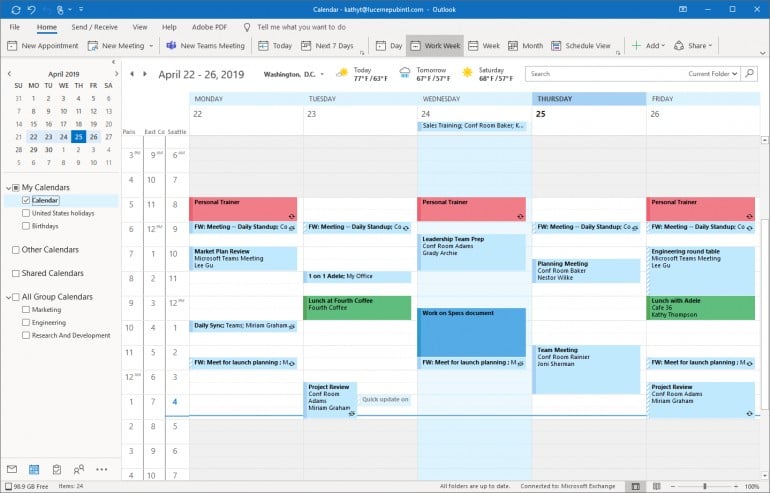
Image: Microsoft Tech Community
If your work requires you to use Microsoft products on your Mac — and especially if you use Outlook for your work emails — you might want to consider Outlook Calendar.
Outlook Calendar integrates well with Outlook’s email, contacts and tasks. It’s a little more cumbersome to schedule a meeting, with a separate window popping up every time you do so, but it’s not complicated. Unique features include comprehensive event scheduling with room booking and attendee management. And you can create events directly from your inbox if you wish.
The app’s ability to sync with various devices and platforms, along with shared calendar functionality, makes it ideal for teams. Its advanced features and enterprise-level security are also important for businesses as they scale and grow.
Pros:
- Seamless email integration
- Excellent for team collaboration
- Robust security
Cons:
- Can be cumbersome and complex for personal use
- Mac users tend to find Microsoft products less intuitive than Mac native or other third-party solutions
- Requires a Microsoft 365 subscription for full features
Mac App Store rating: 4.8 out of 5
Pricing: Outlook Calendar is included with a Microsoft 365 subscription. There’s a free one-month trial, after which you can choose between a $9.99 monthly plan or a $99.99 yearly plan.
What users say:
“The best thing about Microsoft Outlook is how it brings together email, calendar and contacts in a single, easy-to-use platform. The integration with Microsoft Teams and other Office apps makes collaboration effortless. I also appreciate the mobile app for staying connected on the go.” — Co-founder, small business
Other Common Calendar Apps
7. Notion Calendar
Notion Calendar is part of the versatile Notion app, which means that it’s integrated within a comprehensive productivity platform. It’s nice and flexible, allowing you to embed calendars into pages alongside notes, databases and project management tools. It lacks some useful advanced features and has limited offline capabilities, however. Notion Calendar was called Cron when it was first acquired by Notion, and you might still find it referred to as Cron online.
8. Hey Calendar
Hey Calendar focuses on the basics and stands out for its simplicity. It integrates well with the Hey email platform, so if that’s your go-to email provider, you might find the calendar functionality useful. It boasts a clean and minimalist design, creates events intuitively, and its smart notifications are informative without being overwhelming. The functionality might be a little rudimentary if you’re looking for more comprehensive features.
9. Morgen
Morgen is a dynamic calendar app that’s particularly useful when it comes to collaborating with others. It not only shows you when your colleagues are available, but also suggests a time that disrupts everyone’s daily schedules the least. It’s also great for time blocking, as you can drop items straight from the task manager into your calendar. Its cross-platform compatibility ensures that you can manage your schedule from any device.
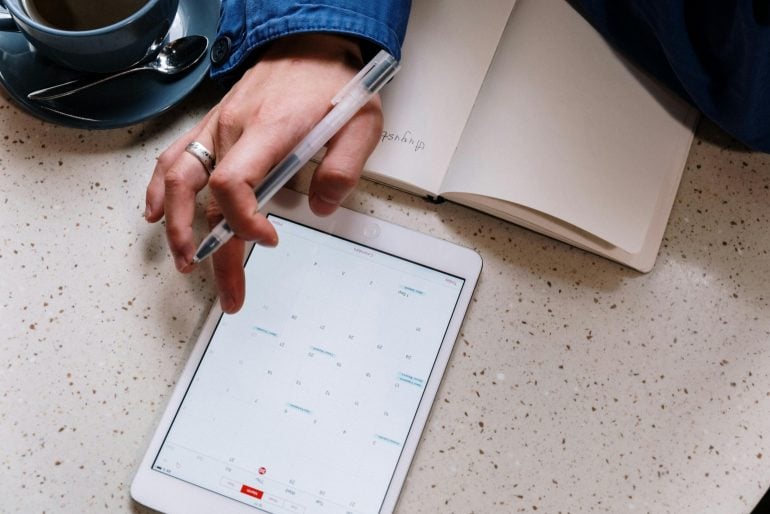
Image: cottonbro studio
How to Organize Your Time Efficiently Using Your Calendar App
So, is there a winner? Is there an app worthy of the title of best overall calendar app for Mac?
Ultimately, no, not really.
The best calendar app is the one that you find so easy to use that it becomes an immediate and daily part of your life. Most of the apps we’ve listed come with a free trial. Consider trying a few different options out before making a purchase. You’ll likely find that you very quickly have a sense of the calendar app you like most.
Whichever calendar app you choose, make sure that it integrates well with your time tracking solution. Timing allows you to integrate most calendar apps, including Google and Outlook Calendar, provided that they’ve been set up in your Mac’s Apple Calendar. This is a simple process, however this guide can help you if you get stuck with Google, and this guide can help you if you get stuck with Outlook. Apps like Fantastical and BusyCal also work with the Apple Calendar database, which means Timing can leverage their info easily, too.
With your time tracking solution integrated with your calendar, you can see exactly how you’re spending your time. Use it to:
- Plan your day by time blocking or block scheduling certain periods of time
- Ensure all your meetings and calls, no matter which device you use, are logged as billable hours
- Be conscious of time constraints and your short, medium and long-term deadlines
- Assess whether you’re sticking to your intended schedule, and whether you’re dividing your time appropriately between your clients, projects and commitments
- Use Google Calendar Time Insights to see who you’re meeting with the most and how much time you’re spending in meetings
How to Clean Up Your Calendar for Better Time Management
Even with the best calendar app for Mac, your schedule can get cluttered with outdated meetings and low-value commitments. A quick cleanup helps you focus on the work that matters most.
Audit Your Current Calendar Usage
Look at where your time actually goes. An automatic time tracker like Timing can show patterns across apps and meetings so you can spot recurring events that no longer deliver value and identify the ones that move the needle.
Eliminate Time-Wasting Events
Review recurring meetings and ask: Is there a clear agenda and outcome? Is my presence essential? Could this be async? Cancel or decline what no longer aligns with your priorities. For the rest, reduce frequency or duration. Many 60-minute meetings work in 30-minutes with tighter prep.
Implement Strategic Calendar Blocking
Group similar activities to reduce context switching. Keep your existing time blocking routine (or use block scheduling), and use color-coding to distinguish focused work, meetings, admin, and buffer time for the unexpected. Blocking time for deep work helps you protect your most valuable hours.
Set Boundaries and Default-Decline
Create criteria for saying yes: agenda, outcome, and your specific role. Add “meeting-free” blocks to protect deep work. If an invite is unclear, ask for your expected contribution before accepting.
Pro tip: After making changes, keep an eye on your time data for a week or two. If you’re spending less time in low-value meetings and more in focused work, your cleanup worked. Continue to adjust as needed with insights from Timing.
Time tracking and calendar management go hand in hand. By tracking and analyzing your time, and optimizing it for your calendar, you’re likely to stay organized, focused and productive. Find and maintain a balance between your professional and personal commitments, too.
Start tracking your time straight away. Download Timing’s free 30-day trial today and use it together with your favorite calendar app to get the most out of every day.
The Best Calendar Apps for Mac: Frequently Asked Questions
What is The Best Calendar App for Mac?
The best calendar app is an app that you find easy and intuitive to use. There are several options available to you, including built-in Apple, Google and Microsoft apps and third-party apps. To get the most out of it, make sure you’re using your calendar app in conjunction with an automatic time tracking solution like Timing.
Is There a Better Calendar App than Apple Calendar?
While Apple Calendar is simple to use, there are other apps that boast more comprehensive functionality. Apps like Fantastical and BusyCal boast beautiful interfaces and impressive features. Their color-coding options make it easy to time block your diary.
Is Mac Calendar or Google Calendar Better?
Deciding which option is better out of two or more calendar apps depends on your specific needs. Apple Calendar synchronizes well across the Apple ecosystem, and Google Calendar does the same across Google. Fortunately, both can be used with Timing, which offers useful calendar integration functionality.
