Improving Tracking with App Integrations
Timing already tracks most apps without any additional setup. However, for a few apps, tracking can be improved by taking the following extra steps.
Table of Contents
Calendar
Timing can show your calendar events right on the timeline and create time entries for them:
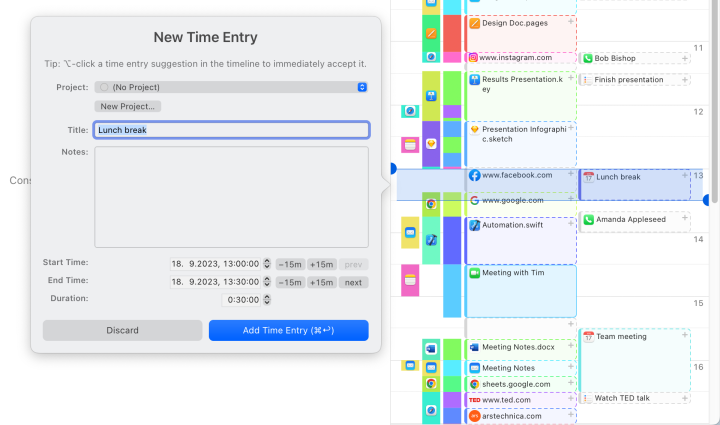
To get started with our calendar integration, please refer to this article.
Obsidian Time Tracking
As of v0.15.9, Obsidian automatically includes the current note title in its window title, so the steps below should no longer be necessary.
By default, the Obsidian note-taking app does not provide useful information in its window title. However, if you install this Obsidian plug-in, the title of your current note will be included in your Obsidian window title, from where it can be picked up by Timing.
JetBrains IDEs
By default, the IDEs developed by JetBrains do not report the path of the currently edited document. However, if you enable the Show file type icon in IDE frame header option in the Advanced Settings ▸ User Interface section of your IDE's preferences, Timing will be able to pick up the current document's path from the IDE's window icon:
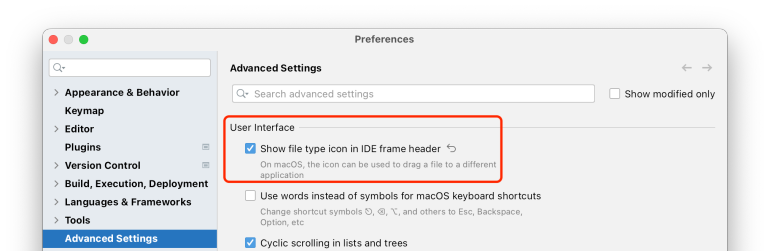
Please make sure to restart your IDE for changes to this setting to take effect.
This applies to the following IDEs:
- AppCode
- Android Studio
- PhpStorm
- PyCharm
- IntelliJ IDEA
- CLion
- GoLand
- RubyMine
- WebStorm
- JetBrains Rider
Hook Linking
Timing also has an integration with the Hook app linking tool. This means that you can save and open a specific set of Timing projects from anywhere. For example, when you view a project in OmniFocus, you could invoke Hook to open the corresponding project in Timing as well. If you would like to learn more, you can find a detailed explanation of this process over on the Hook knowledge base.