Use the Snippets Technique with Timing to Stay on Top of Your Work

Silicon Valley, the birthplace of Apple, Google, and Facebook, is a living legend thanks to the controversial stories that it has spawned. It’s now a well-established fact that Silicon Valley has spread far beyond the San Francisco bay to change the way we work. In some ways for the better and some for the worse… (cough misogynism in tech cough glorifying overworking cough).
The fact remains, however, that Silicon Valley has been able to churn out companies that operate on a worldwide scale time and time again, which quickly become household names. So what’s the magic formula, and how can you get some? Well, it won’t turn you into Bill Gates overnight, but Snippeting is a good place to start. Let’s look at what it is, and how to effortlessly integrate the practice into your work week. Doing so will increase your productivity and help you establish what high-level tasks you accomplished, versus where you procrastinated or lost time.
What are Snippets?
If you haven’t already heard of Google Snippeting, the technique developed by Larry Schwimmer during Google’s growth phase, then it’s time you pull up a chair and learn about it. The simple but extremely effective habit of reflecting on your day or week has been called ‘snippeting,’ Snippets are short, weekly “micro-reports” where you fill in all the things you worked on and accomplished during this past week. This lets you instantly reflect on what you’ve been working on, making it much easier to answer the question “What the heck did I spend all that time on?”
Come Friday, you simply write down all the things you did that week (that is, if you still remember them). If you are like us and have already forgotten half of these by then, that’s where Timing can help (more on that below). Whether you’re a hobbyist in the spare bedroom, a small business owner, or building a medium size company, you can use Timing and snippets to make yourself and your team more productive, more accountable, and generally just better.
Why Should I Use Them, and Who Else Does It?
The process of Google Snippets has been adapted by many other companies in Silicon Valley, as a method of peer management. Rather than stopping work to send a report, snippets mean you can jot down your ideas as you go — whether it is a thought, a comment, or a compliment — and then you can review them at the end of the day.
If you have a team, this means that you can leave feedback as you go. Shopify, the ecommerce platform, took this a step further to use the snippet method to crowdsource their bonuses, which are awarded monthly rather than yearly. Their Unicorn platform, where employees leave comments and feedback as snippets, is where peers review each other to express thanks for a job well done, which translates into their bonus each month.
If you don’t have a team, then your snippets become a vital place for recording the reflective thoughts necessary for your productivity. If you have emails to send, things to do, or thoughts for later, you can jot them down and review them at the end of the day. There’s nothing too small to journal — even emotions are useful to keep track of, so you can help yourself achieve a happier and more stress-free style of working by reviewing how and when negative emotions arise.
How Can I Do This With Timing?
Timing makes it easy to answer the question “what apps and documents did I use?” when you’re reviewing your week. Let’s talk about how to review your day, before we go into more detail about snippeting using Timing. You’re probably already familiar with the review screen, so if you’ve set up your rules, you might have something like this at the end of each day:
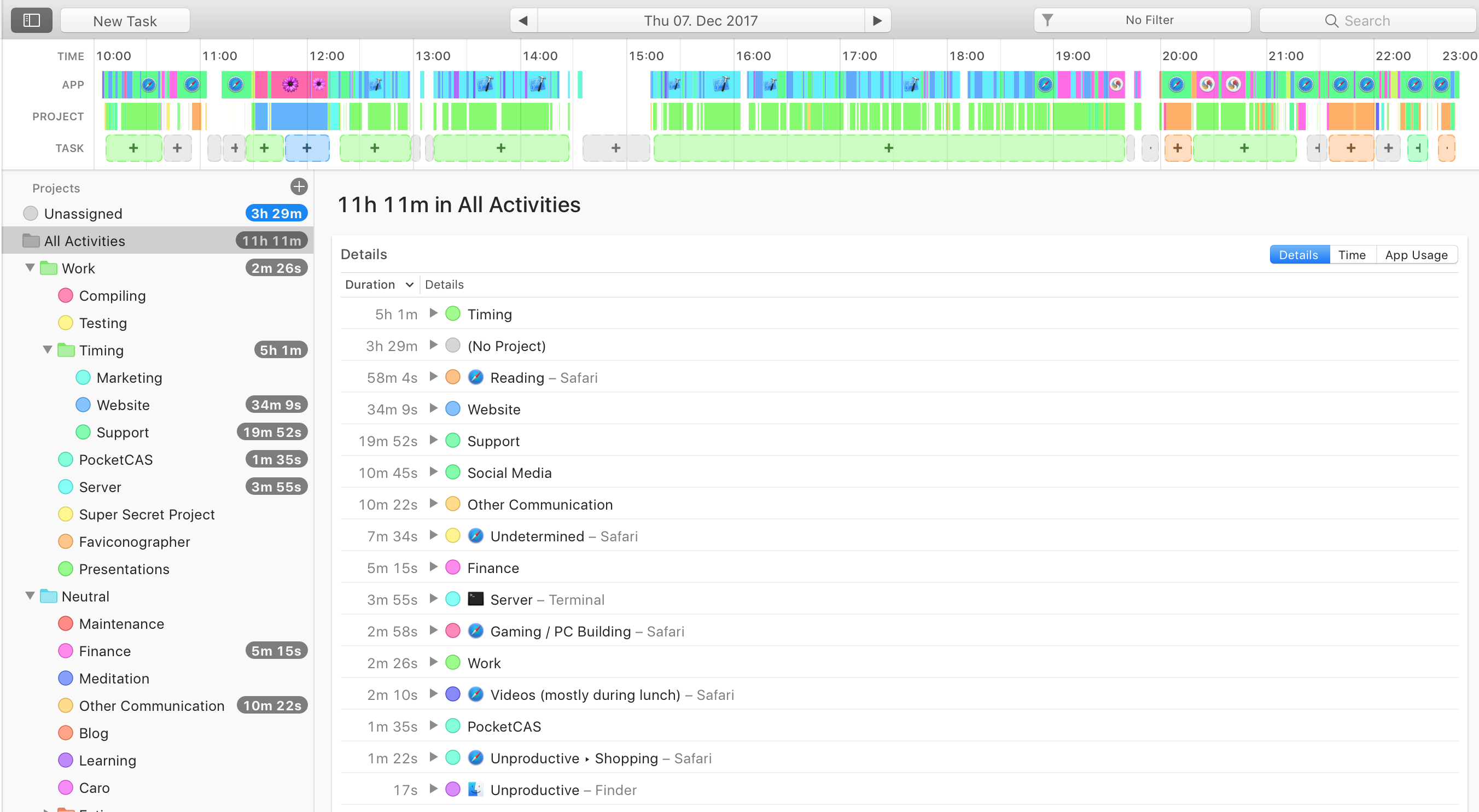
Timing has already organised a lot of your time, but there’s more to be sorted. Simply click on blocks of time and type in what you were doing, whether it’s sorting through payroll, doing client work, or going to the gym when you were away from the laptop. That way, all that time will be assigned to that project, and you see on your timeline what you had been working on:
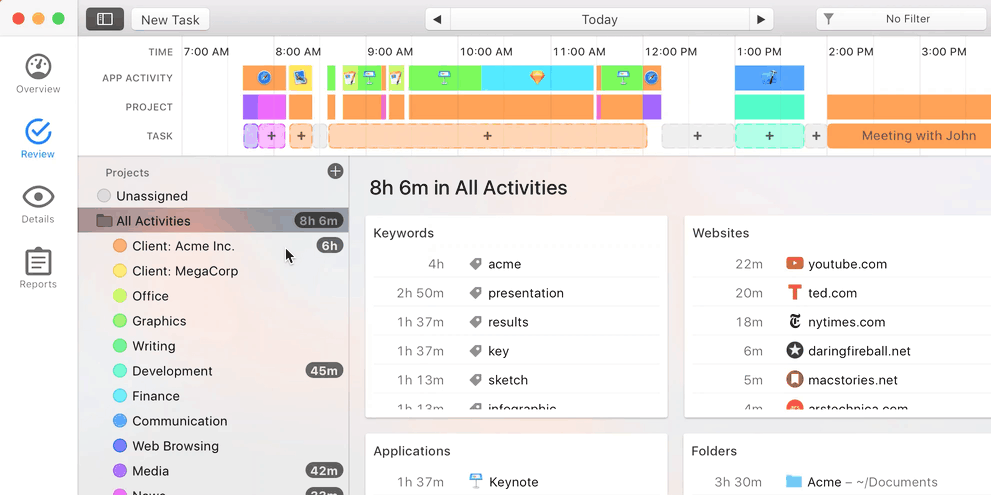
And if you’d rather customize what time to assign to a task, you can simply click and drag on the timeline, then click the “Add Task” button in the title bar to assign the time you just selected:

Want a fast way to include more details? You can add a project management or issue tracker ID to the title of your task, to help you easily cross-reference what you were working on when it is time to review it, without having to write too much into the title field. It’s in your issue tracker, after all! And if you’d like to look up all the work done on a particular issue, simply use Timing’s search field in the top right of the window to filter for the issue ID.
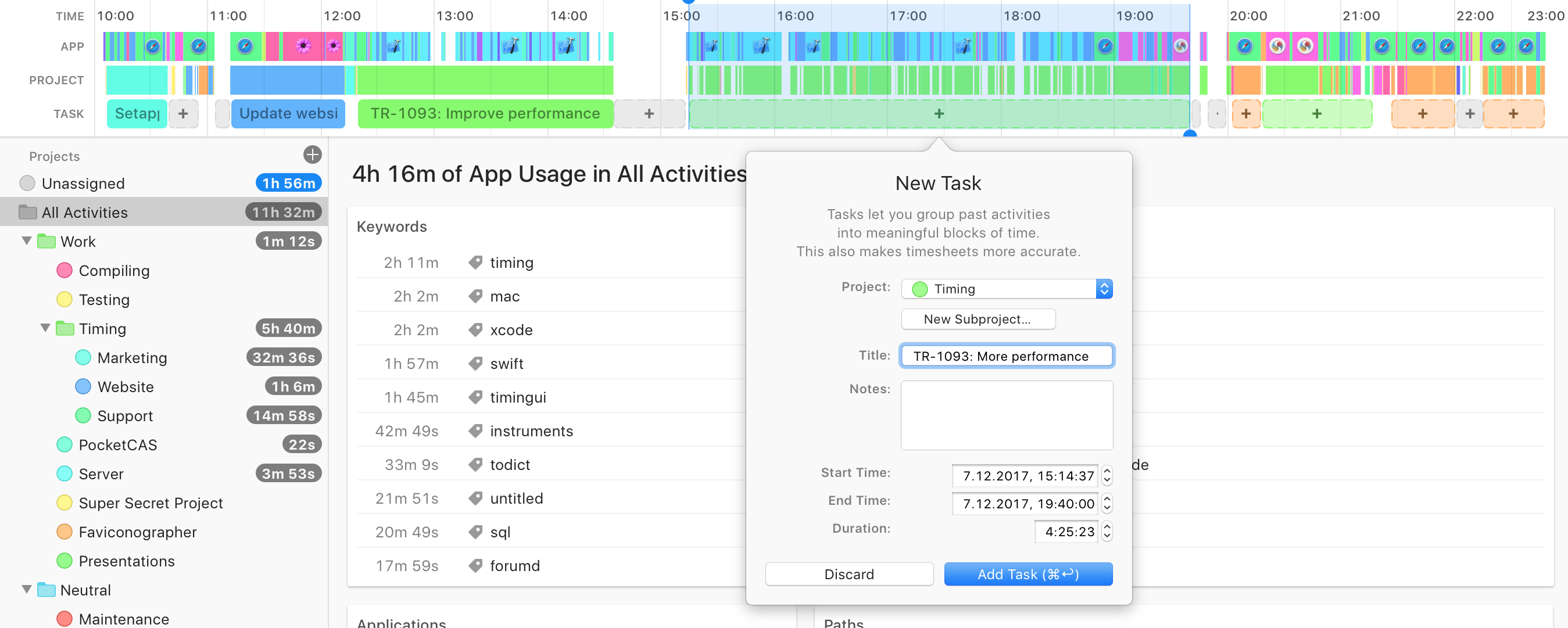
Your timeline should now look nice and neat, with different areas of your time labelled and sorted together, like this:

Pretty, right? Look at all that time you spent being productive! Go you. It’s time to turn it into snippets, so you can feel even more efficient and know what you accomplished. We recommend doing this at the end of every week, so you don’t get too caught up in this every day and use it as a method of procrastination. To create your snippets, go to the Reports tab and select the “Weekly Snippet” preset like so:
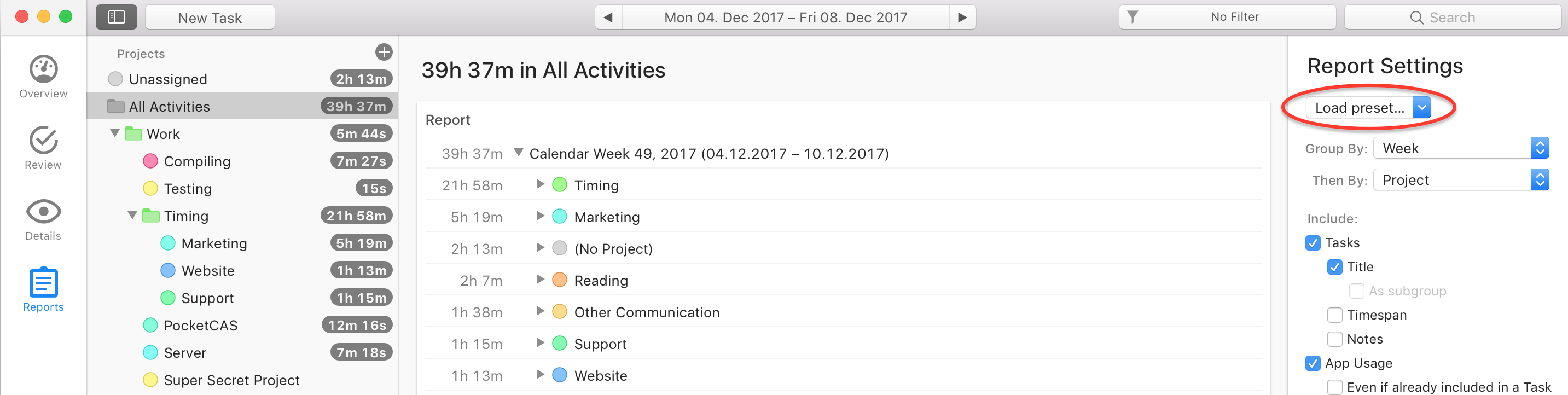
You’ll find the Weekly Snippet option on the dropdown:
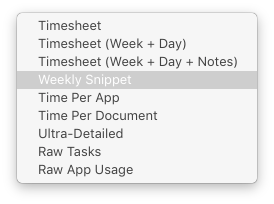
Once you click on this, Timing will show you everything you worked on this week ordered by project, and listing the snippets you have attached to them. Your list will look something like this:
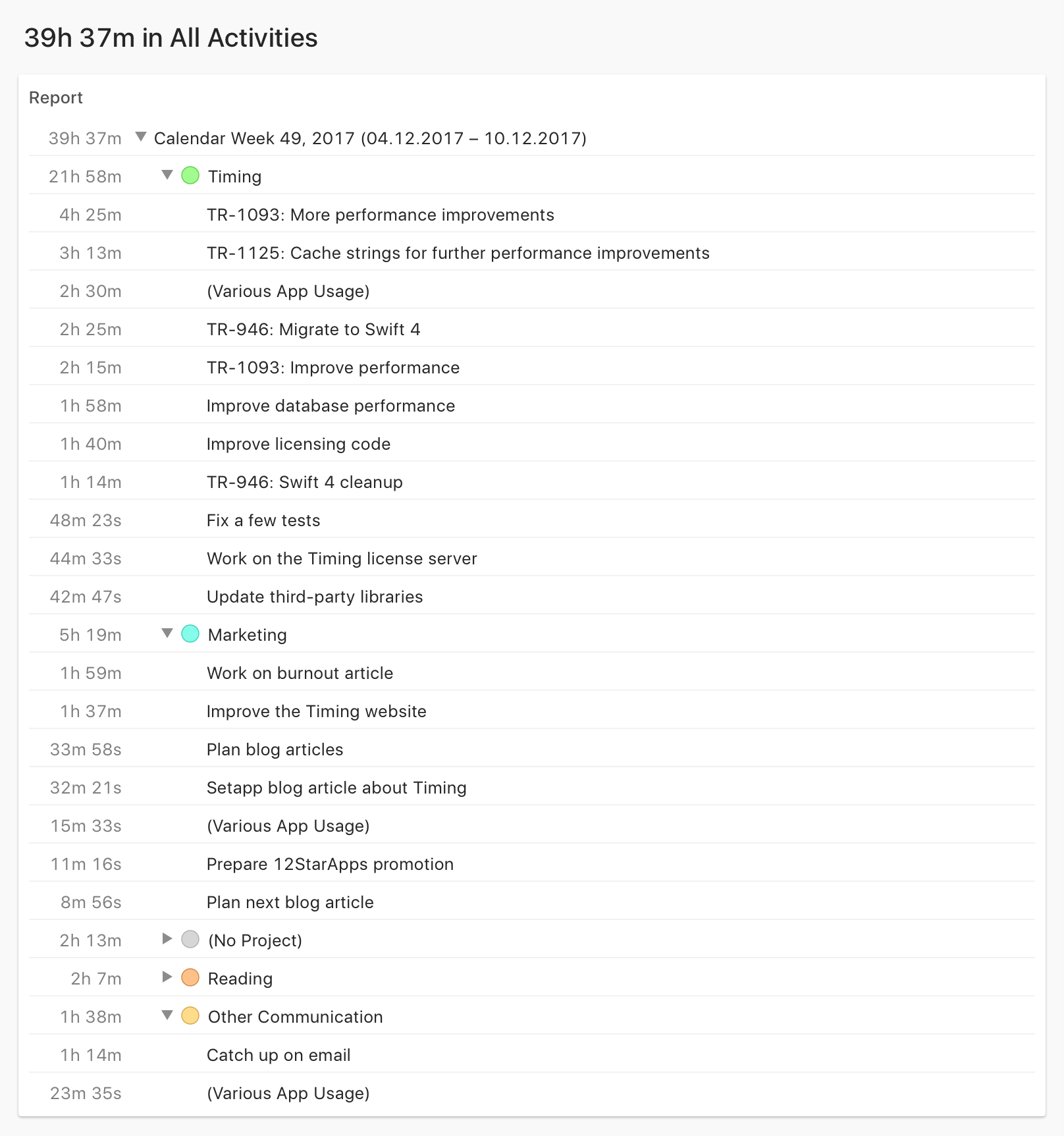
By grouping your time this way, you’ll not only know exactly how much time you’ve spent on each individual project, but how that time is broken down. You can celebrate your wins, target areas for improvement, or send a shortened version to your boss or clients so they can see how awesome you are. See how creatively you can use this information, by tracking it over several weeks or even months, and become the most productive form of yourself possible.
Want to start keeping track of your time more efficiently, and creating your own snippets?
Download a free trial of Timing now!
