The Best Email Apps for Mac: Top 10 Mail Clients Reviewed

Image: Generated with Dall-E
Is your current email app serving you? Is it boosting your productivity, streamlining your communication, and making your workflow quicker and more efficient? Or is it hindering these processes and frustrating your progress? Having the right email app in your tool stack is critical for business success. But amid all the options available, what are the best email apps for Mac?
Here, we’ll explore the top 10 Mac email clients, outlining what makes them unique, and listing their pros and cons. Whether your needs are relatively straightforward, or you have in-depth demands of the email tool you use, our list has you covered.
Table of Contents
TOC
How to Choose the Best Email App for Mac
As you begin your search, it’s worth thinking carefully about the challenges you’re solving for. Do you find your current email app clunky and awkward to use? Are you worried about its security features? Does it integrate poorly with other tools? Having this information top of mind will make it easier to spot the app that best suits your purposes.
In general terms, here are some of the most important criteria you should consider when making your decision.
User Interface and Design
The ideal email app should offer a clean, intuitive interface that feels native to macOS. Look for an app with a layout that’s easy to navigate and customize to your preferences. A well-designed interface makes the experience of engaging with and managing your emails more pleasant, and enhances your user experience.
Performance and Account Support
Speed and reliability are crucial. Your chosen app should be able to handle large volumes of emails smoothly, offer quick search capabilities, and support multiple email providers. It should also be able to manage several accounts efficiently without becoming sluggish.
Security and Privacy Features
Of course, robust security is non-negotiable. Prioritize apps that offer end-to-end encryption and strong spam filtering. Some apps go further with features like blocking tracking pixels (which collect data on user behavior) or offering anonymous email aliases. This can be useful if you’re an especially privacy-conscious user.
Advanced Functionality
The average American spends over 2.5 hours everyday checking their email. Your app should have the capacity to reduce this time through features like smart inbox organization, efficient scheduling and automation capabilities. Advanced search options, including natural language processing, can save time when you’re trying to find specific emails.
Integration and Extensibility
Your email app should integrate well with macOS and other productivity tools you use. Consider how well it syncs with your macOS Contacts and Calendar, whether it supports system-wide notifications, and if it offers continuity with your other iOS devices. The ability to extend its functionality through plugins or add-ons can be helpful if you’re a Mac power user.
Cost and Support
And finally, what does your app cost? Evaluate its pricing model — whether it’s free, a one-time purchase or a subscription — and ensure it aligns with your budget. Also weigh up how regularly it’s updated and the quality of its customer support. Review platforms can provide valuable insight here.
The 10 Best Email Apps for Mac

Image: Anastasia Shuraeva
Before we take a look at the 10 best email apps for Mac, we’d like to mention that we haven’t included Gmail in our list below. This is because Gmail is essentially an email service, rather than an email app.
An email service provides the email account and infrastructure, handles sending and receiving emails, and stores your email on servers. An email app, on the other hand, is the software used to access and manage your email account. It provides an interface to read, write and organize your emails and can be used with various email services. Most of the apps listed below can be used with Gmail if you choose.
It’s also worth noting that, by integrating your email service with an automatic time tracking tool like Timing, you can track exactly how much time you spend reading and writing emails every day. With Timing, you can see exactly how much time was spent on each individual email, and categorize that time to a specific client or project. We’ll go into this in a bit more detail at the end of the article.
Right, let’s dive in.
1. Apple Mail
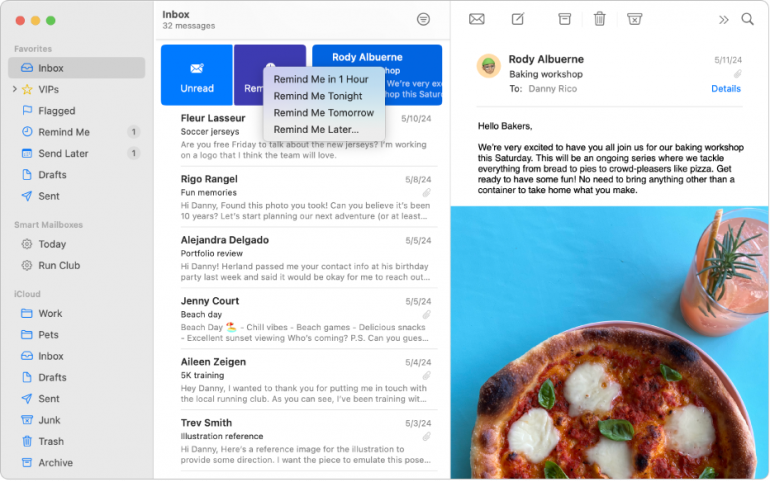
Image: Apple
Apple Mail or Mail.app is the default email client for Mac. Apple Mail integrates seamlessly with the macOS ecosystem and provides a cohesive experience across Apple devices and services. The app features a clean interface, powerful search functionality, and smart mailboxes so that you can organize your emails efficiently. While Apple Mail provides a powerful user experience for most, it may fall short if you’re after email snoozing, sophisticated automation tools, or more complex email management capabilities.
Pros:
- Clean, intuitive user interface
- Seamless integration with the Apple ecosystem
- Strong privacy features, such as Hide My Email
Cons:
- Lacks advanced features like email snoozing
- Limited customization options
- No built-in task management functionality
Rating: 4.8 out of 5 on Mac App Store
Pricing: Apple Mail comes free with your Mac.
Testimonial: “My favorite thing about Apple Mail is that I have a multitude of options of which type of email provider I connect to my Apple Mail. I can use Gmail, Yahoo, Hotmail, etc. I also love the user interface. Like everything else that Apple does, it’s simple to use and meets my needs. The fact that it comes preinstalled on my phone, laptop and iPad makes for incredibly easy transitions across all of my devices.” — Legal intern, small business
2. Mimestream
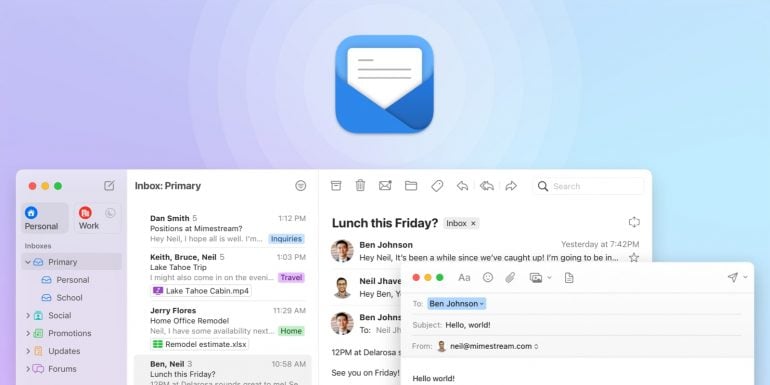
Image: Mimestream
Mimestream is a modern, native email client for macOS that combines the simplicity of Apple Mail with the power of Gmail. Mimestream fans love its blazing-fast performance and its clean, intuitive interface that feels at home on Mac. And they especially love how seamlessly it integrates with Gmail’s features, including labels, categories and advanced search.
Mimestream also supports Gmail’s keyboard shortcuts, which can help you work quicker and more productively. While Mimestream’s Gmail integration is a massive plus for Gmail users, it’s a huge limitation for users who aren’t invested in the Google ecosystem. Mimestream is only available to Gmail accounts, so it isn’t suitable if you use another email provider.
Pros:
- Native macOS app with excellent performance
- Seamless integration with Gmail features
- Clean, intuitive interface
Cons:
- Only supports Gmail accounts
- Lacks some advanced features found in other clients
- Relatively new, still building out feature set
Rating: 4.5 out of 5 on Product Hunt
Pricing: Mimestream costs $49.99 per year, billed annually, and includes free family sharing. A free 14-day trial is also available.
Testimonial: “Mimestream is a game-changer for email! Its lightning-fast performance, intuitive interface, and seamless integration with Gmail make managing my inbox a breeze. Finally, an email app that delivers both efficiency and joy. Highly recommended!” — Mobile developer
3. Airmail
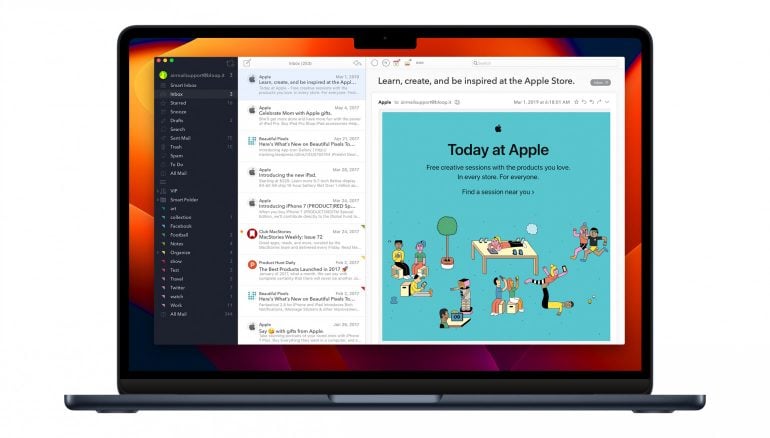
Image: Airmail
Airmail is a feature-rich email client that caters to power users on macOS and iOS. It’s known for its exquisite design (in fact, it won an Apple Design Award in 2017). And its extensive customization options allow you to tailor the app’s appearance and functionality just the way you like it.
Airmail supports a wide range of email services and offers advanced features like snoozing, email tracking, and integration with several third-party apps and services. Its unified inbox and smart folders are designed to help you manage multiple accounts efficiently. One shortcoming is that Airmail’s performance can feel a little slow sometimes, especially if it’s handling large volumes of emails.
Pros:
- Highly customizable interface and functionality
- Extensive third-party app integrations
- Advanced features like snoozing and email tracking
Cons:
- Can be slow with large email volumes
- Steeper learning curve due to numerous features
- Some users report occasional stability issues
Rating: 4.2 out of 5 on Mac App Store
Pricing: Airmail requires a “Pro” subscription, which costs $29.99, billed annually or $5.99, billed monthly.
Testimonial: “I like how you can see all your emails in one place and you have a lot of customization and functions to filter your emails and put them in folders or categories. I also like the way notifications are shown and how you can customize it. Just to be able to see all your business emails in one place and to be able to respond quickly and see how the teamwork goes is a huge time-saving and productive feature.” — CEO, small business
4. Microsoft Outlook
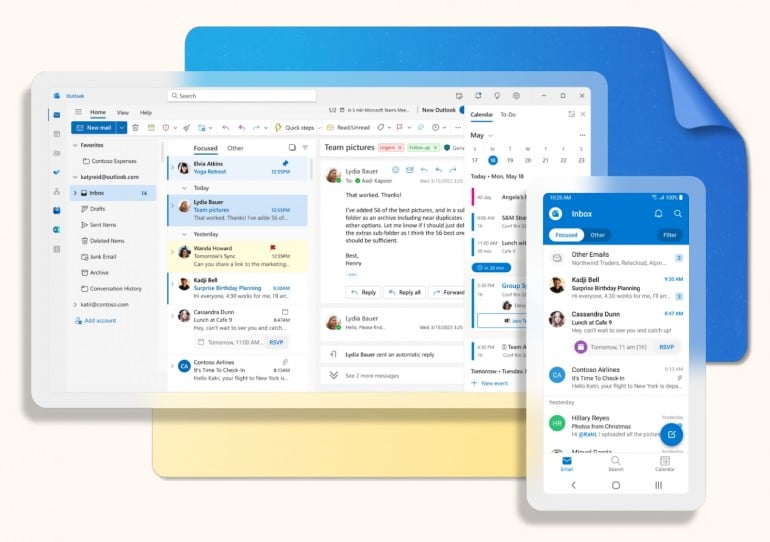
Image: Microsoft Outlook
While Microsoft has its roots in the PC market, its influence has expanded significantly in the Apple ecosystem. Today, many Mac users rely heavily on Microsoft products, including its email app, Microsoft Outlook. Outlook has become renowned for its powerful organizational tools, advanced calendar management, task tracking, and rules for automatic email sorting.
Its communication and scheduling capabilities (through Microsoft Teams) are especially useful if you work with clients or colleagues who also use Outlook, and it integrates well with other Microsoft 365 apps. Outlook can feel a little overwhelming if you only need basic email functionality, however, and Mac users may find it clunky to navigate.
Pros:
- Comprehensive integration with Microsoft 365 suite
- Advanced organization features
- Robust calendar and task management
Cons:
- Can be overwhelming
- Resource-intensive, may slow down older systems
- Subscription required for full feature access
Rating: 4.5 out of 5 on Mac App store
Pricing: Microsoft Outlook costs $179.99 one off if you buy it on its own. You can also purchase it as part of a Microsoft 365 package, which includes the full Microsoft suite of products, and comes at a cost of $69.99 per year, billed annually.
Testimonial: “If you are working in the Microsoft ecosystem of solutions, this is a great tool simply because of the integration with the calendar, teams and other Microsoft solutions. I like that I can create folders and organize my emails.” — Marketing executive, enterprise
5. Spark
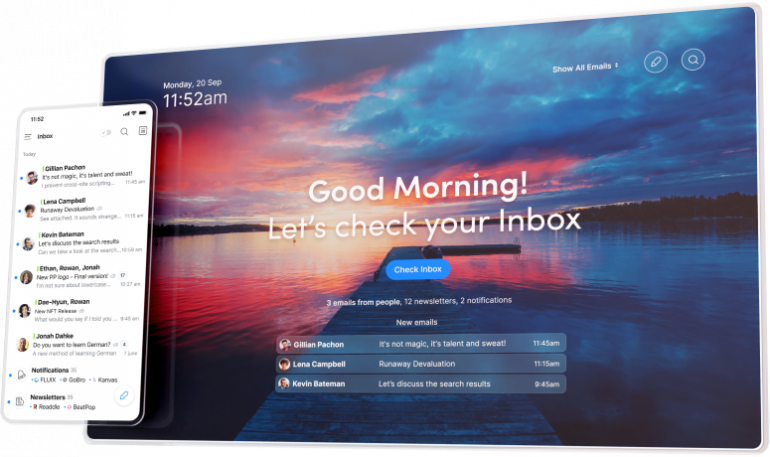
Image: Spark
This one’s all about managing your inbox smartly and collaborating well with others. Spark excels at prioritizing important emails through its Smart Inbox, which automatically categorizes your messages. And its robust team collaboration tools allows users to discuss emails internally and compose messages together in real-time.
It also offers customizable swipe actions, email scheduling, and a unified inbox for multiple accounts. However, Spark relies on cloud services for some features, which has thrown up privacy concerns for users. And it’s not the most native Mac app in terms of design. That said, it’s still a popular choice for both individuals and small teams.
Pros:
- Smart Inbox for efficient email management
- Powerful team collaboration features
- Customizable interface and actions
Cons:
- Some features require cloud sync, raising privacy concerns
- Free version has limited key features
- Can be overwhelming for users who prefer simplicity
Rating: 4.8 out of 5 on Mac App Store
Pricing: Spark offers a Free Access plan that is totally free. Its Premium Individual plan costs $4.99 per month, billed annually. And its Premium Teams plan costs $6.99 per use per month, billed annually.
Testimonial: “Spark allows my team to collaborate about external communications and emails with the power of internal tools like Slack, while staying in context of the emails. We can share important emails with each other, talk about them in a secure way right alongside the email itself, collaborate on drafting responses, and even manage the process through assignments.” — CEO, small business
6. Superhuman
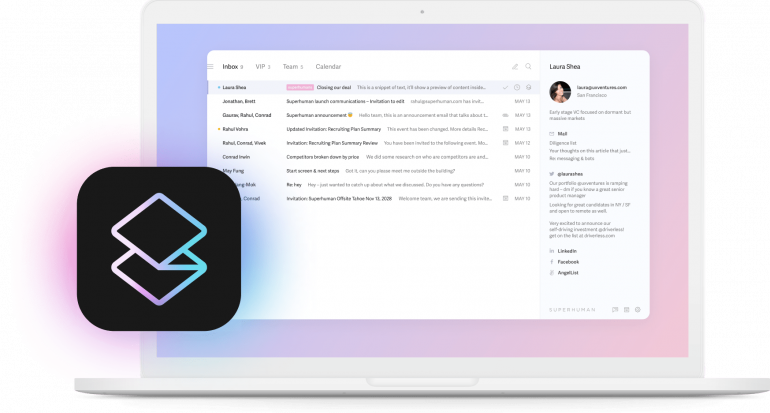
Image: Superhuman
If you manage high email volumes, this one’s for you. Superhuman is a premium email client designed for efficiency and speed, with keyboard shortcuts that allow you to process emails without touching the mouse. Its AI-powered features, like smart sorting and follow-up reminders, streamline things further. And its unique social intelligence feature provides handy context about your contacts.
Superhuman is on the pricey side, however, and its capabilities are probably overkill if your requirements are fairly basic. But if you’re a power user looking for speed and accuracy, Superhuman is an excellent option.
Pros:
- Lightning-fast performance and keyboard-centric design
- AI-powered email prioritization and reminders
- Personalized onboarding and customer support
Cons:
- High subscription cost
- Limited third-party integrations
- Steep learning curve for keyboard shortcuts
Rating: 4.6 out of 5 on the Mac App Store
Pricing: Superhuman has three pricing plans: Starter, Business and Enterprise. Its Starter plan costs $25 per user per month and its Business plan costs $33 per user per month, both billed annually. You’ll need to contact Superhuman directly for an Enterprise quote.
Testimonial: “Superhuman shines in the desktop mode. The shortcuts help me blaze through what I need to, push out things that don’t need an urgent response to a better time, and take care of common tasks like replying to intros and scheduling easily. I can manage both my work and personal emails and see an integrated calendar across both. Works great with both Gmail and Outlook. Beautiful experience.” — Vice President, small business
7. Thunderbird
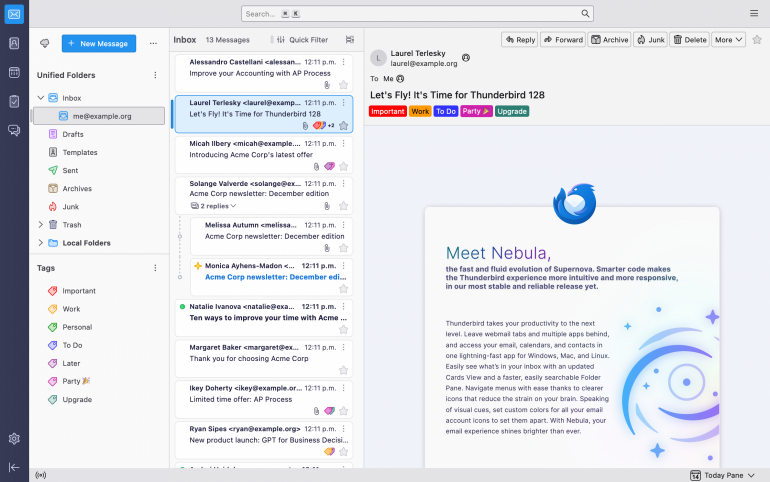
Image: Thunderbird
Developed by Mozilla, Thunderbird is a free, open-source email client that supports multiple email protocols. It offers a robust set of features, including powerful filters, tabbed email viewing and integrated calendar functionality.
Thunderbird boasts an extensive library of add-ons, allowing you to tailor the app to your specific needs. And its commitment to privacy and security is obvious with built-in spam filtering and support for end-to-end encryption. Thunderbird has a somewhat dated user interface, however, which may feel less intuitive than other, more modern email clients.
Pros:
- Free and open-source
- Extensive add-on ecosystem for customization
- Strong privacy and security features
Cons:
- Dated user interface
- Can be resource-intensive on older systems
- Steeper learning curve for some advanced features
Rating: 4.5 out of 5 on G2
Pricing: Thunderbird is free and open source, but they appreciate donations.
Testimonial: “I like that all of my email, calendars, and contacts are local. I can take my laptop without an internet connection and process and respond to email. Thunderbird also has a mass email add-on that is terrific.” — IT manager, enterprise
8. MailMate
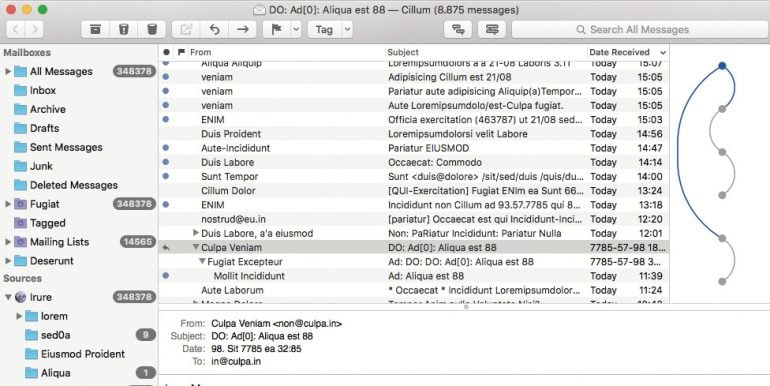
Image: heise.de
MailMate is a powerful, standards-compliant email client for macOS, catering primarily to tech-savvy users and academics. It stands out for its strong search capabilities, extensive keyboard control, and support for Markdown composition.
Its unique smart mailboxes and tagging system makes it easy to customize. And its focus on privacy and security, with features like PGP encryption, makes it appealing if you take your security seriously. Like Thunderbird, MailMate’s interface is also a little utilitarian, and it comes with a pretty steep learning curve, too.
Pros:
- Advanced search and filtering capabilities
- Extensive customization options
- Strong focus on privacy and security
Cons:
- Steep learning curve for new users
- Utilitarian interface may not appeal to all
- Limited integration with third-party services
Rating: 4.4 out of 5 on MacUpdate
Pricing: MailMate charges a one-off single user license fee of $49.99, plus tax. Multiple user licenses are also available.
Testimonial: “The more I use MailMate, the more impressed I become. I purchased a copy of MailMate several years ago, but didn’t start using it in earnest until recently — partly because of some interface things that I (initially) disliked. But each of those things has either become very useful now that I understand how it works, or else could be reconfigured to get something I liked. I’m especially happy with MailMate’s powerful search syntax and display options.” — MacUpdate review
9. Mailspring
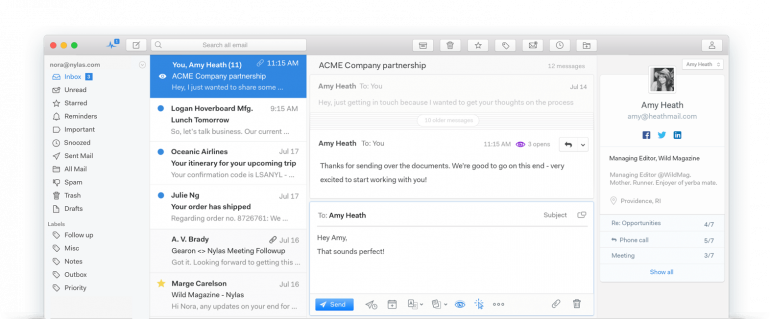
Image: Mailspring
Mailspring is a modern, cross-platform email client for Mac, Windows and Linux. It’s especially good at handling large volumes of emails quickly and easily. Its advanced features include contact enrichment, which provides detailed information about email senders, and robust email tracking capabilities.
Its customizable layouts and themes allow you to tailor the app’s appearance. It’s worth noting that some of its most powerful features, including unlimited email tracking and advanced analytics, are locked behind a paid pro version.
Pros:
- Fast and efficient, even with large email volumes
- Advanced features like contact enrichment and email tracking
- Cross-platform support
Cons:
- Some key features require a paid subscription
- Occasional syncing issues reported by some users
- Less intuitive for users accustomed to traditional email layouts
Rating: 3.8 out of 5 on G2
Pricing: While Mailspring is free, Mailspring Pro costs $8 per month. You can test-drive Pro features a few times each week for free.
Testimonial: “It’s the best overall tool if you have multiple inboxes, as you can get a quick evaluation of which to tackle first. It’s clear what emails have not been read with a universal inbox and individual boxes tool. I like the simple design.” — CEO, small business
10. Canary
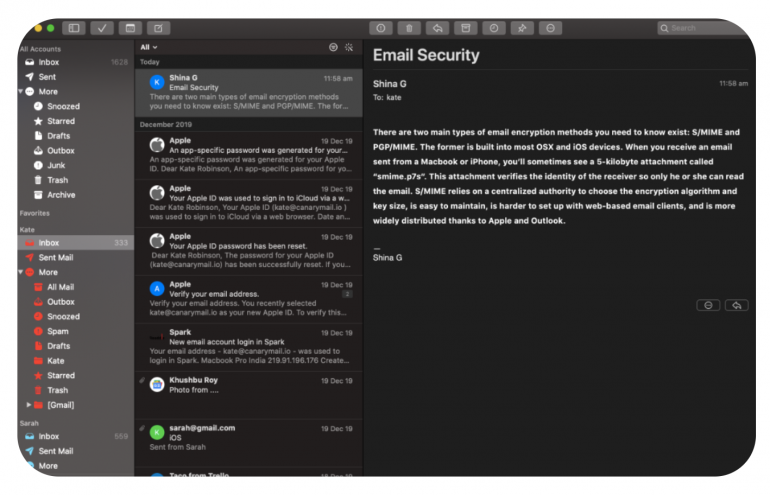
Image: Canary
Canary is a cutting-edge email app whose enhanced AI-powered features make it stand out from the rest. It offers smart inbox organization, automatically categorizing emails and highlighting important messages. And its AI assistant can draft replies, summarize long emails, and even detect the tone of incoming messages.
Canary’s intention is to leverage AI so that you spend less time on your email and get more done. It also offers end-to-end encryption and the ability to send self-destructing emails. Users who are more familiar with traditional email clients may find Canary’s AI features a bit difficult to navigate initially, but the effort is well worth it.
Pros:
- Powerful AI capabilities
- Strong focus on privacy with end-to-end encryption
- Supports multiple email providers
Cons:
- AI-powered features come with a steep learning curve
- Limited third-party integrations compared to some competitors
- Some advanced features require a paid subscription
Rating: 4.4 out of 5 by G2
Pricing: Canary has a Free plan, which it says is best suited for students and personal use. Its Growth and Pro+ plans cost $3 and $10 per user per month respectively. The Pro+ plan costs $100, rather than $120, per year if you pay annually.
Testimonial: “The AI features are genius. I mean, AI is obviously a hot trend that everyone is jumping on right now. But Canary’s AI actually feels like it’s this little robot VA in my phone handling my emails for me. It writes emails, surfaces important emails, and deletes stuff I don’t need to respond to. Basically everything I would pay a VA to do for me. If only it could handle my social media too!” — Founder, small business
How Automatic Time Tracking Can Improve Your Email Productivity
Having the right Mac email client in your arsenal is only part of the process. To get the most out of it, it’s worth integrating it with automatic time tracking to further enhance your productivity and workflow. Here’s how Timing can help:
Track How Much Time You Spend on Your Email
By automatically tracking how much time you spend on your email, Timing offers valuable insight into your email habits. Are your emails consuming so much of your day that you’re compromising on other work? Could you put steps in place to reduce this time? Use this data to shift your behavior and improve your productivity.
Timing runs in the background while you work, tallying the time you spend on your email.
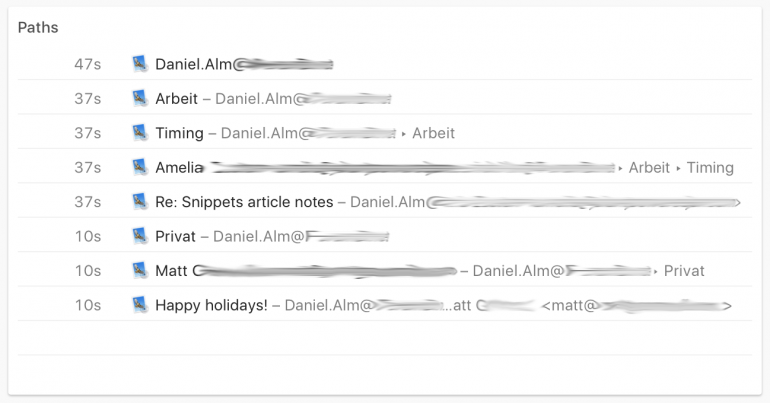
Reduce Distractions
If Timing reveals that you’re frequently switching to your email throughout the day, it can highlight how easily you get distracted. Being aware of this can motivate you to batch process emails at set times, reducing constant context switching and improving your overall productivity.
Identify Your Peak Productivity Periods
Everyone’s productivity ebbs and flows over the course of the day. Answering emails is generally considered to be “shallow work”, in contrast to “deep work”, which requires focused attention. By analyzing when you’re most productive, you can schedule dedicated email time accordingly. You might choose to time block certain periods of day — perhaps periods when you’re typically not at your most productive — to respond to your emails.
Timing offers insight on your productivity levels so that you can organize your time accurately.
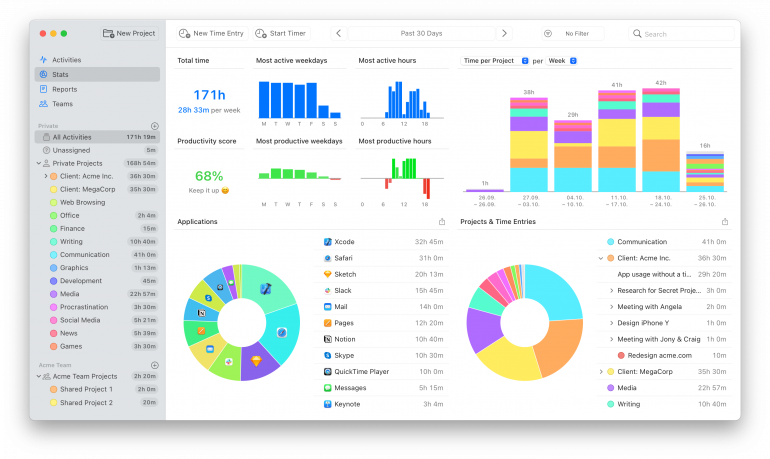
Project-Based Email Tracking
Timing can help associate email time with particular projects or clients. This improves your quoting and invoicing processes, ensuring that you always capture your time accurately.
By providing objective data on your email usage, Timing can help you make informed decisions about your email habits. Pay attention to these results, and you’ll find that you manage your email — and your time — more effectively.
Quick Summary
Your chosen Mac email client should help you to work quicker and more efficiently. It should be a help rather than a hindrance, and make engaging with and responding to your emails a breeze. If you’re interested in upgrading your Mac email client, consider the primary challenges you’re facing, and look for a solution that addresses these issues.
Integrating your email app with an automatic time tracking solution can help you see how much time you’re spending on your email every day. It can give valuable insight on when you’re most productive, and help you factor in time for your emails without interrupting important knowledge work. For more tools to optimize your macOS workflow, explore our guide to the best Mac apps.
Download Timing’s free 30-day trial so that you can start tracking and improving your email habits today.
