Time Tracking for Video Editors & Podcast Producers

Editing video and audio content is uniquely detailed work. As anyone who has spent two hours working on a 5-minute clip knows, there’s a lot that goes into producing that video or Podcast episode. That’s why professionals like podcast producers and video editors need extraordinary focus, meticulous attention to detail, and lastly, a keen sense of timing.
But these creatives don’t just need to know how to time things right. They also need external tools to help them track their own working hours. In this article, we’ll take a look at why automatic time tracking can be so beneficial to video editors and podcast producers; specific time tracking strategies for these creatives; and features to look for in a time tracking system.
Why Use Time Tracking?
Time tracking can certainly be beneficial to anyone: tracking working hours and minutes, helping professionals to stay accountable, and providing a more accurate picture of personal productivity. But as a video editor or podcast producer, time tracking has a few unique benefits.
Reduces Interruptions
Working on audio or video content requires long, uninterrupted periods of attention and focus. But manually tracking time requires users to frequently shift out of a project to adjust a timer, or to add a task. Automatic time tracking, such as provided by Timing, helps you stay on task and in the flow, giving them comprehensive insight and overview into their time usage – without manual intervention.
Tracks Time for Specific Clients
Video editors and podcast producers typically have multiple clients, for which they may be performing similar tasks. A video editor, for example, may use Final Cut Pro X for the majority of her clients. That being the case, simply knowing that she’s spent six hours on the platform in a single day won’t be helpful in giving her sufficient insight into her time usage.
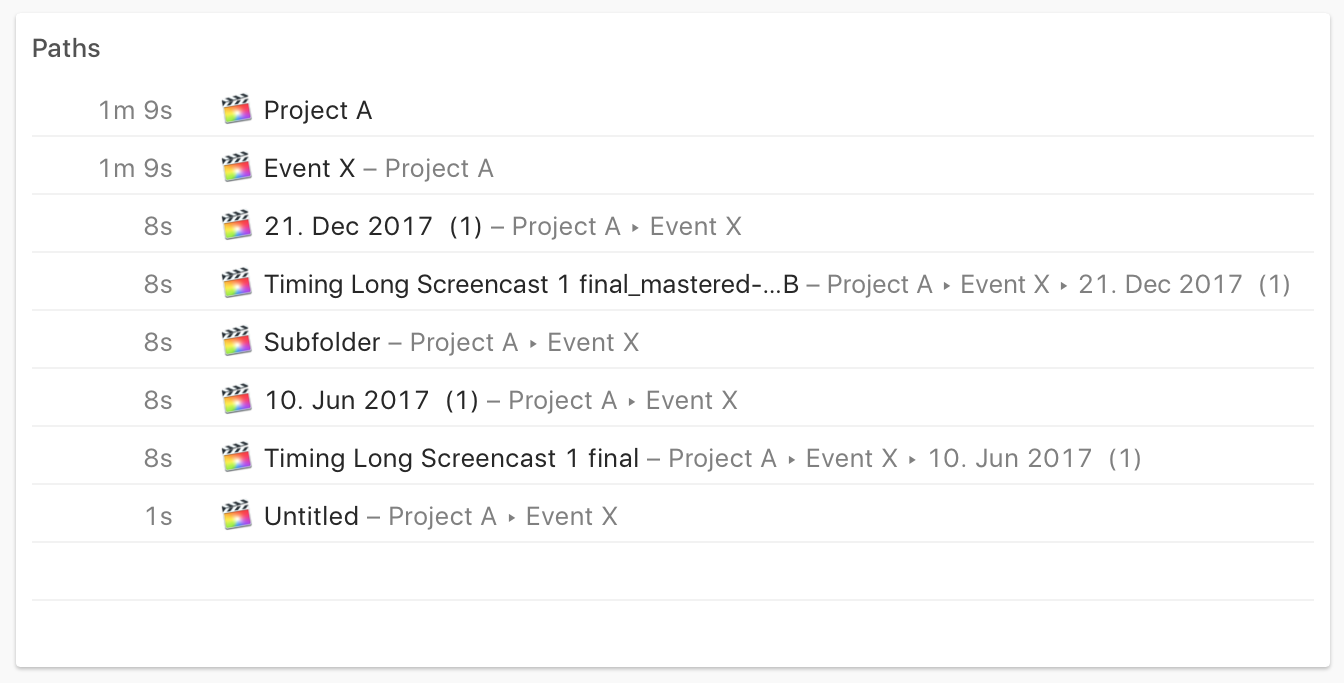
The right kind of automatic time tracking application will give editors and producers the ability to automatically assign different tasks within the same platform to the correct client, helping them to stay organized and accurate. Timing, for example, identifies which Final Cut Pro projects you have been working on, letting you assign them to different clients, for much faster categorization of your time. This makes Timing a great Final Cut Pro time tracking app.
Generates Detailed Reporting
Many creatives bill for hourly work, including podcast producers and video editors. This hourly work may involve a range of tasks for a single client: Podcast producers, for example, may be responsible for the administrative details of managing podcast episodes as well as the creative work of cutting and producing audio. And video editors may create storyboards, write script, and acquire content as well as assemble, edit, and cut footage.
Audio and visual creatives who want to include these kinds of details in their invoices can use time tracking to automatically capture their range of responsibilities. Timing, for example, can generate reports that give your clients an accurate breakdown of what is being billed.
Time Tracking Strategies
Used without any extra effort, automatic time tracking can certainly be useful for video editors and podcast producers. But when partnered with a few strategic practices, time tracking can be a game-changer. Here’s how:
Plan the Days and Weeks Ahead
As any freelancer or creative knows, it takes quite a bit of intentionality to stay on top of the ball with multiple clients and projects. Ranging degrees of urgency, deadlines, and mixed modes of communication demand organization and planning - all of which can be achieved with automatic time tracking. Share on X
A video editor or podcast producer can use Timing’s automatic time tracking to plan their days and weeks ahead by using the following three-step strategy:
- Create calendar events for specific projects, deadlines, and meetings on your Mac’s “Calendar” application.
- Activate Timing’s calendar integration, so that events automatically appear in the “Review” tab of Timing – where you have a daily timeline that aligns with your timing usage.
- Click on calendar events to add a task, which allows you to automatically file away the task under a specific client or project. You can also adjust start and stop times under this function.
Used strategically, time tracking can help editors and producers to plan ahead and effectively prioritize their time – critical for any creative, but especially for those with lengthy, labor-intensive projects to manage.
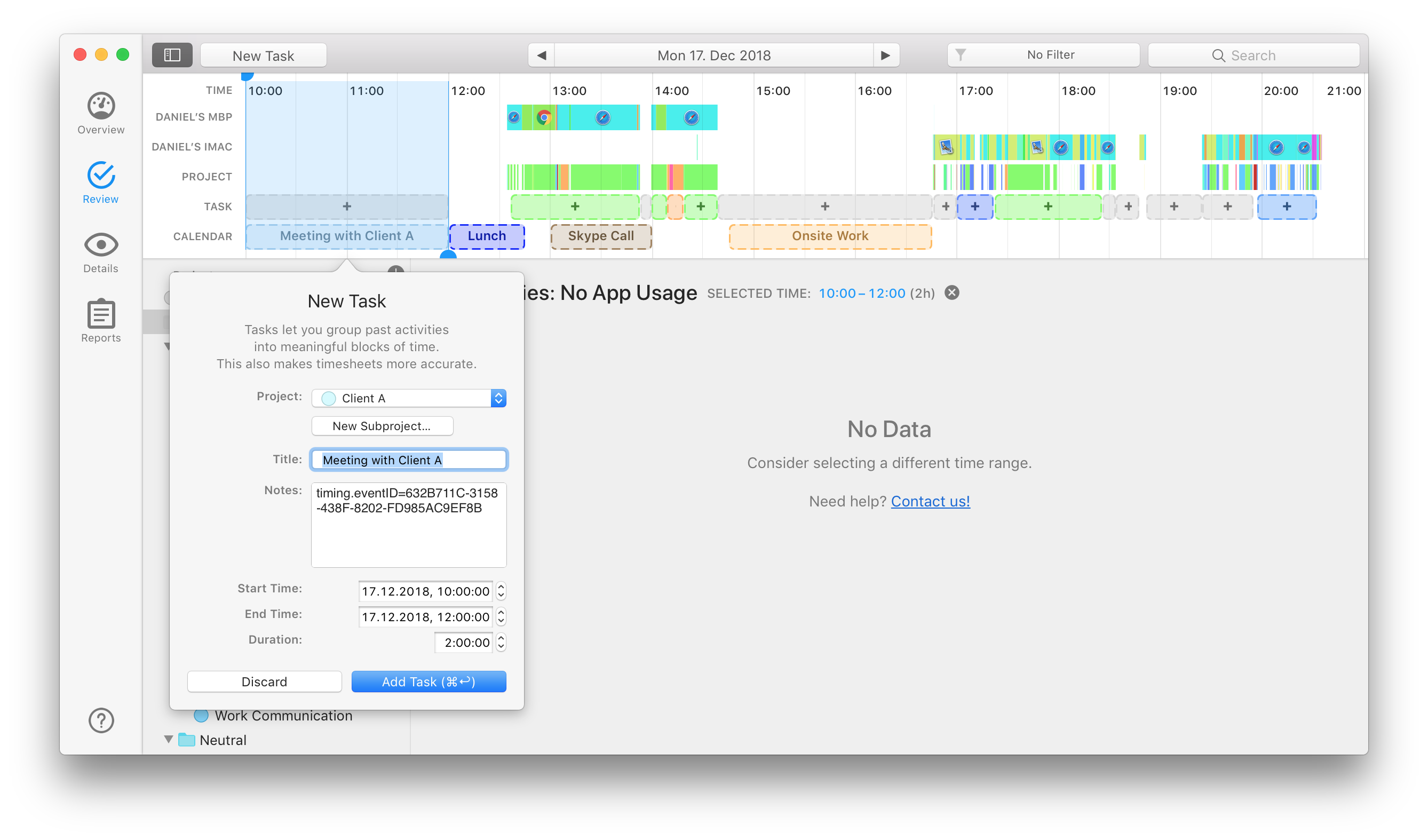
Prevent “Project Suck”
While time tracking can be effective for helping to keep creative professionals focused, many editors and producers may find that they struggle with the opposite challenge: overworking on a single task.
To prevent getting sucked into the minutiae of an episode or video at the expense of using time efficiently, producers and editors can use Timing to set a start and stop timer to keep them accountable. For example, you may start a task in Timing and have it set a reminder for one hour. When the timer goes off, you can pause, re-evaluate, and decide if you need to move on from a detail or continue working.
Create Rules
To optimize their time tracking and ensure that the correct work is assigned to the correct project or client (as mentioned above), video editors and podcast producers can create rules in Timing. In this case, a rule automatically assigns any activity that involves a specific keyword to a client or project. Here are two ways to create a rule that helps you to automatically categorize client work:
- First, make sure you have a “Project” set up for a specific client or project you want to use as an umbrella category. Go into the “Review” tab, and under File, click “New Project” (or click on the “+” sign in the menu bar). You can then create a new category with specific keywords that will help Timing to know how to assign your work.
- You can also create a rule by using keywords that Timing identifies, listed in the Keyword box under your “Review” tab. Simply drag and drop those keywords onto the appropriate client or project, while holding the option key.
Creating rules is a simple way to ensure more detailed, accurate time tracking results – giving editors and producers an automated breakdown of their working hours at the end of each day.
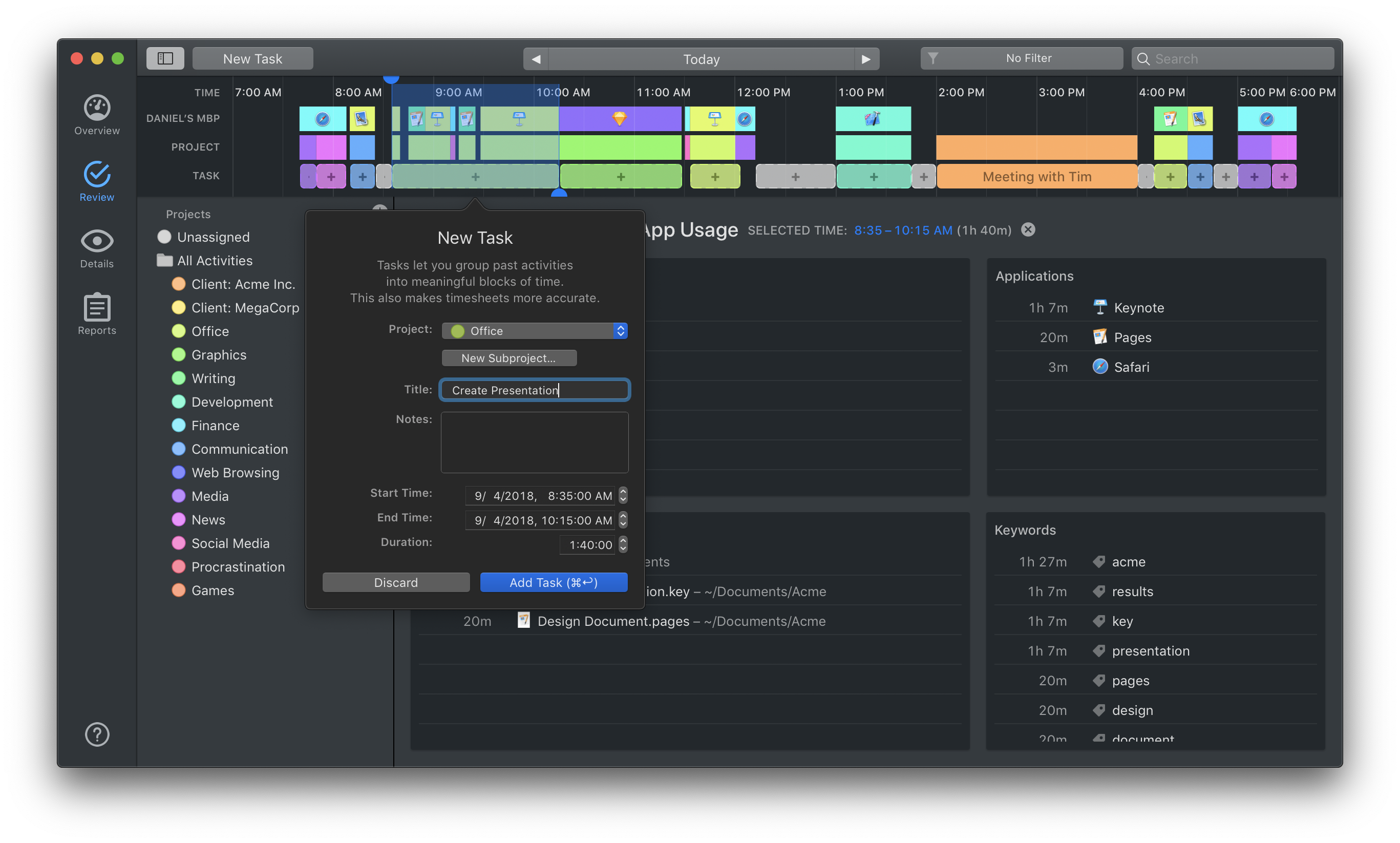
Using Timing to Track Your Working Hours
Timing offers podcast producers and video editors the following tools to help them get the most out of time tracking:
- Automatic time tracking of all activities on your Mac – including all website visits and application usage.
- A daily, weekly, or monthly time usage breakdown, presented in efficient, easy-to-read bar and pie charts (including a personal productivity score based on the assigned value of specific projects and clients).
- A dark mode option – ideal for video professionals who typically work in dark mode applications.
- Detailed reporting that gives users the ability to export data involving their working hours in a variety of formats, ideal for a range of clients with varying invoicing requests.
- A “micro-breakdown” of time usage, including minutes spent on various applications and websites (e.g. 2 minutes on Chrome, 21 minutes on Audacity).
- Multithreaded capabilities to help editors and producers take full advantage of their powerful, multicore CPU.
- Support for tracking time in Final Cut Pro
- And much more…
Ultimately, Timing can become a game-changer for professionals in the video and audio space – providing them a system for effectively planning, monitoring, and reporting on their working hours. If you’d like to learn more about how Timing can help video editors track their time, check out or dedicated page on Timing as a time tracker for video editing!
To give Timing a free 1-month trial, click here.
