How to Get the Most Out of Timing as a Freelancer Working for Multiple Clients

Most freelancers have multiple clients–14 on average, according to one study. Having a range of clients can certainly be a gift in that it provides multiple streams of income (and referrals) and diversity in both work and experience. Still, having multiple clients also poses significant challenges, including keeping track of separate hours worked, invoicing correctly, and efficiently managing time to meet multiple deadlines (to name just a few).
To succeed at juggling multiple clients, freelancers need tools and strategies to remain organized and efficient. Share on X In this article, we’ll take a look at how automatic time-tracking with Timing can help freelancers effectively juggle clients, manage their workload, and even grow their businesses.
Why Every Freelancer Needs Automatic Time-Tracking
There’s no question as to whether freelancers should be tracking their time. Whether you’re a content writer, virtual assistant, photographer, project manager, or podcast producer, you have some basic needs that can only be met by time-tracking. You need to keep track of individual clients as well as projects. You need to invoice correctly and efficiently. And you need to gauge your productivity and manage your time wisely. The question is not whether you should be using time-tracking. The question is, what kind of time-tracking tool should you use?
Conventional time-tracking often requires you to manually start timers, or to log in to initiate functionality. Automatic time-tracking, on the other hand, automatically keeps track of all working minutes and hours without manual intervention.
The result? A more accurate, useful picture of how you actually spend your time.
Timing automatically tracks all time spent on your Mac–both online and offline–giving you detailed, fine-tuned results without having to expend any additional effort. You won’t have to switch gears throughout the day to make sure you’re tracking time for the correct project or client…or spend time at the end of every day or week counting hours and minutes.
Instead, you’ll have an instant, detailed breakdown of how you’ve spent your time–per client and per project. Here’s how you can get the most out of Timing to more effectively manage multiple clients:
Create a Framework for Clients + Projects
To get the best possible results out of Timing, you’ll need to create a foundation for effective time-tracking. This includes setting up individual clients as “Projects” so that Timing can effectively recognize and label different client work.
Here’s how to do that:
- Go to your “Review” tab in Timing.
- Click on the “+” sign in the upper right corner of the menu on the left-hand side of the page (see below).
- Under “Name,” write the name of your client and then select a color.
- Select a productivity rating. This helps Timing produce an accurate productivity score for you at the end of the day, which is displayed in the “Overview” tab.
- Now choose Keywords for this client. When Timing detects those Keywords in a system or application, it will know to automatically file away your work under the correct client.
- You can also create a rule by using keywords that Timing identifies, listed in the Keyword box under your “Review” tab. Simply drag and drop those keywords onto the appropriate client or project, while holding the option key.
- If you want to create even more advanced automation, you can use the Rule Editor to define more complex rules for a particular client (such as specifying whether a particular keyword, domain, path, or application also denotes work for a specific client).
- If you’d like to create individual projects for clients, you can do that by selecting your client and then clicking “+” again. Now repeat the same process for an individual sub-project, creating rules and setting a productivity score so that Timing knows how to best categorize and assess your work.
- You’re finished! Now you can get back to slaying projects and let Timing do its work.
Create Tasks
Another way to help Timing effectively organize and label your time is to create “tasks.” Tasks can be created proactively–to help you start and stay on a task, or retroactively–to help you tweak or adjust your time-tracking results.
To create a task, you have a couple of different options:
- Click on “New Task” in the upper left-hand corner of your Review tab. Select a client, and then click “New Subproject.” You can then add a start and stop time if you’d like to manually time yourself or set a schedule.
- Your other option is to go to your timeline at the top of your Review tab, and click on the “+” sign on a specific color block. Then, create a task for what you did during that block of time (this is a great strategy for tweaking your results at the end of your workday).
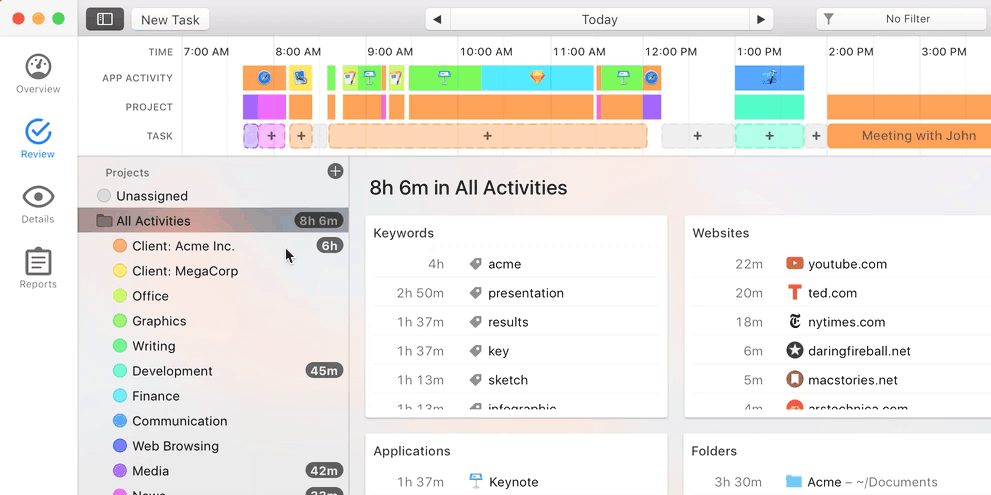
Creating tasks in Timing is an easy, efficient way to continue ensuring you get accurate results from Timing…and stay on top of your client load.
Use Reporting
One of the greatest challenges for freelancers with multiple clients is invoicing. If you’re using different pricing structures for various clients and invoicing at different time periods, producing accurate results can be tricky–not to mention, time-consuming and tedious.
Timing’s “Reports” automatically generates accurate, detailed reporting for invoicing your individual clients. To generate a report, simply go to Reports, select a client or project, select a time-frame, and adjust Report Settings according to how you’d like the report to be displayed.
Depending on the needs and preferences of your clients–and how you charge–you can include a more general overview of your time usage (such as in a “Weekly Snippet”), or a more detailed breakdown (such as time spent per app or per document).
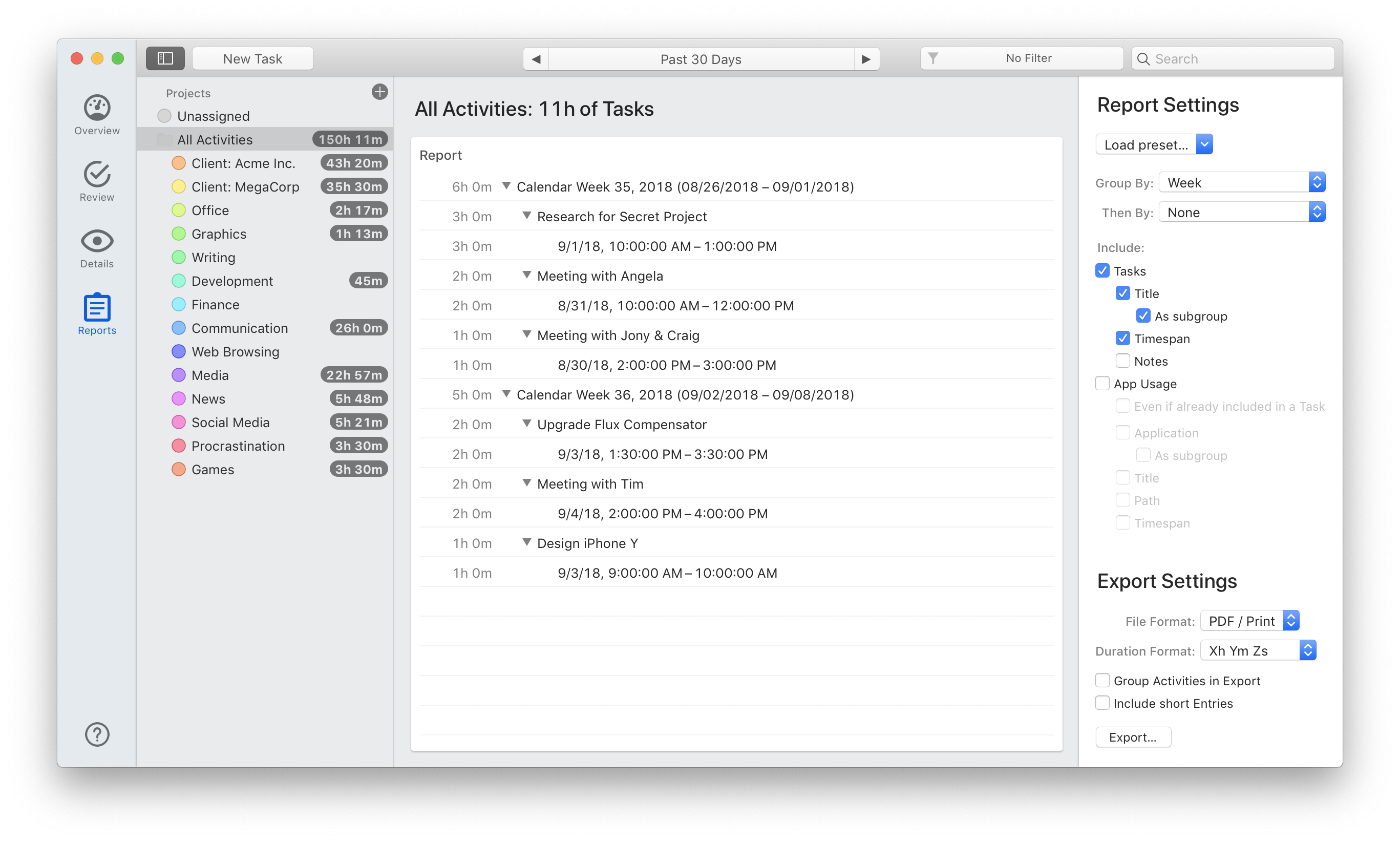
Finally, you can export the data in a variety of formats, including CSV, PDF, HTML, and more.
Ultimately, Reports helps you develop an efficient, time-effective system for invoicing a range of clients–helping you to achieve one of your most important tasks: getting paid.
Scale Your Business with Timing
Automatic time-tracking will certainly help you to stay organized and efficient with your existing clients, but it can also help you increase your income, reach new clients, and scale your business.
First, Timing can help you gauge how long specific types of work actually take you–helping you to project more accurate rates for future clients (or potentially negotiate new rates with existing clients). If you’re a social media strategist, for example, you may see that it takes you a full hour to write copy for an Instagram post. Understanding this–and showing proof of it–can help you negotiate a better rate with a new client.
Second, Timing can help you increase your administrative efficiency, positioning you to confidently take on new clients with ease (Take a look at our recent case study to see how Wahm Workspace owner Bianca Johnson used Timing to massively scale her business).
Finally, Timing can make you a better, more productive worker. As a freelancer, time is certainly your most precious resource. Using it more wisely and strategically can ultimately translate to a more efficient and successful business with a better work-life balance. To give Timing a try for free, click here.
