Automate Time Tracking on your iPhone with Timing and Siri Shortcuts
Two weeks ago, we covered how to use the Timing Web App to start and stop tasks on the go. Today, you will learn how you can use Siri shortcuts to start and stop tasks, without having to open the web app at all. This means you can start tracking even faster than before — without wasting time loading the web app.
You can even come up with a custom voice command to open your shortcut — “do work”, “get it done”, “every day I’m hustling” — are all perfectly acceptable options. Let your imagination run freely. There’s nothing like commanding your phone to “get er done” at the start of a meeting…
Siri Shortcuts and Automation
Using the Timing API and iOS 12 or later, you can quickly create Siri shortcuts to e.g. start and stop tasks. During installation, the shortcuts will ask you for an API key which you can generate in the ‘API Keys’ section of the web app. Once installed, simply run the corresponding shortcut to start or stop a task.
Here are the Siri shortcuts we have prepared for you:
- Start Timing Task
- Start Timing Task (letting you select a project for the task first)
- Stop Timing Task
How to install a shortcut:
- In the Timing Web App, go to API Keys and tap the Start Timing Task link. (Or, simply tap the same link inside this article.)
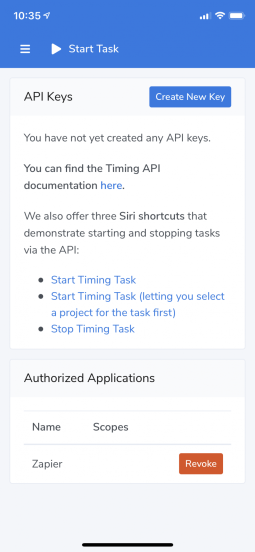
2. Tap Get Shortcut.
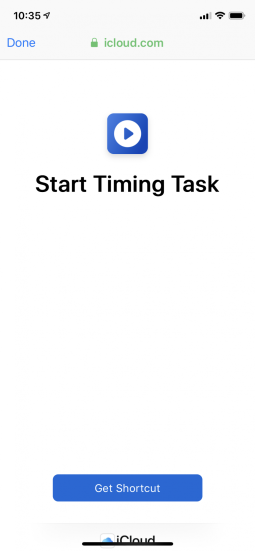
3. If necessary, tap Get Shortcut again.
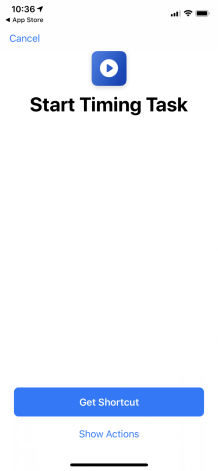
4. Tap the text field to enter your API key. You can generate an API Key with the Create New Key button on the API Keys page shown in step 1.
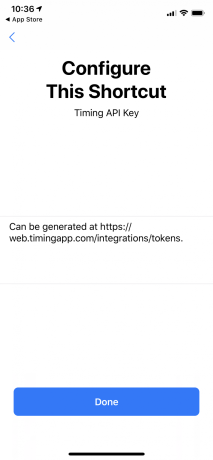
5. Enter your API Key.
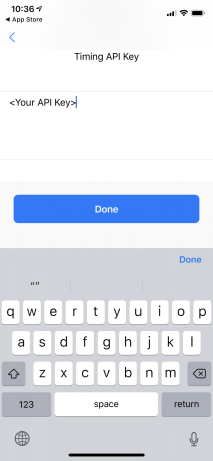
Running your shortcut:
After you’ve added your shortcut, you can run it by asking Siri the personal phrase on your device — say “Hey Siri,” then the personal phrase you created for the shortcut.
- Tap Start Timing Task in the Shortcuts app and enter your task title, then press OK.
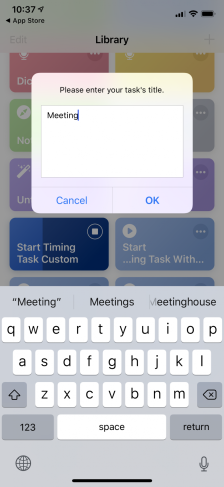
2. The Shortcuts app will confirm that the new task has been started.
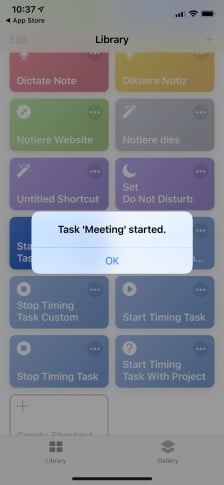
Delete a shortcut or change a phrase:
Go to Siri & Search in the Settings app and tap My Shortcuts.
To change the phrase for the shortcut, tap the shortcut, then tap Re-Record Phrase.
To delete a shortcut, swipe left over the shortcut and tap Delete. Or tap the shortcut and tap Delete Shortcut.
Customization Galore
You are welcome to customize these shortcuts to your liking, e.g. by changing the “Start Task” shortcut to let you select from a couple of preset titles instead. Or you could have the shortcuts app automatically trigger the “Start Task” action from other shortcuts, or when you take some specific action on your device. For example, with the upcoming iOS 13 update, you will be able to automatically start a task whenever you open a specific app! How cool is that?
If you are looking for some more inspiration, have a look at this Reddit post where Timing power user Katri shares her elaborate time-tracking setup that heavily utilizes Siri Shortcuts. She also discusses this in more detail on the Automators Podcast forum..
We are also interested in the shortcuts you create, so feel free to let us know what you build with our shortcuts as well as the Timing API!
